2018 FIAT 500X air condition
[x] Cancel search: air conditionPage 221 of 276

1.4 Turbo MultiAir(*)2.4 Tigershark(**)Prescribed fuels and original lubricants
Fuel tank (litres) 4848
Unleaded
petrol with RON no lower than 95
(EN228 specifications)
including a reserve of (litres) 5 - 75 - 7
Engine cooling system (litres) 5.26.45Mixture of distilled water and PARAFLU
UP
50%(***)
Engine sump (litres) 3.2 – SELENIA DIGITEK P.E.
– –SELENIA K POWER 0W-20
Engine sump and filter (litres) 3.6
–SELENIA DIGITEK P.E.
– 5.3SELENIA K POWER 0W-20
Gearbox casing/differential (litres) 6.0TUTELA TRANSMISSION AS8
Idler unit (PTU) (litres) –TUTELA TRANSMISSION B-5X
Rear differential (litres) –TUTELA TRANSMISSION COMPAQ DRIVE
Hydraulic brake circuit (kg) 0.830.83TUTELA TOP 4/S
Windscreen and rear window
washer fluid reservoir (litres) 2.5
2.5Mixture of water and PETRONAS DURANCE
SC35
(*) Versions with AT9 automatic transmission
(**) Version for specific markets
(***) When the vehicle is used in particularly harsh weather conditions, we recommend using a 60-40 mixture of PARAFLU
UPand demineralised water.
219
Page 235 of 276

TIPS, CONTROLS
AND GENERAL
INFORMATION
ROAD SAFETY
Learn how to use the various system
functions before setting off.
Read the instructions for the system
carefully before setting off.
192) 193)
RECEPTION CONDITIONS
Reception conditions change
constantly while driving. Reception may
be interfered with by the presence of
mountains, buildings or bridges,
especially when you are far away from
the broadcaster.
IMPORTANT The volume may be
increased when receiving traffic alerts
and news.CARE AND
MAINTENANCE
Observe the following precautions to
ensure the system is fully operational:
the display lens should not come into
contact with pointed or rigid objects
which could damage its surface; use a
soft, dry anti-static cloth to clean and
do not press.
never use alcohol, petrols and
derivatives to clean the display lens.
prevent any liquid from entering the
system: this could damage it beyond
repair.
105) 106)
MULTIMEDIA DEVICES
IMPORTANT Some multimedia players
may not be compatible with the
Uconnect™.
Only use devices (e.g. USB flash drives)
from safe sources on the car. Devices
from unknown sources could contain
software infected by viruses which, if
installed on the car, could increase the
vulnerability of the car's electric/
electronic systems to hacking.
ANTITHEFT PROTECTION
The system is equipped with an
anti-theft protection system based on
the exchange of information with the
electronic control unit (Body Computer)
on the vehicle.
This guarantees maximum safety and
prevents the secret code from being
entered after the power supply has
been disconnected.
If the check has a positive outcome, the
system will start to operate, whereas if
the comparison codes are not the same
or if the electronic control unit (Body
Computer) is replaced, the system will
ask the user to enter the secret code
according to the procedure described
in the paragraph below.
Entering the secret code
When the system is switched on, if the
code is requested, the display will show
"Please enter Anti-Theft Code" followed
by the screen showing a keypad to
enter the secret code.
The secret code is made up of four
digits, from 0 to 9: to insert the code,
turn the "BROWSE ENTER" right knob
and press to confirm.
After inserting the fourth digit, move the
cursor to "OK" and press the
"BROWSE ENTER" right knob: the
system will start to operate.
233
Page 245 of 276

USB SOURCE
To activate the USB mode, insert the
corresponding device into the USB port
on the central tunnel fig. 181.
IMPORTANT After using a USB
recharging socket, we recommend
disconnecting the device (smartphone),
always removing the cable from the
vehicle socket first, never from the
device fig. 182. Cables left flying or
connected incorrectly could
compromise correct recharging and/or
the USB socket condition.PHONE MODE
Phone mode activation
Press the
PHONEbutton on the front
panel to activate the Phone mode.
If no mobile phone is connected, the
respective display warning screen
appears:
Pairing of a
Bluetooth® mobile
phone
The system connects automatically to
the paired mobile phone with the
highest priority.
To choose a specific
Bluetooth®
mobile phone, proceed as follows:
press the MENUbutton on the front
panel;
select "Phone menu/Bluetooth" on
the display;
select the "Bluetooth/Phones" list
using the corresponding button;
select the specific device
(
Bluetooth® mobile phone);
select "Connect";
the device connected is highlighted
in the list.
Unpairing of a
Bluetooth® mobile
phone
To disconnect a specific
Bluetooth®
mobile phone, proceed as follows:
press the MENUbutton on the front
panel;
select "Phone menu/Bluetooth" on
the display;
select the "Bluetooth/Phones" list
using the corresponding button;
select the specific device (mobile
phone or
Bluetooth® device);
select "Disconnect".
Making a phone call
A call can be made by:
selecting "Contacts" (Phonebook
......);
select the “Recent calls list”: the
received, made and missed calls are
viewed;
press PHONE on the front panel,
then select “Keypad” to enter the
numbers using the “BROWSE/ENTER”
right knob and finally press the
icon
to make the call. Alternatively, you can
use the keypad of your phone (not while
driving).
181F1B0006C
182F1B0395C
243
Page 255 of 276

NOTE When modifying the
name-device in the
Bluetooth®
settings of the phone (where provided),
the Radio may change the track being
played if the device is connected via
USB after the
Bluetooth® connection.
After updating the phone software, for
proper operation, it is recommended to
remove the phone from the list of
devices linked to the radio, delete the
previous system pairing also from the
list of
Bluetooth® devices on the
phone and make a new pairing.
IMPORTANT If the Bluetooth®
connection between mobile phone and
system is lost, consult the mobile
phone handbook.
USB SOURCE
To activate the USB mode, insert the
corresponding device into the USB port
on the central tunnel fig. 185.
Some versions feature a second USB
port, located inside the front armrest. USB charging port
(where provided)
Some versions have a USB charging
port on the central tunnel fig. 186.
When a USB device is inserted with the
radio on, it starts to play the tracks on
the device if the “AutoPlay” is set to
"ON" in the “Audio” menu.
IMPORTANT After using a USB
recharging socket, we recommend
disconnecting the device (smartphone),
always removing the cable from the
vehicle socket first, never from the
device fig. 187. Cables left flying or
connected incorrectly could
compromise correct recharging and/or
the USB socket condition.
AUX SOURCE
(where provided)
To activate AUX mode, insert an
appropriate device in the AUX socket in
the car.
When a device is inserted using the
AUX output socket the system starts
reproducing the AUX source
connected, if it is already being played.
Adjust the volume using the
button/knob on the front panel
or using the volume adjustment control
on the connected device.
185F1B0238C
186F1B0212C
187F1B0383C
253
Page 256 of 276

The "AUX Volume Offset" function can
be selected in “Audio” settings only
when the AUX source is active.
IMPORTANT NOTES
The functions of the device connected
with the AUX socket are directly
managed by the device itself: it is not
possible to change track/folder/playlist
or control playing start/end/pause with
the controls on the front panel or on the
steering wheel.
To avoid possible speaker noise, do not
leave the cable of the portable reader
connected to the AUX socket after
disconnection.
PHONE MODE
Phone mode activation
Press the “Phone” button on the display
to activate the Phone mode.
NOTE To consult the list of mobile
phones and supported functions, visit
the www.driveuconnect.eu website
Use the buttons on the display to:
dial the phone number (using the
graphic keypad on the display);
display and call the contacts in the
mobile phone phonebook;
display and call contacts from the
registers of previous calls;
pair up to 10 phones/audio devices
to make access and connection easier
and quicker;
transfer calls from the system to the
mobile phone and vice versa and
deactivate the microphone audio for
private conversations.
The mobile phone audio is transmitted
through the vehicle’s audio system; the
system automatically mutes the radio
when the Phone function is used.
Pairing a mobile phone
IMPORTANT Carry out this operation
only with vehicle stationary and in safety
conditions; this function is deactivated
when the vehicle is moving.
The pairing procedure for a mobile
phone is described below: always
consult the handbook for the mobile
phone in any case.
To pair the mobile phone, proceed as
follows:
activate theBluetooth® function on
the mobile phone;
press the “Phone” button on the
display;
if no phone is paired with the system
yet, the display shows a dedicated
screen;
access “Settings” and select “Add
device” to start the pairing procedure,
then search for the Uconnect™device
on the mobile phone;
when prompted by the mobile
phone, use its keypad to enter the PIN
code shown on the system display or
confirm on the mobile phone the PIN
displayed;
during the pairing stage a screen is
displayed showing the progress of the
operation;
when the pairing procedure is
completed successfully, a screen is
displayed: answer “Yes” to the question
to pair the mobile phone as favourite
(the mobile phone will have priority over
all other mobile phones to be paired
subsequently). If no other devices are
paired, the system will consider the first
associated device as favourite.
NOTE After updating the phone
software, for proper operation, it is
recommended to remove the phone
from the list of devices linked to the
radio, delete the previous system
pairing also from the list of
Bluetooth®
devices on the phone and make a new
pairing.
Making a phone call
The operations described below can
only be accessed if supported by the
mobile phone in use. For all functions
available, refer to the mobile phone
owner's handbook.
254
MULTIMEDIA
Page 259 of 276
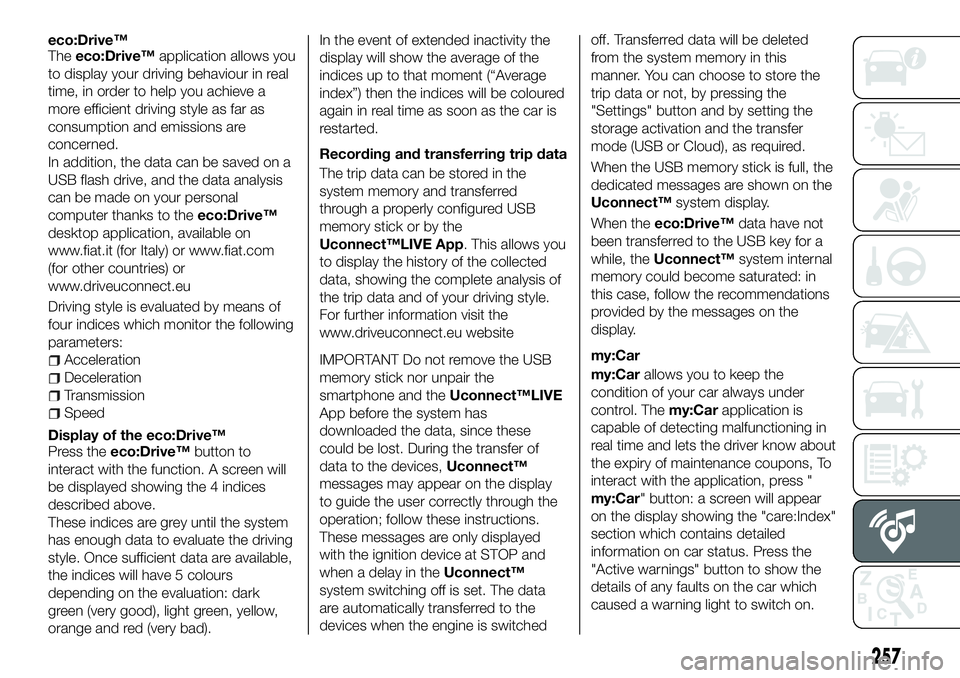
eco:Drive™
Theeco:Drive™ application allows you
to display your driving behaviour in real
time, in order to help you achieve a
more efficient driving style as far as
consumption and emissions are
concerned.
In addition, the data can be saved on a
USB flash drive, and the data analysis
can be made on your personal
computer thanks to the eco:Drive™
desktop application, available on
www.fiat.it (for Italy) or www.fiat.com
(for other countries) or
www.driveuconnect.eu
Driving style is evaluated by means of
four indices which monitor the following
parameters:
Acceleration
Deceleration
Transmission
Speed
Display of the eco:Drive™
Press the eco:Drive™ button to
interact with the function. A screen will
be displayed showing the 4 indices
described above.
These indices are grey until the system
has enough data to evaluate the driving
style. Once sufficient data are available,
the indices will have 5 colours
depending on the evaluation: dark
green (very good), light green, yellow,
orange and red (very bad). In the event of extended inactivity the
display will show the average of the
indices up to that moment (“Average
index”) then the indices will be coloured
again in real time as soon as the car is
restarted.
Recording and transferring trip data
The trip data can be stored in the
system memory and transferred
through a properly configured USB
memory stick or by the
Uconnect™LIVE App. This allows you
to display the history of the collected
data, showing the complete analysis of
the trip data and of your driving style.
For further information visit the
www.driveuconnect.eu website
IMPORTANT Do not remove the USB
memory stick nor unpair the
smartphone and the
Uconnect™LIVE
App before the system has
downloaded the data, since these
could be lost. During the transfer of
data to the devices, Uconnect™
messages may appear on the display
to guide the user correctly through the
operation; follow these instructions.
These messages are only displayed
with the ignition device at STOP and
when a delay in the Uconnect™
system switching off is set. The data
are automatically transferred to the
devices when the engine is switched off. Transferred data will be deleted
from the system memory in this
manner. You can choose to store the
trip data or not, by pressing the
"Settings" button and by setting the
storage activation and the transfer
mode (USB or Cloud), as required.
When the USB memory stick is full, the
dedicated messages are shown on the
Uconnect™
system display.
When the eco:Drive™ data have not
been transferred to the USB key for a
while, the Uconnect™ system internal
memory could become saturated: in
this case, follow the recommendations
provided by the messages on the
display.
my:Car
my:Car allows you to keep the
condition of your car always under
control. The my:Carapplication is
capable of detecting malfunctioning in
real time and lets the driver know about
the expiry of maintenance coupons, To
interact with the application, press "
my:Car" button: a screen will appear
on the display showing the "care:Index"
section which contains detailed
information on car status. Press the
"Active warnings" button to show the
details of any faults on the car which
caused a warning light to switch on.
257
Page 270 of 276

Mopar Vehicle Protectionoffers a series of service contracts that are designed to give all our \
customers the
pleasure of driving their vehicle without any hitch's and concerns.
Our product portfolio consists of a wide and flexible range of extended warranty and maintenance plans
endorsed by FCA. Each with a series of different coverage tiers, in terms of durability and mileage , built to
accommodate you’re driving needs.
Service contracts are made by experts that know every part of your vehic\
le, and commit themselves to maintain it in tip top conditions. Our knowledge and passion is tailored around designing
products that promises all our drivers “worry-free driving”.
Only with Mopar Vehicle Protection you are ensured that all service oper\
ations are performed
by highly qualified and specialized technicians in authorized FCA repair fa\
cilities, using the right tools,
equipment and only original parts, all over Europe .
Check which Service Contract plans are available on your market today an\
d choose the Service Contract that suits your driving habits best.Ask your local dealer for further information.
MAINTAIN YOUR VEHICLE IN TIP TOP CONDITIONS WITH