2018 FIAT 500X change wheel
[x] Cancel search: change wheelPage 244 of 276

TRACK FAST FORWARD/
REWIND
Hold down thebutton to fast
forward the selected track.
Hold down the
button to fast
rewind the track.
TRACK SELECTION
(Browse)
Use this function to scroll through and
select the tracks on the active device.
The choices available depend on the
device connected.
For example, on a USB device, you can
also use the BROWSE ENTER
button/knob to scroll through the list of
artists, genres and albums available on
the device, depending on the
information available in the tracks.
Within each alphabetical list, the A-B-C
button on the front panel allows the
user to skip to the desired letter in the
list.
NOTE This button might be disabled for
some
Apple® devices.
NOTE The BROWSE ENTER button
does not allow any operation on an
AUX device.
Press the BROWSE ENTER button to
activate this function on the source
being played. Turn the BROWSE ENTER button/knob
to select the desired category and then
press the button/knob to confirm the
selection.
Press the
button to cancel the
function.
TRACK INFORMATION
DISPLAY
Press the INFObutton to select the
information displayed while playing
(Artist, Album, Genre, Name, Folder, File
name).
Press the
button to exit the
screen.
SHUFFLE
Press thebutton to play the tracks
on USB in a random order.
Press the button again to deactivate the
function.
TRACK REPETITION
To listen to the track again, press the
button.
Press again to deactivate the function.
AUX SUPPORT
To activate AUX mode, insert an
appropriate device in the AUX socket
on the vehicle.
Adjust the volume using the
button/knob on the front panel or
using the volume adjustment control on
the connected device.
For the "Audio source selection"
function, see the "Media mode"
chapter.
IMPORTANT
The functions of the device connected
with the AUX socket are directly
managed by the device itself: it is not
possible to change track/folder/playlist
or control playing start/end/pause with
the controls on the front panel or on the
steering wheel.
Do not leave the cable of your portable
player connected to the AUX socket
after disconnection, to avoid possible
hiss from the speakers.
242
MULTIMEDIA
Page 256 of 276

The "AUX Volume Offset" function can
be selected in “Audio” settings only
when the AUX source is active.
IMPORTANT NOTES
The functions of the device connected
with the AUX socket are directly
managed by the device itself: it is not
possible to change track/folder/playlist
or control playing start/end/pause with
the controls on the front panel or on the
steering wheel.
To avoid possible speaker noise, do not
leave the cable of the portable reader
connected to the AUX socket after
disconnection.
PHONE MODE
Phone mode activation
Press the “Phone” button on the display
to activate the Phone mode.
NOTE To consult the list of mobile
phones and supported functions, visit
the www.driveuconnect.eu website
Use the buttons on the display to:
dial the phone number (using the
graphic keypad on the display);
display and call the contacts in the
mobile phone phonebook;
display and call contacts from the
registers of previous calls;
pair up to 10 phones/audio devices
to make access and connection easier
and quicker;
transfer calls from the system to the
mobile phone and vice versa and
deactivate the microphone audio for
private conversations.
The mobile phone audio is transmitted
through the vehicle’s audio system; the
system automatically mutes the radio
when the Phone function is used.
Pairing a mobile phone
IMPORTANT Carry out this operation
only with vehicle stationary and in safety
conditions; this function is deactivated
when the vehicle is moving.
The pairing procedure for a mobile
phone is described below: always
consult the handbook for the mobile
phone in any case.
To pair the mobile phone, proceed as
follows:
activate theBluetooth® function on
the mobile phone;
press the “Phone” button on the
display;
if no phone is paired with the system
yet, the display shows a dedicated
screen;
access “Settings” and select “Add
device” to start the pairing procedure,
then search for the Uconnect™device
on the mobile phone;
when prompted by the mobile
phone, use its keypad to enter the PIN
code shown on the system display or
confirm on the mobile phone the PIN
displayed;
during the pairing stage a screen is
displayed showing the progress of the
operation;
when the pairing procedure is
completed successfully, a screen is
displayed: answer “Yes” to the question
to pair the mobile phone as favourite
(the mobile phone will have priority over
all other mobile phones to be paired
subsequently). If no other devices are
paired, the system will consider the first
associated device as favourite.
NOTE After updating the phone
software, for proper operation, it is
recommended to remove the phone
from the list of devices linked to the
radio, delete the previous system
pairing also from the list of
Bluetooth®
devices on the phone and make a new
pairing.
Making a phone call
The operations described below can
only be accessed if supported by the
mobile phone in use. For all functions
available, refer to the mobile phone
owner's handbook.
254
MULTIMEDIA
Page 258 of 276
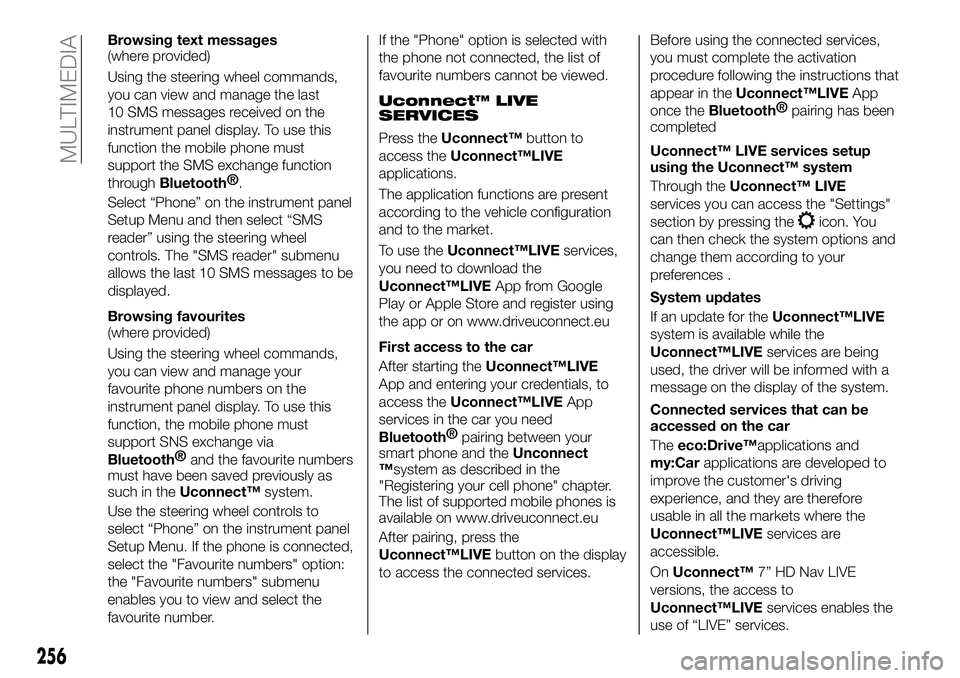
Browsing text messages
(where provided)
Using the steering wheel commands,
you can view and manage the last
10 SMS messages received on the
instrument panel display. To use this
function the mobile phone must
support the SMS exchange function
through
Bluetooth®.
Select “Phone” on the instrument panel
Setup Menu and then select “SMS
reader” using the steering wheel
controls. The "SMS reader" submenu
allows the last 10 SMS messages to be
displayed.
Browsing favourites
(where provided)
Using the steering wheel commands,
you can view and manage your
favourite phone numbers on the
instrument panel display. To use this
function, the mobile phone must
support SNS exchange via
Bluetooth® and the favourite numbers
must have been saved previously as
such in the Uconnect™ system.
Use the steering wheel controls to
select “Phone” on the instrument panel
Setup Menu. If the phone is connected,
select the "Favourite numbers" option:
the "Favourite numbers" submenu
enables you to view and select the
favourite number. If the "Phone" option is selected with
the phone not connected, the list of
favourite numbers cannot be viewed.
Uconnect™ LIVE
SERVICES
Press the
Uconnect™ button to
access the Uconnect™LIVE
applications.
The application functions are present
according to the vehicle configuration
and to the market.
To use the Uconnect™LIVE services,
you need to download the
Uconnect™LIVE App from Google
Play or Apple Store and register using
the app or on www.driveuconnect.eu
First access to the car
After starting the Uconnect™LIVE
App and entering your credentials, to
access the Uconnect™LIVE App
services in the car you need
Bluetooth® pairing between your
smart phone and the Unconnect
™system as described in the
"Registering your cell phone" chapter.
The list of supported mobile phones is
available on www.driveuconnect.eu
After pairing, press the
Uconnect™LIVE button on the display
to access the connected services. Before using the connected services,
you must complete the activation
procedure following the instructions that
appear in the
Uconnect™LIVE App
once the
Bluetooth® pairing has been
completed
Uconnect™ LIVE services setup
using the Uconnect™ system
Through the Uconnect™ LIVE
services you can access the "Settings"
section by pressing the
icon. You
can then check the system options and
change them according to your
preferences .
System updates
If an update for the Uconnect™LIVE
system is available while the
Uconnect™LIVE services are being
used, the driver will be informed with a
message on the display of the system.
Connected services that can be
accessed on the car
The eco:Drive™applications and
my:Car applications are developed to
improve the customer's driving
experience, and they are therefore
usable in all the markets where the
Uconnect™LIVE services are
accessible.
On Uconnect™ 7” HD Nav LIVE
versions, the access to
Uconnect™LIVE services enables the
use of “LIVE” services.
256
MULTIMEDIA
Page 260 of 276
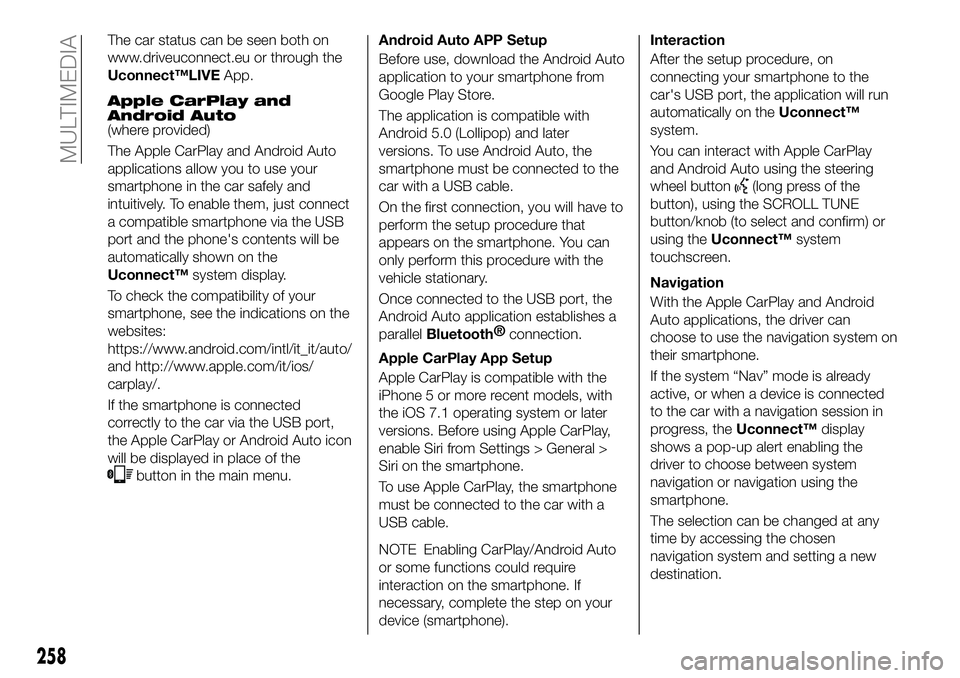
The car status can be seen both on
www.driveuconnect.eu or through the
Uconnect™LIVEApp.
Apple CarPlay and
Android Auto
(where provided)
The Apple CarPlay and Android Auto
applications allow you to use your
smartphone in the car safely and
intuitively. To enable them, just connect
a compatible smartphone via the USB
port and the phone's contents will be
automatically shown on the
Uconnect™system display.
To check the compatibility of your
smartphone, see the indications on the
websites:
https://www.android.com/intl/it_it/auto/
and http://www.apple.com/it/ios/
carplay/.
If the smartphone is connected
correctly to the car via the USB port,
the Apple CarPlay or Android Auto icon
will be displayed in place of the
button in the main menu. Android Auto APP Setup
Before use, download the Android Auto
application to your smartphone from
Google Play Store.
The application is compatible with
Android 5.0 (Lollipop) and later
versions. To use Android Auto, the
smartphone must be connected to the
car with a USB cable.
On the first connection, you will have to
perform the setup procedure that
appears on the smartphone. You can
only perform this procedure with the
vehicle stationary.
Once connected to the USB port, the
Android Auto application establishes a
parallel
Bluetooth®
connection.
Apple CarPlay App Setup
Apple CarPlay is compatible with the
iPhone 5 or more recent models, with
the iOS 7.1 operating system or later
versions. Before using Apple CarPlay,
enable Siri from Settings > General >
Siri on the smartphone.
To use Apple CarPlay, the smartphone
must be connected to the car with a
USB cable.
NOTE Enabling CarPlay/Android Auto
or some functions could require
interaction on the smartphone. If
necessary, complete the step on your
device (smartphone).
Interaction
After the setup procedure, on
connecting your smartphone to the
car's USB port, the application will run
automatically on the Uconnect™
system.
You can interact with Apple CarPlay
and Android Auto using the steering
wheel button
(long press of the
button), using the SCROLL TUNE
button/knob (to select and confirm) or
using the Uconnect™ system
touchscreen.
Navigation
With the Apple CarPlay and Android
Auto applications, the driver can
choose to use the navigation system on
their smartphone.
If the system “Nav” mode is already
active, or when a device is connected
to the car with a navigation session in
progress, the Uconnect™display
shows a pop-up alert enabling the
driver to choose between system
navigation or navigation using the
smartphone.
The selection can be changed at any
time by accessing the chosen
navigation system and setting a new
destination.
258
MULTIMEDIA
Page 271 of 276

INDEX
ABS (system)...............74
Active safety systems ...........74
Adaptive Cruise Control ........129
Airbag Front airbags .............106
Side bags ...............110
Airbags (SRS supplementary restraint system) ...........106
Alarm .....................14
Automatic dual zone climate control system .............35
Automatic light control (AUTO function) .................25
Automatic main beam headlights . . .27
Automatic transmission.........119
Automatic transmission - key removal .................169
Automatic transmission - lever unlock ..................168
Battery ..................195
advice for extending its life .....195
replacement ..............195
Battery recharging ............197
Blind Spot Assist System ........78
Bodywork (cleaning and maintenance) .............203
Bonnet ....................40
Boot .....................41
Boot (extension) ..............20 Brakes
brake fluid level ............194
Bulbs types of bulbs ............149
Carrying children safely .........93
Changes/alterations to the car ......5
Changing a wheel ............159
Checking levels ..............187
Child restraint systems ..........93
Child safety device ............18
Climate control system ..........33
CO2 emissions ..............229
Colour display ...............48
Control buttons ..............49
Control panel and on-board instruments ...............47
Daytime running lights (DRL) ......26
Dead Lock (device) ............17
Dimensions................213
Dipped beam headlights .........25
Dipped/main beam headlights (bulb replacement) ..........151
Direction indicators ............28
Display ....................49
Doors .....................15
Driving assistance systems .......78
DST (system) ................76
DTC (system) ................74 Dual clutch automatic
transmission - lever unlock .....170
Dual clutch automatic transmission - removing the
key....................171
Electric Parking Brake (EPB) .....115
Electric sun roof ..............38
Electric windows ..............37
Electrically adjustable front seats ....19
Electronic Cruise Control ........127
Emergency starting ...........166
Engine ...................208
engine coolant level .........194
marking ................207
Engine compartment ..........187
Engine compartment (washing) . . . .204
Engine oil consumption .............194
level check ..............194
EPB (Electric Parking Brake) .....115
ERM (system) ................76
ESC (system) ................74
Exterior lights ................25
Fiat Code (system) ............14
Fix&Go Automatic kit ..........163
Fluids and lubricants ..........222
Fog lights ..................26
Fog lights (bulb replacement) .....151
Follow Me Home .............26