2018 FIAT 500L ECO mode
[x] Cancel search: ECO modePage 215 of 268

500L WAGON versions
Versions Urban Extra-urban Combined
0.9 TwinAir Turbo Natural Power (Euro 6)(C)7.2(A)/ 7.2(B)5.2(A)/ 5.1(B)5.9(A)/ 5.9(B)
0.9 TwinAir Turbo 105 HP (Euro 6)(C)5.7 4.2 4.8
1.4 16V 95HP (Euro 6)8.1 5.0 6.1
1.4 16V 120 HP (Euro 6)
8.8
(D)/ 9.1(E)5.4(D)/ 5.5(E)6.7(D)/ 6.8(E)
1.4 16V 120 HP (Euro 6)(F)8.2 5.1 6.2
1.3 16V 85 HP Multijet (Euro 5)5.0 3.7 4.2
1.3 16V 95 HP Multijet (Euro 6)4.9 3.6 4.1
1.3 16V 85 HP Multijet Dualogic (Euro 5)4.5 3.7 4.0
1.3 16V 95 HP Multijet Dualogic (Euro 6)4.5 3.6 3.9
(C) Type-approval test starting in 2ndgear. (A) Running on petrol
(B) Methane fuel supply (m
3/100 km)
(D) 5-seater versions
(E) 7-seater versions
(F) Versions for specific markets with 205/55 R16 GoodYear tyres only. For versions/markets, where provided, tyres offering equivalent performance can be used as
an alternative.
The fuel consumption for Dualogic versions are in AUTO-ECO mode.
213
Page 224 of 268

FRONT PANEL CONTROL SUMMARY TABLE
Button Functions Mode
Power on/off Short button press
Volume adjustment Left/right rotation of knob
Volume activation/deactivation (Mute/Pause) Short button press
Display on/off Short button press
Access car settings menu Short button press
Exit the selection/return to previous screen Short button press
BROWSE ENTERScrolling the list or tuning to a radio station Left/right rotation of knob
Confirmation of the option displayed Short button press
APPSAccess to additional features (e.g. Time display,
outside temperature, Media, Radio, eco:drive
data function,UConnect™LIVE services, if
any)Short button press
PHONEPhone data display Short button press
TRIPAccess to the TRIP menu Short button press
MEDIASource selection: USB/iPod, AUX or
Blu-
etooth®Short button press
RADIOAccess to the Radio mode Short button press
222
MULTIMEDIA
Page 226 of 268

CONTROLS ON STEERING WHEEL SUMMARY TABLE
Button Interaction
Acceptance of incoming call
Acceptance of the second incoming call and putting the active call on hold
Display on the instrument panel of the list of the last 10 calls (only with call browsing active)
Activation of voice recognition
Interruption of the voice message in order to give a new voice command
Interruption of voice recognition
Rejection of incoming call
Ending of call in progress
Exit the display of the last calls on the instrument panel display (only with call browsing active) (for
versions/markets, where provided)
Short press (Phone mode): selection, on the instrument panel display, of the last calls/text messages
(only with call browsing active)
224
MULTIMEDIA
Page 228 of 268
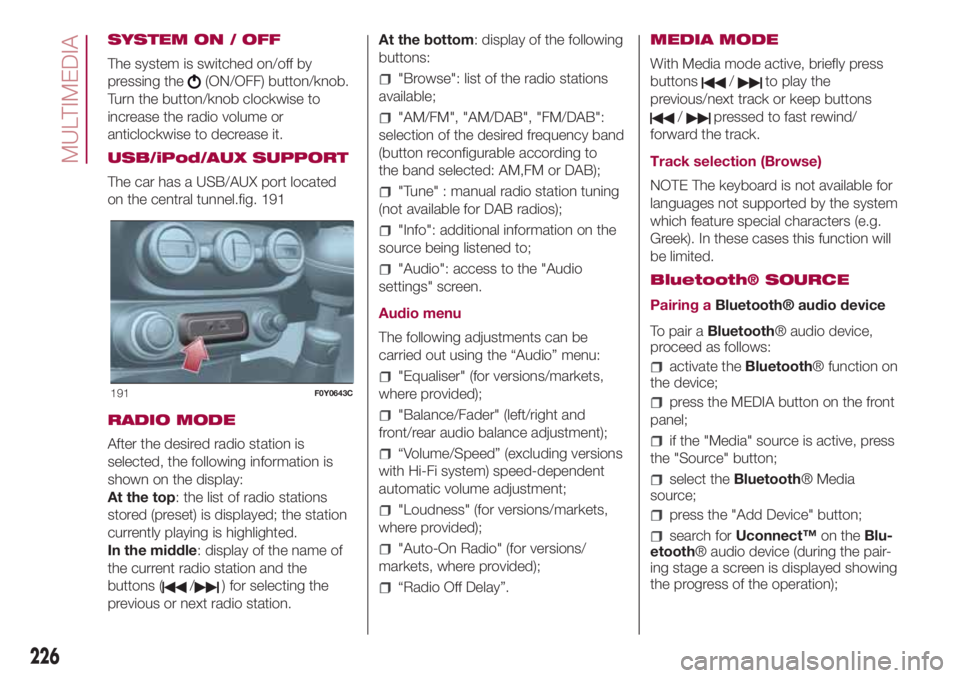
SYSTEM ON / OFF
The system is switched on/off by
pressing the
(ON/OFF) button/knob.
Turn the button/knob clockwise to
increase the radio volume or
anticlockwise to decrease it.
USB/iPod/AUX SUPPORT
The car has a USB/AUX port located
on the central tunnel.fig. 191
RADIO MODE
After the desired radio station is
selected, the following information is
shown on the display:
At the top: the list of radio stations
stored (preset) is displayed; the station
currently playing is highlighted.
In the middle: display of the name of
the current radio station and the
buttons (
/) for selecting the
previous or next radio station.At the bottom: display of the following
buttons:
"Browse": list of the radio stations
available;
"AM/FM", "AM/DAB", "FM/DAB":
selection of the desired frequency band
(button reconfigurable according to
the band selected: AM,FM or DAB);
"Tune" : manual radio station tuning
(not available for DAB radios);
"Info": additional information on the
source being listened to;
"Audio": access to the "Audio
settings" screen.
Audio menu
The following adjustments can be
carried out using the “Audio” menu:
"Equaliser" (for versions/markets,
where provided);
"Balance/Fader" (left/right and
front/rear audio balance adjustment);
“Volume/Speed” (excluding versions
with Hi-Fi system) speed-dependent
automatic volume adjustment;
"Loudness" (for versions/markets,
where provided);
"Auto-On Radio" (for versions/
markets, where provided);
“Radio Off Delay”.MEDIA MODE
With Media mode active, briefly press
buttons
/to play the
previous/next track or keep buttons
/pressed to fast rewind/
forward the track.
Track selection (Browse)
NOTE The keyboard is not available for
languages not supported by the system
which feature special characters (e.g.
Greek). In these cases this function will
be limited.
Bluetooth® SOURCE
Pairing aBluetooth® audio device
To pair aBluetooth® audio device,
proceed as follows:
activate theBluetooth® function on
the device;
press the MEDIA button on the front
panel;
if the "Media" source is active, press
the "Source" button;
select theBluetooth® Media
source;
press the "Add Device" button;
search forUconnect™on theBlu-
etooth® audio device (during the pair-
ing stage a screen is displayed showing
the progress of the operation);
191F0Y0643C
226
MULTIMEDIA
Page 229 of 268
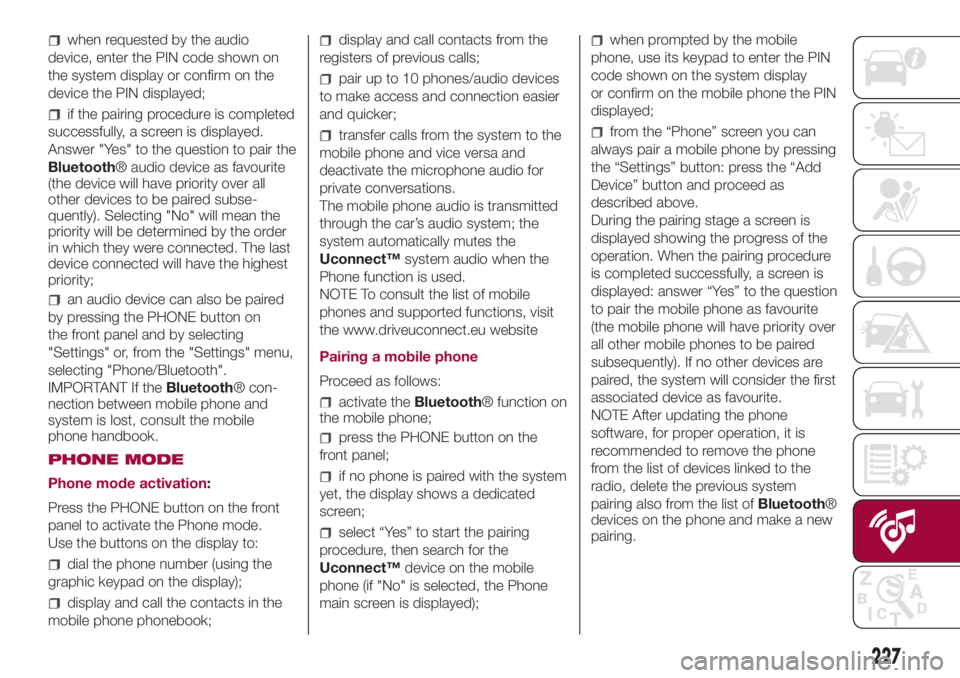
when requested by the audio
device, enter the PIN code shown on
the system display or confirm on the
device the PIN displayed;
if the pairing procedure is completed
successfully, a screen is displayed.
Answer "Yes" to the question to pair the
Bluetooth® audio device as favourite
(the device will have priority over all
other devices to be paired subse-
quently). Selecting "No" will mean the
priority will be determined by the order
in which they were connected. The last
device connected will have the highest
priority;
an audio device can also be paired
by pressing the PHONE button on
the front panel and by selecting
"Settings" or, from the "Settings" menu,
selecting "Phone/Bluetooth".
IMPORTANT If theBluetooth® con-
nection between mobile phone and
system is lost, consult the mobile
phone handbook.
PHONE MODE
Phone mode activation:
Press the PHONE button on the front
panel to activate the Phone mode.
Use the buttons on the display to:
dial the phone number (using the
graphic keypad on the display);
display and call the contacts in the
mobile phone phonebook;
display and call contacts from the
registers of previous calls;
pair up to 10 phones/audio devices
to make access and connection easier
and quicker;
transfer calls from the system to the
mobile phone and vice versa and
deactivate the microphone audio for
private conversations.
The mobile phone audio is transmitted
through the car’s audio system; the
system automatically mutes the
Uconnect™system audio when the
Phone function is used.
NOTE To consult the list of mobile
phones and supported functions, visit
the www.driveuconnect.eu website
Pairing a mobile phone
Proceed as follows:
activate theBluetooth® function on
the mobile phone;
press the PHONE button on the
front panel;
if no phone is paired with the system
yet, the display shows a dedicated
screen;
select “Yes” to start the pairing
procedure, then search for the
Uconnect™device on the mobile
phone (if "No" is selected, the Phone
main screen is displayed);
when prompted by the mobile
phone, use its keypad to enter the PIN
code shown on the system display
or confirm on the mobile phone the PIN
displayed;
from the “Phone” screen you can
always pair a mobile phone by pressing
the “Settings” button: press the “Add
Device” button and proceed as
described above.
During the pairing stage a screen is
displayed showing the progress of the
operation. When the pairing procedure
is completed successfully, a screen is
displayed: answer “Yes” to the question
to pair the mobile phone as favourite
(the mobile phone will have priority over
all other mobile phones to be paired
subsequently). If no other devices are
paired, the system will consider the first
associated device as favourite.
NOTE After updating the phone
software, for proper operation, it is
recommended to remove the phone
from the list of devices linked to the
radio, delete the previous system
pairing also from the list ofBluetooth®
devices on the phone and make a new
pairing.
227
Page 233 of 268

In the event of extended inactivity the
display will show the average of the
indices until that moment (the "Average
index"), then the indices will be
coloured again in real time as soon as
the vehicle is restarted.
To check the data average of previous
route (the "route" starts when the
ignition key is turned to MAR and stops
when it is turned to STOP), select the
"Previous route" button.
The details of the previous trip can also
be displayed by pressing the "Details"
button, in which journey duration (time
and mileage) and average speed will be
reported.
Trip data storage and transfer
The trip data can be stored in
the system memory and transferred
using a suitably configured USB
memory stick or theUconnect™ LIVE
App.
This allows you to display the history of
the collected data, showing the
complete analysis of the trip data and
of your driving style.
For further information visit the
www.driveuconnect.eu websiteIMPORTANT Do not remove the USB
memory stick nor unpair the
smartphone and theUconnect™ LIVE
App before the system has
downloaded the data, since these
could be lost. During the transfer of
data to the devices,Uconnect™
messages may appear on the display
to guide the user correctly through
the operation; follow these instructions.
These messages are only displayed
with the ignition key at STOP and when
a delay in theUconnect™system
switching off is set. The data are
automatically transferred to the devices
when the engine is switched off.
Transferred data will be deleted from
the system memory in this manner. You
can choose to store the trip data or
not, by pressing the "Settings" button
and by setting the storage activation
and the USB or Cloud transfer mode.
When the USB memory stick is full, the
dedicated messages are shown on
theUconnect™system display.
When theeco:Drive™data have not
been transferred to the USB key for
a while, theUconnect™system
internal memory could become
saturated: in this case, follow the
recommendations provided by the
messages on the display.my:Car
my:Car allows you to keep the
"condition" of your car always under
control. The my:Car application can
detect faults in real time and inform the
driver on maintenance service
deadlines.
To interact with the application, press
"my:Car" button: a screen will appear
on the display showing the "care:Index"
section which contains detailed
information on car status. Press the
"Active warnings" button to show the
details of any faults on the car which
caused a warning light to switch on.
The car status can be seen both on
www.driveuconnect.eu or through the
Uconnect™ LIVEApp.
231
Page 239 of 268

CONTROLS ON STEERING WHEEL SUMMARY TABLE
Button Interaction
Acceptance of incoming call
Acceptance of the second incoming call and putting the active call on hold
Display on the instrument panel of the list of the last 10 calls and favourite phone numbers (only with call
browsing active)
Activation of voice recognition
Interruption of the voice message in order to give a new voice command
Interruption of voice recognition
Long press: activation of Siri, Apple CarPlay and Android Auto functions
Rejection of incoming call
Ending of call in progress
Exit the display of the last calls on the instrument panel display (only with call browsing active) (for
versions/markets, where provided)
Short press (Phone mode): selection, on the instrument panel display, of the last calls/text messages
(only with call browsing active)
237
Page 243 of 268
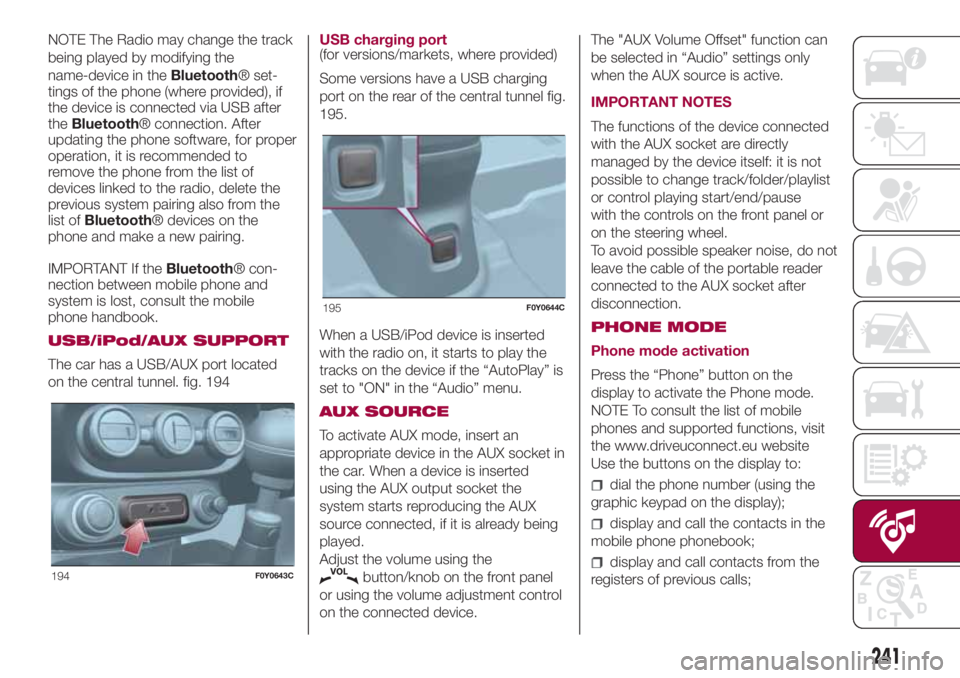
NOTE The Radio may change the track
being played by modifying the
name-device in theBluetooth® set-
tings of the phone (where provided), if
the device is connected via USB after
theBluetooth® connection. After
updating the phone software, for proper
operation, it is recommended to
remove the phone from the list of
devices linked to the radio, delete the
previous system pairing also from the
list ofBluetooth® devices on the
phone and make a new pairing.
IMPORTANT If theBluetooth® con-
nection between mobile phone and
system is lost, consult the mobile
phone handbook.
USB/iPod/AUX SUPPORT
The car has a USB/AUX port located
on the central tunnel. fig. 194USB charging port
(for versions/markets, where provided)
Some versions have a USB charging
port on the rear of the central tunnel fig.
195.
When a USB/iPod device is inserted
with the radio on, it starts to play the
tracks on the device if the “AutoPlay” is
set to "ON" in the “Audio” menu.
AUX SOURCE
To activate AUX mode, insert an
appropriate device in the AUX socket in
the car. When a device is inserted
using the AUX output socket the
system starts reproducing the AUX
source connected, if it is already being
played.
Adjust the volume using the
button/knob on the front panel
or using the volume adjustment control
on the connected device.The "AUX Volume Offset" function can
be selected in “Audio” settings only
when the AUX source is active.
IMPORTANT NOTES
The functions of the device connected
with the AUX socket are directly
managed by the device itself: it is not
possible to change track/folder/playlist
or control playing start/end/pause
with the controls on the front panel or
on the steering wheel.
To avoid possible speaker noise, do not
leave the cable of the portable reader
connected to the AUX socket after
disconnection.
PHONE MODE
Phone mode activation
Press the “Phone” button on the
display to activate the Phone mode.
NOTE To consult the list of mobile
phones and supported functions, visit
the www.driveuconnect.eu website
Use the buttons on the display to:
dial the phone number (using the
graphic keypad on the display);
display and call the contacts in the
mobile phone phonebook;
display and call contacts from the
registers of previous calls;194F0Y0643C
195F0Y0644C
241