2018 FIAT 500L buttons
[x] Cancel search: buttonsPage 51 of 268

The "Range" is also calculated and
displayed with the car at a standstill
and the engine running.
Reset “Trip A” / “Trip B”
Both functions can be reset (reset
means start of a new journey). To reset
the values, press and hold down the
OKbutton on the steering wheel (see
"Control buttons" section). The reset
only applies to the values displayed
(“Trip A” or “Trip B”).
LPG and Natural Power versions
Only the “Travel Distance”, “Travel
Time” and “Average speed” values are
displayed on LPG and Natural Power
versions.
NOTE “Range” and “Current
Consumption" parameters cannot be
reset.
49
Page 71 of 268

Symbol What it means
ADAPTIVE CRUISE CONTROL ACTIVATION
(for versions/markets, where provided)
This green symbol lights up when the Cruise Control is activated. On some versions, a
specific message is shown on the display.
ENABLING THE SPEED LIMITER
(for versions/markets, where provided)
This white symbol lights up when the Speed limiter is enabled. On some versions, a
specific message is shown on the display.
SPEED LIMITER ACTIVATION
(for versions/markets, where provided)
This green symbol lights up when the Speed Limiter is activated. On some versions, a
specific message is shown on the display.
GRAVITY CONTROL
(for versions/markets, where provided)
System enabling: the LED on the Mode Selector device lights up.
System activation: the white symbol remains constantly on.
HEADLIGHT REGULATION
The white symbol lights up together with the headlight setting during headlight regulation.
To adjust, press buttons
andon the dashboard.
GEAR SHIFT INDICATOR
The symbols appear on the display to alert the driver to the need to shift gear up (higher
gear) or down (lower gear).
69
Page 112 of 268

IMPORTANT The device cannot be
engaged in 1stor reverse gear: it is
advisable to engage it in 4rdgear or
higher.
IMPORTANT It is dangerous to leave
the device on when it is not used. There
is a risk of inadvertently activating it
and losing control of the vehicle due to
unexpected excessive speed.
SETTING THE DESIRED
SPEED
Proceed as follows:
activate the device by pressing
button A fig. 100.
when the car has reached the
desired speed, press button SET + (or
SET –) and release it to activate the
device. When the accelerator is
released, the car will keep the selected
speed automatically.If needed (e.g. when overtaking), you
can increase speed simply by pressing
the accelerator; when you release the
pedal, the car goes back to the speed
stored previously.
When travelling downhill with the device
active, the car speed may slightly
exceed the set one.
IMPORTANT Before pressing the SET +
(or SET –) buttons, the car must be
travelling at a constant speed on a flat
surface.
INCREASING /
DECREASING SPEED
Increasing the speed: once the
electronic Cruise Control has been
activated, the speed can be increased
by pressing button SET +.
Decreasing the speed: with the
device activated, the speed can be
decreased by pressing button SET –.
DEVICE DEACTIVATION
Lightly pressing the brake pedal,
depressing the clutch to shift gear or
pressing the CANC button deactivates
the Cruise Control without deleting
the stored speed.The device can also be deactivated if
the handbrake is engaged, if the
braking system is activated (e.g.
triggering of the ESC system) or in the
event of automatic braking activated by
the City Brake Control - “Collision
Mitigation” system.
If the device is deactivated, the
instrument panel display shows the
symbol (coloured white) with CANC
next to it.
DISENGAGEMENT OF
THE DEVICE
To disengage the device, press button
A fig. 100 or turn the ignition key to
STOP.
WARNING
111)When travelling with the device active,
never move the gear lever to neutral.
112)In case of a malfunction or failure of
the device, contact a Fiat Dealership.
113)The Cruise Control can be dangerous
if the system cannot keep a constant
speed. In specific conditions speed may be
excessive, resulting in the risk of losing
control of the vehicle and causing
accidents. Do not use the device in heavy
traffic or on winding, icy, snowy or slippery
roads.
100F0Y0619C
110
STARTING AND DRIVING
Page 113 of 268

SPEED LIMITER
(for versions/markets, where provided)
This a driving assistance device that
limits the speed of the car as set by the
driver. The maximum speed can be
set both with vehicle stationary and in
motion. The speed is programmable
between 30 and 130 km/h.
When the device is active, the car
speed depends on the pressure at the
accelerator pedal, until the
programmed speed limit is reached
(see "Speed limit programming"
paragraph).
DEVICE ACTIVATION
Press button A fig. 101 on the steering
wheel.If the Cruise Control function was
previously activate, press button A
twice. The first pressing with switch off
the previously activated function and
the second will activate the Speed
Limiter.
ACTIVATING/
DEACTIVATING THE
DEVICE
Activating the device
The device can be activated in two
ways:
by pressing the RES button;
by pressing and releasing the
SET+/SET – buttons
If the device is activated by means of
the RES button, if the set speed is
lower than the car speed, an acoustic
and visual warning is activated, while
the sped is limited after approximately
20 seconds.
The device is activated by means of the
SET+/SET – buttons only if the car
speed is comprised between 30 and
130 km/h. In this case, the device
is activated at the current speed.
Device deactivation: press the CANC
button.
The activation of the device is indicated
by the
green symbol on the display.
In case of deactivation, instead, the
symbol appears white.Device reactivation: press the RES
button.
DISENGAGEMENT OF
THE DEVICE
To deactivate the device press button A
fig. 101.
Device automatic deactivation: the
device deactivates automatically in
the event of fault in the system. Go to a
Fiat Dealership if the problem persists.
IMPORTANT Activating the Cruise
Control will deactivate the Speed
Limiter.
101F0Y0620C
111
Page 228 of 268
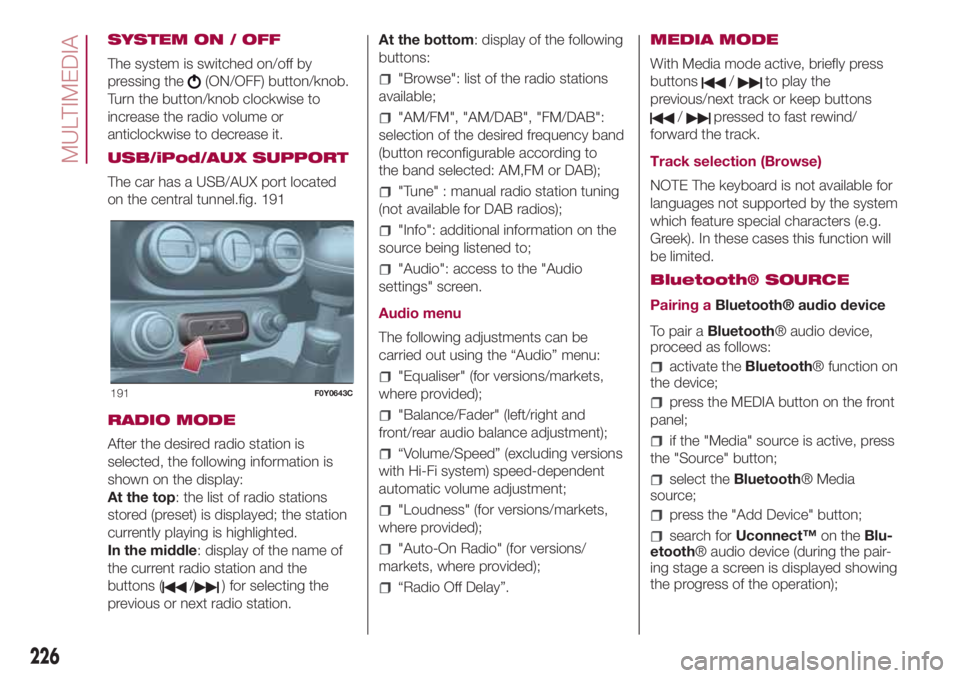
SYSTEM ON / OFF
The system is switched on/off by
pressing the
(ON/OFF) button/knob.
Turn the button/knob clockwise to
increase the radio volume or
anticlockwise to decrease it.
USB/iPod/AUX SUPPORT
The car has a USB/AUX port located
on the central tunnel.fig. 191
RADIO MODE
After the desired radio station is
selected, the following information is
shown on the display:
At the top: the list of radio stations
stored (preset) is displayed; the station
currently playing is highlighted.
In the middle: display of the name of
the current radio station and the
buttons (
/) for selecting the
previous or next radio station.At the bottom: display of the following
buttons:
"Browse": list of the radio stations
available;
"AM/FM", "AM/DAB", "FM/DAB":
selection of the desired frequency band
(button reconfigurable according to
the band selected: AM,FM or DAB);
"Tune" : manual radio station tuning
(not available for DAB radios);
"Info": additional information on the
source being listened to;
"Audio": access to the "Audio
settings" screen.
Audio menu
The following adjustments can be
carried out using the “Audio” menu:
"Equaliser" (for versions/markets,
where provided);
"Balance/Fader" (left/right and
front/rear audio balance adjustment);
“Volume/Speed” (excluding versions
with Hi-Fi system) speed-dependent
automatic volume adjustment;
"Loudness" (for versions/markets,
where provided);
"Auto-On Radio" (for versions/
markets, where provided);
“Radio Off Delay”.MEDIA MODE
With Media mode active, briefly press
buttons
/to play the
previous/next track or keep buttons
/pressed to fast rewind/
forward the track.
Track selection (Browse)
NOTE The keyboard is not available for
languages not supported by the system
which feature special characters (e.g.
Greek). In these cases this function will
be limited.
Bluetooth® SOURCE
Pairing aBluetooth® audio device
To pair aBluetooth® audio device,
proceed as follows:
activate theBluetooth® function on
the device;
press the MEDIA button on the front
panel;
if the "Media" source is active, press
the "Source" button;
select theBluetooth® Media
source;
press the "Add Device" button;
search forUconnect™on theBlu-
etooth® audio device (during the pair-
ing stage a screen is displayed showing
the progress of the operation);
191F0Y0643C
226
MULTIMEDIA
Page 229 of 268
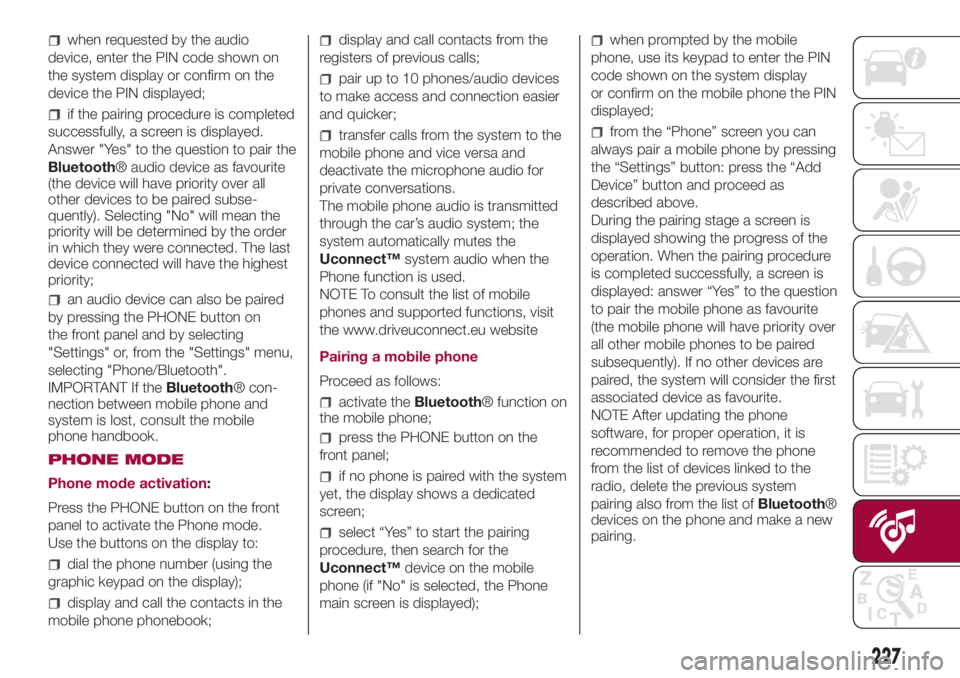
when requested by the audio
device, enter the PIN code shown on
the system display or confirm on the
device the PIN displayed;
if the pairing procedure is completed
successfully, a screen is displayed.
Answer "Yes" to the question to pair the
Bluetooth® audio device as favourite
(the device will have priority over all
other devices to be paired subse-
quently). Selecting "No" will mean the
priority will be determined by the order
in which they were connected. The last
device connected will have the highest
priority;
an audio device can also be paired
by pressing the PHONE button on
the front panel and by selecting
"Settings" or, from the "Settings" menu,
selecting "Phone/Bluetooth".
IMPORTANT If theBluetooth® con-
nection between mobile phone and
system is lost, consult the mobile
phone handbook.
PHONE MODE
Phone mode activation:
Press the PHONE button on the front
panel to activate the Phone mode.
Use the buttons on the display to:
dial the phone number (using the
graphic keypad on the display);
display and call the contacts in the
mobile phone phonebook;
display and call contacts from the
registers of previous calls;
pair up to 10 phones/audio devices
to make access and connection easier
and quicker;
transfer calls from the system to the
mobile phone and vice versa and
deactivate the microphone audio for
private conversations.
The mobile phone audio is transmitted
through the car’s audio system; the
system automatically mutes the
Uconnect™system audio when the
Phone function is used.
NOTE To consult the list of mobile
phones and supported functions, visit
the www.driveuconnect.eu website
Pairing a mobile phone
Proceed as follows:
activate theBluetooth® function on
the mobile phone;
press the PHONE button on the
front panel;
if no phone is paired with the system
yet, the display shows a dedicated
screen;
select “Yes” to start the pairing
procedure, then search for the
Uconnect™device on the mobile
phone (if "No" is selected, the Phone
main screen is displayed);
when prompted by the mobile
phone, use its keypad to enter the PIN
code shown on the system display
or confirm on the mobile phone the PIN
displayed;
from the “Phone” screen you can
always pair a mobile phone by pressing
the “Settings” button: press the “Add
Device” button and proceed as
described above.
During the pairing stage a screen is
displayed showing the progress of the
operation. When the pairing procedure
is completed successfully, a screen is
displayed: answer “Yes” to the question
to pair the mobile phone as favourite
(the mobile phone will have priority over
all other mobile phones to be paired
subsequently). If no other devices are
paired, the system will consider the first
associated device as favourite.
NOTE After updating the phone
software, for proper operation, it is
recommended to remove the phone
from the list of devices linked to the
radio, delete the previous system
pairing also from the list ofBluetooth®
devices on the phone and make a new
pairing.
227
Page 237 of 268

SUMMARY TABLE OF DISPLAY BUTTONS
Button Functions Mode
RadioAccess to the Radio mode Press button
MediaSource selection: USB/iPod, AUX,
Blu-
etooth®Press button
PhoneAccess to the Phone mode Press button
Uconnect™Access to the system functions (Audio, Media,
Phone, Radio,Uconnect™LIVE services, etc.)Press button
Nav
(*)Access to the Navigation menu Press button
SettingsAccess the settings menu Press button
TripAccess to the Trip menu Press button
(*)Uconnect™7" HD Nav LIVE versions only
235
Page 241 of 268
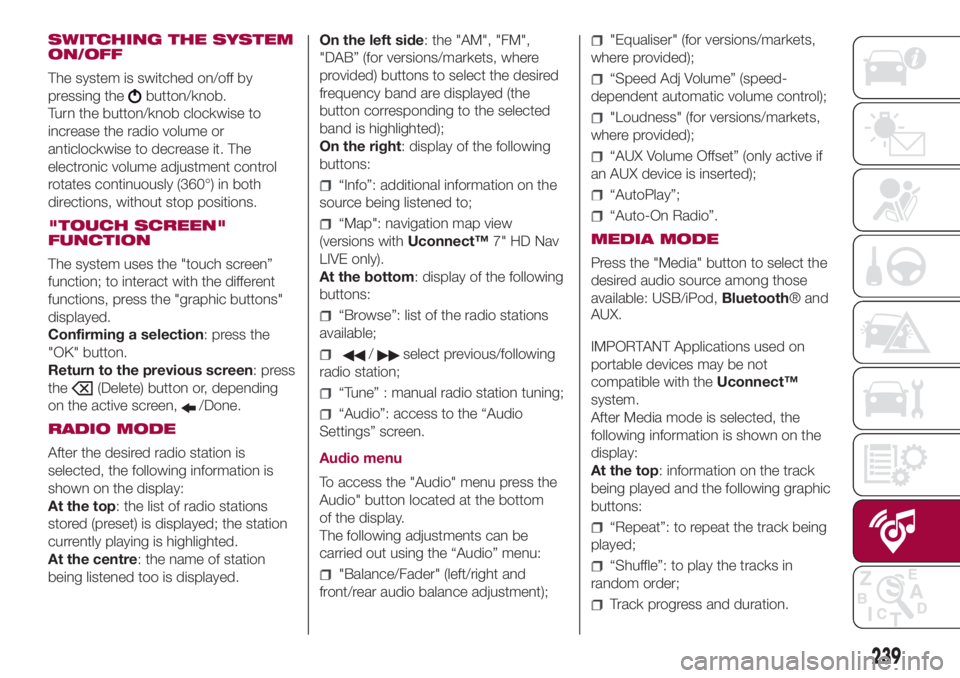
SWITCHING THE SYSTEM
ON/OFF
The system is switched on/off by
pressing the
button/knob.
Turn the button/knob clockwise to
increase the radio volume or
anticlockwise to decrease it. The
electronic volume adjustment control
rotates continuously (360°) in both
directions, without stop positions.
"TOUCH SCREEN"
FUNCTION
The system uses the "touch screen”
function; to interact with the different
functions, press the "graphic buttons"
displayed.
Confirming a selection: press the
"OK" button.
Return to the previous screen: press
the
(Delete) button or, depending
on the active screen,
/Done.
RADIO MODE
After the desired radio station is
selected, the following information is
shown on the display:
At the top: the list of radio stations
stored (preset) is displayed; the station
currently playing is highlighted.
At the centre: the name of station
being listened too is displayed.On the left side: the "AM", "FM",
"DAB” (for versions/markets, where
provided) buttons to select the desired
frequency band are displayed (the
button corresponding to the selected
band is highlighted);
On the right: display of the following
buttons:
“Info”: additional information on the
source being listened to;
“Map": navigation map view
(versions withUconnect™7" HD Nav
LIVE only).
At the bottom: display of the following
buttons:
“Browse”: list of the radio stations
available;
/select previous/following
radio station;
“Tune” : manual radio station tuning;
“Audio”: access to the “Audio
Settings” screen.
Audio menu
To access the "Audio" menu press the
Audio" button located at the bottom
of the display.
The following adjustments can be
carried out using the “Audio” menu:
"Balance/Fader" (left/right and
front/rear audio balance adjustment);
"Equaliser" (for versions/markets,
where provided);
“Speed Adj Volume” (speed-
dependent automatic volume control);
"Loudness" (for versions/markets,
where provided);
“AUX Volume Offset” (only active if
an AUX device is inserted);
“AutoPlay”;
“Auto-On Radio”.
MEDIA MODE
Press the "Media" button to select the
desired audio source among those
available: USB/iPod,Bluetooth® and
AUX.
IMPORTANT Applications used on
portable devices may be not
compatible with theUconnect™
system.
After Media mode is selected, the
following information is shown on the
display:
At the top: information on the track
being played and the following graphic
buttons:
“Repeat”: to repeat the track being
played;
“Shuffle”: to play the tracks in
random order;
Track progress and duration.
239