Page 516 of 568

Play Video Games
Connect the video game console to the Audio/Video
RCA/HDMI input jacks located on the side of each seat.
Audio/Video RCA/HDMI Jacks (AUX/HDMI Jacks) on
the side of each seat enable the monitor to display video
directly from a video camera, connect video games for
display on the screen, or play music directly from an MP3
player.
When connecting an external source to the AUX/HDMI
input, ensure to follow the standard color coding for the
audio/video jacks:1. HDMI Input.
2. Right audio in (red).
3. Left audio in (white).
4. Video in (yellow).
NOTE:
Certain high-end video games consoles may exceed
the power limit of the vehicle’s Power Inverter.
Play A DVD/Blu-ray Disc Using The Touchscreen
Radio
1. Insert the DVD/Blu-ray Disc with the label facing as indicated on the DVD/Blu-ray Disc player. The radio
automatically selects the appropriate mode after the disc
is recognized and displays the menu screen or starts
playing the first track.
2. To watch a DVD/Blu-ray Disc on Rear 1 (driver ’s side rear passenger), ensure the Remote Control and Head-
phone channel selector switch is on Rear 1.
3. To watch a DVD/Blu-ray Disc on Rear 2 (passenger ’s side rear passenger), ensure the Remote Control and
Headphone channel selector switch is on Rear 2.
Audio/Video RCA/HDMI Input Jacks
514 MULTIMEDIA
Page 517 of 568
Using The Remote Control
1. Push the SOURCE button on the Remote Control.
2. While looking at Rear 1 or 2, highlight DISC by eitherpushing Up/Down/Left/Right buttons, then push
ENTER/OK.
Using The Touchscreen Radio Controls
1. Press the Media button on the Uconnect system touch-screen.
2. Press the Rear Media button to display the Rear Media Control screen.
Select DISC Mode On The Rear Seat Entertainment ScreenRear Media Control Screen
10
MULTIMEDIA 515
Page 518 of 568

3. Press the 1 or 2 buttons on the touchscreen, and theselect source button on the touchscreen. Press the DISC
button on the touchscreen in the MEDIA column. To
exit, press the X at the top right of the screen.
NOTE: Pressing the screen on the radio while a DVD or
Blu-ray Disc is playing, brings up the basic remote control
functions for DVD play such as scene selection, Play, Pause,
FF, RW, and Stop. Pressing the X in the upper corner will
turn OFF the remote control screen functions.Important Notes For Dual Video Screen System
• The Rear Seat Entertainment System is able to transmit
two channels of stereo audio and video simultaneously.
• The Blu-ray Disc Player can play CDs, DVDs and
Blu-ray Discs.
• Selecting a video source on Rear 1, the video source will
display on Rear 1 and can be heard on Rear 1.
• Selecting a video source on Rear 2, the video source will
display on Rear 2 and can be heard on Rear 2.
• Audio can be heard through the headphones even when
the screen(s) are closed.
Rear Seat Entertainment Source Screen
516 MULTIMEDIA
Page 523 of 568
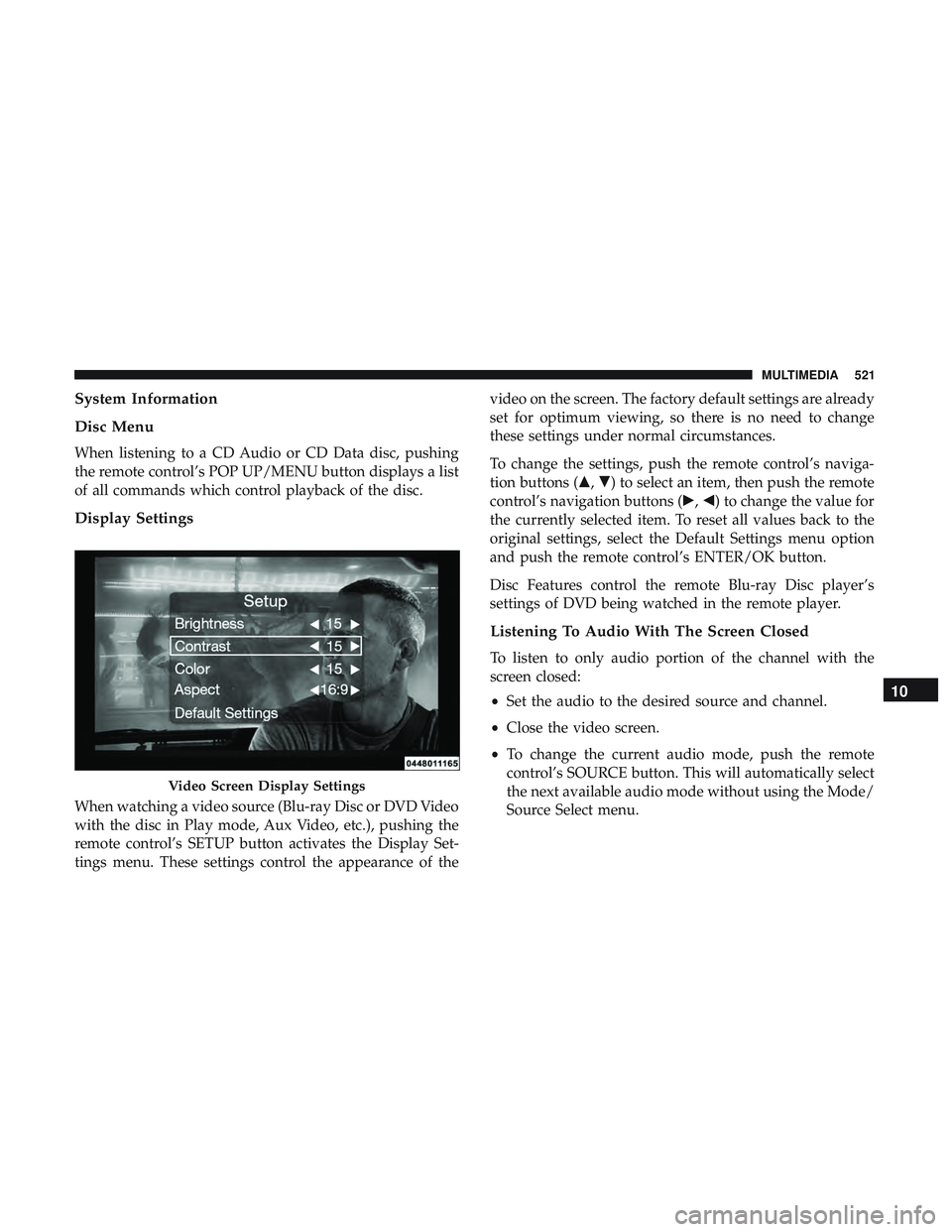
System Information
Disc Menu
When listening to a CD Audio or CD Data disc, pushing
the remote control’s POP UP/MENU button displays a list
of all commands which control playback of the disc.
Display Settings
When watching a video source (Blu-ray Disc or DVD Video
with the disc in Play mode, Aux Video, etc.), pushing the
remote control’s SETUP button activates the Display Set-
tings menu. These settings control the appearance of thevideo on the screen. The factory default settings are already
set for optimum viewing, so there is no need to change
these settings under normal circumstances.
To change the settings, push the remote control’s naviga-
tion buttons (�,
�) to select an item, then push the remote
control’s navigation buttons (�, �) to change the value for
the currently selected item. To reset all values back to the
original settings, select the Default Settings menu option
and push the remote control’s ENTER/OK button.
Disc Features control the remote Blu-ray Disc player’s
settings of DVD being watched in the remote player.
Listening To Audio With The Screen Closed
To listen to only audio portion of the channel with the
screen closed:
• Set the audio to the desired source and channel.
• Close the video screen.
• To change the current audio mode, push the remote
control’s SOURCE button. This will automatically select
the next available audio mode without using the Mode/
Source Select menu.
Video Screen Display Settings
10
MULTIMEDIA 521
Page 524 of 568

•When the screen is reopened, the video screen will
automatically turn back on and show the appropriate
display menu or media.
If the screen is closed and there is no audio heard, verify
that the headphones are turned on (the ON indicator is
illuminated) and the headphone selector switch is on the
desired channel. If the headphones are turned on, push the
remote control’s power button to turn audio on. If audio is
still not heard, check that fully charged batteries are
installed in the headphones.
Disc Formats
The Blu-ray Disc player is capable of playing the following
types of 4.7 in (12 cm) diameter discs:
• BD: BDMV (Profile 1.1), BDAV (Profile 1.1)
• DVD: DVD-Video, DVD-Audio, AVCREC, AVCHD,
DVD-VR
• CD: CD-DA, VCD, CD-TEXT
• DVD/CD: MP3, WMA, AAC, DivX (versions3–6)
profile 3.0 DVD Region Codes
The Blu-ray Disc player and many DVD discs are coded by
geographic region. These region codes must match in order
for the disc to play. If the region code for the DVD disc does
not match the region code for the player, the disc will not
play.
DVD Audio Support
When a DVD-Audio disc is inserted in the Blu-ray Disc
player, the DVD-Audio title on the disc is played by default
(most DVD-Audio discs also have a Video title, but the
Video title is ignored). All multi-channel program material
is automatically mixed down to two channels, which may
result in a lowered apparent volume level. If you increase
the volume level to account for this change in level,
remember to lower the volume before changing the disc or
to another mode.
522 MULTIMEDIA
Page 526 of 568

•For MP3 files, only version 1 ID3 tag data (such as artist
name, track title, album, etc.) are supported.
• Any file that is copy protected (such as those down-
loaded from many online music stores) will not play. The
Blu-ray player will automatically skip the file and begin
playing the next available file.
• Other compression formats such as AAC, MP3 Pro, Ogg
Vorbis, and ATRAC3 will not play. The Blu-ray player
will automatically skip the file and begin playing the
next available file.
• If you are creating your own files, the recommended
fixed bit rate for MP3 files is between 96 and 192Kbps
and the recommended fixed bit rate for WMA files is
between 64 and 192Kbps. Variable bit rates are also
supported. For both formats, the recommended sample
rate is either 44.1kHz or 48kHz.
• To change the current file, use the remote control’s or
Blu-ray Disc player ’s �button to advance to the next
file, or the �button to return to the start of the current
or previous file. Disc Errors
If the Blu-ray Disc player is unable to read the disc, a
�Disc
Error� message is displayed on the rear screen and Radio
displays. A dirty, damaged, or incompatible disc format are
all potential causes for a �Disc Error�message.
If a disc has a damaged track which results in audible or
visible errors that persists for two seconds, the Blu-ray Disc
player will attempt to continue playing the disc by skip-
ping forward one to three seconds at a time. If the end of
the disc is reached, the Blu-ray Disc player will return to
the beginning of the disc and attempt to play the start of
the first track.
The Blu-ray Disc player may shut down during extremely
hot conditions, such as when the vehicle’s interior tem-
perature is above 120° F (48.9° C). When this occurs, the
player will display �High Temp�and will shut off the Rear
Seat displays until a safe temperature is reached. This
shutdown is necessary to protect the optics of the Blu-ray
Disc player.
524 MULTIMEDIA
Page 532 of 568
TIP:Press the Browse button on the touchscreen to see all
of the music on your USB device. Your Voice Command
must match exactlyhow the artist, album, song and genre
information is displayed.Phone
Making and answering hands-free phone calls is easy with
Uconnect. When the Phonebook button is illuminated on
your touchscreen, your system is ready. Check
UconnectPhone.com for mobile phone compatibility and
pairing instructions.
Push the Phone button
. After the beep, say one of the
following commands:
• “Call John Smith”
• “Dial 123-456-7890 and follow the system prompts”
• “Redial (call previous outgoing phone number)”
• “Call back (call previous incoming phone number)”
TIP: When providing a Voice Command, push the Phone
button
and say “ Call,” then pronounce the name
exactly as it appears in your phone book. When a
contact has multiple phone numbers, you can say “ Call
John Smith work.”
Uconnect 4C/4C NAV Media
530 MULTIMEDIA
Page 535 of 568
Navigation (4C NAV)
The Uconnect navigation feature helps you save time and
become more productive when you know exactly how to
get to where you want to go.
1. To enter a destination, push the VR button
. After the
beep, say: “ Find address 800 Chrysler Drive Auburn
Hills, Michigan.”
2. Then follow the system prompts.
TIP: To start a POI search, push the VR button
. After
the beep, say: “ Find nearestcoffee shop.”
Uconnect 4C/4C NAV Climate
Uconnect 4C NAV With 8.4–inch Display Navigation
10
MULTIMEDIA 533