2018 CITROEN DS4 change time
[x] Cancel search: change timePage 227 of 296
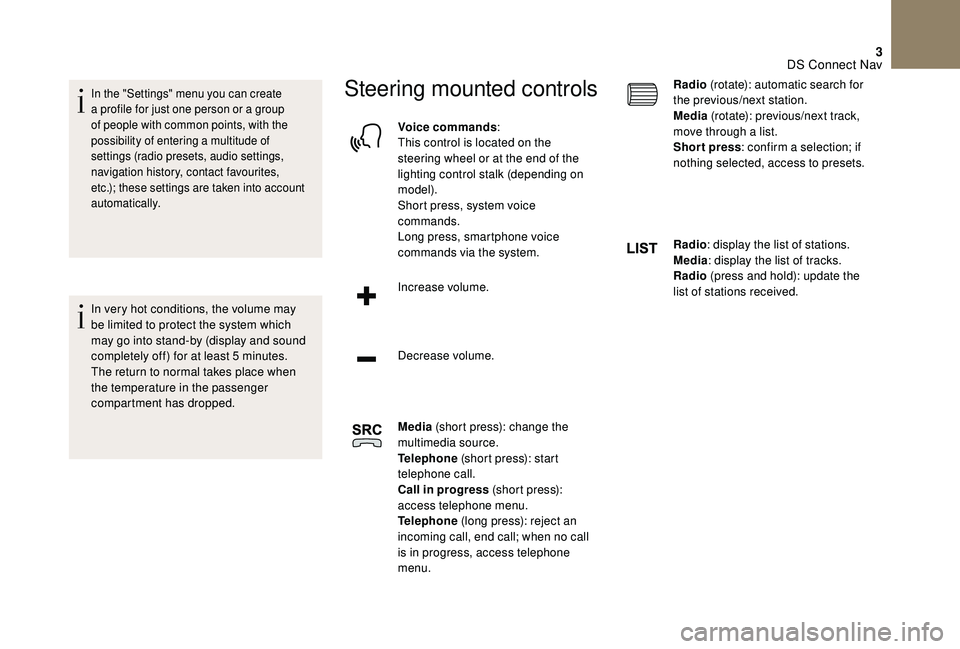
3
In the "Settings" menu you can create
a profile for just one person or a group
of people with common points, with the
possibility of entering a multitude of
settings (radio presets, audio settings,
navigation history, contact favourites,
etc.); these settings are taken into account
automatically.
In very hot conditions, the volume may
be limited to protect the system which
may go into stand-by (display and sound
completely off) for at least 5 minutes.
The return to normal takes place when
the temperature in the passenger
compartment has dropped.
Steering mounted controls
Voice commands:
This control is located on the
steering wheel or at the end of the
lighting control stalk (depending on
model).
Short press, system voice
commands.
Long press, smartphone voice
commands via the system.
Increase volume.
Decrease volume.
Media (short press): change the
multimedia source.
Telephone (short press): start
telephone call.
Call in progress (short press):
access telephone menu.
Telephone (long press): reject an
incoming call, end call; when no call
is in progress, access telephone
menu. Radio
(rotate): automatic search for
the previous/next station.
Media (rotate): previous/next track,
move through a list.
Short press : confirm a selection; if
nothing selected, access to presets.
Radio : display the list of stations.
Media : display the list of tracks.
Radio (press and hold): update the
list of stations received.
DS Connect Nav
Page 250 of 296

26
If "DAB-FM auto tracking" is activated,
there is a difference of a few seconds
when the system switches to "FM"
analogue radio with sometimes a variation
in volume.
Once the digital signal quality is restored,
the system automatically changes back
to " DA B ".
If the "DAB" station being listened to is
not available on "FM" ("DAB- FM" option
greyed out), or "DAB/FM auto tracking" is
not activated, the sound will cut out while
the digital signal is too weak. Activate/Deactivate "
Station
follow ".
Press " OK".
Media
USB port
Insert the USB memory stick in the USB port or
connect the USB device to the USB port using
a suitable cable (not supplied).
To protect the system, do not use a USB
hub.
The system builds playlists (in temporary
memory), an operation which can take from
a few seconds to several minutes at the first
connection.
Reduce the number of non-music files and the
number of folders to reduce the waiting time.
The playlists are updated every time the
ignition is switched off or a USB memory stick
is connected. The lists are memorised: if they
are not modified, the subsequent loading time
will be shorter.
Auxiliary socket (AUX)
(depending on model/depending on equipment)
This source is only available if "Auxiliary input"
has been checked in the audio settings.
Connect the portable device (MP3 player…) to
the auxiliary jack socket using an audio cable
(not supplied).
First adjust the volume on your portable device
(to a high level). Then adjust the volume of your
audio system.
Display and management of the controls are
via the portable device.
CD player
(depending on model/depending on equipment)
Insert the CD in the player.
DS Connect Nav
Page 260 of 296

36
Move the cursor to adjust the
brightness of the screen and/or of
the instrument panel.
or Press Settings
to display the
primary page.
Press the " OPTIONS" button to go to the
secondary page.
Select "System settings ".
Select " Units" to change the units of distance,
fuel consumption and temperature.
Select " Factory settings " to return to the initial
settings.
Returning the system to factory settings
activates the English language by default.
Select " System info " to display the versions of
the different modules installed in the system.Select the language
or Press Settings
to display the
primary page.
Press the " OPTIONS" button to go to the
secondary page.
Select "Languages " to change the
language.
Setting the date
or Press Settings
to display the
primary page.
Press the " OPTIONS" button to go to the
secondary page.
Select "Setting the time- date". Select "
Date".
Press on this button to define the
date.
Press " OK" to confirm.
Select the display format of the date.
Adjustment of the time and date is only
available if "GPS synchronisation" is
deactivated.
The change between winter and summer
time is done by changing the time zone.Setting the time
or Press Settings
to display the
primary page.
Press the " OPTIONS" button to go to the
secondary page.
DS Connect Nav
Page 261 of 296

37
Select "Setting the time- date".
Select " Time".
Press this button to adjust the time
using the virtual keypad.
Press " OK" to confirm.
Press this button to define the time
zone.
Select the display format for the time
(12 h / 24 h).
Activate or deactivate
synchronisation with GPS (UTC).
Press " OK" to confirm.
The system does not automatically
manage the change between winter and
summer time (depending on country).Colour schemes
As a safety measure, the procedure
for changing the colour scheme is only
possible when the vehicle is stationary .
or Press Settings
to display the
primary page.
Select " Color schemes ".
Select a colour scheme in the list
then press " OK" to confirm.
Every time the colour scheme is changed,
the system restarts, temporarily displaying
a black screen.
Frequently asked questions
The following information groups together the
answers to the most frequently asked questions
concerning your audio system.
DS Connect Nav
Page 272 of 296

2
Selection of FM/DAB/AM
wavebands*.Steering mounted controls
Audio system/Bluetooth
telephone
Media: change the multimedia
source.
Telephone: start a call.
Call in progress: access to the
telephone menu (End call, Secret
mode, Hands-free mode).
Telephone, press and hold: reject an
incoming call, end a call; when there
is no call in progress, access to the
telephone menu.
Radio, rotate: automatic search for
the previous/next station.
Media, rotate: previous/next track.
Press: confirm a selection.
Radio: display the list of stations.
Media: display the list of tracks.
Radio, press and hold: update the
list of stations received.
Increase volume.
Decrease volume.
*
D
epending on the model.
Select a preset radio station.
Long press: memorise a radio
station.
Cancel the current operation.
Go up one level (menu or folder).
Confirm or display contextual menu.
Display the list of stations received,
the CD/MP3 tracks or folders.
Long press: manage the
classification of MP3/ WMA files/
update the list of stations received.
Adjust audio settings: sound
ambience, treble, bass, loudness,
distribution, left/right balance, front/
rear balance, automatic volume.
Select the screen display mode,
between:
Full screen: Audio (or telephone if
call in progress)/
Windowed screen: Audio (or
telephone if call in progress) – Time
or Trip computer.
Long press: Black screen (DARK).
Bluetooth® audio system
Page 273 of 296

3
Audio system
Media: change the multimedia
source.
Press and hold: mute/restore sound.
Menus
Screen C
"Multimedia ": Media settings, Radio
settings.
" Telephone ": Call, Directory
management, Telephone
management, Hang up.
" Trip computer ": Alert log.
" Bluetooth connection ":
Connections management, Search
for a device.
" Personalisation-configuration ":
Define the vehicle parameters,
Choice of language, Display
configuration, Choice of units, Date
and time adjustment.
Radio
Selecting a station
The external environment (hills, buildings,
tunnel, car park, basement, etc.) may
block reception, including in RDS
mode. This is a normal effect of the way
radio waves are transmitted and does
not indicate any failure of the audio
equipment.
Press SOURCE or SRC several
times in succession and select
radio.
Press BAND to select a waveband.
Press LIST
to display the list of
stations received, in alphabetical
o r d e r.
Select the desired radio station and
confirm by pressing OK.
A press changes to the next or
previous letter (e.g. A, B, D, F, G, J,
K , e t c .) .
A long press on LIST builds or
updates the list of stations; audio
reception is cut momentarily.
Bluetooth® audio system
Page 275 of 296

5
DAB (Digital Audio
Broadcasting) radio
Digital Radio
Digital radio provides a superior audio
quality and also additional categories of
traffic announcements (TA INFO).
The different multiplexes offer a choice
of radio stations arranged in alphabetical
o r d e r.Change band (FM1, FM2, DAB,...)
Change of station within the same
"multiplex service".
Start a search for the next "multiplex
service".
Long press: selection of the
categories of news desired among
Transport, News, Entertainment and
Special Flash (available according to
the station). When the radio station is displayed in
the screen , press "
OK" to display the
contextual menu.
(Frequency hopping (RDS), DAB / FM
auto tracking, RadioText (TXT) display,
Information on the station, etc.).
DAB/FM auto tracking
"DAB" does not cover 100% of the
te r r i to r y.
When the digital radio signal is weak,
"DAB
/ FM auto tracking" allows you to
continue listening to the same station,
by automatically switching to the
corresponding "FM" analogue station (if
there is one).
Press the " Menu" button.
Select " Multimedia " and confirm.
Select " DAB
/ FM auto tracking"
and confirm. If "DAB
/ FM auto tracking" is enabled,
there is a lag of a few seconds when the
system switches to analogue radio "FM",
sometimes with a change in volume.
Once the digital signal quality is restored,
the system automatically changes back
to " DA B ".
If the "DAB" station you are listening to is
not available on "FM" (" DAB/FM" option
struck-through), or if "DAB
/ FM auto
tracking" is not enabled, the sound will be
cut when the digital signal is too weak.
Bluetooth® audio system