2018 CITROEN DS3 phone
[x] Cancel search: phonePage 2 of 248

Access to the Handbook
The Handbook is available on the DS AUTOMOBILES
website, in the "MyDS" section or at the following
address:
http://service.dsautomobiles.com
This symbol indicates the latest information
available.
Select:
-
t
he language,
-
t
he vehicle, its body style,
-
t
he print edition of your handbook corresponding to the date
of 1
st registration of your vehicle.
Direct access to the Handbook .
Then select:
-
t
he vehicle,
-
t
he print edition corresponding to the date of 1
st registration of your
vehicle.
Download the content of the vehicle's Handbook .
From the appropriate Store, download the Scan MyDS
application for smartphone.
Page 35 of 248

33
As a safety measure, configuration of the
m ultifunction screens by the driver must
only be done when stationary.
Monochrome screen C
Displays on the screen
This displays the following information:
- t he time,
-
t
he date,
-
t
he exterior temperature (this flashes if
there is a
risk of ice),
-
t
he status of accesses (doors, boot, etc.),
-
a
udio sources (radio, CD, USB port, jack
socket, etc.),
-
t
he trip computer,
-
i
nformation or alert messages,
-
s
ettings menus for the screen and the
vehicle equipment.
Controls Main menu
"Audio functions " menu
With the Audio system switched on,
once this menu has been selected,
you can activate or deactivate the
functions linked with use of the radio
(RDS, REG, RadioText), the CD
(introscan, random play, CD repeat)
or the MP3
player (USB port /jack
auxiliary socket).
" Trip computer " menu
Once this menu has been selected,
you can access information
concerning the status of the vehicle
(alert log, status of various systems,
e t c .) .
From the front panel of your Audio system,
press:
F
t
he "
MENU " button to access the main
menu ,
F
t
he "
5" or " 6" buttons to scroll through the
items in the screen,
F
the MODE button to change the permanent
application (trip computer, audio source,
e t c .),
F
t
he " 7" or " 8" buttons to change the value
of a
setting,
F
t
he " OK" button to confirm,
or
F
t
he " Back " button to abandon the operation
in progress. F
P
ress the "
MENU" button for access to the
main menu :
-
a
udio functions,
-
t
rip computer,
-
customisation-configuration,
-
t
elephone (hands-free kit).
F
P
ress the "
5" or " 6" button to select the
menu required, then confirm by pressing the
" OK " button.
01
Instruments
Page 36 of 248

34
Alert log
This summarises the active alert messages,
displaying them in succession in the
multifunction screen.
Status of functions
This summarises the active or inactive status of
the functions present on the vehicle.
Enter the distance to the destination
This allows you to enter an approximate
distance value to the final destination."Personalisation-Configuration "
menu
Once this menu has been selected, you can
access the following functions:
-
d
efine the vehicle parameters,
-
d
isplay configuration,
-
c
hoice of language.
Define the vehicle parameters
Once this menu has been selected, you can
activate or deactivate the following equipment:
-
r
ear wiper coupled with reverse gear,
-
g
uide-me-home lighting and duration,
Display configuration
Once this menu has been selected, you can
access the following settings:
-
b
rightness-video adjustment,
-
d
ate and time adjustment,
-
c
hoice of units.
Choice of language
Once this menu has been selected, you can
change the language used by the display by
choosing from a defined list. As a
safety measure, configuration of the
multifunction screens by the driver must
only be done when stationary.
When the fuel consumption units are
switched to mpg, the information in the
instrument panel display concerning
speed and distance changes respectively
to mph and miles.
-
par
king sensors.
-
a
utomatic emergency braking.
In this menu you can also reinitialise the tyre
under-inflation detection system.
For more information on Tyre under-inflation
detection , refer to the corresponding section.
"Telephone " menu
With the Audio system switched on,
once this menu has been selected,
you can connect or disconnect
a Bluetooth device (pairing), view
the telephone directories (calls log,
ser vices, etc.) and manage your
communications (start call, hang up,
dual call, secret mode, etc.).
Touch screen tablet
This system gives access to:
- m enus for adjusting settings for vehicle
functions and systems,
-
a
udio and display configuration menus,
-
a
udio system and telephone controls and
the display of associated information,
-
t
he alert messages display,
-
t
he display of the exterior temperature (a
blue snowflake appears if there is a
risk of
i c e),
-
t
he display of the trip computer.
01
Instruments
Page 37 of 248

35
For safety reasons, the vehicle must be
stationary before the driver per forms any
operations that require close attention.
Some functions can only be viewed with
the vehicle stationary. Their display is
interrupted once the vehicle starts moving
again.
General operation
Recommendations Principles
Press the "
MENU" button for access to the
different menus, then press the virtual buttons
in the touch screen tablet.
Each menu is displayed in one or two pages
(primary page and secondary page).
And, depending on equipment, it allows:
-
t
he display of visual parking sensors
information,
-
a
ccess to the internet ser vices and
navigation system controls and the display
of associated information.
It is necessary to press firmly, particularly for
"flick" gestures (scrolling through lists, moving
the map, etc.).
A light wipe is not enough.
The screen does not recognise pressing with
more than one finger.
This technology allows use at all temperatures
and when wearing gloves.
Do not use pointed objects on the touch screen
tablet.
Do not touch the touch screen tablet with wet
hands.
Use a
soft clean cloth to clean the touch screen
tablet. Use the "
Options" button to go to the
secondary page.
After a
few moments with no action on
the secondary page, the primary page is
displayed automatically.
Use this button to access additional
information and the settings for
certain functions.
Use this button to confirm.
Use this button to return to the
primary page or exit.
Menus
Press this button then choose the
desired menu.
Navigation .
Availability of the navigation
depends on the country of sale and/
or trim level.
Radio Media .
Settings .
Allows configuration of the display
and the system.
Connected services .
The availability of these ser vices
depends on the country of sale and/
or trim level.
Telephone .
01
Instruments
Page 81 of 248

79
F To open the glove box, raise the handle.
It houses the front passenger airbag
deactivation switch A.
It contains a
ventilation nozzle B , distributing
the same air as the vents in the passenger
compartment.
Centre armrest
Storage
F For access to the closed storage box, lift the lever to open the lid.
F
T
o access the open storage under the
armrest, lift the armrest fully backward.
These can be used to house portable devices
(mobile phone, MP3
player, etc.) which can be
connected to the USB port /jack auxiliary socket
or charged from the 12
V socket in the centre
console.
JACK socket
Glove box
This socket is in the AUX box on the centre
console.
It allows the connection of a
portable device,
such as an
iPod
® digital audio player, so that
your audio files can be heard through the
vehicle's speakers.
The management of the files is done using
your portable device.
USB player
The USB port is in the AUX box on the centre
console.
It permits the connection of a
portable device,
such as a
digital audio player of 5th generation
and later iPod type or a
USB memory stick.
03
Ease of use and comfort
Page 155 of 248

153
Energy economy mode
System which manages the duration of use of
certain functions to conser ve a sufficient level
of charge in the battery.
After the engine has stopped, you can still
use functions such as the audio equipment,
windscreen wipers, dipped beam headlamps,
courtesy lamps, etc. for a
maximum combined
period of thirty minutes.
This period may be greatly reduced if the
battery is not fully charged.
Switching to this mode
Once this period has elapsed, a message
appears in the screen indicating that the
vehicle has switched to economy mode and the
active functions are put on standby.
Exiting the mode
These functions are reactivated automatically
next time the vehicle is driven.
F
T
o restore these functions immediately, start
the engine and let it run briefly. If the telephone is being used at the same
time, it will be interrupted after 10
minutes.The engine will not start if the battery is
discharged.
The time available to you will then be double
the period for which the engine is left running.
However, this period will always be between
five and thirty minutes.
Changing front or rear
wiper blades
Procedure for replacing a used window wiper
w ith a new one without tools.
Before removing a front wiper
F Within one minute after switching off the ignition, operate the wiper stalk to
position the wiper blades vertically on the
windscreen.
This position is used to avoid damage to the
wiper and the bonnet.
Removing
F Lift the corresponding wiper arm.
F U nclip and remove the wiper blade.
Refitting
F At the front, check the size of the wiper, because the shortest wiper is fitted to the
passenger side of the vehicle.
F
P
osition and clip the new wiper blade to the
arm.
F
C
arefully lower the wiper arm.
After refitting a front wiper
F Switch on the ignition.
F O perate the wiper stalk again to park the
wiper blades.
Bonnet
Before doing anything under the bonnet,
deactivate the Stop & Start system to
avoid the risk of injury related to an
automatic change to START mode.
The cooling fan may star t after
switching off the engine: take care
with articles and clothing that might be
caught by the fan blades.
07
Practical information
Page 205 of 248

1
7-inch touch screen tablet
GPS satellite navigation –
Multimedia audio system –
Bluetooth
® telephone
Contents
First steps
2
S
teering mounted controls
3
M
enus
3
N
avigation
4
R
adio
7
D
AB radio (Digital Audio Broadcasting)
9
M
edia
9
S
ettings
1
1
Connected services
1
2
Telephone
1
4
Frequently asked questions
1
7The system is protected in such a
way that
it will only operate in your vehicle.
As a safety measure, the driver should
only carry out operations that require
close attention with the vehicle stationary.
The display of the energy economy mode
message signals that the system is about
to go into standby. For more information,
refer to the "Energy economy mode"
section.
7-inch touch screen tablet
Page 206 of 248
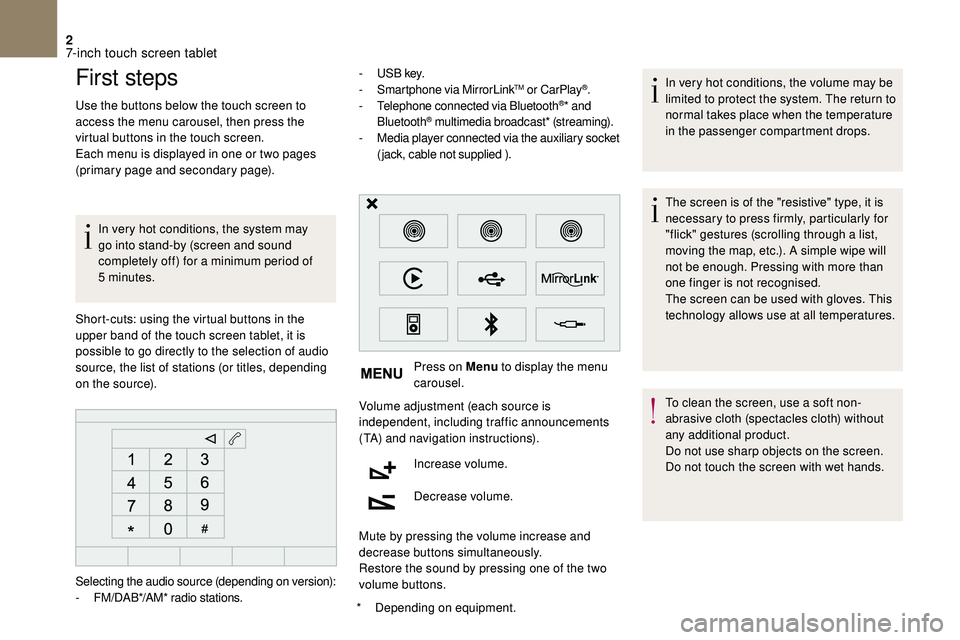
2
First steps
Use the buttons below the touch screen to
access the menu carousel, then press the
virtual buttons in the touch screen.
Each menu is displayed in one or two pages
(primary page and secondary page).In very hot conditions, the system may
go into stand-by (screen and sound
completely off) for a
minimum period of
5
minutes.
*
D
epending on equipment.
Short-cuts: using the virtual buttons in the
upper band of the touch screen tablet, it is
possible to go directly to the selection of audio
source, the list of stations (or titles, depending
on the source). -
U
S B key.
- S martphone via MirrorLink
TM or CarPlay®.
- T
elephone connected via Bluetooth®* and
Bluetooth® multimedia broadcast* (streaming).
- M
edia player connected via the auxiliary socket
(jack, cable not supplied ).
Press on Menu to display the menu
carousel.
Volume adjustment (each source is
independent, including traffic announcements
(TA) and navigation instructions).
Increase volume.
Decrease volume.
Mute by pressing the volume increase and
decrease buttons simultaneously.
Restore the sound by pressing one of the two
volume buttons. In very hot conditions, the volume may be
limited to protect the system. The return to
normal takes place when the temperature
in the passenger compartment drops.
The screen is of the "resistive" type, it is
necessary to press firmly, particularly for
"flick" gestures (scrolling through a
list,
moving the map, etc.). A simple wipe will
not be enough. Pressing with more than
one finger is not recognised.
The screen can be used with gloves. This
technology allows use at all temperatures.
To clean the screen, use a
soft non-
abrasive cloth (spectacles cloth) without
any additional product.
Do not use sharp objects on the screen.
Do not touch the screen with wet hands.
Selecting the audio source (depending on version):
-
F
M/DAB*/AM* radio stations.
7-inch touch screen tablet