2018 CITROEN DS3 CROSSBACK service
[x] Cancel search: servicePage 210 of 244

208DS CONNECT NAV12
Select the "Settings" tab to change the system’s
network name and password.
Press "OK" to confirm.
To protect against unauthorised access
and to make all systems as secure as
possible, the use of a security code or a
complex password is recommended.
Managing connections
Press Connect-App to display the main
page.
Press the "OPTIONS" button to access the
secondary page.
Select "Manage connection".
With this function, you can view the access to
connected services, the availability of connected
services and modify the connection mode.
Radio
Selecting a station
Press Radio Media to display the main
page.
Press "Frequency".
Press one of the buttons to perform an
automatic search for radio stations.
Or
Move the slider to manually search for
frequencies up or down.
Bluetooth connection®
The services available depend on the
network, the SIM card and the
compatibility of the Bluetooth devices used.
Consult the smartphone user guide and the
service provider to check which services are
available.
The Bluetooth function must be activated
and the smartphone configured as
"Visible to all".
To complete the pairing, whichever procedure is
used (from the smartphone or from the system),
ensure that the code is the same in the system
and in the smartphone.
If the pairing procedure fails, we
recommend deactivating and then
reactivating the Bluetooth function on the
smartphone.
Procedure from the smartphone
Select the name of the system in the list of
detected devices.
In the system, accept the connection request
from the smartphone.
Procedure from the system
Press Connect-App to display the main
page.
Press the "OPTIONS" button to access the
secondary page.
Press "Bluetooth connection".
Select "Search".
The list of detected smartphones is
displayed.
Select the name of the chosen smartphone
in the list.
Depending on the type of smartphone, you
may by prompted to accept the transfer of
contacts and messages.
Connection sharing
The system offers to connect the smartphone
with 3 profiles:
–
"Telephone" (hands-free kit, telephone only),
–
“Streaming" (streaming: wireless playing of
audio files on the smartphone),
–
"Mobile internet data".
The "Mobile internet data" profile must be
activated for connected navigation (if the
vehicle does not have "Emergency and
assistance call" services), after first activating
smartphone connection sharing.
Select one or more profiles.
Press "OK" to confirm.
Wi-Fi connection
Network connection via the smartphone's Wi-Fi.Press Connect-App to display the main
page.
Press the "OPTIONS" button to access the
secondary page.
Select "Wi-Fi network connection".
Select the "Secured", "Not secured" or
"Stored” tab.
Select a network.
Using the virtual keypad , enter the Wi-Fi
network "Key " and "Password".
Press "OK" to establish the connection.
The Wi-Fi connection and Wi-Fi
connection sharing are exclusive.
Wi-Fi connection sharing
Depending on equipment.
Creation of a local Wi-Fi network by the system.
Press Connect-App to display the main
page.
Press the "OPTIONS" button to access the
secondary page.
Select "Share Wi-Fi connection".
Select the "Activation" tab to activate or
deactivate Wi-Fi connection sharing.
And/or
Page 211 of 244
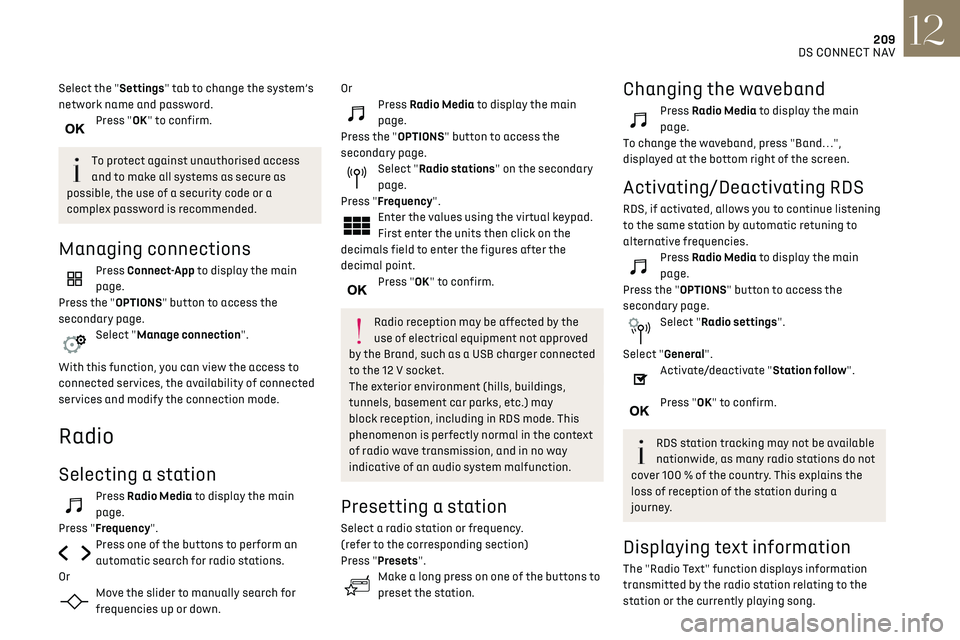
209DS CONNECT NAV12
Select the "Settings" tab to change the system’s
network name and password.
Press "OK" to confirm.
To protect against unauthorised access
and to make all systems as secure as
possible, the use of a security code or a
complex password is recommended.
Managing connections
Press Connect-App to display the main
page.
Press the "OPTIONS" button to access the
secondary page.
Select "Manage connection".
With this function, you can view the access to
connected services, the availability of connected
services and modify the connection mode.
Radio
Selecting a station
Press Radio Media to display the main
page.
Press "Frequency".
Press one of the buttons to perform an
automatic search for radio stations.
Or
Move the slider to manually search for
frequencies up or down.
OrPress Radio Media to display the main
page.
Press the "OPTIONS" button to access the
secondary page.
Select "Radio stations" on the secondary
page.
Press "Frequency".
Enter the values using the virtual keypad.
First enter the units then click on the
decimals field to enter the figures after the
decimal point.
Press "OK" to confirm.
Radio reception may be affected by the
use of electrical equipment not approved
by the Brand, such as a USB charger connected
to the 12 V socket.
The exterior environment (hills, buildings,
tunnels, basement car parks, etc.) may
block reception, including in RDS mode. This
phenomenon is perfectly normal in the context
of radio wave transmission, and in no way
indicative of an audio system malfunction.
Presetting a station
Select a radio station or frequency.
(refer to the corresponding section)
Press "Presets".
Make a long press on one of the buttons to
preset the station.
Changing the waveband
Press Radio Media to display the main
page.
To change the waveband, press "Band…",
displayed at the bottom right of the screen.
Activating/Deactivating RDS
RDS, if activated, allows you to continue listening
to the same station by automatic retuning to
alternative frequencies.
Press Radio Media to display the main
page.
Press the "OPTIONS" button to access the
secondary page.
Select "Radio settings".
Select "General".
Activate/deactivate "Station follow".
Press "OK" to confirm.
RDS station tracking may not be available
nationwide, as many radio stations do not
cover 100 % of the country. This explains the
loss of reception of the station during a
journey.
Displaying text information
The "Radio Text" function displays information
transmitted by the radio station relating to the
station or the currently playing song.
Page 214 of 244

212DS CONNECT NAV12
Select "Bluetooth connection" to display
the list of paired devices.
Press the "Details" button.
Select one or more profiles.
Press "OK" to confirm.
Managing paired telephones
This function lets you connect or disconnect a
device or delete a pairing.
Press Telephone to display the main page.
Press the "OPTIONS" button to access the
secondary page.
Select "Bluetooth connection" to display
the list of paired devices.
Press on the name of the telephone
selected in the list to disconnect it.
Press again to connect it.
Deleting a telephone
Select the basket at top right of the screen
to display a basket alongside the
telephone chosen.
Press the basket alongside the telephone
chosen to delete it.
Receiving a call
An incoming call is announced by a ring and a
superimposed display in the screen.
All ".wma" files must be standard WMA 9 files.
The supported sampling rates are 32, 44 and 48
KHz.
To avoid reading and display problems, we
recommend choosing file names less than 20
characters long that do not contain any special
characters (e.g. “ ? . ; ù).
Use only USB memory sticks in FAT32 format (File
Allocation Table).
We recommend using the original USB
cable for the portable device.
Telephone
Pairing a Bluetooth® telephone
The services available depend on the
network, the SIM card and the
compatibility of the Bluetooth devices used.
Consult the telephone user guide and the
service provider to check which services are
available.
The Bluetooth function must be activated
and the telephone configured as "Visible
to all” (in the telphone settings).
To complete the pairing, whichever procedure is
used (from the telephone or from the system),
ensure that the code is the same in the system
and in the telephone.
If the pairing procedure fails, we
recommend deactivating and then
reactivating the Bluetooth function on the
telephone.
Procedure from the telephone
Select the system name in the list of
detected devices.
In the system, accept the connection request
from the telephone.
Procedure from the system
Press Telephone to display the main page.
Press "Bluetooth search".
Or
Select "Search".
The list of detected telephones is
displayed.
Select the name of the chosen telephone
in the list.
Connection sharing
The system offers to connect the telephone with
3 profiles:
–
"Telephone" (hands-free kit, telephone only),
–
“Streaming" (streaming: wireless playing of
audio files on the telephone),
–
"Mobile internet data".
The "Mobile internet data" profile must be
activated for connected navigation, after
first activating smartphone connection
sharing.
Select one or more profiles.
Press "OK" to confirm.
Depending on the type of telephone, you may by
prompted to accept the transfer of contacts and
messages.
The ability of the system to connect just
one profile depends on the telephone.
All three profiles may connect by default.
The profiles compatible with the system
are: HFP, OPP, PBAP, A2DP, AVRCP, MAP
and PAN.
Visit the Brand's website for more information
(compatibility, additional help, etc.).
Automatic reconnection
On returning to the vehicle, if the last telephone
connected is present again, it is automatically
recognised and within about 30 seconds
after switching on the ignition, the pairing is
established automatically (Bluetooth activated).
To modify the connection profile:
Press Telephone to display the main page.
Press the "OPTIONS" button to access the
secondary page.
Page 218 of 244

216DS CONNECT NAV12
Select "Setting the time-date".
Select "Date".
Press this button to set the date.
Press "OK" to confirm.
Select the display format for the date.
Time and date setting is only available if
"GPS synchronisation" is deactivated.
Setting the time
Press Settings to display the main page.
Press the "OPTIONS" button to access the
secondary page.
Select "Setting the time-date".
Select "Time".
Press this button to set the time using the
virtual keypad.
Press "OK" to confirm.
Press this button to set the time zone.
Select the display format for the time
(12h/24h).
Activate or deactivate summer time (+1
hour).
Activate or deactivate GPS synchronisation
(UTC).
Press "OK" to confirm.
The system may not automatically
manage the change between winter and
summer time (depending on the country of
sale).
Colour schemes
Depending on equipment/Depending on version.
As a safety measure, the procedure for
changing the colour scheme is only
possible when the vehicle is stationary.
Press Settings to display the main page.
Select "Color schemes".
Select a colour scheme in the list then
press "OK" to confirm.
Whenever the colour scheme is changed,
the system restarts, temporarily
displaying a black screen.
Frequently asked
questions
The following information groups together the
answers to the most frequently asked questions
concerning the system.
Navigation
I cannot enter the navigation address.
The address is not recognised.
► Use the "intuitive method" by pressing
the "Search…" button at the bottom of the
"Navigation” page.
The route calculation is not successful.
The route settings may conflict with the current
location (for example, if toll roads are excluded
but the vehicle is on a toll road).
► Check the route settings in the "Navigation"
menu.
I do not receive "Danger zone” alerts.
You have not subscribed to the online services
option.
► If you have subscribed to the option:
- a few days may elapse before the service is
activated,
- services may not be selected in the system
menu,
- online services are not active ("TOMTOM
TRAFFIC" not shown on the map).
The POIs do not appear.
The POIs have not been selected.
► Set the zoom level to 600 ft (200 m) or select
POIs in the POI list.
The "Danger zone" audible warning feature is not
working.
The audible warning is not active or the volume is
too low.
Page 219 of 244

217DS CONNECT NAV12
► Activate the audible warning in the
"Navigation" menu and check the voice volume in
the sound settings.
The system does not suggest a detour around an
incident on the route.
The route settings do not take account of TMC
messages.
► Configure the "Traffic info " function in
the route settings list (Without, Manual or
Automatic).
I receive a warning about a "Danger area" that is
not on my route.
As well as providing guided navigation, the
system announces all "Danger areas" positioned
in a cone located in front of the vehicle. It may
provide an alert for "Danger areas" located on
nearby or parallel roads.
► Zoom the map to show the exact location
of the "Danger area". You can select "On the
route" to stop receiving warnings or decrease the
warning duration.
Certain traffic jams along the route are not
indicated in real time.
On starting, a few minutes may elapse before the
system begins to receive traffic information.
► Wait until traffic information is being received
correctly (traffic information icons shown on the
map).
In certain countries, only major routes
(motorways, etc.) are listed for the traffic
information.
This is perfectly normal. The system is dependent
on the traffic information available. The altitude is not displayed.
On starting, GPS initialisation may take up to
3 minutes to receive more than 4 satellites
correctly.
►
Wait until the system has started up
completely so that there is GPS coverage by at
least 4 satellites.
Depending on the geographical environment
(tunnel, etc.) or the weather, the conditions of
reception of the GPS signal may vary.
This behaviour is normal. The system is dependent
on the GPS signal reception conditions.
My navigation is no longer connected.
During start-up and in certain geographical areas,
the connection may be unavailable.
► Check that the online services are activated
(settings, contract).
Radio
The reception quality of the tuned radio station
gradually deteriorates or the station presets are
not working (no sound, 87.5 MHz is displayed,
etc.).
The vehicle is too far from the selected station’s
transmitter, or no transmitter is present in the
geographical area.
► Activate the "" function by means of the short-
cut menu to enable the system to check whether
there is a more powerful transmitter in the
geographical area.
The aerial is missing or has been damaged
(for example while entering a car wash or
underground car park). ►
Have the aerial checked by a dealer.
The environment (hills, buildings, tunnels,
basement car parks, etc.) is blocking reception,
including in RDS mode.
This is a perfectly normal phenomenon, and is not
indicative of an audio system malfunction.
I cannot find some radio stations in the list of
stations received.
The name of the radio station changes.
The station is no longer received or its name has
changed in the list.
Some radio stations send other information in
place of their name (the title of the song for
example).
The system interprets these details as the station
name.
► Press the "Update list" button in the "Radio
stations” secondary menu.Media
Playback of my USB memory stick starts only
after a very long wait (around 2 to 3 minutes).
Some files supplied with the memory stick may
greatly slow down access to reading the memory
stick (multiplication by 10 of the cataloguing
time).
► Delete the files supplied with the memory
stick and limit the number of sub-folders in the
file structure on the memory stick.
There may be an extended pause after inserting a
USB stick.
Page 220 of 244

218DS CONNECT NAV12
The system reads a variety of data (folder, title,
artist, etc.). This can take from a few seconds to
a few minutes.
This is perfectly normal.
Some characters in information about the
currently playing media may not be displayed
correctly.
The audio system is unable to process certain
types of character.
► Use standard characters to name tracks and
folders.
Playback of streaming files does not start.
The connected device does not automatically
launch playback.
► Start playback from the device.
Track names and playing times are not displayed
on the audio streaming screen.
The Bluetooth profile does not allow the transfer
of this information.
Telephone
I cannot connect my Bluetooth telephone.
The telephone's Bluetooth function may be
switched off or the telephone may not be visible.
► Check that the telephone has Bluetooth
switched on.
► Check in the telephone settings that it is
"visible to all".
► Deactivate then reactivate the telphone’s
Bluetooth function.
The Bluetooth telephone is not compatible with
the system. ►
You can check that your telephone is
compatible on the Brand's website (services).
The volume of the telephone connected in
Bluetooth mode is inaudible.
The volume depends on both the system and the
telephone.
► Increase the volume of the audio system, to
maximum if required, and increase the volume of
the telephone if necessary.
Ambient noise affects the quality of the telephone
call.
► Reduce the ambient noise level (close
windows, reduce ventilation, slow down, etc.).
Some contacts are duplicated in the list.
The options for synchronising contacts are:
synchronise the contacts on the SIM card, the
contacts on the telephone, or both. When both
synchronisations are selected, some contacts
may be duplicated.
► Select "Display SIM card contacts" or "Display
telephone contacts".
The contacts are not listed in alphabetical order.
Some telephones offer display options. Depending
on the settings chosen, contacts can be
transferred in a specific order.
► Modify the telephone directory display
settings.
The system does not receive SMS.
SMS text messages cannot be sent to the system
in Bluetooth mode.
Settings
When the treble and bass settings are changed,
the ambience is deselected.
When the ambience is changed, the treble and
bass settings are reset.
Selecting an ambience imposes the treble and
bass settings, and vice versa.
► Modify the treble and bass or ambience
settings to obtain the desired musical ambience.
When the balance settings are changed, the
distribution is deselected.
When the distribution setting is changed, the
balance settings are deselected.
Selecting a distribution setting imposes the
balance settings, and vice versa.
► Modify the balance setting or the distribution
setting to obtain the desired sound quality.
There is a difference in sound quality between
audio sources.
To allow for optimal listening quality, the sound
settings can be tailored to different audio
sources, which can generate audible differences
when changing source.
► Check that the sound settings are appropriate
to the sources listened to. We recommend setting
the sound functions (Bass:, Treble:, Balance) to
the middle position, setting the musical ambience
to "None", setting loudness correction to "Active"
in USB mode and "Inactive" in Radio mode.
► In all cases, after applying sound settings,
adjust the volume level on the portable device (to
Page 226 of 244

224
Alphabetical index
S
Safety, children 70, 72–76
Saturation of the particle filter (Diesel)
143
Screen menu map
189
Screenwash
60
Screenwash, front
60
Screenwash, rear
60–61
SCR (Selective Catalytic Reduction)
19, 144
Seat angle
38
Seat belts
68–69, 74
Seat, rear bench
42
Seats, electric
38–39
Seats, front
38–39
Seats, heated
40
Seats, rear
42–43, 73
Selector, drive
89
Selector, gear
86–89
Sensors (warnings)
95
Serial number, vehicle
172
Service indicator
17, 21
Servicing
17, 142, 144
Settings, equipment
24
Settings, system
180, 192, 215
Sidelamps
55, 156–157
Smart Access
30, 83
Snow chains
94, 138
Socket, 12 V accessory
49
Socket, auxiliary
177, 187, 211
Socket, Jack
211
Speakers
50
Speed limiter
98–100, 102
Speed limit recognition
95, 97
Speedometer
9, 95
Sport mode
90
Spotlamps, side
57
Stability control (ESC) 66
Starting a Diesel engine
129
Starting the engine
82
Starting the vehicle
82, 86–89
Starting using another battery
83, 162
State of charge, battery
25
Station, radio
175, 185, 209–210
Stay, bonnet
139
Steering mounted controls,
audio
173–174, 183, 196
Steering wheel, adjustment
40
Stickers, customising ~ Stickers, expressive
147
Stopping the vehicle
82, 86–89
Stop & Start
22, 44, 92–93, 129, 139, 142, 165
Storage
49
Storage box
53
Storage wells
53
Sunshine sensor
43
Sun visor
49
Suspension
144
Switching off the engine
82
Synchronising the remote control
33
T
Tables of engines 171
Tables of fuses
159–161
Tank, fuel
129–130
Technical data
169–171
Telephone
50, 178–179, 190–191, 212–214
Temperature, coolant
18
Time (setting)
180, 193, 216
TMC (Traffic info)
203
Tool box
53
Tools
148–150
Topping-up AdBlue® 145
Total distance recorder
21
Touch screen
22–23, 25, 48
Towbar
137
Towed loads
168–170
Towing another vehicle
165–167
Traction control (ASR)
66–67
Traffic information (TMC)
203
Trailer
137
Trajectory control systems
66
Triangle, warning
148
Trip computer
22
Trip distance recorder
21
Tyres
143
Tyre under-inflation detection
93, 152
U
Under-inflation (detection) 93
Unlocking
27, 29
Unlocking from the inside
30
Unlocking the boot
27, 29
Unlocking the doors
31
Unlocking the tailgate
29
Updating the date
193, 215
Updating the time
180, 193, 216
USB
177, 187, 206, 210
V
Ventilation 43
Video
211
Visiopark 1
118