2018 CITROEN C4 CD player
[x] Cancel search: CD playerPage 75 of 317

73
C4-cactus_en_Chap03_Ergonomie-et-confort_ed01-2016
Coat hooks
They are located above each rear door.Electronic gearbox
The armrest can be inclined for wards to benefit from its comfort or folded completely
ba
ckwards.
Front armrest
Manual gearbox
(depending on equipment)
These storage spaces can be used to house portable devices (mobile phone,
M
P3 player...) which can be connected
t
o the USB port / auxiliary socket or
c
harged from the 12 V socket in the
c
entre console.
F
F
or access to the closed storage box, lift
t
he lever to open the lid.
F
F
or access to the open storage box below
t
he armrest, lift the complete armrest
t
owards the rear.
3
Ease of use and comfort
Page 163 of 317

161
C4-cactus_en_Chap07_info-pratiques_ed01-2016
Accessories
A wide range of accessories and genuine parts is available from the CITROËN dealer network.
T hese accessories and parts are all suitable for your vehicle and benefit from CITROËN's recommendation and warranty.
"Comfort"
Door deflectors, side sun blinds, insulated
module, coat hanger fixed to head restraint,
m
obile reading lamp, front and rear parking
s
ensors, portable ashtray, scented air
freshener,
blind for sunroof...
"Transport systems"
Boot carpet, boot liner, boot net, boot spacers,
transverse roof bars, ski carrier, roof box,
t
owbar,
t
owbar
w
iring
h
arnesses,
b
icycle
c
arrier
f
or mounting on the towbar and on the roof
b
ars, towbars with fixed and quickly detachable
t
owball...
"Styling"
Aluminium foot rest, alloy wheels, front spoiler, r ear diffuser, exterior expressive stickers...
"Security and safety":
Anti-intrusion alarm, vehicle tracking system, first aid kit, fire extinguisher, warning triangle,
h
igh visibility vest, wheel security bolts, snow
c
hains, non-slip covers, front foglamp kit, dog
g
uard, pet seat belt, seat belt cutter/glass
h
ammer...
"Protection"
Mats*, seat covers, mud flaps, vehicle cover...
I
f
a
towbar
and
wiring
harness
are
f
itted outside the CITROËN dealer
network,
the
installation
must
be
done
s
trictly
in
line
with
the
manufacturer's
r
ecommendations. *
T
o avoid any risk of jamming the pedals:
-
e
nsure that mats are correctly positioned
a
nd secured,
-
n
ever fit one mat on top of another.
"Multimedia"
Bluetooth hands-free kits, portable satellite navigation system, driving assistance systems,
s
martphone carriers, DVD player, CD player,
2
30 V socket, semi-integral satellite navigation
s
ystem, rear multimedia carrier, navigation
m
apping updates, aftermarket digital radio...
By
visiting a CITROËN dealer you can also
o
btain cleaning and maintenance products
(
interior and exterior) - including ecological
p
roducts in the "TECHNATURE" range,
p
roducts for topping up (screenwash...), paint
t
ouch-up pens and aerosols for the exact
c
olour of your vehicle, refills (sealant cartridge
f
or the temporary puncture repair kit...)...
7
Practical information
Page 233 of 317

231
C4-cactus_en_Chap10b_SMEGplus_ed01-2016
With the engine running, press to mute the sound.
With
the ignition off, press to switch
t
he system on.
Volume
adjustment (each source
i
s
i
ndependent,
i
ncluding
T
raffic
a
nnouncements (TA) and navigation
i
nstructions).
Selecting
the
audio
source
(depending
on
ve
rsion):
-
"
FM"
/
"AM"
/
"DAB"*
stations.
-
"
USB"
memory
stick.
-
C
D
player
(located
under
the
right
hand
f
ront
seat)**.
-
T
elephone connected by Bluetooth* and
Bluetooth*
audio
streaming.
-
M
edia
player
connected
to
the
auxiliary
s
ocket
( jack,
cable
not
supplied).
* Depending
on
equipment.
**
T
he CD player is available as an accessory
from
CITROËN
dealers.
Short-cuts:
using
the
touch
buttons
in
the
upper
b
and of the touch screen tablet, it is possible
to
go
directly
to
the
selection
of
audio
source,
t
he
list
of
stations
(or
titles,
depending
on
the
s
ource)
or
the
temperature
setting.
The screen is of the "resistive" type, it
is
n
ecessary
t
o
p
ress
f
irmly,
p
articularly
f
or "flick" gestures (scrolling through a
l
ist, moving the map...). A simple wipe
w
ill not be enough. Pressing with more
t
han one finger is not recognised.
The screen can be used when wearing
g
loves. This technology allows use at
a
ll
t
emperatures.
Under very hot conditions, the volume
m
ay be limited to protect the system.
T
he return to normal takes place when
t
he
temperature in the passenger
c
ompartment drops. To clean the screen, use a soft
non-abrasive cloth (spectacles cloth)
without
any additional product.
Do
not use pointed objects on the
sc
reen.
Do not touch the screen with wet
hands.
.
Audio and Telematics
Page 248 of 317
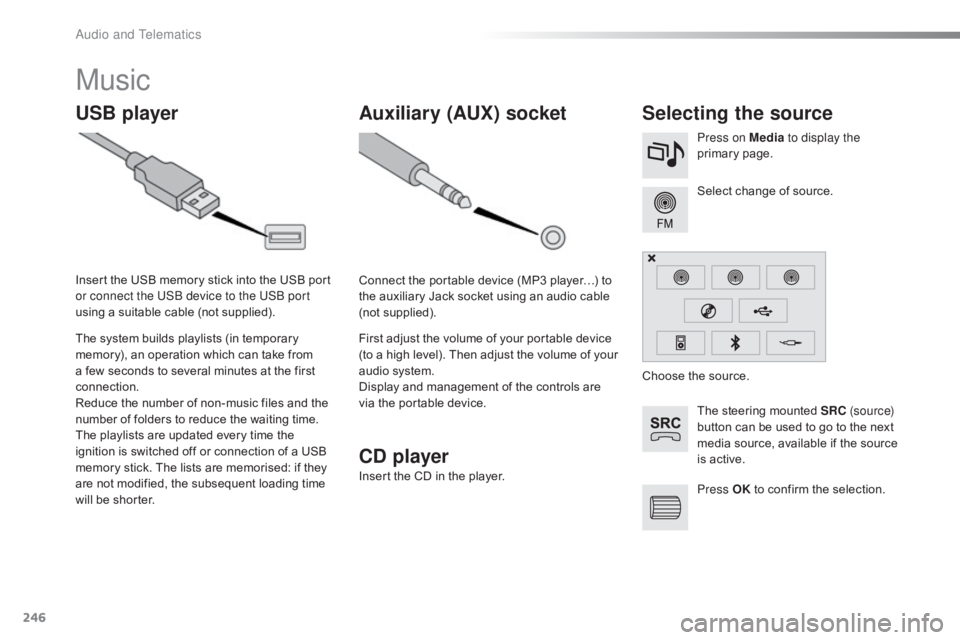
246
C4-cactus_en_Chap10b_SMEGplus_ed01-2016
Music
USB playerSelecting the source
The steering mounted SRC ( s o u r c e)
button can be used to go to the next
m
edia source, available if the source
i
s active.
Select
change of source.
Press on Media
to display the
primary
pag
e.
The
system
builds
playlists
(in
temporary
m
emory),
an
operation
which
can
take
from
a
few
seconds
to
several
minutes
at
the
first
c
onnection.
Reduce
the
number
of
non-music
files
and
the
n
umber
of
folders
to
reduce
the
waiting
time.
The
playlists
are
updated
every
time
the
i
gnition
is
switched
off
or
connection
of
a
USB
m
emory
stick.
The
lists
are
memorised:
if
they
a
re
not
modified,
the
subsequent
loading
time
w
ill
be
shorter.
Insert
the
USB
memory
stick
into
the
USB
port
o
r connect the USB device to the USB port
using
a
suitable
cable
(not
supplied).
Auxiliary (AUX) socket
Connect the portable device (MP3 player…) to t
he auxiliary Jack socket using an audio cable
(
not
sup
plied).
First
adjust the volume of your portable device
(
to a high level). Then adjust the volume of your
a
udio system.
Display
and management of the controls are
v
ia the portable device. Choose
the source.
Press OK
to confirm the selection.
CD player
Insert the CD in the player.
Audio and Telematics
Page 249 of 317
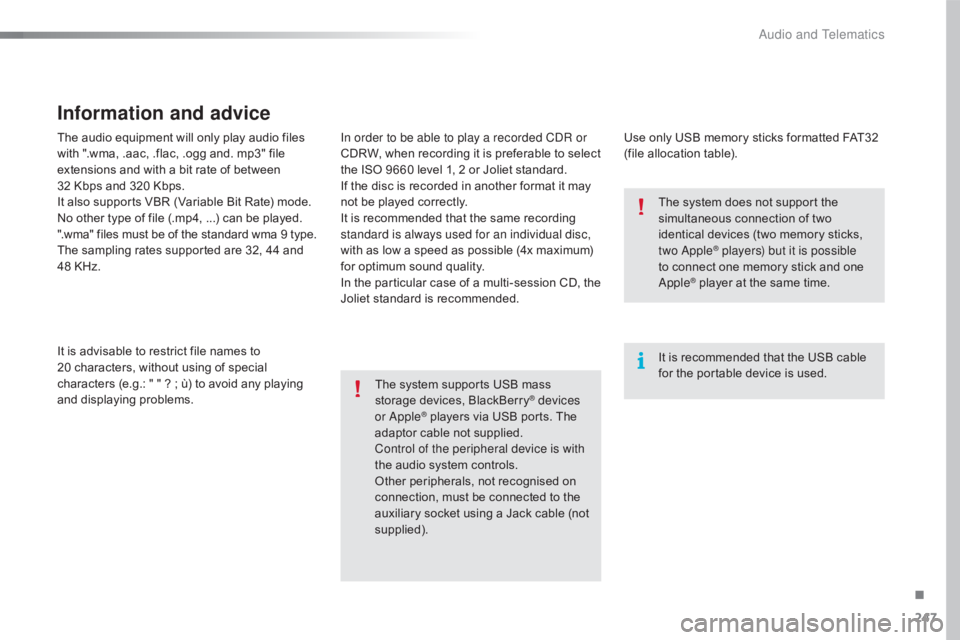
247
C4-cactus_en_Chap10b_SMEGplus_ed01-2016
The audio equipment will only play audio files with ".wma, .aac, .flac, .ogg and. mp3" file
e
xtensions and with a bit rate of between
32
Kbps and 320 Kbps.
It
also supports VBR (Variable Bit Rate) mode.
No
other type of file (.mp4, ...) can be played.
".wma"
files must be of the standard wma 9 type.
The
sampling rates supported are 32, 44 and
4
8 KHz.
It
is advisable to restrict file names to
2
0 characters, without using of special
c
haracters (e.g.: " " ? ; ù) to avoid any playing
a
nd
d
isplaying
pro
blems.
Information and advice
Use only USB memory sticks formatted FAT32 (file allocation table).
The
system
supports
USB
mass
s
torage
devices,
BlackBerry
® devices
or Apple® players via USB ports. The a
daptor
cable not supplied.
Control of the peripheral device is with
the
audio
system controls.
Other
peripherals, not recognised on
c
onnection, must be connected to the
a
uxiliary
socket using a Jack cable (not
sup
plied). It
is recommended that the USB cable
f
or the portable device is used.
The system does not support the
s
imultaneous connection of two
i
dentical devices (two memory sticks,
t
wo Apple
® players) but it is possible
t
o
connect
one memory stick and one
A
pple
® player at the same time.
I
n order to be able to play a recorded CDR or
CDRW,
when
recording
it
is
preferable
to
select
t
he
ISO
9660
level
1,
2
or
Joliet
standard.
If
the
disc
is
recorded
in
another
format
it
may
n
ot
be
played
correctly.
It
is
recommended
that
the
same
recording
s
tandard is always used for an individual disc,
with
as
low
a
speed
as
possible
(4x
maximum)
f
or
optimum
sound
quality.
In
the
particular
case
of
a
multi-session
CD,
the
J
oliet
standard
is
recommended.
.
Audio and Telematics
Page 250 of 317
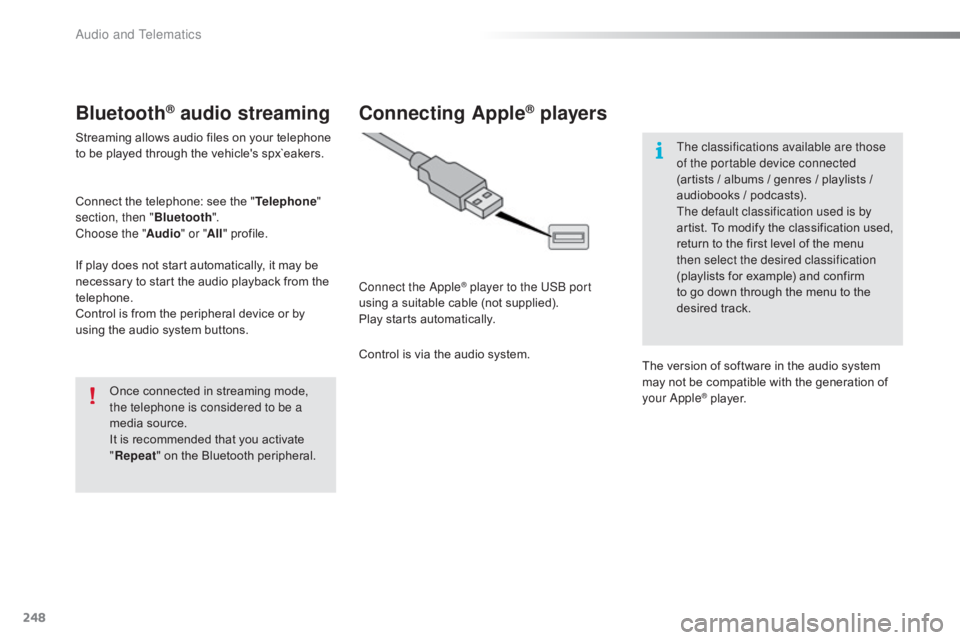
248
C4-cactus_en_Chap10b_SMEGplus_ed01-2016
Bluetooth® audio streaming
Streaming allows audio files on your telephone to be played through the vehicle's spx`eakers.
Connect
the telephone: see the "Telephone "
section, then " Bluetooth".
Choose the " Audio" or "All"
pro
file.
If
play does not start automatically, it may be
n
ecessary to start the audio playback from the
t
elephone.
Control
is from the peripheral device or by
u
sing the audio system buttons.
Once
connected in streaming mode,
t
he telephone is considered to be a
media
source.
It
is recommended that you activate
"R
epeat"
on the Bluetooth peripheral.
Connecting Apple® players
Connect the Apple® player to the USB port
using
a
suitable
cable (not supplied).
Play
starts
automatically.
Control
is
via
the
audio system. The classifications available are those
of the portable device connected
(artists
/ albums / genres / playlists /
a
udiobooks / podcasts).
The default classification used is by
artist. To modify the classification used,
r
eturn to the first level of the menu
t
hen select the desired classification
(playlists for example) and confirm t
o go down through the menu to the
de
sired
t
rack.
The
version of software in the audio system
m
ay not be compatible with the generation of
y
our Apple
® player.
Audio and Telematics
Page 287 of 317

285
C4-cactus_en_Chap10b_SMEGplus_ed01-2016
Media
QUESTIONANSWER SOLUTION
Playback of my USB
m
emory stick starts only
a
fter
a
very long wait
(
around
2 to 3 minutes). Some
files supplied with the memory stick may greatly slow down
a
ccess to reading the memory stick (multiplication by 10 of the
c
atalogue time). Delete
the files supplied with the memory stick
a
nd limit the number of sub-folders in the file
s
tructure on the memory stick.
When
I
connect my iPhone
a
s a telephone and to the
USB
port at the same time,
I
am
unable to play the
m
usic
files. When
the iPhone connects automatically as a telephone, it forces
t
he streaming function. The streaming function takes the place of
t
he USB function which is then not useable, there is a period without
sound
of the track being played with Apple
® players.D isconnect and reconnect to the USB port (the
USB function takes priority over streaming).
The
CD
is
ejected
a
utomatically
or
is
not
p
layed
by
the
player. The CD is inserted upside down, is unplayable, does not contain any
audio
data
or
contains
an
audio
format
which the player cannot play.Check
that the CD is inserted in the player the
r
ight way up.
Check
the condition of the CD: the CD cannot be
p
layed if it is too badly damaged.
Check
the content in the case of a recorded CD:
r
efer to the advice in the "AUDIO" section.
The
audio system's CD player does not play
DV
Ds.
Some
recorded CDs will not be played by the
a
udio system because they are not of adequate
q
uality.
The CD has been recorded in a format that is not compatible with the player (udf...).
The CD is protected by an anti-pirating protection system which is not recognised by the audio system.
There
is
a
long
waiting
p
eriod
f
ollowing
t
he
i
nsertion
o
f a CD or connection of a
USB
memory
stick. When
a new medium is inserted, the system reads a certain
a
mount of data (directory, title, artist, etc.). This may take from a few
s
econds to a few minutes. This
phenomenon is normal.
.
Audio and Telematics
Page 288 of 317

286
C4-cactus_en_Chap10b_SMEGplus_ed01-2016
QUESTIONANSWER SOLUTION
The CD player sound is
p o o r. The
CD used is scratched or of poor quality.Insert
good quality CDs and store them in suitable
c
onditions.
The
audio equipment settings (bass, treble, ambiences) are
un
suitable. Set
the treble or bass level to 0, without selecting
an am
bience.
Some
characters in the
m
edia
information are not
d
isplayed correctly while
playing. The
audio system does not display some types of characters. Use standard characters to name tracks and
f
olders.
Playing
of streaming files
d
oes
not start. The
peripheral device connected does not support automatic play. Start the playback from the device.
The
names of tracks and
t
he
track length are not
d
isplayed on the screen
when
s
treaming
a
udio. The
Bluetooth profile does not allow the transfer of this information.
Audio and Telematics