2018 CITROEN C-ELYSÉE instrument panel
[x] Cancel search: instrument panelPage 98 of 260

96
5Cruise control off/resume indication.
6 Cruise control selection indication.
7 Programmed speed value.
Programming
F Turn thumb wheel 1 to the "CRUISE"
position: the cruise control mode is selected
but is not switched on (PAUSE).
F
S
et the programmed speed by
accelerating to the required
speed, then press button 2
or 3
(e.g. 65 mph (110 km/h)).
Pause
F Switch off the cruise control by pressing button 4: a confirmation message appears
on the screen (PAUSE).
You can change the programmed speed further
using buttons 2
and 3
:
-
B
y +/- 1 mph (1 km/h) = short press.
-
B
y +/- 5 mph (5 km/h) = long press.
-
I
n steps of +/- 5 mph (5 km/h) = press and
hold. F
S
witch the cruise control back on by
pressing button 4 again.
Exceeding the programmed
speed
Intentional or unintentional exceeding of the
programmed speed results in flashing of this
speed on the display.
Returning to the programmed speed, by means
of intentional or unintentional deceleration of
the vehicle, automatically cancels the flashing
of the programmed speed.
Leaving cruise control
mode
F Turn thumb wheel 1
to the 0 position:
the cruise control mode is deselected.
The display returns to the total distance
recorder.
Displays on the instrument panel
The programmed information is grouped
together in the instrument panel screen.
Driving
Page 100 of 260

98
This supplements the audible signal by
displaying bars in the screen which move
progressively nearer to the vehicle.
When the obstacle is very close, the "Danger"
symbol is displayed in the screen.
Deactivation/Activation
The function is deactivated or activated via the
vehicle configuration menu.
With audio system
The parking assistance can
be configured in the menu
"Personalisation – Configuration "
menu.
With touch screen
The parking assistance can be
configured in the Driving / Vehicle
menu.
The function will be deactivated
automatically if a trailer is being towed or
a bicycle carrier is fitted (vehicle fitted with
a towbar or bicycle carrier recommended
by CITROËN).
Operating fault
In the event of a system fault when
engaging reverse gear, this warning
light is displayed in the instrument
panel and/or a message appears
in the screen, accompanied by an
audible signal (short beep).
Contact a CITROËN dealer or a
qualified workshop to have the
system checked. In bad or wintry weather, ensure that the
sensors are not covered with mud, ice or
snow. When reverse gear is engaged, an
audible signal (long beep) indicates that
the sensors may be dirty.
Certain sound sources (motorcycle,
lorry, pneumatic drill, etc.) may trigger
the audible signals of the parking sensor
system.
Visual assistance
Driving
Page 102 of 260

100
Fuel
Tank capacity: approximately 50 litres.
Low fuel level
When the low fuel level is reached,
this warning lamp comes on in the
instrument panel.
When it first comes on, around 5
litres of fuel
remain in the tank.
You must refuel as soon as possible to avoid
running out of fuel.
For more information on Running out of fuel
(Diesel) , refer to the corresponding section.
Opening RefuellingOpening the filler cap may create a noise
caused by an inrush of air. This vacuum is
entirely normal, resulting from the sealing
of the fuel system.
F
O
pen the filler cap by turning it a 1/4 turn to
the left. If you have put in the wrong fuel for
your vehicle, you must have the tank
drained and refilled with the correct
fuel before you star t the engine.
Fuel cut- of f
Your vehicle is equipped with a safety device
which cuts off the fuel supply in the event of a
collision.
F
Ra
ise the lever. A self-adhesive label on the inner face of the
filler flap reminds you of the type of fuel to use,
depending on your engine.
Additions of fuel must be of at least 5
litres, in
order to be registered by the fuel gauge. F
R
emove the filler cap and hang it on its
holder (on the filler flap).
F
F
ill the tank. Do not continue past the third
cut-off of the nozzle, as this may cause
malfunctions.
F
R
efit the filler cap turning it a 1/4 turn to the
right.
F
P
ush the filler flap to close it.
Practical information
Page 126 of 260

124
Removing a wheel
Parking the vehicle
* Position P for the automatic gearbox
Park the vehicle where it does not block
traffic: the ground must be level, stable
and non-slippery.
Apply the parking brake, switch off the
ignition and engage first gear* so as to
block the wheels.
Check that the parking brake warning
lamp comes on fixed in the instrument
panel.
The occupants must get out of the vehicle
and wait where they are safe.
Make sure that the jack is correctly
positioned at one of the vehicle's jacking
points.
Incorrect use of the jack could cause the
vehicle to collapse.
Never go underneath a vehicle raised
using a jack; use an axle stand.
Do not use a jack other than the one
supplied by the manufacturer.
Wheel with hub cap
When removing the wheel
, first remove
the hub cap using the wheelbrace by
pulling at the valve aperture.
When refitting the wheel , after tightening
the wheel bolts, refit the hub cap, starting
by placing its aperture in line with the
valve and then pushing it into place all
round its edge with the palm of your hand.
List of operations
F Remove each wheel bolt covers using the tool 3 (alloy wheels).
F
L
oosen the bolts using wheelbrace 1 o n l y.F
P
lace the foot of jack 2 on the ground and
ensure that it is directly below the front A
or rear B jacking point provided on the
underbody, whichever is closest to the
wheel to be changed.
In the event of a breakdown
Page 150 of 260

2
12:13
18,5 21,5
23 °CFirst steps
With the engine running, a press
mutes the sound.
With the ignition off, a press turns
the system on.
Adjustment of the volume.
Use the buttons either side of or below the
touch screen for access to the menus, then
press the virtual buttons in the touch screen.
Depending on the model, use the "Source" or
"Menu" buttons either side of the touch screen
for access to the menus, then press the virtual
buttons in the touch screen.
You can display the menu at any time by
pressing the screen briefly with three fingers.
All of the touch areas of the screen are white.
Press the cross to go back a level.
Press "OK" to confirm. The touch screen is of the "capacitive"
type.
To clean the screen, use a soft, non-
abrasive cloth (spectacles cloth) with no
additional product.
Do not use sharp objects on the screen.
Do not touch the screen with wet hands.
*
D
epending on equipment. Certain information is displayed permanently in
the upper band of the touch screen:
-
R
epeat of the air conditioning information
(depending on version), and direct access to
the corresponding menu.
-
G
o directly to the selection of the audio
source, to the list of radio stations (or list of
titles depending on the source).
-
G
o to the message notifications, emails,
map updates and, depending on the
services, the navigation notifications.
-
G
o to the settings for the touch screen and
the digital instrument panel. Selecting the audio source (depending on
version):
-
F
M/DAB*/AM* radio stations.
-
U
SB memory stick.
-
C
D player (depending on model).
-
M
edia player connected via the auxiliary
socket (depending on model).
-
T
elephone connected via Bluetooth* and
Bluetooth* multimedia broadcast
(streaming).
CITROËN Connect Nav
Page 183 of 260
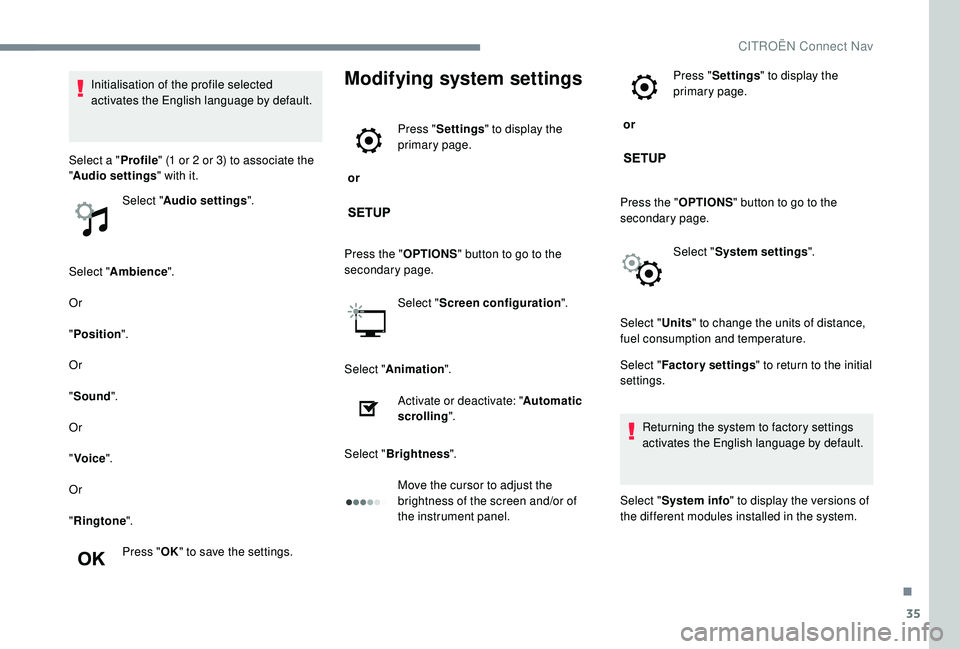
35
Select "Ambience ".
Or
" Position ".
Or
" Sound ".
Or
" Voice ".
Or
" Ringtone ".
Press " OK" to save the settings.
Modifying system settings
or Press "
Settings " to display the
primary page.
Press the " OPTIONS" button to go to the
secondary page.
Select "Screen configuration ".
Select " Animation ".
Activate or deactivate: " Automatic
scrolling ".
Select " Brightness ".
Move the cursor to adjust the
brightness of the screen and/or of
the instrument panel. or
Press "
Settings " to display the
primary page.
Press the " OPTIONS" button to go to the
secondary page.
Select "System settings ".
Initialisation of the profile selected
activates the English language by default.
Select a " Profile" (1
or 2
or 3) to associate the
" Audio settings " with it.
Select " Audio settings ".
Select "Units" to change the units of distance,
fuel consumption and temperature.
Select " Factory settings " to return to the initial
settings.
Returning the system to factory settings
activates the English language by default.
Select " System info " to display the versions of
the different modules installed in the system.
.
CITROËN Connect Nav
Page 196 of 260
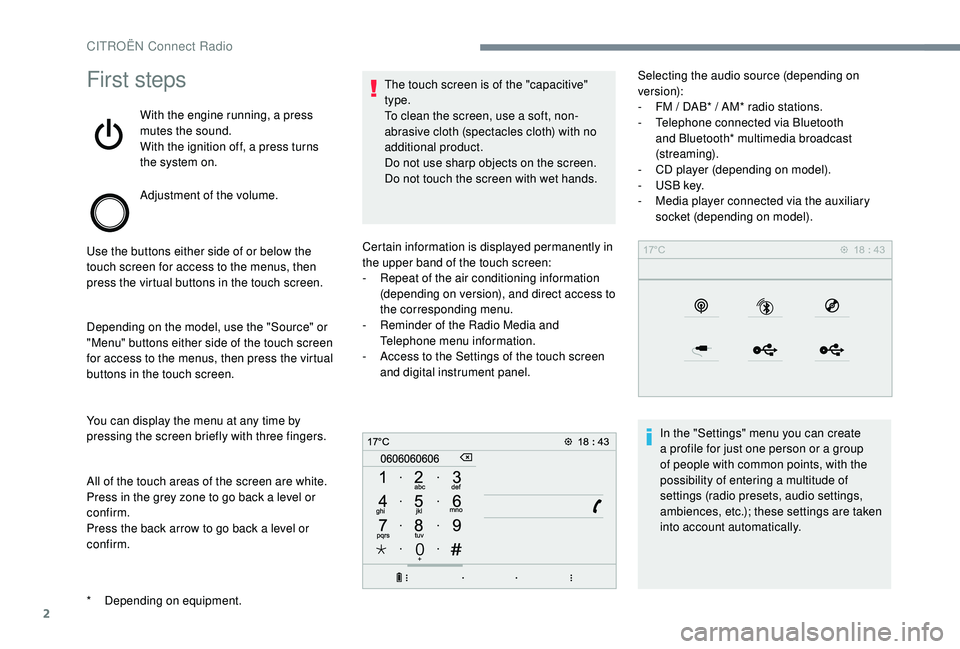
2
First steps
With the engine running, a press
mutes the sound.
With the ignition off, a press turns
the system on.
Adjustment of the volume.
Use the buttons either side of or below the
touch screen for access to the menus, then
press the virtual buttons in the touch screen.
Depending on the model, use the "Source" or
"Menu" buttons either side of the touch screen
for access to the menus, then press the virtual
buttons in the touch screen.
You can display the menu at any time by
pressing the screen briefly with three fingers.
All of the touch areas of the screen are white.
Press in the grey zone to go back a level or
confirm.
Press the back arrow to go back a level or
confirm. The touch screen is of the "capacitive"
type.
To clean the screen, use a soft, non-
abrasive cloth (spectacles cloth) with no
additional product.
Do not use sharp objects on the screen.
Do not touch the screen with wet hands.
*
D
epending on equipment. Certain information is displayed permanently in
the upper band of the touch screen:
-
R
epeat of the air conditioning information
(depending on version), and direct access to
the corresponding menu.
-
R
eminder of the Radio Media and
Telephone menu information.
-
A
ccess to the Settings of the touch screen
and digital instrument panel. Selecting the audio source (depending on
version):
-
F M / DAB* / AM* radio stations.
- T elephone connected via Bluetooth
and Bluetooth* multimedia broadcast
(streaming).
-
C
D player (depending on model).
-
U
SB key.
-
M
edia player connected via the auxiliary
socket (depending on model).
In the "Settings" menu you can create
a profile for just one person or a group
of people with common points, with the
possibility of entering a multitude of
settings (radio presets, audio settings,
ambiences, etc.); these settings are taken
into account automatically.
CITROËN Connect Radio
Page 213 of 260

19
Press the back arrow to confirm.
Press this button to activate the
profile.
Press the back arrow again to
confirm.
Press this button to initialise the
profile selected.
Adjust brightness
Press "Settings " to display the
primary page.
Press " Brightness ".
Move the cursor to adjust the
brightness of the screen and/or of
the instrument panel (according to
ve r s i o n).
Press in the grey zone to confirm.
Modifying system settings
Press " Settings " to display the
primary page.
Press " Configuration " to go to the
secondary page.
Press " System configuration ".
Select " Units" to change the units of distance,
fuel consumption and temperature.
Press " Factory settings " to return to the initial
settings.
Returning the system to factory settings
activates the English language by default
(according to version).
Select " System info " to display the versions of
the different modules installed in the system. Press the back arrow to confirm.
Press "
Settings " to display the
primary page.
Press " Configuration " to go to the
secondary page.
Press " Screen configuration ".
Press " Brightness ".
Move the cursor to adjust the
brightness of the screen and/or of
the instrument panel (according to
ve r s i o n).
Press " Animation ".
Activate or deactivate: " Automatic
scrolling ".
Select " Animated transitions ".
Press the back arrow to confirm.
.
CITROËN Connect Radio