Page 189 of 696

Driver Assist — If Equipped
•ACC/LaneSense
Fuel Economy
• Average Fuel Economy Value (Hold Ok To Reset)
• Range
• Current Fuel Economy Gauge
Trip (Trip A/Trip B)
• Distance
• Average MPG
• Elapsed Time
• (Hold OK to Reset All)
Audio
• Current Media Source
• Song title
• Artist (If Available)
• Phone Call Status
Messages
Screen Setup
Stop/Start — If EquippedOil Life Reset
• Your vehicle is equipped with an engine oil change
indicator system. The “Oil Change Required” message
will display for approximately five seconds after a single
chime has sounded, to indicate the next scheduled oil
change interval. The engine oil change indicator system
is duty cycle based, which means the engine oil change
interval may fluctuate, dependent upon your personal
driving style.
• Unless reset, this message will continue to display each
time the ignition is cycled to the ON/RUN position.
• To reset the oil change indicator after performing the
scheduled maintenance, refer to the following proce-
dure.
Oil Life Reset
Without pressing the brake pedal, push the ENGINE
START/STOP button and place the ignition in the ON/
RUN position (do not start the vehicle.)
1. Push the OKbutton to enter the instrument cluster
display menu screen.
2. Push and release the downarrow button to access the
”Oil Life” menu screen.
4
GETTING TO KNOW YOUR INSTRUMENT PANEL 187
Page 192 of 696
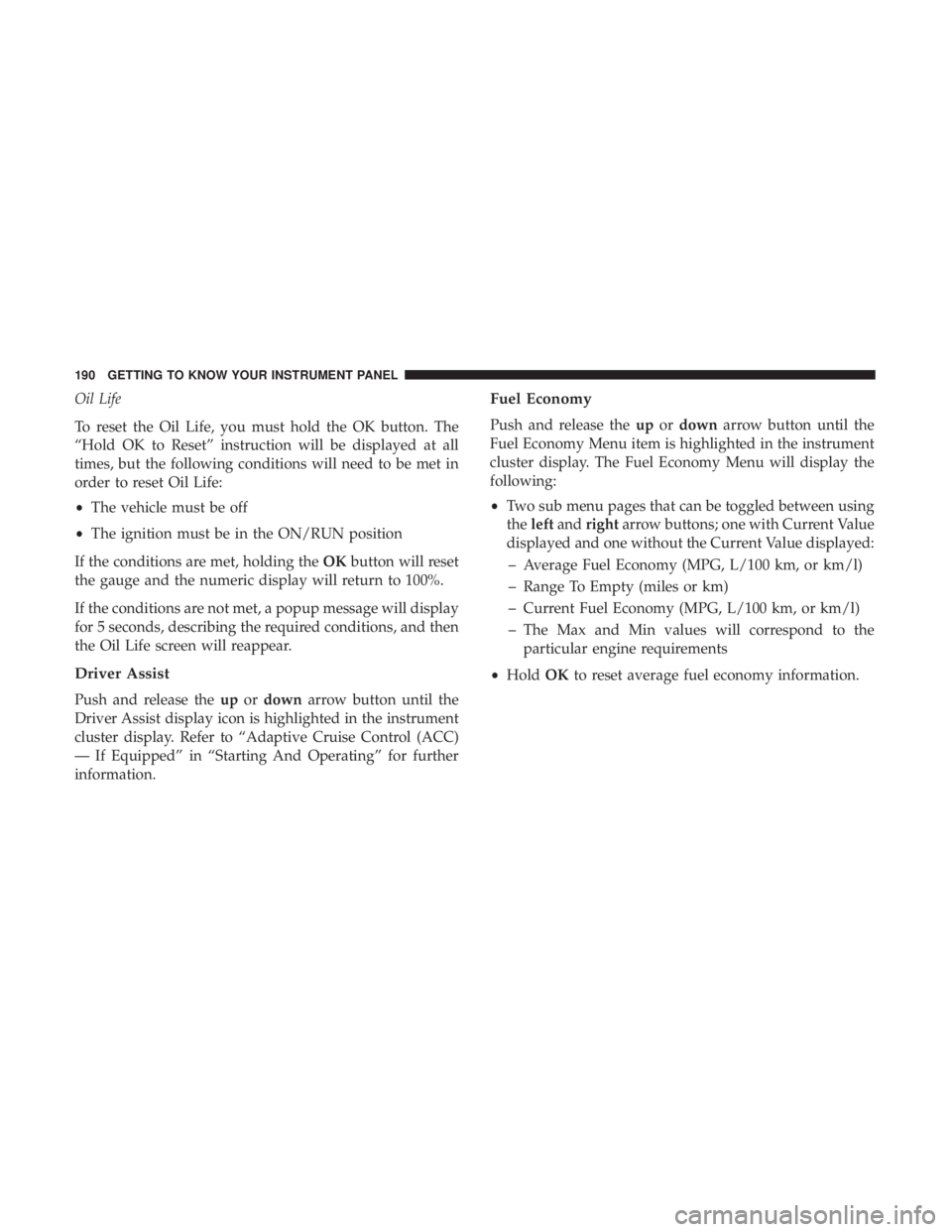
Oil Life
To reset the Oil Life, you must hold the OK button. The
“Hold OK to Reset” instruction will be displayed at all
times, but the following conditions will need to be met in
order to reset Oil Life:
•The vehicle must be off
• The ignition must be in the ON/RUN position
If the conditions are met, holding the OKbutton will reset
the gauge and the numeric display will return to 100%.
If the conditions are not met, a popup message will display
for 5 seconds, describing the required conditions, and then
the Oil Life screen will reappear.
Driver Assist
Push and release the upordown arrow button until the
Driver Assist display icon is highlighted in the instrument
cluster display. Refer to “Adaptive Cruise Control (ACC)
— If Equipped” in “Starting And Operating” for further
information.
Fuel Economy
Push and release the upordown arrow button until the
Fuel Economy Menu item is highlighted in the instrument
cluster display. The Fuel Economy Menu will display the
following:
• Two sub menu pages that can be toggled between using
the left and right arrow buttons; one with Current Value
displayed and one without the Current Value displayed:
– Average Fuel Economy (MPG, L/100 km, or km/l)
– Range To Empty (miles or km)
– Current Fuel Economy (MPG, L/100 km, or km/l)
– The Max and Min values will correspond to the particular engine requirements
• Hold OKto reset average fuel economy information.
190 GETTING TO KNOW YOUR INSTRUMENT PANEL
Page 194 of 696
Premium Instrument Cluster Display Screen Setup Options:
1 — Lower Left
• None
• Compass (Default)
• Outside Temp.
• Time
• Range
• Average/Current (MPG, L/100km, or km/L)
• Trip A Distance
• Trip B Distance
2 — Center•None
• Compass
• Outside Temp.
• Time
• Range
• Average/Current (MPG, L/100km, or km/L)
• Trip A Distance
• Trip B Distance
• Audio
• Digital Speed
• Menu Title (Default)
192 GETTING TO KNOW YOUR INSTRUMENT PANEL
Page 195 of 696
Premium Instrument Cluster Display Screen Setup Options:
3 — Lower Right
• None
• Compass
• Outside Temp. (Default)
• Time
• Range
• Average/Current (MPG, L/100km, or km/L)
• Trip A Distance
• Trip B Distance
4 — Odometer (Premium Instrument Cluster)•Show — Default
• Hide (Odometer will still appear when door is open)
5 — Defaults•Restore
• Cancel
Base Instrument Cluster Display Screen Setup Options:
1 — Upper Left
• None
• Compass (Default)
• Outside Temp.
• Time
• Range
• Average/Current (MPG, L/100km, or km/L) 4
GETTING TO KNOW YOUR INSTRUMENT PANEL 193
Page 196 of 696
Base Instrument Cluster Display Screen Setup Options:
2 — Upper Right
• None
• Compass
• Outside Temp (Default)
• Time
• Range
• Average/Current (MPG, L/100km, or km/L)
3 — Center•None
• Compass
• Outside Temp.
• Time
• Range
• Average/Current (MPG, L/100km, or km/L)
• Trip A Distance
• Trip B Distance
• Audio Menu Title
• Menu Title (Default)
• Digital Speed
4 — Defaults•Restore
• Cancel
194 GETTING TO KNOW YOUR INSTRUMENT PANEL
Page 199 of 696
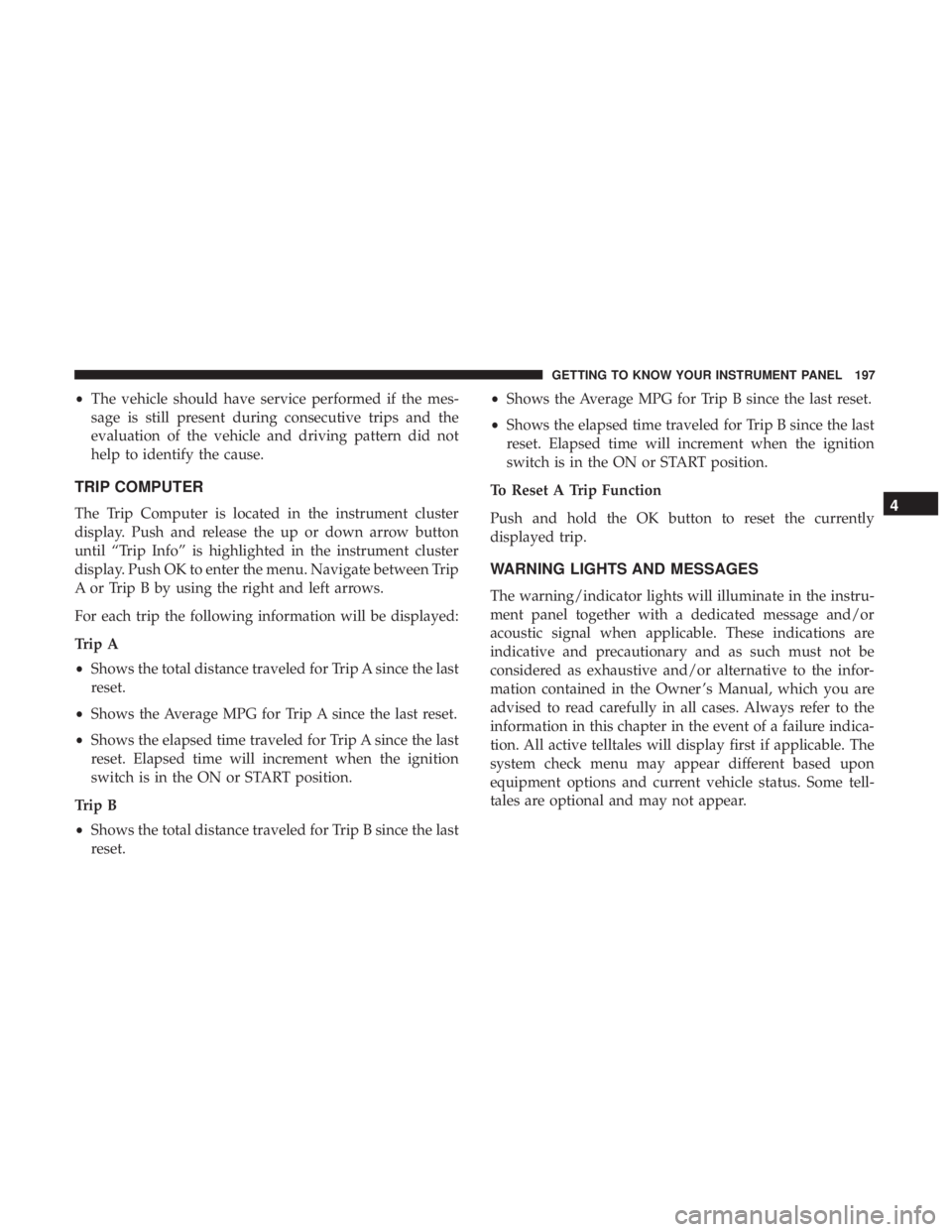
•The vehicle should have service performed if the mes-
sage is still present during consecutive trips and the
evaluation of the vehicle and driving pattern did not
help to identify the cause.
TRIP COMPUTER
The Trip Computer is located in the instrument cluster
display. Push and release the up or down arrow button
until “Trip Info” is highlighted in the instrument cluster
display. Push OK to enter the menu. Navigate between Trip
A or Trip B by using the right and left arrows.
For each trip the following information will be displayed:
Trip A
•Shows the total distance traveled for Trip A since the last
reset.
• Shows the Average MPG for Trip A since the last reset.
• Shows the elapsed time traveled for Trip A since the last
reset. Elapsed time will increment when the ignition
switch is in the ON or START position.
Trip B
• Shows the total distance traveled for Trip B since the last
reset. •
Shows the Average MPG for Trip B since the last reset.
• Shows the elapsed time traveled for Trip B since the last
reset. Elapsed time will increment when the ignition
switch is in the ON or START position.
To Reset A Trip Function
Push and hold the OK button to reset the currently
displayed trip.
WARNING LIGHTS AND MESSAGES
The warning/indicator lights will illuminate in the instru-
ment panel together with a dedicated message and/or
acoustic signal when applicable. These indications are
indicative and precautionary and as such must not be
considered as exhaustive and/or alternative to the infor-
mation contained in the Owner ’s Manual, which you are
advised to read carefully in all cases. Always refer to the
information in this chapter in the event of a failure indica-
tion. All active telltales will display first if applicable. The
system check menu may appear different based upon
equipment options and current vehicle status. Some tell-
tales are optional and may not appear.
4
GETTING TO KNOW YOUR INSTRUMENT PANEL 197
Page 573 of 696
Units
After pressing the “Units” button on the touchscreen, the
following settings will be available:
Setting NameSelectable Options
Units USMetric Custom
NOTE:
The “Custom” option allows you to set the “Speed” (MPH, or km/h), “Distance” (mi, or km), “Fuel Consumption”
[MPG (US), MPG (UK), L/100 km, or km/L], “Pressure” (psi, kPa, or bar), and “Temperature” (°C, or °F) units of
measure independently.
Voice
After pressing the “Voice” button on the touchscreen, the
following settings will be available:
Setting Name Selectable Options
Voice Response Length Brief Detailed
Show Command List AlwaysWith Help Never10
MULTIMEDIA 571
Page 599 of 696
Units
After pressing the “Units” button on the touchscreen, the
following settings will be available:
Setting NameSelectable Options
Units USMetric Custom
NOTE:
The “Custom” option allows you to set the “Speed” (MPH, or km/h), “Distance” (mi, or km), “Fuel Consumption”
[MPG (US), MPG (UK), L/100 km, or km/L], “Pressure” (psi, kPa, or bar), and “Temperature” (°C, or °F) units of
measure independently.
Voice
After pressing the “Voice” button on the touchscreen, the
following settings will be available:
Setting Name Selectable Options
Voice Response Length Brief Detailed
Show Command List NeverWith Help Always10
MULTIMEDIA 597