Page 102 of 614
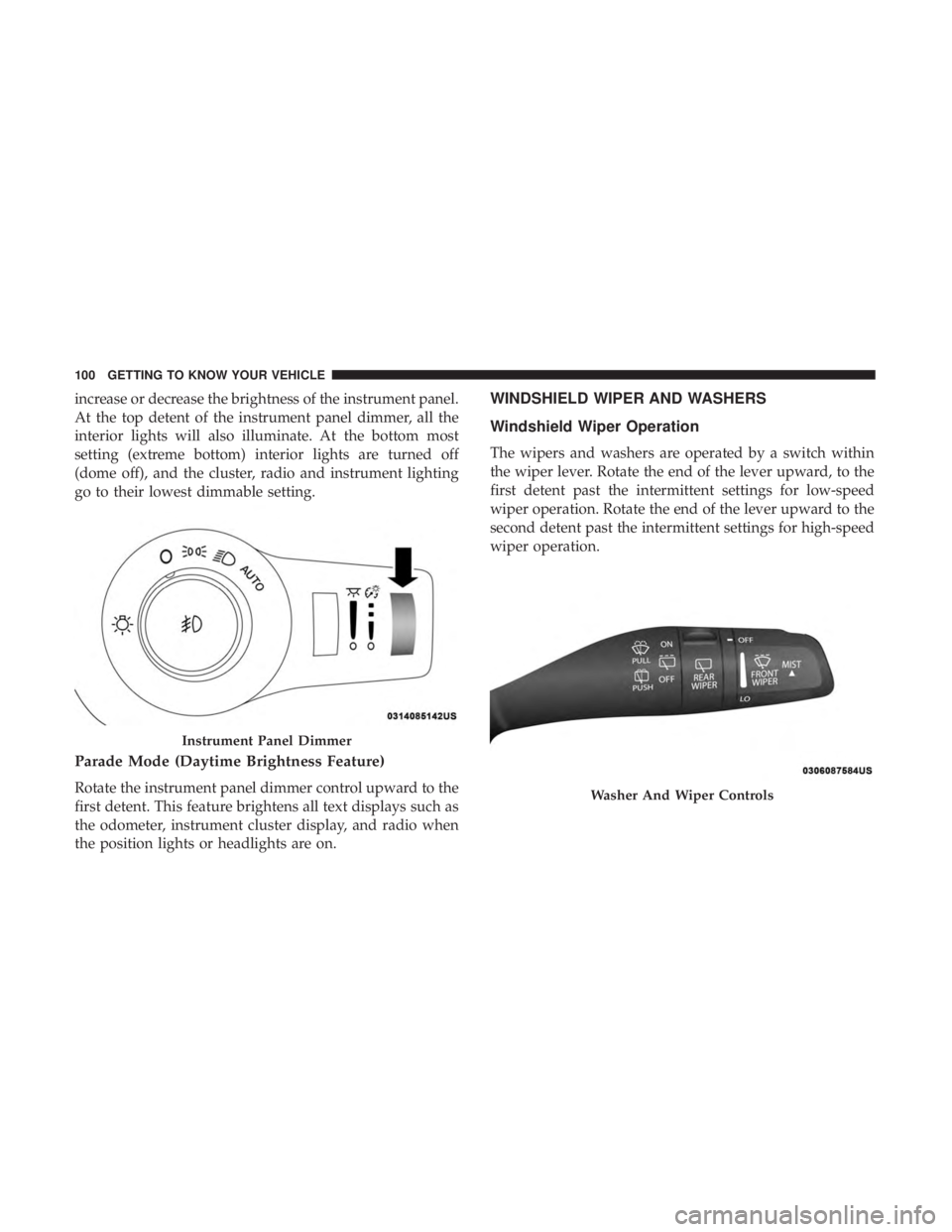
increase or decrease the brightness of the instrument panel.
At the top detent of the instrument panel dimmer, all the
interior lights will also illuminate. At the bottom most
setting (extreme bottom) interior lights are turned off
(dome off), and the cluster, radio and instrument lighting
go to their lowest dimmable setting.
Parade Mode (Daytime Brightness Feature)
Rotate the instrument panel dimmer control upward to the
first detent. This feature brightens all text displays such as
the odometer, instrument cluster display, and radio when
the position lights or headlights are on.
WINDSHIELD WIPER AND WASHERS
Windshield Wiper Operation
The wipers and washers are operated by a switch within
the wiper lever. Rotate the end of the lever upward, to the
first detent past the intermittent settings for low-speed
wiper operation. Rotate the end of the lever upward to the
second detent past the intermittent settings for high-speed
wiper operation.
Instrument Panel Dimmer
Washer And Wiper Controls
100 GETTING TO KNOW YOUR VEHICLE
Page 506 of 614

▫Play Video Games ..................... .553
▫ Headphones Operation ...................553
▫ Display Settings ....................... .556
▫ Listening To Audio With The Screen Closed . . . .556
▫ Rear Climate Controls....................557
▫ Accessibility — If Equipped ...............559
▫ Wireless Streaming — If Equipped ...........559
▫ BD And DVD Region Codes ...............562
▫ Product Agreement .....................564
▫ General Information .....................567
▫ FCC/IC Regulatory Notices ...............568
� RADIO OPERATION AND MOBILE PHONES . . .569
▫ Regulatory And Safety Information ..........569
� UCONNECT VOICE RECOGNITION
QUICK TIPS .......................... .570
▫ Introducing Uconnect ....................570
▫ Get Started .......................... .571▫
Basic Voice Commands ...................572
▫ Radio .............................. .572
▫ Media .............................. .573
▫ Phone .............................. .574
▫ Voice Text Reply ...................... .575
▫ Climate (4C/4C NAV) ...................576
▫ Navigation (4C NAV) ....................577
▫ SiriusXM Guardian (4C/4C NAV) —
If Equipped .......................... .578
▫ Register (4C/4C NAV) ...................579
▫ Vehicle Health Report/Alert (4C/4C NAV) .....579
▫ Mobile
App (4C/4C NAV) ................579
▫ SiriusXM Travel Link (4C NAV) .............580
▫ Siri Eyes Free — If Equipped ..............581
▫ Do Not Disturb ....................... .582
▫ Android Auto — If Equipped ..............582
▫ Apple CarPlay — If Equipped ..............583
504 MULTIMEDIA
Page 536 of 614
STEERING WHEEL AUDIO CONTROLS
The remote sound system controls are located on the rear
surface of the steering wheel at the three and nine o’clock
positions. Both controls are rocker-type switches with a
push-button in the center.
Left Switch
•Pushing the top of the switch will �Seek�up for the next
listenable station and pushing the bottom of the switch
will �Seek� down for the next listenable station. Pushing
the center button will make the radio switch to the next
preset station. The function of the left-hand control is
different depending on which mode the radio is in.
Right Switch
• Pushing the top of the switch will increase volume and
pushing the bottom of the switch will decrease volume.
Pushing the center button will make the radio switch
between the various modes available (AM/FM/SXM/
AUX, etc.).
Steering Wheel Audio Controls
(Back View Of Steering Wheel)
534 MULTIMEDIA
Page 540 of 614
You can access your Uconnect Theater system from the
radio touchscreen following the steps below:
Option 1
1. Press the “Media” button.
2. Press the “Uconnect Theater” button icon.
Option 2
1. Press the “Apps” button on the bottom of the touch-screen.
2. Press the Uconnect Theater button on the touchscreen. You may need to navigate to different pages in the Apps
drawer to find the Uconnect Theater button.
NOTE: The Uconnect Theater icon may be dragged and
dropped down from the Apps drawer to the drag & drop
menu to create an App/shortcut. Refer to “Drag & Drop
Menu Bar” in this section for more information.Uconnect Theater Controls
Uconnect Theater Summary Screen
1 — Power All On/Off (Con-
trols Both Screens)
2 — Mute All On/Off (Controls
Both Screens)
3 — Lock All On/Off (Controls
Both Screens)
4 — Source Drop Down List forCurrent Screen
5 — Lock On/Off for Current
Screen
6 — Mute On/Off for Current
Screen
7 — Power On/Off for Current
Screen
538 MULTIMEDIA
Page 541 of 614
Parents can control certain features of the system with the
“Uconnect Theater Controls” screens, right from the
Uconnect touchscreen radio. Options include:
•Change media sources or select APPS by using the drop
down list
• Lock one or both screens
• Mute an individual screen or both screens
• Turn on/off one or both screens
• View media showing on a specific screen while gear
selector is in PARK
• Listen in to a particular Uconnect Theater screen
through the vehicle’s sound system by selecting the
“Listen In” feature after selecting the “Press to Enter”
option.
Accessing The System From The Uconnect
Theater Rear Screens
You can also access your Uconnect Theater system from the
rear screens from the steps below:
1. Lift screen upward, the system will automatically power on.
NOTE: A message asking if you would like to pair a
remote will pop up if one has not already been paired to
the system.
Individual Main Screen Listen In Feature
10
MULTIMEDIA 539
Page 544 of 614
Media SourcesUsers can select content for each screen from the front radio
touchscreen by choosing desired content from the “Select
Input” drop down menu. Options include Blu-Ray Disc,
HDMI, USB, Apps, and Viewing the other rear screen.
NOTE:Use the “View Screen” function to pull content
from one screen to the other with a single press of a button.
Doing this however will disable and gray out certain
player controls on the screen viewing the other screen’s
content.
Media Source Selection
1 – Selected Source Screen 1
2 – Screen 2 Source Selection Drop Down 542 MULTIMEDIA
Page 548 of 614

General Information
The following regulatory statement applies to all Radio
Frequency (RF) devices equipped in this vehicle:
This device complies with Part 15 of the FCC Rules and
with Industry Canada license-exempt RSS standard(s).
Operation is subject to the following two conditions:
1. This device may not cause harmful interference, and
2. This device must accept any interference received, in-cluding interference that may cause undesired opera-
tion.
NOTE: Changes or modifications not expressly approved
by the party responsible for compliance could void the
user ’s authority to operate the equipment.
Play A DVD/Blu-ray Or USB Media File From
Uconnect System
1. Insert a Blu-ray disc or DVD disc into the disc player with the label facing up. Or insert a USB drive into rear
Video USB port.
NOTE: The DVD/Blu-ray Disc player and Video USB port
are both located under the radio controls in the instrument
panel. 2. Press the “Uconnect Theater” button on the radio touch-
screen.
Refer to “Accessing The System From The Uconnect sys-
tem” in this section for further information.
3. Select Disc or USB from the source controls (i.e. select the desired source from the “Select Input 1” or “Select
Input 2” menu for the respective screen).
4. For DVD/Blu-ray disc – press the “Press to Enter” feature in the Movie Snapshot on radio touchscreen,
then press “OK” on following screen. The steps to start
a DVD are dependent on the steps required by that
specific DVD. For USB Media Files - Press Music, Movie,
or Folders, then select media title from list(s).
5. To play a DVD/Blu-ray disc on both screens simultane- ously, select disc from both screen drop downs, or
choose disc source on one screen and push “View
Screen” button on the other.
546 MULTIMEDIA
Page 550 of 614
NOTE:After selecting “Press to Enter” or the Movie
Snapshot the control functions for that screen appears.
These controls only apply to the individual screen selected
and include:
1. Power
Press to turn “Selected Screen” On/Off. 2.
Mute
Mute rear headphones for selected source for the current
ignition cycle. Pressing mute again will unmute rear head-
phones.
3. Lock
Press to enable/disable Remote Control functions and Rear
Touchscreen Controls for the selected source.
4. View
Select this button to view full screen video if vehicle is not
moving. Button is disabled when not viewing a video
source or when the vehicle is in motion.
5. Listen In
Select this button to play one of the rear screens audio over
the vehicle’s audio system.
NOTE: To view video content on the radio screen, bring the
vehicle to a stop.
Uconnect System Media Control Screen
548 MULTIMEDIA