Page 531 of 614
Setting NameSelectable Options
Speed Adjusted Volume Off12 3
Surround Sound — If Equipped OnOff
AUX Volume Offset — If Equipped +-
NOTE:
This feature provides the ability to tune the audio level for portable devices connected through the AUX input. Auto Play OnOff
Phone/Bluetooth
After pressing the “Phone/Bluetooth” button on the touch-
screen, the following settings will be available:
Setting Name Selectable Options
Phone Pop-ups Displayed in Cluster OnOff
Do Not Disturb List Of Settings
NOTE:
Press “Do Not Disturb” to access the available settings. The following settings are: Auto Reply (both, text, call), Auto
Reply Message (custom, default) and Custom Auto Reply Message (create message).
10
MULTIMEDIA 529
Page 535 of 614
System Information
After pressing the “System Information” button on the
touchscreen, the following settings will be available:
Setting NameSelectable Options
Software License System Software Information Screen
NOTE:
When this feature is selected, a “Software License” screen will appear, displaying the system software version.
10
MULTIMEDIA 533
Page 547 of 614

You can choose sources such as HDMI, USB, Apps, or
Blu-ray. You may also view content of the opposite screen
in one step by choosing the “View Screen” source card.
NOTE:
•Source card order can be changed by pressing the
Settings button on the touchscreen and scrolling down
to �Source Card Order�.
• Use the “View Screen” function to pull content from one
screen to the other in a single press of a button. Doing
this however will disable and gray out certain player
controls on the screen viewing the other screen’s content. General Settings
To change source card order, select “Source Card Reorder”,
then press and hold source card on the touchscreen, and
drag and drop in desired order.
You can also adjust settings such as:
•
Brightness
• Media port lighting on and off
• Clock on and off
NOTE: System information can also be displayed under
General Settings.
Remote Settings
Under this setting, you can access the following:
• Manage Remotes (this allows you to unpair remotes)
• Pair Remote
• Remote sensitivity (This adjusts the speed and sensi-
tivity of cursor on screen when using gesture pad)
Source Card Selection
10
MULTIMEDIA 545
Page 558 of 614

Delphi Automotive reserves the right to replace any dis-
continued Product with a comparable model. THIS WAR-
RANTY IS THE SOLE WARRANTY FOR THIS PRODUCT,
SETS FORTH YOUR EXCLUSIVE REMEDY REGARDING
DEFECTIVE PRODUCTS, AND IS IN LIEU OF ALL
OTHER WARRANTIES (EXPRESS OR IMPLIED), IN-
CLUDING ANY WARRANTY FOR MERCHANTABILITY
OR FITNESS FOR A PARTICULAR PURPOSE.
If you have any questions or comments regarding your
Delphi Automotive wireless headphones, or to register
your wireless headphones, please phone:
1-888-293-3332
Display Settings
When watching a video source, pushing “Settings”icon
on the touchscreen activates the Settings menu. These
settings control the appearance of the video on the
screen. The factory default settings are already set for
optimum viewing, so there is no need to change these
settings under normal circumstances.
To change the settings, use one of the touchscreens or
remote. To reset all values back to the original settings,
select the “Reset to Defaults” then select “YES.”
Listening To Audio With The Screen Closed
To listen to only audio portion of the channel with the
screen closed:
• Set the audio to the desired source and channel.
• Close the video screen.
• When the screen is reopened, the video screen will
automatically turn back on and show the appropriate
display menu or media.
If the screen is closed and there is no audio heard, verify
that the headphones are turned on (the ON indicator is
illuminated) and the headphone selector switch is on the
desired channel. If the headphones are turned on, push the
remote control’s power button to turn audio on. If audio is
still not heard, check that fully charged batteries are
installed in the headphones.
556 MULTIMEDIA
Page 566 of 614
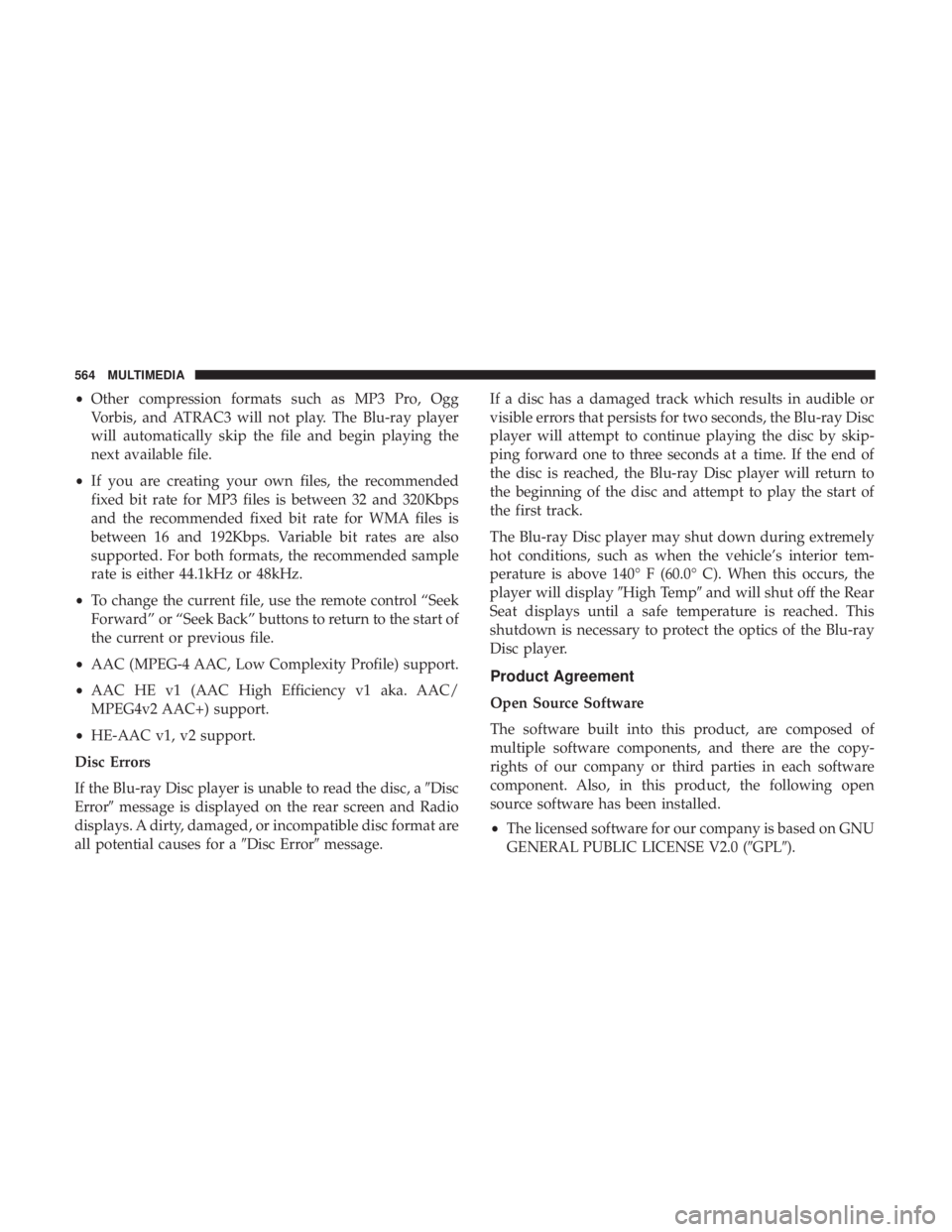
•Other compression formats such as MP3 Pro, Ogg
Vorbis, and ATRAC3 will not play. The Blu-ray player
will automatically skip the file and begin playing the
next available file.
• If you are creating your own files, the recommended
fixed bit rate for MP3 files is between 32 and 320Kbps
and the recommended fixed bit rate for WMA files is
between 16 and 192Kbps. Variable bit rates are also
supported. For both formats, the recommended sample
rate is either 44.1kHz or 48kHz.
• To change the current file, use the remote control “Seek
Forward” or “Seek Back” buttons to return to the start of
the current or previous file.
• AAC (MPEG-4 AAC, Low Complexity Profile) support.
• AAC HE v1 (AAC High Efficiency v1 aka. AAC/
MPEG4v2 AAC+) support.
• HE-AAC v1, v2 support.
Disc Errors
If the Blu-ray Disc player is unable to read the disc, a �Disc
Error� message is displayed on the rear screen and Radio
displays. A dirty, damaged, or incompatible disc format are
all potential causes for a �Disc Error�message. If a disc has a damaged track which results in audible or
visible errors that persists for two seconds, the Blu-ray Disc
player will attempt to continue playing the disc by skip-
ping forward one to three seconds at a time. If the end of
the disc is reached, the Blu-ray Disc player will return to
the beginning of the disc and attempt to play the start of
the first track.
The Blu-ray Disc player may shut down during extremely
hot conditions, such as when the vehicle’s interior tem-
perature is above 140° F (60.0° C). When this occurs, the
player will display
�High Temp�and will shut off the Rear
Seat displays until a safe temperature is reached. This
shutdown is necessary to protect the optics of the Blu-ray
Disc player.
Product Agreement
Open Source Software
The software built into this product, are composed of
multiple software components, and there are the copy-
rights of our company or third parties in each software
component. Also, in this product, the following open
source software has been installed.
• The licensed software for our company is based on GNU
GENERAL PUBLIC LICENSE V2.0 (�GPL�).
564 MULTIMEDIA
Page 569 of 614
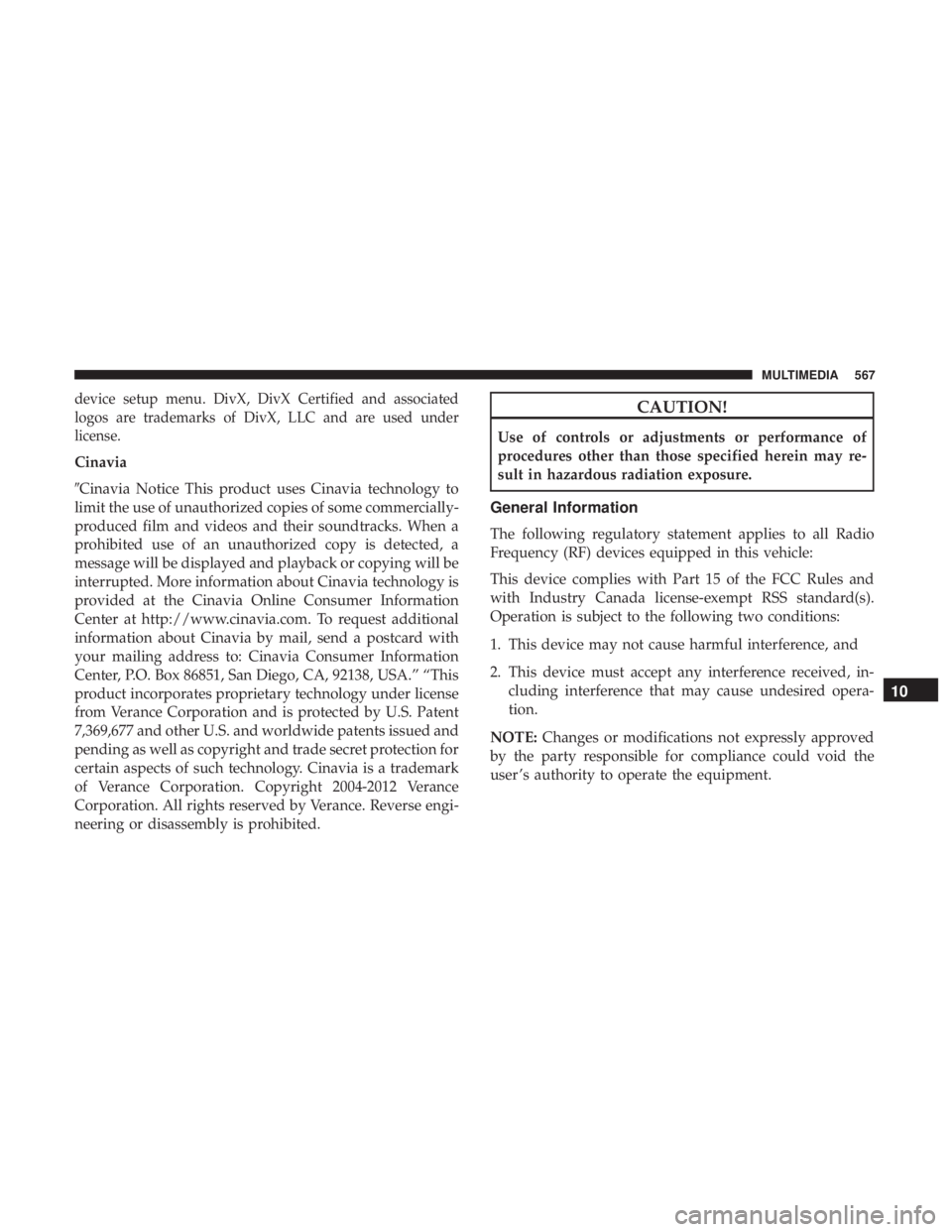
device setup menu. DivX, DivX Certified and associated
logos are trademarks of DivX, LLC and are used under
license.
Cinavia
�Cinavia Notice This product uses Cinavia technology to
limit the use of unauthorized copies of some commercially-
produced film and videos and their soundtracks. When a
prohibited use of an unauthorized copy is detected, a
message will be displayed and playback or copying will be
interrupted. More information about Cinavia technology is
provided at the Cinavia Online Consumer Information
Center at http://www.cinavia.com. To request additional
information about Cinavia by mail, send a postcard with
your mailing address to: Cinavia Consumer Information
Center, P.O. Box 86851, San Diego, CA, 92138, USA.” “This
product incorporates proprietary technology under license
from Verance Corporation and is protected by U.S. Patent
7,369,677 and other U.S. and worldwide patents issued and
pending as well as copyright and trade secret protection for
certain aspects of such technology. Cinavia is a trademark
of Verance Corporation. Copyright 2004-2012 Verance
Corporation. All rights reserved by Verance. Reverse engi-
neering or disassembly is prohibited.
CAUTION!
Use of controls or adjustments or performance of
procedures other than those specified herein may re-
sult in hazardous radiation exposure.
General Information
The following regulatory statement applies to all Radio
Frequency (RF) devices equipped in this vehicle:
This device complies with Part 15 of the FCC Rules and
with Industry Canada license-exempt RSS standard(s).
Operation is subject to the following two conditions:
1. This device may not cause harmful interference, and
2. This device must accept any interference received, in-cluding interference that may cause undesired opera-
tion.
NOTE: Changes or modifications not expressly approved
by the party responsible for compliance could void the
user ’s authority to operate the equipment.
10
MULTIMEDIA 567
Page 575 of 614
Media
Uconnect offers connections via USB, Bluetooth and auxil-
iary ports (If Equipped). Voice operation is only available
for connected USB and AUX devices.
Push the VR button
. After the beep, say one of the
following commands and follow the prompts to switch
your media source or choose an artist.
• “Change source to Bluetooth”
• “Change source to AUX”
• “Change source to USB”
• “Play artist Beethoven”; “ Play albumGreatest Hits”; “
Play song Moonlight Sonata”; “ Play genreClassical”
TIP: Press the Browse button on the touchscreen to see all
of the music on your USB device. Your Voice Command
must match exactlyhow the artist, album, song and genre
information is displayed.
Uconnect 4C/4C NAV Media10
MULTIMEDIA 573
Page 579 of 614
Navigation (4C NAV)
The Uconnect navigation feature helps you save time and
become more productive when you know exactly how to
get to where you want to go.
1. To enter a destination, push the VR button
. After the
beep, say: “ Find address 800 Chrysler Drive Auburn
Hills, Michigan.”
2. Then follow the system prompts.
TIP: To start a POI search, push the VR button
. After
the beep, say: “ Find nearestcoffee shop.”
Uconnect 4C NAV With 8.4–inch Display Navigation10
MULTIMEDIA 577