2018 CHEVROLET SPARK USB
[x] Cancel search: USBPage 146 of 338
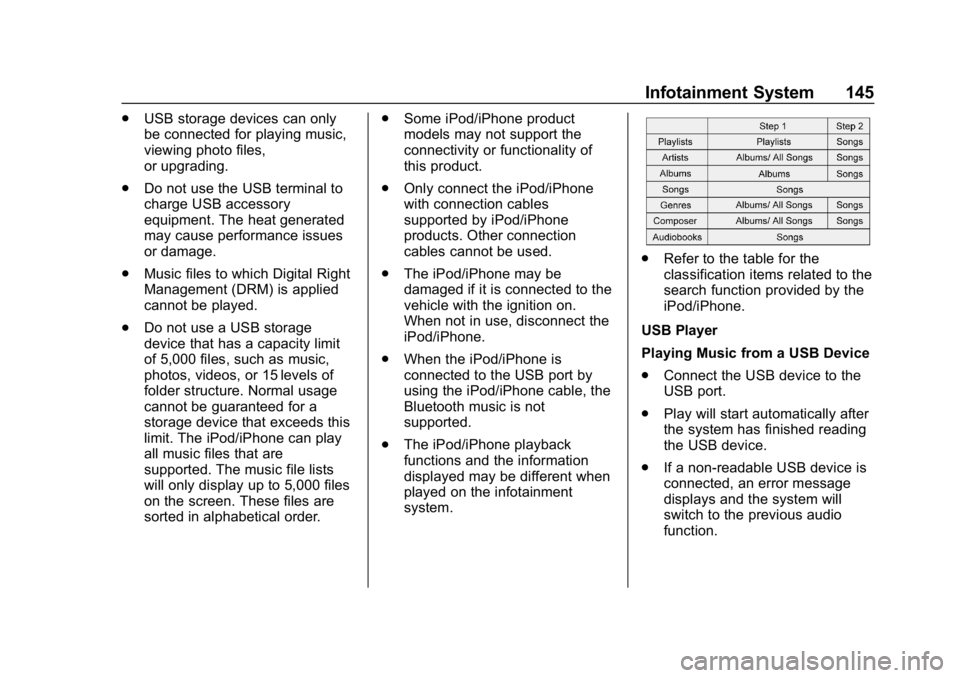
Chevrolet Spark Owner Manual (GMNA-Localizing-U.S./Canada-11348464) -
2018 - crc - 9/19/17
Infotainment System 145
.USB storage devices can only
be connected for playing music,
viewing photo files,
or upgrading.
. Do not use the USB terminal to
charge USB accessory
equipment. The heat generated
may cause performance issues
or damage.
. Music files to which Digital Right
Management (DRM) is applied
cannot be played.
. Do not use a USB storage
device that has a capacity limit
of 5,000 files, such as music,
photos, videos, or 15 levels of
folder structure. Normal usage
cannot be guaranteed for a
storage device that exceeds this
limit. The iPod/iPhone can play
all music files that are
supported. The music file lists
will only display up to 5,000 files
on the screen. These files are
sorted in alphabetical order. .
Some iPod/iPhone product
models may not support the
connectivity or functionality of
this product.
. Only connect the iPod/iPhone
with connection cables
supported by iPod/iPhone
products. Other connection
cables cannot be used.
. The iPod/iPhone may be
damaged if it is connected to the
vehicle with the ignition on.
When not in use, disconnect the
iPod/iPhone.
. When the iPod/iPhone is
connected to the USB port by
using the iPod/iPhone cable, the
Bluetooth music is not
supported.
. The iPod/iPhone playback
functions and the information
displayed may be different when
played on the infotainment
system.
.
Refer to the table for the
classification items related to the
search function provided by the
iPod/iPhone.
USB Player
Playing Music from a USB Device
. Connect the USB device to the
USB port.
. Play will start automatically after
the system has finished reading
the USB device.
. If a non-readable USB device is
connected, an error message
displays and the system will
switch to the previous audio
function.
Page 147 of 338
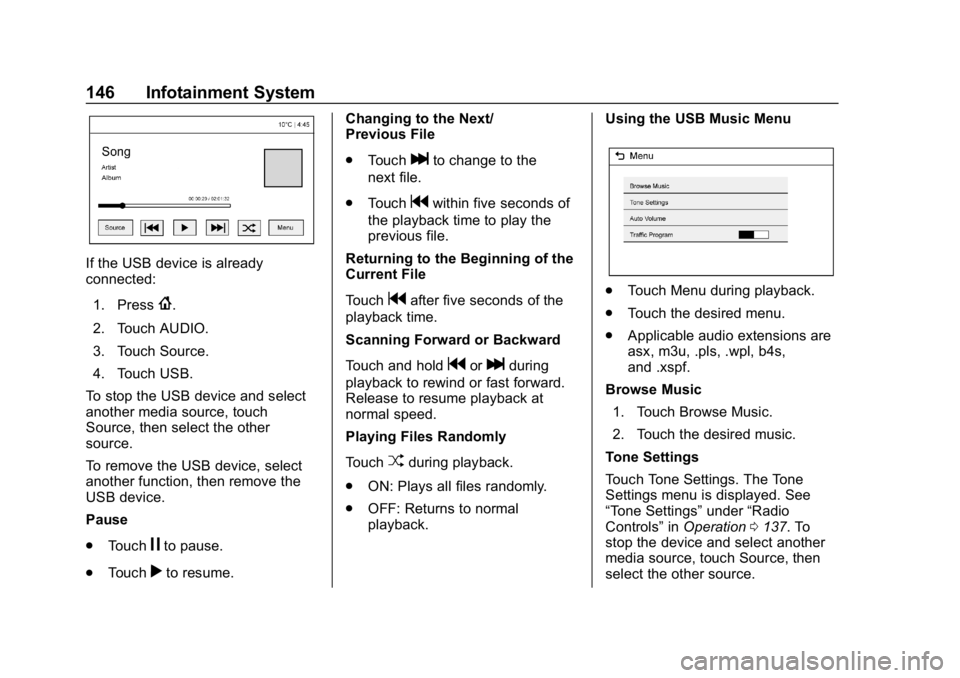
Chevrolet Spark Owner Manual (GMNA-Localizing-U.S./Canada-11348464) -
2018 - crc - 9/19/17
146 Infotainment System
If the USB device is already
connected:1. Press
{.
2. Touch AUDIO.
3. Touch Source.
4. Touch USB.
To stop the USB device and select
another media source, touch
Source, then select the other
source.
To remove the USB device, select
another function, then remove the
USB device.
Pause
. Touch
jto pause.
. Touch
rto resume. Changing to the Next/
Previous File
.
Touch
lto change to the
next file.
. Touch
gwithin five seconds of
the playback time to play the
previous file.
Returning to the Beginning of the
Current File
Touch
gafter five seconds of the
playback time.
Scanning Forward or Backward
Touch and hold
gorlduring
playback to rewind or fast forward.
Release to resume playback at
normal speed.
Playing Files Randomly
Touch
Zduring playback.
. ON: Plays all files randomly.
. OFF: Returns to normal
playback. Using the USB Music Menu
.
Touch Menu during playback.
. Touch the desired menu.
. Applicable audio extensions are
asx, m3u, .pls, .wpl, b4s,
and .xspf.
Browse Music 1. Touch Browse Music.
2. Touch the desired music.
Tone Settings
Touch Tone Settings. The Tone
Settings menu is displayed. See
“Tone Settings” under“Radio
Controls” inOperation 0137. To
stop the device and select another
media source, touch Source, then
select the other source.
Page 148 of 338
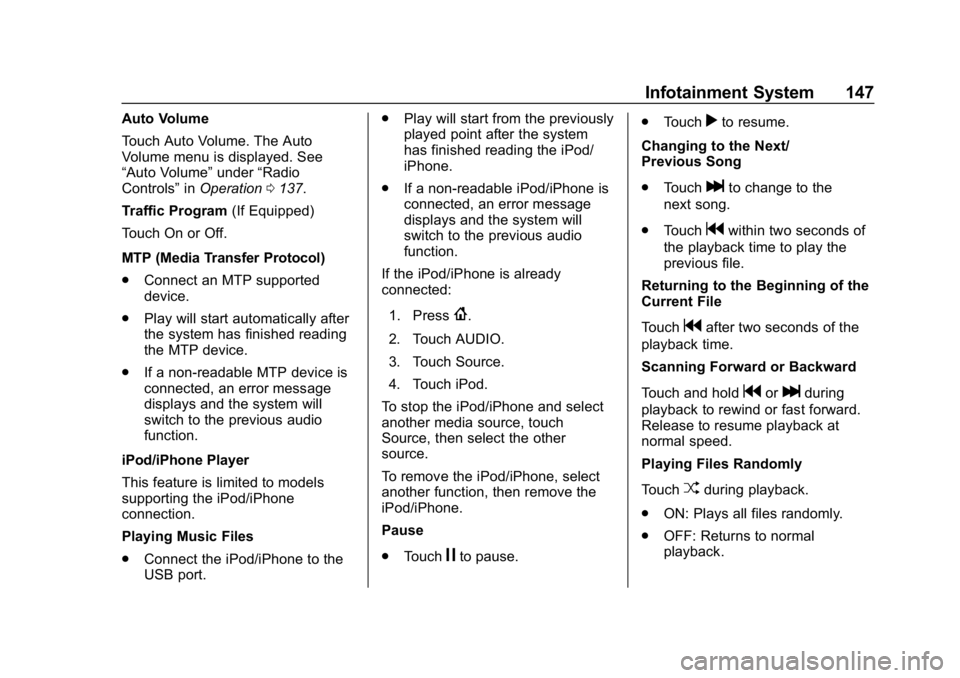
Chevrolet Spark Owner Manual (GMNA-Localizing-U.S./Canada-11348464) -
2018 - crc - 9/19/17
Infotainment System 147
Auto Volume
Touch Auto Volume. The Auto
Volume menu is displayed. See
“Auto Volume”under“Radio
Controls” inOperation 0137.
Traffic Program (If Equipped)
Touch On or Off.
MTP (Media Transfer Protocol)
. Connect an MTP supported
device.
. Play will start automatically after
the system has finished reading
the MTP device.
. If a non-readable MTP device is
connected, an error message
displays and the system will
switch to the previous audio
function.
iPod/iPhone Player
This feature is limited to models
supporting the iPod/iPhone
connection.
Playing Music Files
. Connect the iPod/iPhone to the
USB port. .
Play will start from the previously
played point after the system
has finished reading the iPod/
iPhone.
. If a non-readable iPod/iPhone is
connected, an error message
displays and the system will
switch to the previous audio
function.
If the iPod/iPhone is already
connected:
1. Press
{.
2. Touch AUDIO.
3. Touch Source.
4. Touch iPod.
To stop the iPod/iPhone and select
another media source, touch
Source, then select the other
source.
To remove the iPod/iPhone, select
another function, then remove the
iPod/iPhone.
Pause
. Touch
jto pause. .
Touch
rto resume.
Changing to the Next/
Previous Song
. Touch
lto change to the
next song.
. Touch
gwithin two seconds of
the playback time to play the
previous file.
Returning to the Beginning of the
Current File
Touch
gafter two seconds of the
playback time.
Scanning Forward or Backward
Touch and hold
gorlduring
playback to rewind or fast forward.
Release to resume playback at
normal speed.
Playing Files Randomly
Touch
Zduring playback.
. ON: Plays all files randomly.
. OFF: Returns to normal
playback.
Page 149 of 338
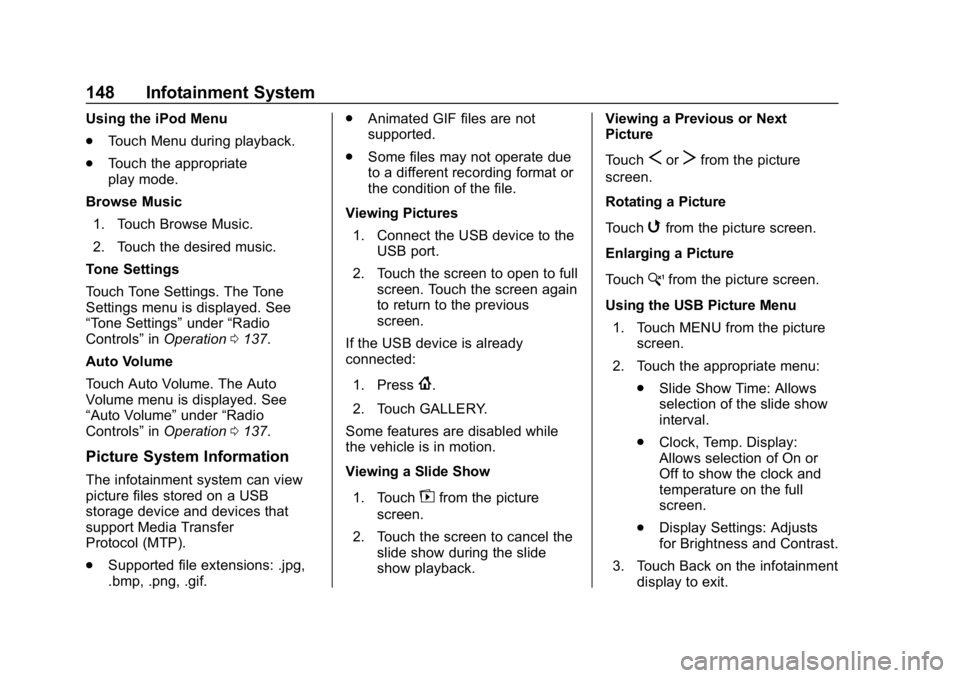
Chevrolet Spark Owner Manual (GMNA-Localizing-U.S./Canada-11348464) -
2018 - crc - 9/19/17
148 Infotainment System
Using the iPod Menu
.Touch Menu during playback.
. Touch the appropriate
play mode.
Browse Music 1. Touch Browse Music.
2. Touch the desired music.
Tone Settings
Touch Tone Settings. The Tone
Settings menu is displayed. See
“Tone Settings” under“Radio
Controls” inOperation 0137.
Auto Volume
Touch Auto Volume. The Auto
Volume menu is displayed. See
“Auto Volume” under“Radio
Controls” inOperation 0137.
Picture System Information
The infotainment system can view
picture files stored on a USB
storage device and devices that
support Media Transfer
Protocol (MTP).
.
Supported file extensions: .jpg,
.bmp, .png, .gif. .
Animated GIF files are not
supported.
. Some files may not operate due
to a different recording format or
the condition of the file.
Viewing Pictures 1. Connect the USB device to the USB port.
2. Touch the screen to open to full screen. Touch the screen again
to return to the previous
screen.
If the USB device is already
connected:
1. Press
{.
2. Touch GALLERY.
Some features are disabled while
the vehicle is in motion.
Viewing a Slide Show
1. Touch
zfrom the picture
screen.
2. Touch the screen to cancel the slide show during the slide
show playback. Viewing a Previous or Next
Picture
Touch
SorTfrom the picture
screen.
Rotating a Picture
Touch
wfrom the picture screen.
Enlarging a Picture
Touch
xfrom the picture screen.
Using the USB Picture Menu 1. Touch MENU from the picture screen.
2. Touch the appropriate menu: .Slide Show Time: Allows
selection of the slide show
interval.
. Clock, Temp. Display:
Allows selection of On or
Off to show the clock and
temperature on the full
screen.
. Display Settings: Adjusts
for Brightness and Contrast.
3. Touch Back on the infotainment display to exit.
Page 156 of 338
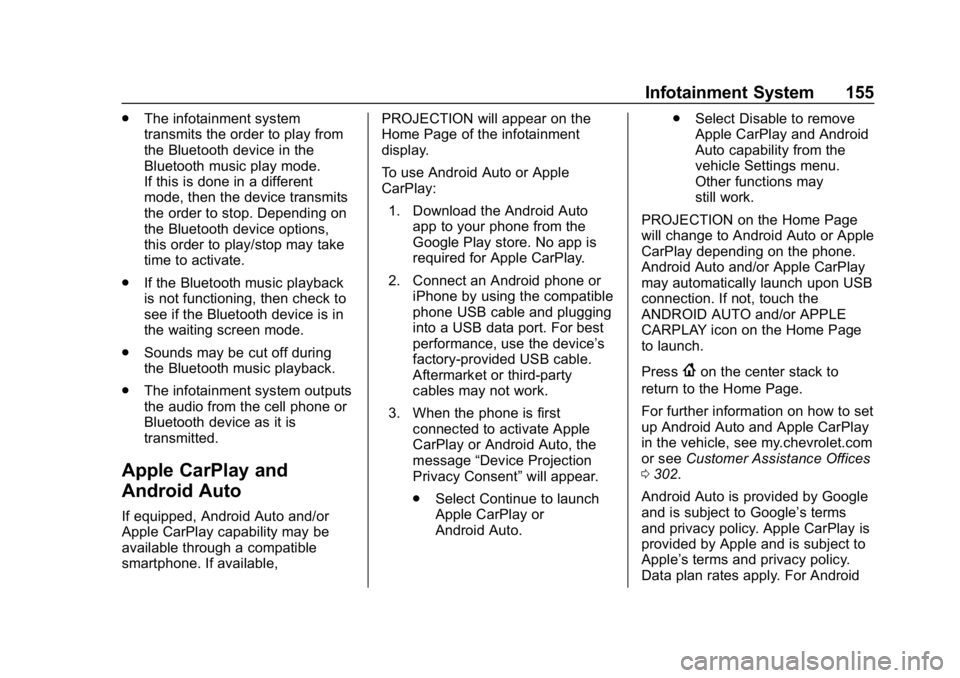
Chevrolet Spark Owner Manual (GMNA-Localizing-U.S./Canada-11348464) -
2018 - crc - 9/19/17
Infotainment System 155
.The infotainment system
transmits the order to play from
the Bluetooth device in the
Bluetooth music play mode.
If this is done in a different
mode, then the device transmits
the order to stop. Depending on
the Bluetooth device options,
this order to play/stop may take
time to activate.
. If the Bluetooth music playback
is not functioning, then check to
see if the Bluetooth device is in
the waiting screen mode.
. Sounds may be cut off during
the Bluetooth music playback.
. The infotainment system outputs
the audio from the cell phone or
Bluetooth device as it is
transmitted.
Apple CarPlay and
Android Auto
If equipped, Android Auto and/or
Apple CarPlay capability may be
available through a compatible
smartphone. If available, PROJECTION will appear on the
Home Page of the infotainment
display.
To use Android Auto or Apple
CarPlay:
1. Download the Android Auto app to your phone from the
Google Play store. No app is
required for Apple CarPlay.
2. Connect an Android phone or iPhone by using the compatible
phone USB cable and plugging
into a USB data port. For best
performance, use the device’ s
factory-provided USB cable.
Aftermarket or third-party
cables may not work.
3. When the phone is first connected to activate Apple
CarPlay or Android Auto, the
message “Device Projection
Privacy Consent” will appear.
. Select Continue to launch
Apple CarPlay or
Android Auto. .
Select Disable to remove
Apple CarPlay and Android
Auto capability from the
vehicle Settings menu.
Other functions may
still work.
PROJECTION on the Home Page
will change to Android Auto or Apple
CarPlay depending on the phone.
Android Auto and/or Apple CarPlay
may automatically launch upon USB
connection. If not, touch the
ANDROID AUTO and/or APPLE
CARPLAY icon on the Home Page
to launch.
Press
{on the center stack to
return to the Home Page.
For further information on how to set
up Android Auto and Apple CarPlay
in the vehicle, see my.chevrolet.com
or see Customer Assistance Offices
0 302.
Android Auto is provided by Google
and is subject to Google’s terms
and privacy policy. Apple CarPlay is
provided by Apple and is subject to
Apple’ s terms and privacy policy.
Data plan rates apply. For Android
Page 334 of 338

Chevrolet Spark Owner Manual (GMNA-Localizing-U.S./Canada-11348464) -
2018 - crc - 9/19/17
Index 333
Passenger Compartment AirFilter . . . . . . . . . . . . . . . . . . . . . . . . . . 163
Passenger Sensing System . . . . . 66
Perchlorate Materials Requirements, California . . . . . . 211
Personalization Vehicle . . . . . . . . . . . . . . . . . . . . . . . 121
Phone Apple CarPlay andAndroid Auto . . . . . . . . . . . . . . . . 155
Bluetooth . . . . . . . . . . . . . . . . 149, 151
Hands-Free . . . . . . . . . . . . . . . . . . . 156
Port USB . . . . . . . . . . . . . . . . . . . . . . . . . . 143
Power Door Locks . . . . . . . . . . . . . . . . . . . . . 35
Mirrors . . . . . . . . . . . . . . . . . . . . . . . . . . 42
Outlets . . . . . . . . . . . . . . . . . . . . . . . . . 98
Protection, Battery . . . . . . . . . . . . 132
Reduced Engine Light . . . . . . . . .113
Retained Accessory (RAP) . . . 183
Windows . . . . . . . . . . . . . . . . . . . . . . . 44
Power Steering Warning Lights . . . . . . . . . . . . . . . . . . . . . . . . . 109
Pregnancy, Using Seat Belts . . . . 58
Privacy
Vehicle Data Recording . . . . . . . 312 Program
Courtesy Transportation . . . . . . 306
Proposition 65 Warning,
California . . . . . . . . . . . .210, 228, 268, Back Cover
R
Radio Frequency Statement . . . . 310
Radio Reception . . . . . . . . . . . . . . . . 141
RadiosAM-FM Radio . . . . . . . . . . . . . . . . . 139
Satellite . . . . . . . . . . . . . . . . . . . . . . . 140
Reading Lamps . . . . . . . . . . . . . . . . . 132
Rear Seats . . . . . . . . . . . . . . . . . . . . . . 52
Rear Vision Camera (RVC) . . . . . 197
Rear Window Washer/Wiper . . . . . 96
Rearview Mirrors . . . . . . . . . . . . . . . . 43
Reclining Seatbacks . . . . . . . . . . . . . 50
Recommended Fluids and Lubricants . . . . . . . . . . . . . . . . . . . . . 294
Records Maintenance . . . . . . . . . . . . . . . . . . 296
Recreational Vehicle Towing . . . . 271
Reduced Engine Power Light . . . 113
Reimbursement Program, GM Mobility . . . . . . . . . . . . . . . . . . . 304 Remote Keyless Entry
(RKE) System . . . . . . . . . . 26, 27, 29
Replacement Parts Airbags . . . . . . . . . . . . . . . . . . . . . . . . . 71
Maintenance . . . . . . . . . . . . . . . . . . 295
Replacing Airbag System . . . . . . . . 71
Replacing LATCH System Parts after a Crash . . . . . . . . . . . . . 85
Replacing Seat Belt System Parts after a Crash . . . . . . . . . . . . . 59
Reporting Safety Defects
Canadian Government . . . . . . . . .311
General Motors . . . . . . . . . . . . . . . .311
U.S. Government . . . . . . . . . . . . . .311
Restraints Where to Put . . . . . . . . . . . . . . . . . . . 77
Retained Accessory Power (RAP) . . . . . . . . . . . . . . . . . . 183
Roads Driving, Wet . . . . . . . . . . . . . . . . . . 169
Roadside Assistance
Program . . . . . . . . . . . . . . . . . . . . . . . 304
Roof Sunroof . . . . . . . . . . . . . . . . . . . . . . . . . 45
Roof Rack System . . . . . . . . . . . . . . . 92
Rotation, Tires . . . . . . . . . . . . . . . . . . 254
Routing, Engine Drive Belt . . . . . . 299
Page 336 of 338

Chevrolet Spark Owner Manual (GMNA-Localizing-U.S./Canada-11348464) -
2018 - crc - 9/19/17
Index 335
Symbols . . . . . . . . . . . . . . . . . . . . . . . . . . 3
SystemForward CollisionAlert (FCA) . . . . . . . . . . . . . . . . . . 200
Infotainment . . . . . . . . . . . . . . . . . . 134
Roof Rack . . . . . . . . . . . . . . . . . . . . . . 92
T
Tachometer . . . . . . . . . . . . . . . . . . . . . 102
Taillamps Bulb Replacement . . . . . . . . . . . . 235
Text Telephone (TTY) Users . . . . 303
Theft-Deterrent Systems . . . . . 40, 41
Immobilizer . . . . . . . . . . . . . . . . . . . . . 40
Time . . . . . . . . . . . . . . . . . . . . . . . . . . . . . 97
Tires . . . . . . . . . . . . . . . . . . . . . . . . . . . . 242 All-Season . . . . . . . . . . . . . . . . . . . . 242
Buying New Tires . . . . . . . . . . . . . 256
Chains . . . . . . . . . . . . . . . . . . . . . . . . 260
Changing . . . . . . . . . . . . . . . . . . . . . 262
Compact Spare . . . . . . . . . . . . . . . 267
Designations . . . . . . . . . . . . . . . . . 245
Different Size . . . . . . . . . . . . . . . . . 257
If a Tire Goes Flat . . . . . . . . . . . . 261
Inspection . . . . . . . . . . . . . . . . . . . . 254
Pressure . . . . . . . . . . . . . . . . . . . . . . 249
Pressure Light . . . . . . . . . . . . . . . . . 111
Pressure Monitor Operation . . 251 Tires (cont'd)
Pressure Monitor System . . . . . 250
Rotation . . . . . . . . . . . . . . . . . . . . . . 254
Sidewall Labeling . . . . . . . . . . . . . 243
Terminology and Definitions . . 246
Uniform Tire Quality
Grading . . . . . . . . . . . . . . . . . . . . . 258
Wheel Alignment and Tire Balance . . . . . . . . . . . . . . . . . . . . . 259
Wheel Replacement . . . . . . . . . . 260
When It Is Time for New Tires . . . . . . . . . . . . . . . . . . . . . . . . 255
Winter . . . . . . . . . . . . . . . . . . . . . . . . 243
Towing
General Information . . . . . . . . . . 207
Recreational Vehicle . . . . . . . . . . 271
Vehicle . . . . . . . . . . . . . . . . . . . . . . . 271
Traction
Control System (TCS)/StabiliTrak Light . . . . . . . . . . . . . .110
Off Light . . . . . . . . . . . . . . . . . . . . . . .110
Traction Control/Electronic Stability Control . . . . . . . . . . . . . . . 193
Trademarks and License Agreements . . . . . . . . . . . . . . . . . . . 158
Transmission Automatic . . . . . . . . . . . . . . . . . . . . . 186
Fluid, Automatic . . . . . . . . . . . . . . 218 Transmission (cont'd)
Fluid, Manual . . . . . . . . . . . . . . . . . 219
Transportation Program, Courtesy . . . . . . . . . . . . . . . . . . . . . . 306
Trip Odometer . . . . . . . . . . . . . . . . . . 102
Turn and Lane-Change Signals . . . . . . . . . . . . . . . . . . . . . . . . 130
Turn Signal Bulb Replacement . . . . . . . . . . . . 235
U
Ultrasonic Parking Sensor
Light . . . . . . . . . . . . . . . . . . . . . . . . . . 109
Uniform Tire Quality Grading . . . 258
Up-Shift Light . . . . . . . . . . . . . . . . . . . 109
Updates
Software . . . . . . . . . . . . . . . . . . . . . . 138
USB Port . . . . . . . . . . . . . . . . . . . . . . . 143
Using This Manual . . . . . . . . . . . . . . . . 2
V
Vehicle Alarm System . . . . . . . . . . . . . . . . . . 39
Canadian Owners . . . . . . . . . . . . . . . 2
Control . . . . . . . . . . . . . . . . . . . . . . . 167
Identification Number (VIN) . . . 297
Load Limits . . . . . . . . . . . . . . . . . . . 172
Messages . . . . . . . . . . . . . . . 119, 120
Personalization . . . . . . . . . . . . . . . 121