2018 CHEVROLET SPARK display
[x] Cancel search: displayPage 5 of 16

5
KEYLESS (PUSHBUTTON) STARTF
DRIVER INFORMATION CENTER (DIC)
The Remote Keyless Entry transmitter must be in the vehicle to turn on t\
he ignition.
STARTING THE ENGINE
With the transmission in Park or Neutral, press the brake pedal (automa\
tic transmis-sion) or the clutch pedal (manual transmission) and then press the ENGINE START/STOP button. The green button indicator will illuminate.
STOPPING THE ENGINE/OFF
Shift to Park (automatic transmission only) and press the ENGINE START/STOP button.
ACCESSORY MODE
With the engine off and the brake pedal (automatic transmission) or cl\
utch pedal (manual transmission) not depressed, press the ENGINE START/STOP button to place the vehicle in accessory mode. The amber button indicator will illuminat\
e.
See Driving and Operating in your Owner’s Manual.
The DIC on the instrument cluster displays a variety of vehicle system \
information and warning messages.
F Optional equipment
DIC CONTROLS
A. MENU
Press to display the:
Vehicle Information menu – may include remaining oil life, units and tire learn or tire pressure.
Trip/Fuel menuF – may include digital speedometer, trip odometers, fuel range, average fuel economy, instan-taneous fuel economy, average vehicle speed, timer and navigation.
B.
Rotate the band to scroll through the items of each menu.
C. SET/CLR
Press the button on the end of the lever to set or clear the displayed menu item.
See Instruments and Controls in your Owner’s Manual.
CBA
Page 9 of 16

9
CHEVROLET MYLINK INFOTAINMENT SYSTEM
SETTING THE TIME
1. Touch Settings on the home page.
2. Touch Time and Date.
3. Touch Set Time.
4. Touch the screen buttons to adjust the hours, minutes and AM or PM.
5. Touch to exit the menu.
STORING FAVORITES
Radio stations from all bands (AM, FM or SiriusXMF) can be stored in any order.
1. Select Audio on the Home page.
2. Tune in the desired radio station.
3. Select the desired page of favorite screen buttons.
4. Touch and hold one of the favorite screen buttons until a beep is heard.\
5. Repeat the steps to store another favorite item.
PORTABLE AUDIO DEVICES
A USB port and an auxiliary jack are located at the front of the center \
console to connect portable audio devices.
An iPod®, iPhone®, MP3 Player, a USB flash drive or a USB mass s\
torage device can be connected to the USB port. Search for music on-screen.
Touch Audio > Source to select a portable device as the audio source.
APPLE CARPLAY™ AND ANDROID AUTO™
Apple CarPlay or Android Auto capability may be available through a compatible
smartphone. If available, a Projection icon will appear on the home page of the infotainment display.
1. No app is required for Apple CarPlay. Download the Android Auto app to y\
our phone from the Google Play Store.
2. Connect your phone by plugging the compatible phone USB cable into a USB\
data port. Use your device’s factory-provided USB cable. Aftermarket cables may \
not work.
3. The Projection icon will change to Apple CarPlay or Android Auto, depending \
on the phone. Apple CarPlay or Android Auto may launch automatically upon U\
SB connec-tion. If not, touch the Apple CarPlay or Android Auto icon on the home p\
age.
For more information on using Apple CarPlay or Android Auto, call 1-855-\
4-SUPPORT (1-855-478-7767) or visit my.chevrolet.com/learn.
See Infotainment System in your Owner’s Manual.
F Optional equipment
Page 10 of 16
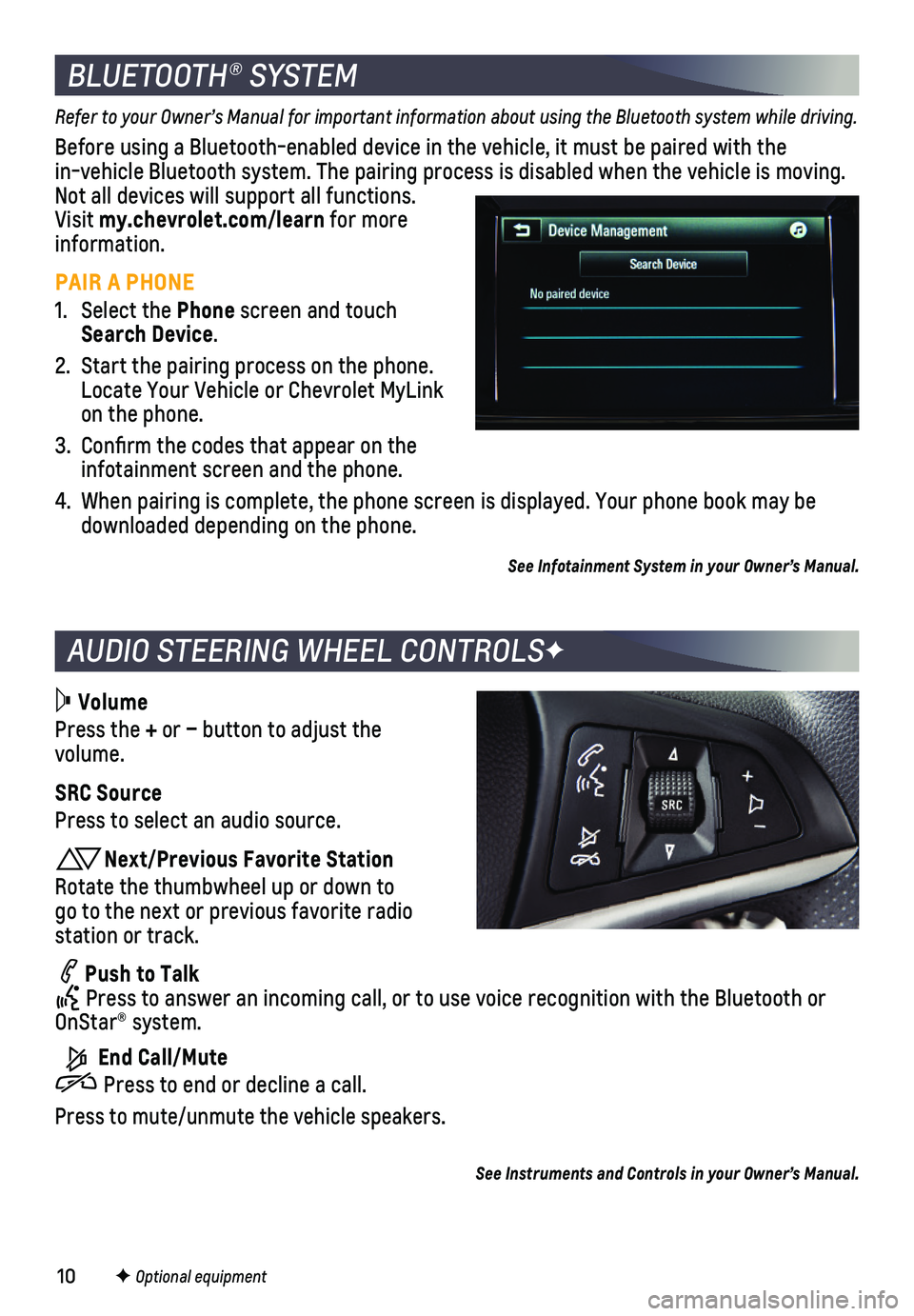
10
AUDIO STEERING WHEEL CONTROLSF
BLUETOOTH® SYSTEM
Refer to your Owner’s Manual for important information about using the Bluetooth system while driving.
Before using a Bluetooth-enabled device in the vehicle, it must be paired with the in-vehicle Bluetooth system. The pairing process is disabled when the ve\
hicle is moving. Not all devices will support all functions. Visit my.chevrolet.com/learn for more information.
PAIR A PHONE
1. Select the Phone screen and touch Search Device.
2. Start the pairing process on the phone. Locate Your Vehicle or Chevrolet MyLink on the phone.
3. Confirm the codes that appear on the infotainment screen and the phone.
4. When pairing is complete, the phone screen is displayed. Your phone book\
may be downloaded depending on the phone.
See Infotainment System in your Owner’s Manual.
Volume
Press the + or – button to adjust the volume.
SRC Source
Press to select an audio source.
Next/Previous Favorite Station
Rotate the thumbwheel up or down to go to the next or previous favorite radio station or track.
Push to Talk Press to answer an incoming call, or to use voice recognition with the B\
luetooth or OnStar® system.
End Call/Mute
Press to end or decline a call.
Press to mute/unmute the vehicle speakers.
F Optional equipment
See Instruments and Controls in your Owner’s Manual.
Page 11 of 16
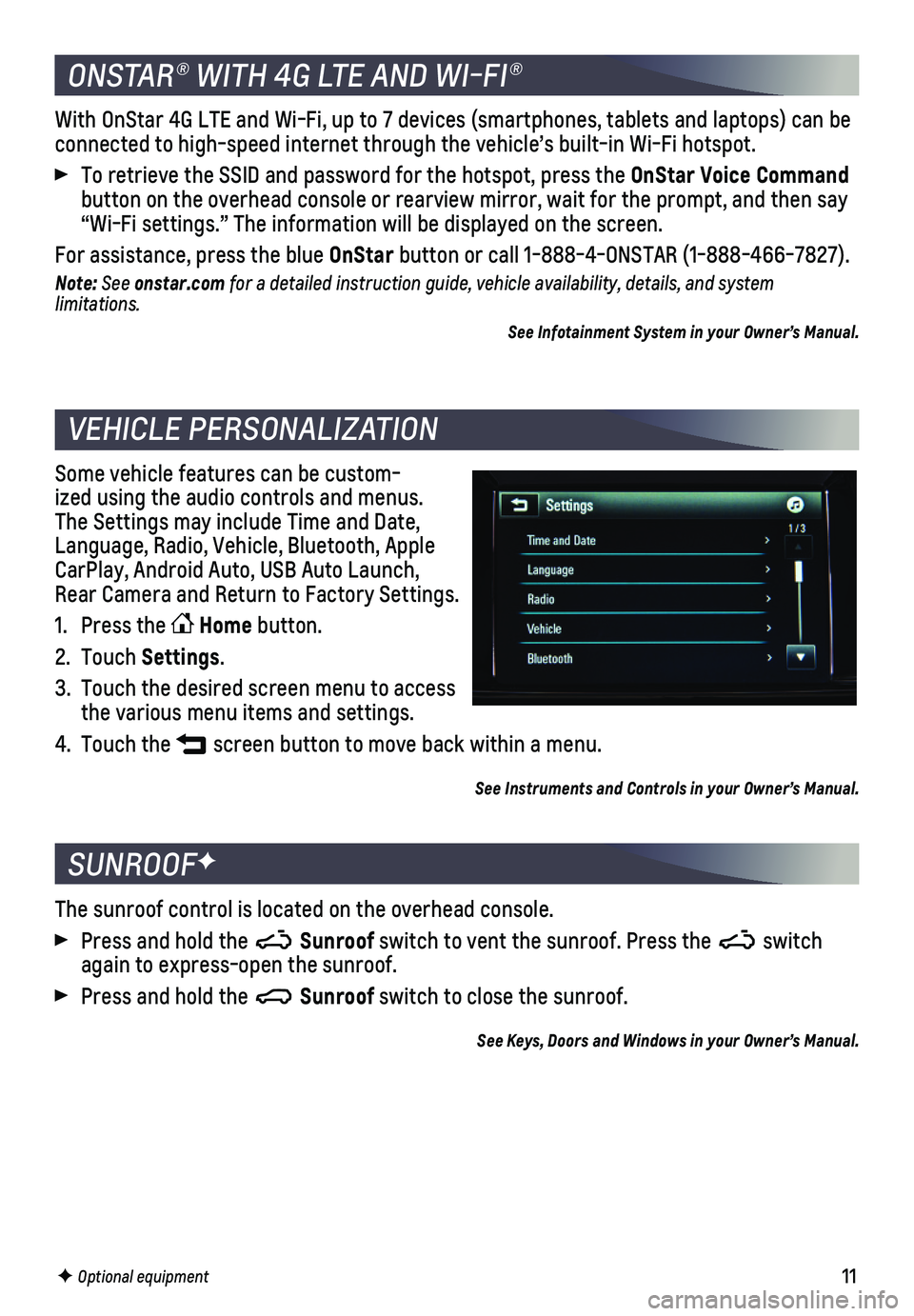
11
The sunroof control is located on the overhead console.
Press and hold the Sunroof switch to vent the sunroof. Press the switch again to express-open the sunroof.
Press and hold the Sunroof switch to close the sunroof.
See Keys, Doors and Windows in your Owner’s Manual.
SUNROOFF
F Optional equipment
Some vehicle features can be custom-ized using the audio controls and menus. The Settings may include Time and Date, Language, Radio, Vehicle, Bluetooth, Apple CarPlay, Android Auto, USB Auto Launch, Rear Camera and Return to Factory Settings.
1. Press the Home button.
2. Touch Settings.
3. Touch the desired screen menu to access the various menu items and settings.
4. Touch the screen button to move back within a menu.
See Instruments and Controls in your Owner’s Manual.
VEHICLE PERSONALIZATION
With OnStar 4G LTE and Wi-Fi, up to 7 devices (smartphones, tablets and\
laptops) can be connected to high-speed internet through the vehicle’s built-in Wi-Fi\
hotspot.
To retrieve the SSID and password for the hotspot, press the OnStar Voice Command button on the overhead console or rearview mirror, wait for the prompt, \
and then say “Wi-Fi settings.” The information will be displayed on the screen.\
For assistance, press the blue OnStar button or call 1-888-4-ONSTAR (1-888-466-7827).
Note: See onstar.com for a detailed instruction guide, vehicle availability, details, and system l imitations.
See Infotainment System in your Owner’s Manual.
ONSTAR® WITH 4G LTE AND WI-FI®
Page 15 of 16

15
1. Unlock the vehicle to unlock the fuel door.
2. Pull up the fuel door release handle on the floor near the driver’s seat.
3. The fuel door will pop open. Pull the door open to refuel the vehicle.
See Driving and Operating in your Owner’s Manual.
The Oil Life System calculates oil life based on vehicle use and display\
s a Change Engine Oil message on the Driver Information Center when it’s necessary to c\
hange the engine oil and filter. The system should be reset to 100% only following an o\
il change.
See Vehicle Care in your Owner’s Manual.
The Low Tire Pressure warning light on the instrument cluster illuminates wh\
en one or more of the vehicle’s tires is significantly underinflated. Fi\
ll the tires to the proper tire pressures listed on the Tire and Loading Information label located below\
the driver’s door latch. Current tire pressures can be viewed on the Driver Information Ce\
nter (DIC).
See Vehicle Care in your Owner’s Manual.
Recreational towing means towing the vehicle behind another vehicle. Veh\
icles with an automatic transmission should be towed from the front with the two rear \
wheels on the ground and the two front wheels on a dolly. Vehicles with a manual trans\
mission can be towed from the front with all four wheels on the ground (dinghy towing)\
or with the two rear wheels on the ground and the two front wheels on a dolly. See your \
Owner’s Manual for the proper towing procedure.
See Vehicle Care in your Owner’s Manual.
REFUELING THE VEHICLE
ENGINE OIL LIFE SYSTEM
TIRE PRESSURE MONITOR
RECREATIONAL TOWING