Page 2 of 16
2
Turn Signal Lever/ Driver Information Center Controls
Windshield Wipers Lever/Rear Wiper ControlFCard Holder
Exterior Lamp Control/Instrument Panel Illumination Control
Tilt/Telescopic Steering Wheel Lever
Power Door Locks Button
Cruise ControlF/Forward Collision AlertF/Heated Steering WheelF Buttons
Hood Release Lever
Audio Steering Wheel Controls
Engine Start-Stop ButtonF
Driver Information Center
INSTRUMENT PANEL
Low Fuel
Door Ajar
Traction Control Off
Engine Coolant Temperature
Brake System
Cruise Control Set
StabiliTrak Active
StabiliTrak Off
! Speed Sensitive Power Steering
Low Tire Pressure
Reduced Engine Power
CODE Code Set
SYMBOLS
Page 6 of 16

6F Optional equipment
S E AT S
MANUAL DRIVER’S SEAT
A. Seat Fore/Aft Adjustment
Lift the handle under the front of the seat near the center console to slide the seat forward or rearward.
B. Seat Height Adjustment
Ratchet the middle lever up or down repeatedly to raise or lower the seat.
C. Seatback Recline Adjustment
Lift the rear lever to recline or raise the seatback.
POWER DRIVER’S SEATF
D. Seat Adjustment
Move the control to move the seat forward or rearward and to tilt, raise or lower the seat.
E. Seatback Recline Adjustment
Lift the lever to recline or raise the seatback.
FOLDING REAR SEATS
1. Make sure the safety belt is in the retainer hook.
2. Pull the lever on top of the seatback (F). When the red marking is visible, the seatback is unlatched.
3. Fold down the seatback.
See Seats and Restraints in your Owner’s Manual.
STEERING WHEEL ADJUSTMENT
With the vehicle parked, push down the lever on the left side of the ste\
ering column to adjust the steering wheel. The steering wheel can then be moved up or do\
wn and in or out. Pull up the lever to lock the steering wheel in place.
See Instruments and Controls in your Owner’s Manual.
A
B
F
D
E
C
Page 10 of 16
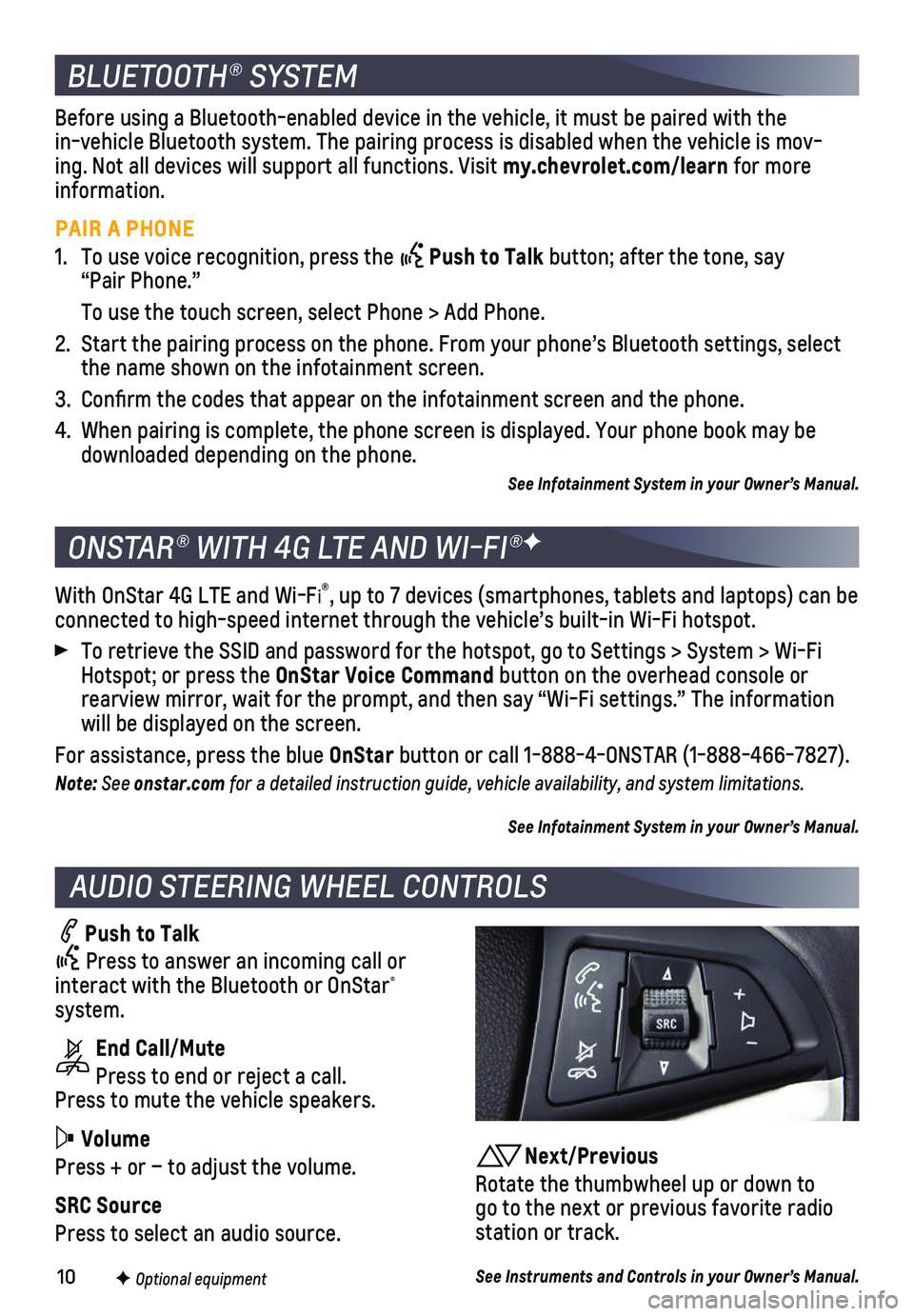
10F Optional equipment
AUDIO STEERING WHEEL CONTROLS
Push to Talk
Press to answer an incoming call or interact with the Bluetooth or OnStar® system.
End Call/Mute
Press to end or reject a call. Press to mute the vehicle speakers.
Volume
Press + or – to adjust the volume.
SRC Source
Press to select an audio source.
With OnStar 4G LTE and Wi-Fi®, up to 7 devices (smartphones, tablets and laptops) can be connected to high-speed internet through the vehicle’s built-in Wi-Fi\
hotspot.
To retrieve the SSID and password for the hotspot, go to Settings > Syst\
em > Wi-Fi Hotspot; or press the OnStar Voice Command button on the overhead console or rearview mirror, wait for the prompt, and then say “Wi-Fi settings.”\
The information will be displayed on the screen.
For assistance, press the blue OnStar button or call 1-888-4-ONSTAR (1-888-466-7827).
Note: See onstar.com for a detailed instruction guide, vehicle availability, and system limitations.
See Infotainment System in your Owner’s Manual.
ONSTAR® WITH 4G LTE AND WI-FI®F
BLUETOOTH® SYSTEM
Before using a Bluetooth-enabled device in the vehicle, it must be paired with the in-vehicle Bluetooth system. The pairing process is disabled when the ve\
hicle is mov-ing. Not all devices will support all functions. Visit my.chevrolet.com/learn for more information.
PAIR A PHONE
1. To use voice recognition, press the Push to Talk button; after the tone, say “Pair Phone.”
To use the touch screen, select Phone > Add Phone.
2. Start the pairing process on the phone. From your phone’s Bluetooth s\
ettings, select the name shown on the infotainment screen.
3. Confirm the codes that appear on the infotainment screen and the phone\
.
4. When pairing is complete, the phone screen is displayed. Your phone book\
may be downloaded depending on the phone.
See Infotainment System in your Owner’s Manual.
Next/Previous
Rotate the thumbwheel up or down to go to the next or previous favorite radio station or track.
See Instruments and Controls in your Owner’s Manual.
Page 14 of 16

14F Optional equipment
DRIVER ASSISTANCE SYSTEMS
LANE DEPARTURE WARNINGF
The Lane Departure Warning indicator on the instrument cluster is green whe\
n a lane marking is detected. If a detected lane marking is crossed without using\
a turn signal in that direction, the system flashes an amber indicator and 3 beeps sound on the side of the departure direction.
Press the Lane Departure Warning button on the center console to turn the
system on or off.
FORWARD COLLISION ALERTF
The Vehicle Ahead indicator is green on the instrument cluster when a vehicl\
e is detected and is amber when following a vehicle ahead too closely. When a\
pproaching a vehicle directly ahead too rapidly, a red alert flashes on the windshi\
eld and rapid beeps sound.
Press the Forward Collision Alert button on the left side of the steering wheel to set the alert timing to Far, Medium, Near, or Off.
REAR VISION CAMERA
When the vehicle is in Reverse, a view of the area behind the vehicle is\
displayed on the infotainment screen.
To turn the Rear Camera Park Assist Symbols on or off, go to Settings > \
Vehicle > Collision/Detection Systems.
Note: Clean the camera lens, located above the license plate, with water and a soft cloth.
REAR PARKING ASSISTF
When the vehicle is in Reverse, detected objects are indicated by audibl\
e beeps. The
interval between beeps becomes shorter as the vehicle gets closer to an \
object. When the distance is less than 12 in. (30 cm), the beeps are continuous. Th\
e system operates only at speeds less than 5 mph.
To turn the system on or off, go to Settings > Vehicle > Collision/Detec\
tion Systems.
See Driving and Operating in your Owner’s Manual.
When stopped on a steep hill, the Hill Start Assist feature prevents the\
vehicle from roll-ing before driving off, whether facing uphill or downhill. During the tr\
ansition between when the driver releases the brake pedal and starts to accelerate, Hill \
Start Assist holds the brake pressure (for up to 2 seconds) to ensure the vehicle doesn’\
t roll.
Note: Hill Start Assist will not operate if StabiliTrak is disabled.
See Driving and Operating in your Owner’s Manual.
HILL START ASSIST