2018 CHEVROLET SILVERADO ad blue
[x] Cancel search: ad bluePage 7 of 20

7
AUTOMATIC HEADLAMP SYSTEM
Rotate the knob to activate the exterior lights.
Off/On
AUTO Automatic Headlamp System
Automatically activates the Daytime Running Lamps (DRLs) or the headlamps and other exterior lamps depending on outside light conditions.
Parking Lamps
Headlamps
Fog LampsF
Press to turn the fog lamps on or off.
INSTRUMENT PANEL LIGHTING
Instrument Panel Brightness
Rotate the thumbwheel to adjust the instrument panel lighting.
CARGO LAMP
Cargo Box Lamp
With the vehicle in Park, press to turn the cargo lamp and under-rail pickup box lightsF on or off. The button indicator will illuminate when the lights are on.
See Lighting in your Owner’s Manual.
LIGHTING
F Optional equipment
INTELLIBEAM SYSTEMF (LD MODELS ONLY)
The IntelliBeam system automatically turns the high-beam headlamps on/of\
f based on traffic conditions when the lamp control is in the AUTO position and t\
he system is acti-vated, indicated by a green indicator on the instrument cluster. A blue indicator appears when the high-beam headlamps are on.
The system is turned off if the high/low-beam changer or the flash-to-\
pass feature is used.
Activate the high/low-beam changer on and then off within 2 seconds to t\
urn on the IntelliBeam system.
Note: IntelliBeam activates the high-beam headlamps only when driving over 25 mph.
See Lighting in your Owner’s Manual.
Page 10 of 20
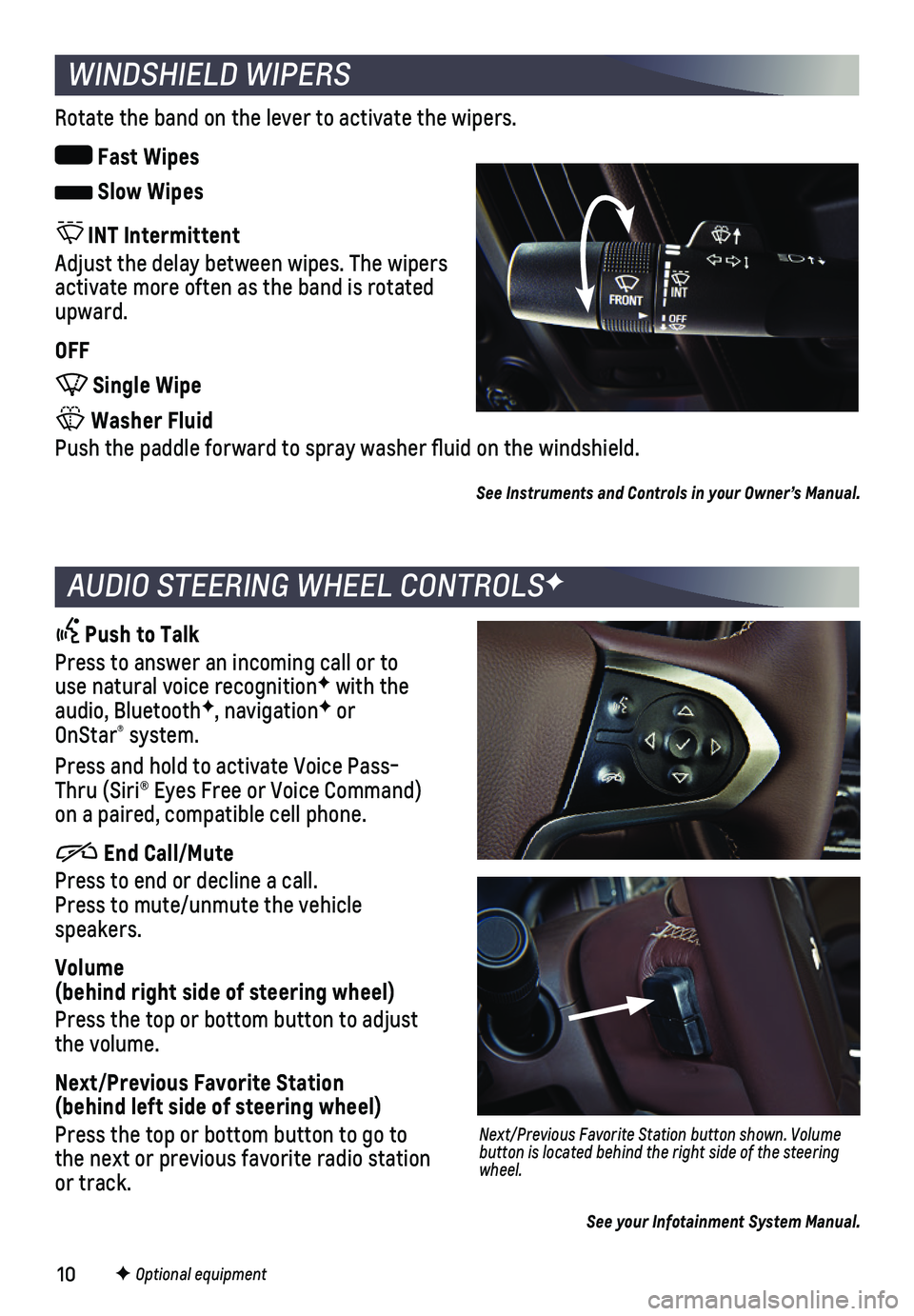
10
WINDSHIELD WIPERS
Rotate the band on the lever to activate the wipers.
Fast Wipes
Slow Wipes
INT Intermittent
Adjust the delay between wipes. The wipers activate more often as the band is rotated upward.
OFF
Single Wipe
Washer Fluid
Push the paddle forward to spray washer fluid on the windshield.
See Instruments and Controls in your Owner’s Manual.
AUDIO STEERING WHEEL CONTROLSF
Push to Talk
Press to answer an incoming call or to use natural voice recognitionF with the audio, BluetoothF, navigationF or OnStar® system.
Press and hold to activate Voice Pass-Thru (Siri® Eyes Free or Voice Command) on a paired, compatible cell phone.
End Call/Mute
Press to end or decline a call. Press to mute/unmute the vehicle speakers.
Volume (behind right side of steering wheel)
Press the top or bottom button to adjust the volume.
Next/Previous Favorite Station (behind left side of steering wheel)
Press the top or bottom button to go to the next or previous favorite radio station or track.
Next/Previous Favorite Station button shown. Volume button is located behind the right side of the steering wheel.
F Optional equipment
See your Infotainment System Manual.
Page 13 of 20
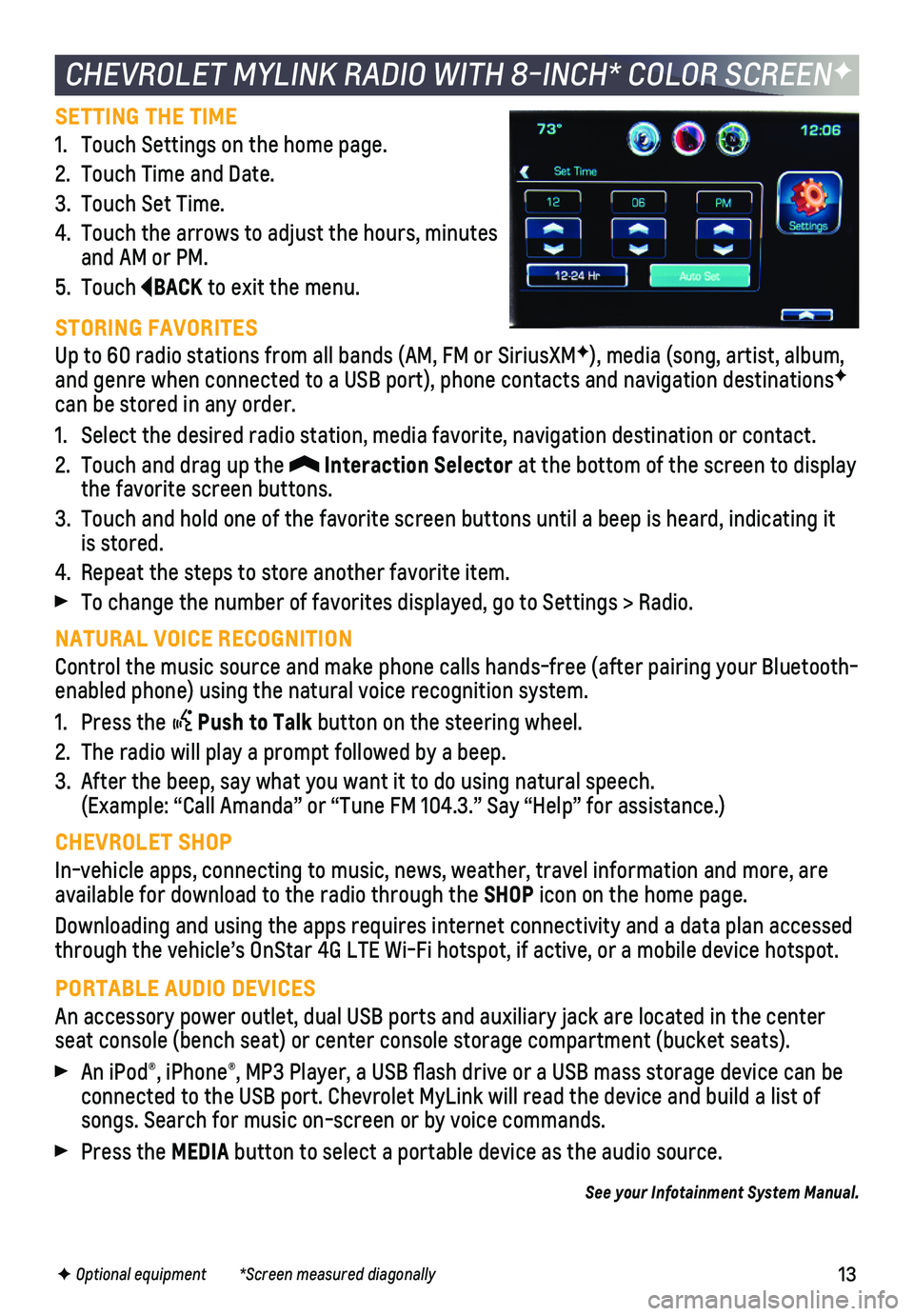
13
SETTING THE TIME
1. Touch Settings on the home page.
2. Touch Time and Date.
3. Touch Set Time.
4. Touch the arrows to adjust the hours, minutes and AM or PM.
5. Touch BACK to exit the menu.
STORING FAVORITES
Up to 60 radio stations from all bands (AM, FM or SiriusXMF), media (song, artist, album, and genre when connected to a USB port), phone contacts and navigation \
destinationsF can be stored in any order.
1. Select the desired radio station, media favorite, navigation destination\
or contact.
2. Touch and drag up the Interaction Selector at the bottom of the screen to display the favorite screen buttons.
3. Touch and hold one of the favorite screen buttons until a beep is heard,\
indicating it is stored.
4. Repeat the steps to store another favorite item.
To change the number of favorites displayed, go to Settings > Radio.
NATURAL VOICE RECOGNITION
Control the music source and make phone calls hands-free (after pairing\
your Bluetooth-enabled phone) using the natural voice recognition system.
1. Press the Push to Talk button on the steering wheel.
2. The radio will play a prompt followed by a beep.
3. After the beep, say what you want it to do using natural speech. (Example: “Call Amanda” or “Tune FM 104.3.” Say “Help”\
for assistance.)
CHEVROLET SHOP
In-vehicle apps, connecting to music, news, weather, travel information \
and more, are available for download to the radio through the SHOP icon on the home page.
Downloading and using the apps requires internet connectivity and a data\
plan accessed through the vehicle’s OnStar 4G LTE Wi-Fi hotspot, if active, or a mo\
bile device hotspot.
PORTABLE AUDIO DEVICES
An accessory power outlet, dual USB ports and auxiliary jack are located\
in the center seat console (bench seat) or center console storage compartment (buck\
et seats).
An iPod®, iPhone®, MP3 Player, a USB flash drive or a USB mass storage device can be connected to the USB port. Chevrolet MyLink will read the device and bui\
ld a list of songs. Search for music on-screen or by voice commands.
Press the MEDIA button to select a portable device as the audio source.
See your Infotainment System Manual.
CHEVROLET MYLINK RADIO WITH 8-INCH* COLOR SCREENF
F Optional equipment *Screen measured diagonally
Page 14 of 20
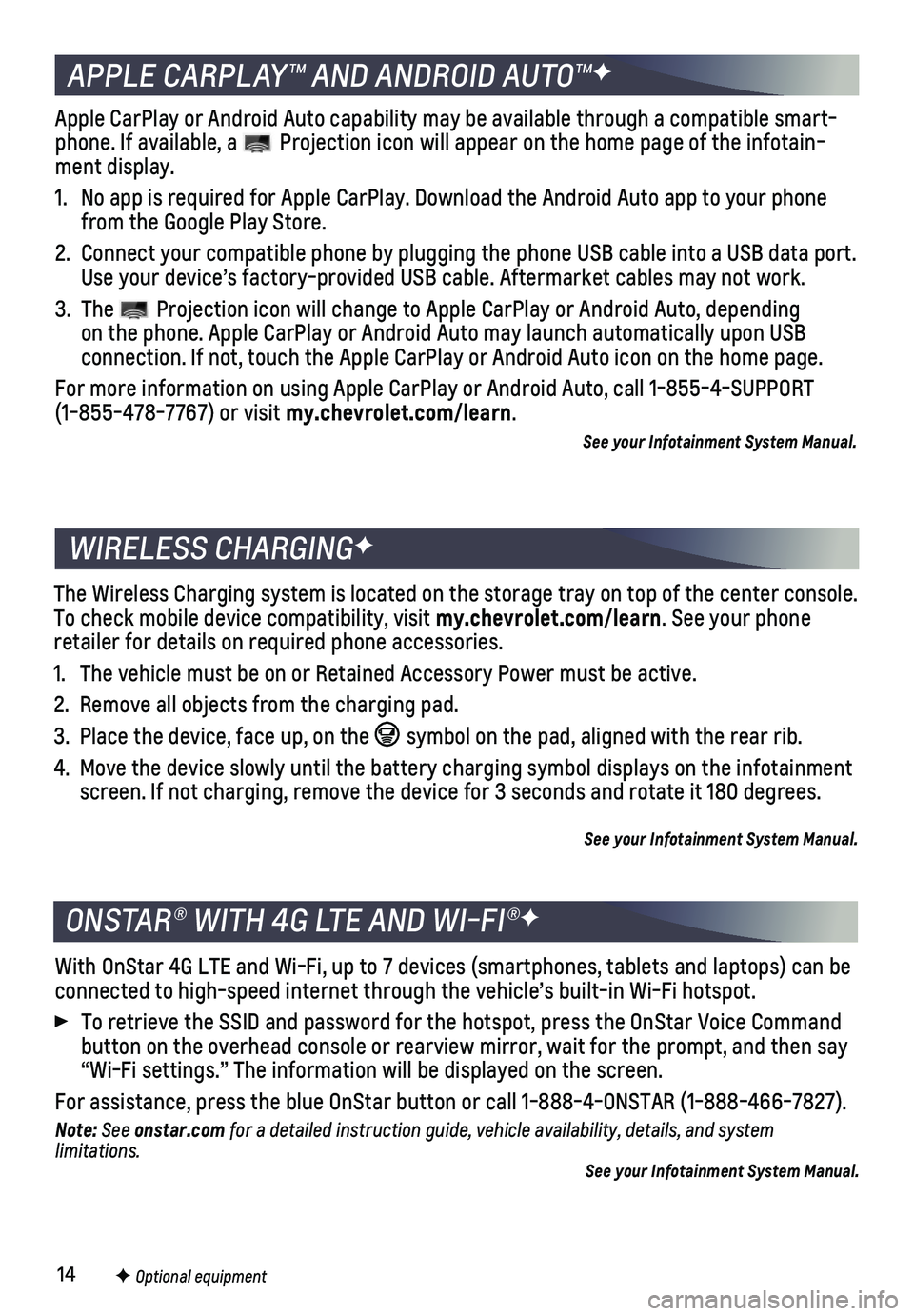
14
With OnStar 4G LTE and Wi-Fi, up to 7 devices (smartphones, tablets and\
laptops) can be connected to high-speed internet through the vehicle’s built-in Wi-Fi\
hotspot.
To retrieve the SSID and password for the hotspot, press the OnStar Voic\
e Command button on the overhead console or rearview mirror, wait for the prompt, \
and then say “Wi-Fi settings.” The information will be displayed on the screen.\
For assistance, press the blue OnStar button or call 1-888-4-ONSTAR (1-\
888-466-7827).
Note: See onstar.com for a detailed instruction guide, vehicle availability, details, and system l imitations. See your Infotainment System Manual.
APPLE CARPLAY™ AND ANDROID AUTO™F
ONSTAR® WITH 4G LTE AND WI-FI®F
The Wireless Charging system is located on the storage tray on top of th\
e center console. To check mobile device compatibility, visit my.chevrolet.com/learn. See your phone
retailer for details on required phone accessories.
1. The vehicle must be on or Retained Accessory Power must be active.
2. Remove all objects from the charging pad.
3. Place the device, face up, on the symbol on the pad, aligned with the rear rib.
4. Move the device slowly until the battery charging symbol displays on the\
infotainment screen. If not charging, remove the device for 3 seconds and rotate it 1\
80 degrees.
See your Infotainment System Manual.
WIRELESS CHARGINGF
Apple CarPlay or Android Auto capability may be available through a comp\
atible smart-phone. If available, a Projection icon will appear on the home page of the infotain-ment display.
1. No app is required for Apple CarPlay. Download the Android Auto app to y\
our phone from the Google Play Store.
2. Connect your compatible phone by plugging the phone USB cable into a USB\
data port. Use your device’s factory-provided USB cable. Aftermarket cables may \
not work.
3. The Projection icon will change to Apple CarPlay or Android Auto, depending on the phone. Apple CarPlay or Android Auto may launch automatically upo\
n USB
connection. If not, touch the Apple CarPlay or Android Auto icon on the \
home page.
For more information on using Apple CarPlay or Android Auto, call 1-855-\
4-SUPPORT (1-855-478-7767) or visit my.chevrolet.com/learn.
See your Infotainment System Manual.
F Optional equipment
Page 15 of 20
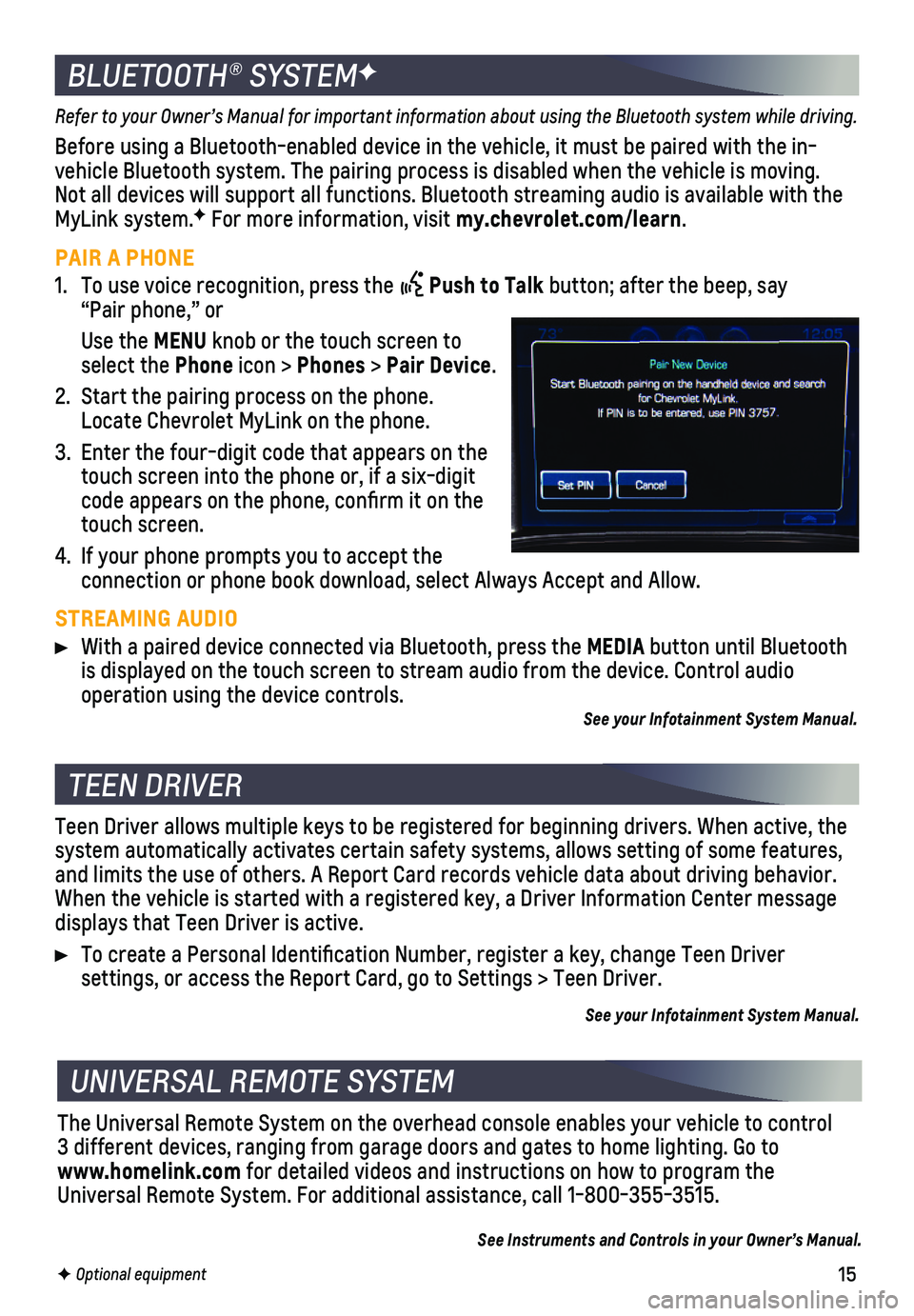
15
Refer to your Owner’s Manual for important information about using th\
e Bluetooth system while driving.
Before using a Bluetooth-enabled device in the vehicle, it must be paire\
d with the in- vehicle Bluetooth system. The pairing process is disabled when the vehic\
le is moving. Not all devices will support all functions. Bluetooth streaming audio is ava\
ilable with the MyLink system.F For more information, visit my.chevrolet.com/learn.
PAIR A PHONE
1. To use voice recognition, press the Push to Talk button; after the beep, say “Pair phone,” or
Use the MENU knob or the touch screen to select the Phone icon > Phones > Pair Device.
2. Start the pairing process on the phone. Locate Chevrolet MyLink on the phone.
3. Enter the four-digit code that appears on the touch screen into the phone or, if a six-digit code appears on the phone, confirm it on the touch screen.
4. If your phone prompts you to accept the
connection or phone book download, select Always Accept and Allow.
STREAMING AUDIO
With a paired device connected via Bluetooth, press the MEDIA button until Bluetooth is displayed on the touch screen to stream audio from the device. Contro\
l audio
operation using the device controls.See your Infotainment System Manual.
BLUETOOTH® SYSTEMF
F Optional equipment
TEEN DRIVER
UNIVERSAL REMOTE SYSTEM
Teen Driver allows multiple keys to be registered for beginning drivers.\
When active, the system automatically activates certain safety systems, allows setting of\
some features, and limits the use of others. A Report Card records vehicle data about d\
riving behavior. When the vehicle is started with a registered key, a Driver Information \
Center message displays that Teen Driver is active.
To create a Personal Identification Number, register a key, change Tee\
n Driver
settings, or access the Report Card, go to Settings > Teen Driver.
See your Infotainment System Manual.
The Universal Remote System on the overhead console enables your vehicle\
to control 3 different devices, ranging from garage doors and gates to home lightin\
g. Go to www.homelink.com for detailed videos and instructions on how to program the Universal Remote System. For additional assistance, call 1-800-355-3515.\
See Instruments and Controls in your Owner’s Manual.
Page 20 of 20
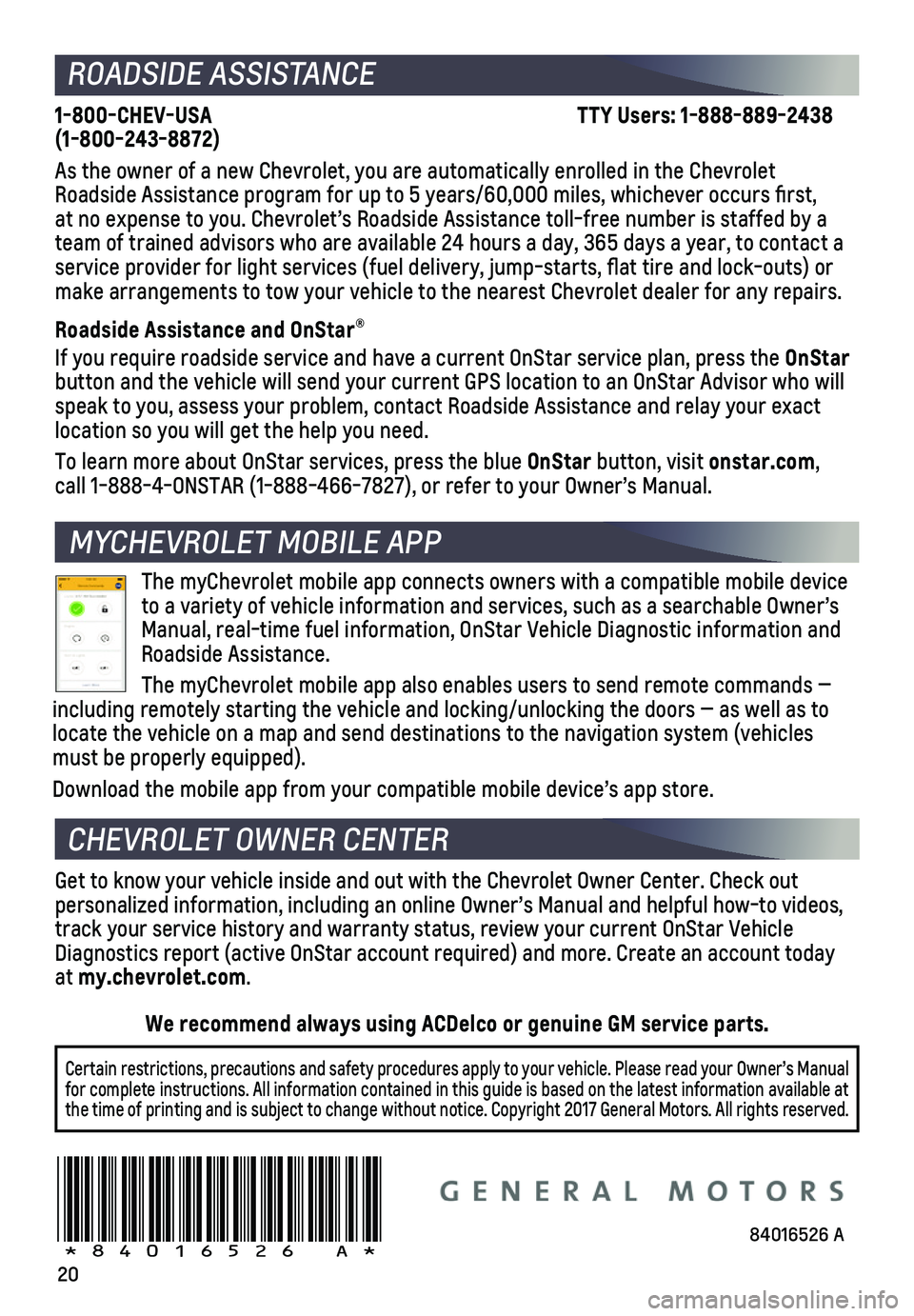
20
MYCHEVROLET MOBILE APP
ROADSIDE ASSISTANCE
1-800-CHEV-USA TTY Users: 1-888-889-2438 (1-800-243-8872)
As the owner of a new Chevrolet, you are automatically enrolled in the C\
hevrolet Roadside Assistance program for up to 5 years/60,000 miles, whichever oc\
curs first, at no expense to you. Chevrolet’s Roadside Assistance toll-free numbe\
r is staffed by a team of trained advisors who are available 24 hours a day, 365 days a ye\
ar, to contact a
service provider for light services (fuel delivery, jump-starts, flat\
tire and lock-outs) or make arrangements to tow your vehicle to the nearest Chevrolet dealer fo\
r any repairs.
Roadside Assistance and OnStar®
If you require roadside service and have a current OnStar service plan, \
press the OnStar button and the vehicle will send your current GPS location to an OnStar \
Advisor who will speak to you, assess your problem, contact Roadside Assistance and relay\
your exact
location so you will get the help you need.
To learn more about OnStar services, press the blue OnStar button, visit onstar.com, call 1-888-4-ONSTAR (1-888-466-7827), or refer to your Owner’s Manual.
CHEVROLET OWNER CENTER
MYCHEVROLET MOBILE APP
Get to know your vehicle inside and out with the Chevrolet Owner Center.\
Check out
personalized information, including an online Owner’s Manual and helpful how-to videos, track your service history and warranty status, review your current OnSt\
ar Vehicle Diagnostics report (active OnStar account required) and more. Create a\
n account today at my.chevrolet.com.
The myChevrolet mobile app connects owners with a compatible mobile devi\
ce to a variety of vehicle information and services, such as a searchable O\
wner’s Manual, real-time fuel information, OnStar Vehicle Diagnostic informatio\
n and Roadside Assistance.
The myChevrolet mobile app also enables users to send remote commands —\
including remotely starting the vehicle and locking/unlocking the doors \
— as well as to locate the vehicle on a map and send destinations to the navigation syst\
em (vehicles must be properly equipped).
Download the mobile app from your compatible mobile device’s app stor\
e.
84016526 A!84016526=A!
Certain restrictions, precautions and safety procedures apply to your ve\
hicle. Please read your Owner’s Manual for complete instructions. All information contained in this guide is ba\
sed on the latest information available at the time of printing and is subject to change without notice. Copyright \
2017 General Motors. All rights reserved.
We recommend always using ACDelco or genuine GM service parts.