2018 CHEVROLET COLORADO wheel
[x] Cancel search: wheelPage 2 of 16

2
Cruise Control/Forward Collision Alert ButtonsF
Turn Signal Lever/Driver Information Center Controls
Audio Steering Wheel Controls/Voice Recognition ButtonsFWindshield Wipers Lever
4WD ControlF
Driver Information Center
Instrument Panel Illumination Control/ Exterior Lamp Control
Power Mirror ControlF/Window Switches
INSTRUMENT PANEL
Tilt/TelescopingF Steering Wheel Lever
Low Fuel
Traction Control Off
Lane Departure Warning
Brake System
Cruise Control Set
StabiliTrak Active
StabiliTrak Off
Security
Tow/Haul Mode
Forward Collision Alert
Lights On Reminder
Airbag Readiness
Check Engine
Antilock Brake System
SYMBOLS
Page 4 of 16
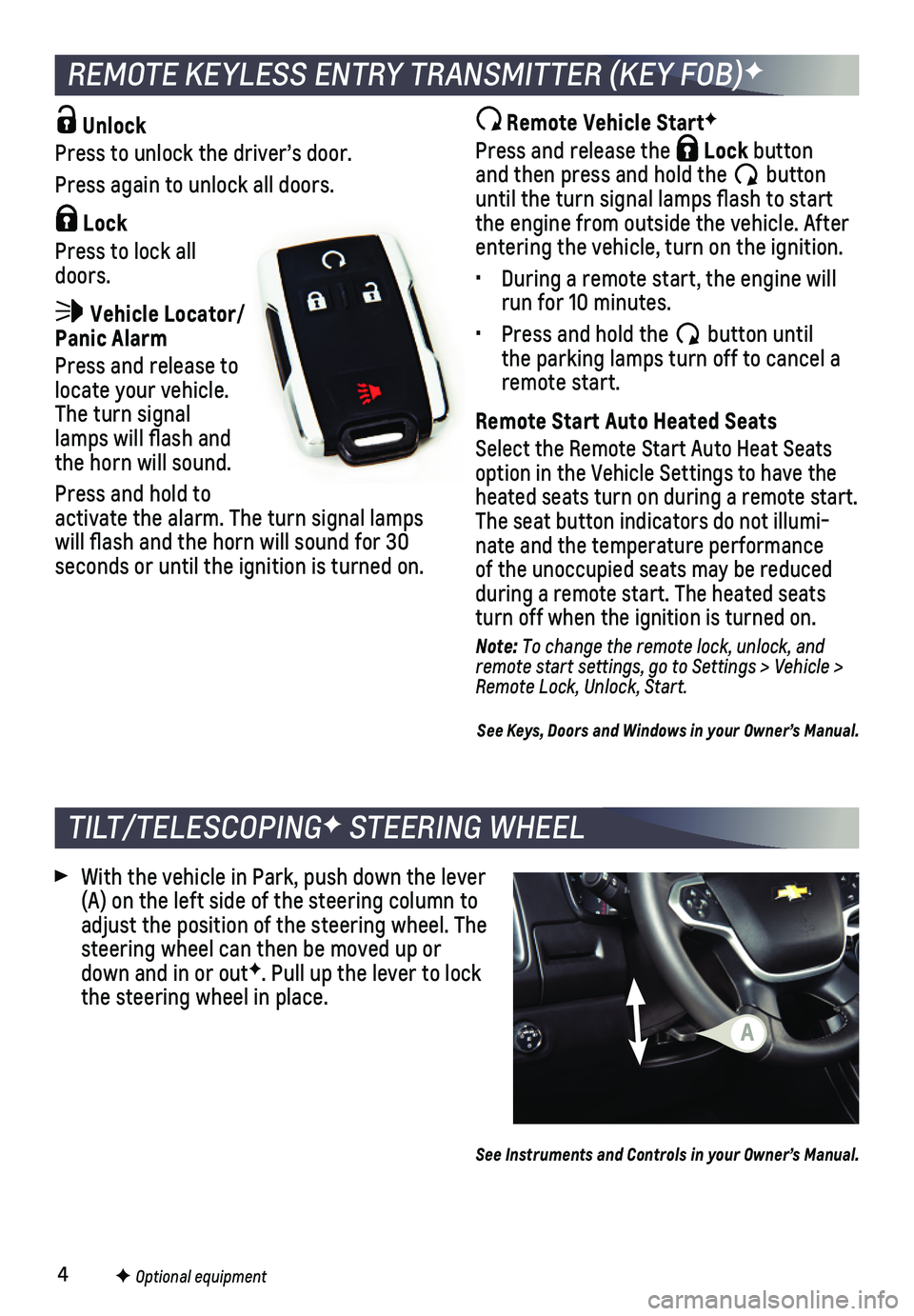
4
Unlock
Press to unlock the driver’s door.
Press again to unlock all doors.
Lock
Press to lock all doors.
Vehicle Locator/Panic Alarm
Press and release to locate your vehicle. The turn signal lamps will flash and the horn will sound.
Press and hold to activate the alarm. The turn signal lamps will flash and the horn will sound for 30 seconds or until the ignition is turned on.
TILT/TELESCOPINGF STEERING WHEEL
With the vehicle in Park, push down the lever (A) on the left side of the steering column to adjust the position of the steering wheel. The steering wheel can then be moved up or down and in or outF. Pull up the lever to lock the steering wheel in place.
Remote Vehicle StartF
Press and release the Lock button and then press and hold the button until the turn signal lamps flash to start the engine from outside the vehicle. After entering the vehicle, turn on the ignition.
• During a remote start, the engine will run for 10 minutes.
• Press and hold the button until the parking lamps turn off to cancel a remote start.
Remote Start Auto Heated Seats
Select the Remote Start Auto Heat Seats option in the Vehicle Settings to have the heated seats turn on during a remote start. The seat button indicators do not illumi-nate and the temperature performance of the unoccupied seats may be reduced
during a remote start. The heated seats turn off when the ignition is turned on.
Note: To change the remote lock, unlock, and remote start settings, go to Settings > Vehicle > Remote Lock, Unlock, Start.
See Keys, Doors and Windows in your Owner’s Manual.
REMOTE KEYLESS ENTRY TRANSMITTER (KEY FOB)F
F Optional equipment
See Instruments and Controls in your Owner’s Manual.
A
Page 6 of 16
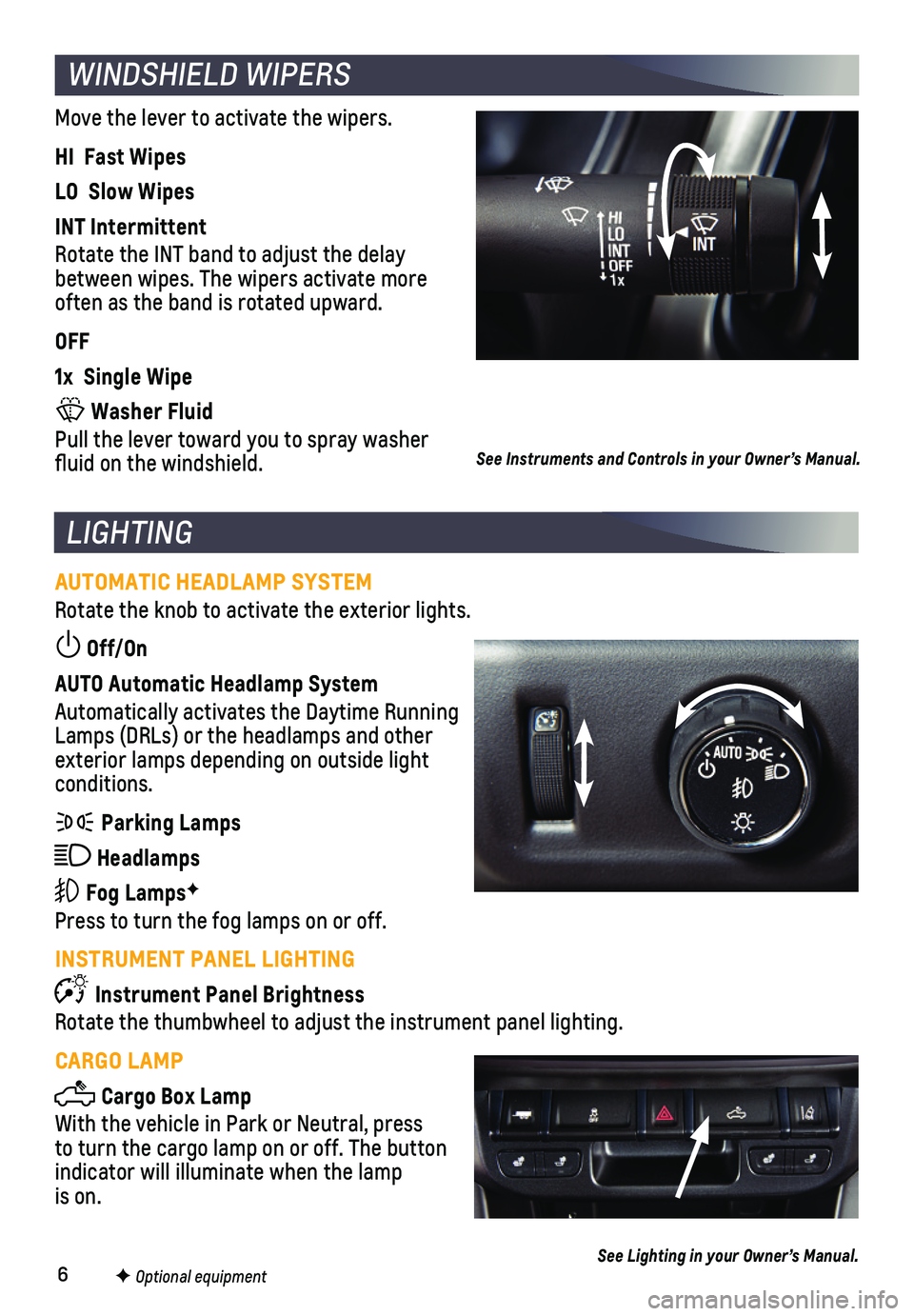
6
WINDSHIELD WIPERS
Move the lever to activate the wipers.
HI Fast Wipes
LO Slow Wipes
INT Intermittent
Rotate the INT band to adjust the delay between wipes. The wipers activate more often as the band is rotated upward.
OFF
1x Single Wipe
Washer Fluid
Pull the lever toward you to spray washer fluid on the windshield.
F Optional equipment
See Instruments and Controls in your Owner’s Manual.
AUTOMATIC HEADLAMP SYSTEM
Rotate the knob to activate the exterior lights.
Off/On
AUTO Automatic Headlamp System
Automatically activates the Daytime Running Lamps (DRLs) or the headlamps and other exterior lamps depending on outside light conditions.
Parking Lamps
Headlamps
Fog LampsF
Press to turn the fog lamps on or off.
INSTRUMENT PANEL LIGHTING
Instrument Panel Brightness
Rotate the thumbwheel to adjust the instrument panel lighting.
CARGO LAMP
Cargo Box Lamp
With the vehicle in Park or Neutral, press to turn the cargo lamp on or off. The button indicator will illuminate when the lamp is on.
LIGHTING
See Lighting in your Owner’s Manual.
Page 9 of 16
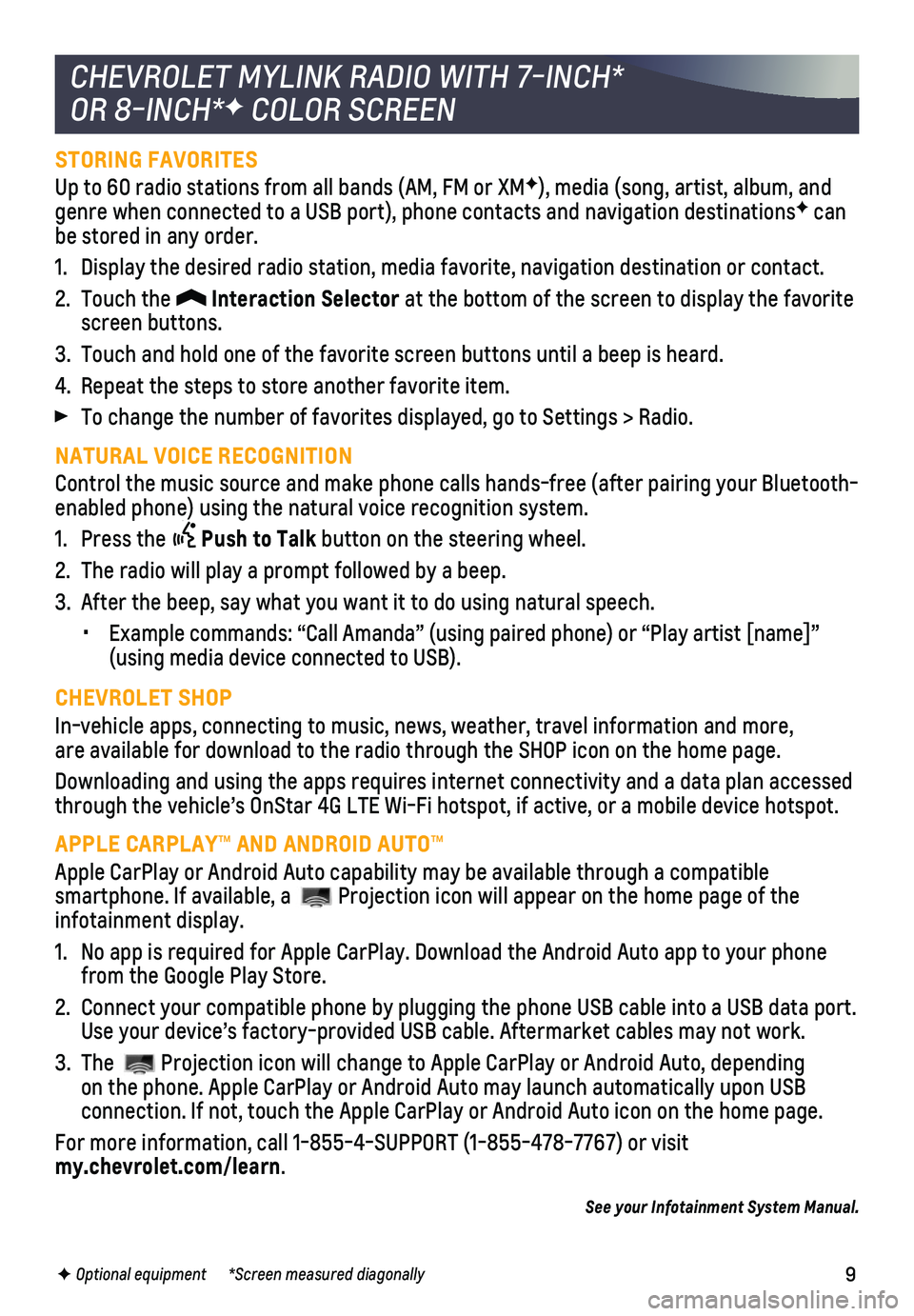
9
STORING FAVORITES
Up to 60 radio stations from all bands (AM, FM or XMF), media (song, artist, album, and genre when connected to a USB port), phone contacts and navigation dest\
inationsF can be stored in any order.
1. Display the desired radio station, media favorite, navigation destinatio\
n or contact.
2. Touch the Interaction Selector at the bottom of the screen to display the favorite screen buttons.
3. Touch and hold one of the favorite screen buttons until a beep is heard.\
4. Repeat the steps to store another favorite item.
To change the number of favorites displayed, go to Settings > Radio.
NATURAL VOICE RECOGNITION
Control the music source and make phone calls hands-free (after pairing\
your Bluetooth-enabled phone) using the natural voice recognition system.
1. Press the Push to Talk button on the steering wheel.
2. The radio will play a prompt followed by a beep.
3. After the beep, say what you want it to do using natural speech.
• Example commands: “Call Amanda” (using paired phone) or “Play\
artist [name]” (using media device connected to USB).
CHEVROLET SHOP
In-vehicle apps, connecting to music, news, weather, travel information \
and more, are available for download to the radio through the SHOP icon on the home pa\
ge.
Downloading and using the apps requires internet connectivity and a data\
plan accessed through the vehicle’s OnStar 4G LTE Wi-Fi hotspot, if active, or a mo\
bile device hotspot.
APPLE CARPLAY™ AND ANDROID AUTO™
Apple CarPlay or Android Auto capability may be available through a comp\
atible
smartphone. If available, a Projection icon will appear on the home page of the infotainment display.
1. No app is required for Apple CarPlay. Download the Android Auto app to y\
our phone from the Google Play Store.
2. Connect your compatible phone by plugging the phone USB cable into a USB\
data port. Use your device’s factory-provided USB cable. Aftermarket cables may \
not work.
3. The Projection icon will change to Apple CarPlay or Android Auto, depending on the phone. Apple CarPlay or Android Auto may launch automatically upo\
n USB
connection. If not, touch the Apple CarPlay or Android Auto icon on the \
home page.
For more information, call 1-855-4-SUPPORT (1-855-478-7767) or visit my.chevrolet.com/learn.
See your Infotainment System Manual.
CHEVROLET MYLINK RADIO WITH 7-INCH*
OR 8-INCH*F COLOR SCREEN
F Optional equipment *Screen measured diagonally
Page 11 of 16
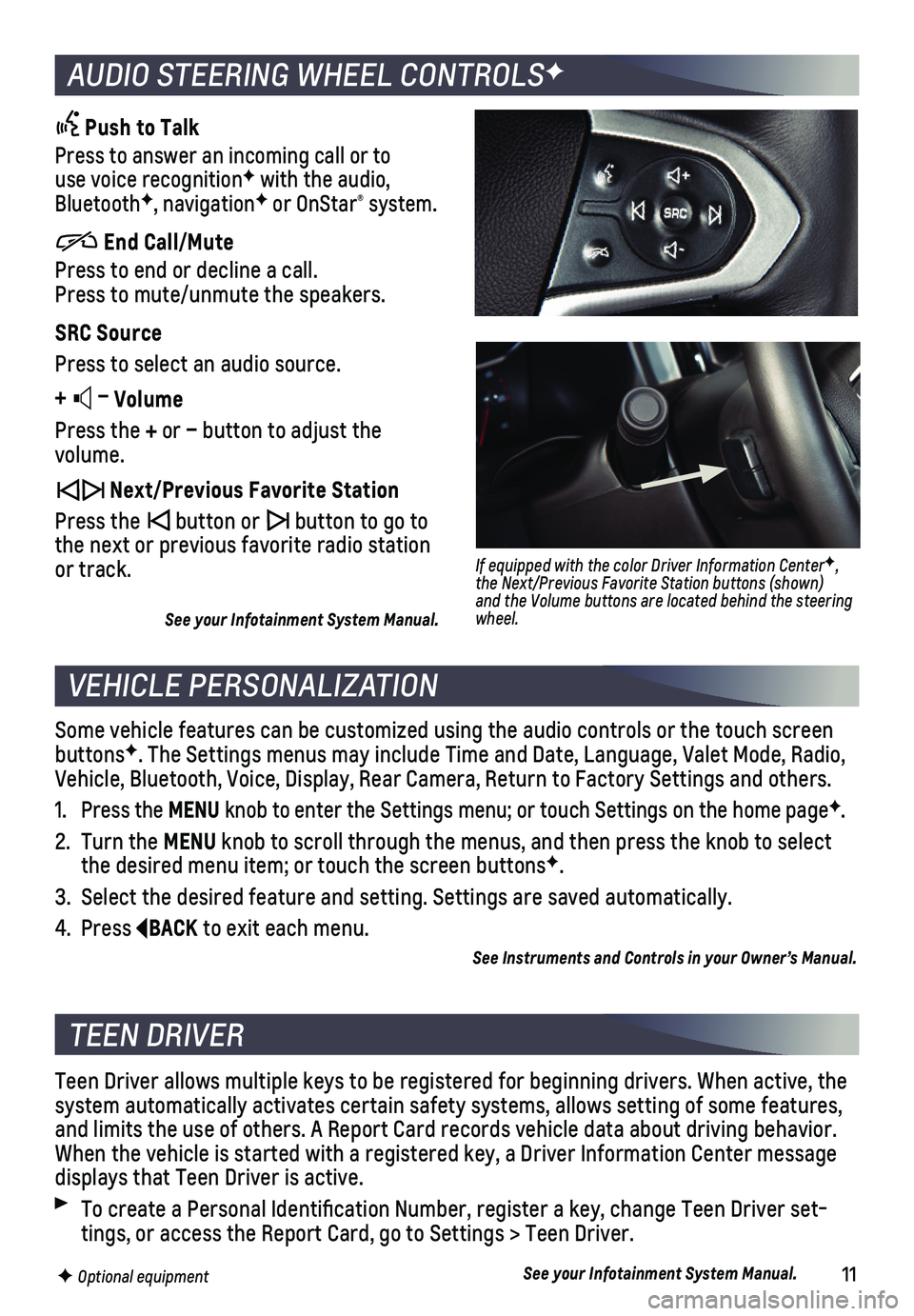
11
AUDIO STEERING WHEEL CONTROLSF
VEHICLE PERSONALIZATION
Push to Talk
Press to answer an incoming call or to use voice recognitionF with the audio, BluetoothF, navigationF or OnStar® system.
End Call/Mute
Press to end or decline a call. Press to mute/unmute the speakers.
SRC Source
Press to select an audio source.
+ – Volume
Press the + or – button to adjust the volume.
Next/Previous Favorite Station
Press the button or button to go to the next or previous favorite radio station or track.
See your Infotainment System Manual.
Some vehicle features can be customized using the audio controls or the \
touch screen buttonsF. The Settings menus may include Time and Date, Language, Valet Mode, Ra\
dio, Vehicle, Bluetooth, Voice, Display, Rear Camera, Return to Factory Setti\
ngs and others.
1. Press the MENU knob to enter the Settings menu; or touch Settings on the home pageF.
2. Turn the MENU knob to scroll through the menus, and then press the knob to select the desired menu item; or touch the screen buttonsF.
3. Select the desired feature and setting. Settings are saved automatically\
.
4. Press BACK to exit each menu.
See Instruments and Controls in your Owner’s Manual.
F Optional equipment
If equipped with the color Driver Information CenterF, the Next/Previous Favorite Station buttons (shown) and the Volume buttons are located behind the steering wheel.
TEEN DRIVER
Teen Driver allows multiple keys to be registered for beginning drivers.\
When active, the system automatically activates certain safety systems, allows setting of\
some features, and limits the use of others. A Report Card records vehicle data about d\
riving behavior. When the vehicle is started with a registered key, a Driver Information \
Center message displays that Teen Driver is active.
To create a Personal Identification Number, register a key, change Tee\
n Driver set-tings, or access the Report Card, go to Settings > Teen Driver.
See your Infotainment System Manual.
Page 14 of 16

14
DRIVER ASSISTANCE SYSTEMS
TRACTION CONTROL AND STABILITRAK SYSTEMS
FORWARD COLLISION ALERTF – The Vehicle Ahead indicator is green on the instru-ment cluster when a vehicle is detected and is amber when following a vehicle ahead too closely. When approaching a vehicle directly ahead too rapidly, a red al\
ert flashes on the windshield and rapid beeps sound.
Press the Collision Alert button on the left side of the steering wheel to set the alert timing to Far, Medium, Near, or Off. The setting is displayed on t\
he Driver Information Center.
LANE DEPARTURE WARNINGF – When crossing a detected lane marking, without using a turn signal in that direction, the system flashes an amber indicator on the instrument cluster and beeps sound on the left or right side of the vehicle.
Press the Lane Departure Warning button on the center of the instrument panel to turn the system on or off.
REAR VISION CAMERA – When the vehicle is in Reverse, a view of the area behind the vehicle displays on the infotainment system. Vehicle speed must be below\
5 mph.
To turn the Rear Vision Camera Guidelines on or off, go to Settings > Re\
ar Camera.
See Driving and Operating in your Owner’s Manual.
The traction control system limits wheelspin and the StabiliTrak® stability control system assists with directional control of the vehicle in difficult driving conditions. Both systems turn on auto-matically every time the vehicle is started.
Turn off traction control if the vehicle is stuck and rocking the vehicle is required.
Press the Traction Control/StabiliTrak Off button on the center of the instrument panel to turn traction control off or back on. The Traction Control Off light will illuminate on the instrument cluster when the system is off.
See Driving and Operating in your Owner’s Manual.
F Optional equipment
HILL DESCENT CONTROLF
Hill Descent Control sets and maintains vehicle speed from 3–19 mph w\
hile descending a steep incline in a forward or reverse gear.
1. Press the Hill Descent Control button on the center of the instrument panel. Vehicle speed must be below 37 mph to enable the system. The Hill Descent Control symbol will illuminate on the instrument cluster.
2. Increase or decrease speed by applying the accelerator or brake pedal. T\
he adjusted speed becomes the new set speed. The symbol flashes when the system is actively applying the brakes to maintain vehicle speed.
See Driving and Operating in your Owner’s Manual.
Page 15 of 16

15
DIESEL EXHAUST BRAKE (DIESEL MODELS ONLY)
FOUR-WHEEL DRIVEF
The Low Tire Pressure warning light on the instrument cluster illuminates wh\
en one or more of the vehicle’s tires is significantly underinflated. Fi\
ll the tires to the proper tire pressures listed on the Tire and Loading Information label, located belo\
w the driver’s door latch. Current tire pressures can be viewed on the Driver Information Center.
See Vehicle Care in your Owner’s Manual.
Use the electronic four-wheel drive transfer case knob on the left side \
of the instrument panel to shift into and out of four-wheel drive. The indicator light on \
the knob flashes while the transfer case shifts and remains on when the shift is complete\
. The current four-wheel drive status is displayed on the Driver Information Center.
2 Two-Wheel Drive High – Use for most streets and highways. Shift into this mode at any speed except when shifting from 4.
AUTO Auto Four-Wheel Drive High – Use when traction conditions vary. Shift into this mode at any speed except when shifting from 4.
4 Four-Wheel Drive High – Use when extra traction is needed or in most off-road
driving. Shift into this mode at any speed up to 75 mph except when shif\
ting from 4.
4 Four-Wheel Drive Low – Use when driving off-road in deep sand, mud or snow, or on steep hills. Shift into or out of this mode when the vehicle is stopp\
ed or moving less than 3 mph with the transmission in Neutral. Shift the transmission into gear\
when the indicator light stops flashing.
N Neutral – Use when towing the vehicle. See Driving and Operating in your Owner’s Manual.
F Optional equipment
The engine exhaust brake enhances the vehicle brake system by using engi\
ne braking and automatically downshifting the transmission, depending on the length\
of time the brakes are applied, to help slow the vehicle on downhill grades.
Press the Diesel Exhaust Brake button on the center of the instrument panel to turn the system on or off.See your Duramax Diesel Owner’s Manual.
TIRE PRESSURE MONITOR
INTEGRATED TRAILER BRAKE CONTROL (ITBC)F
The ITBC system can be used to adjust the amount of power output, or Tra\
iler Gain,
available to the trailer brakes. The control panel is located on the lef\
t side of the instru-ment panel. ITBC information is displayed on the Driver Information Cent\
er.
Adjust the Trailer Gain by pressing the +/– adjustment buttons on the control panel.
Squeeze the levers together on the control panel (left lever does not m\
ove) to
manually apply the trailer brakes.
See Driving and Operating in your Owner’s Manual.