Page 1 of 16
1
2018 COLORADO
GETTING TO KNOW YOUR
chevrolet.com
Review this Quick Reference Guide for an overview of some important feat\
ures in your Chevrolet Colorado. Some optional equipment described in this guide may \
not be included in your vehicle. More information can be found in your Owner’s Manual and at \
my.chevrolet.com/learn. For easy reference, keep this guide with your Owner’s Manual in your \
glove box.
Certain restrictions, precautions, and safety procedures apply to your v\
ehicle. Please read your Owner’s Manual for complete instructions.
Page 2 of 16
2
Cruise Control/Forward Collision Alert ButtonsF
Turn Signal Lever/Driver Information Center Controls
Audio Steering Wheel Controls/Voice Recognition ButtonsFWindshield Wipers Lever
4WD ControlF
Driver Information Center
Instrument Panel Illumination Control/ Exterior Lamp Control
Power Mirror ControlF/Window Switches
INSTRUMENT PANEL
Tilt/TelescopingF Steering Wheel Lever
Low Fuel
Traction Control Off
Lane Departure Warning
Brake System
Cruise Control Set
StabiliTrak Active
StabiliTrak Off
Security
Tow/Haul Mode
Forward Collision Alert
Lights On Reminder
Airbag Readiness
Check Engine
Antilock Brake System
SYMBOLS
Page 3 of 16
3
See In Brief in your Owner’s Manual.
Climate Controls
Infotainment System (8-inch* screen shownF)
Cargo Box Lamp/Hill Descent ControlF/Lane Departure WarningF Buttons
Driver’s Heated Seat ButtonsF
Tow/Haul ModeF/ Diesel Exhaust Brake (if equipped)/Traction Control and StabiliTrak/Hazard Warning Flashers Buttons
Auxiliary Jack/USB Port/Accessory Power Outlet
Passenger’s Heated Seat ButtonsF
Refer to your Owner’s Manual to learn about the information being relayed by the lights, gauges and indicators on the instrument cluster.
F Optional equipment *Screen measured diagonally
Door Ajar
Oil Pressure
Charging System
Safety Belt Reminder
Diesel Exhaust Fluid (diesel models only)
Glow Plug (diesel models only)
Page 4 of 16
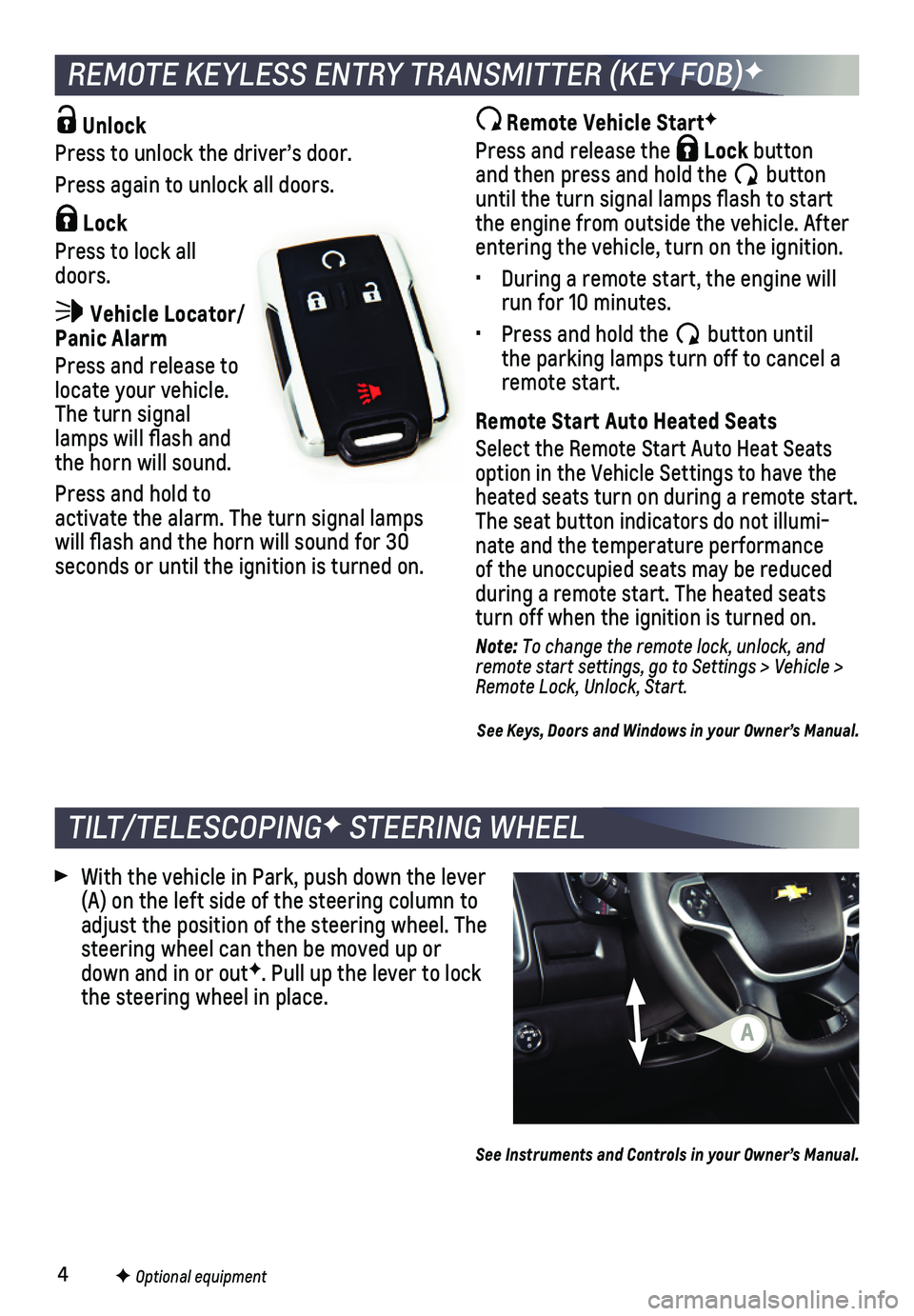
4
Unlock
Press to unlock the driver’s door.
Press again to unlock all doors.
Lock
Press to lock all doors.
Vehicle Locator/Panic Alarm
Press and release to locate your vehicle. The turn signal lamps will flash and the horn will sound.
Press and hold to activate the alarm. The turn signal lamps will flash and the horn will sound for 30 seconds or until the ignition is turned on.
TILT/TELESCOPINGF STEERING WHEEL
With the vehicle in Park, push down the lever (A) on the left side of the steering column to adjust the position of the steering wheel. The steering wheel can then be moved up or down and in or outF. Pull up the lever to lock the steering wheel in place.
Remote Vehicle StartF
Press and release the Lock button and then press and hold the button until the turn signal lamps flash to start the engine from outside the vehicle. After entering the vehicle, turn on the ignition.
• During a remote start, the engine will run for 10 minutes.
• Press and hold the button until the parking lamps turn off to cancel a remote start.
Remote Start Auto Heated Seats
Select the Remote Start Auto Heat Seats option in the Vehicle Settings to have the heated seats turn on during a remote start. The seat button indicators do not illumi-nate and the temperature performance of the unoccupied seats may be reduced
during a remote start. The heated seats turn off when the ignition is turned on.
Note: To change the remote lock, unlock, and remote start settings, go to Settings > Vehicle > Remote Lock, Unlock, Start.
See Keys, Doors and Windows in your Owner’s Manual.
REMOTE KEYLESS ENTRY TRANSMITTER (KEY FOB)F
F Optional equipment
See Instruments and Controls in your Owner’s Manual.
A
Page 5 of 16
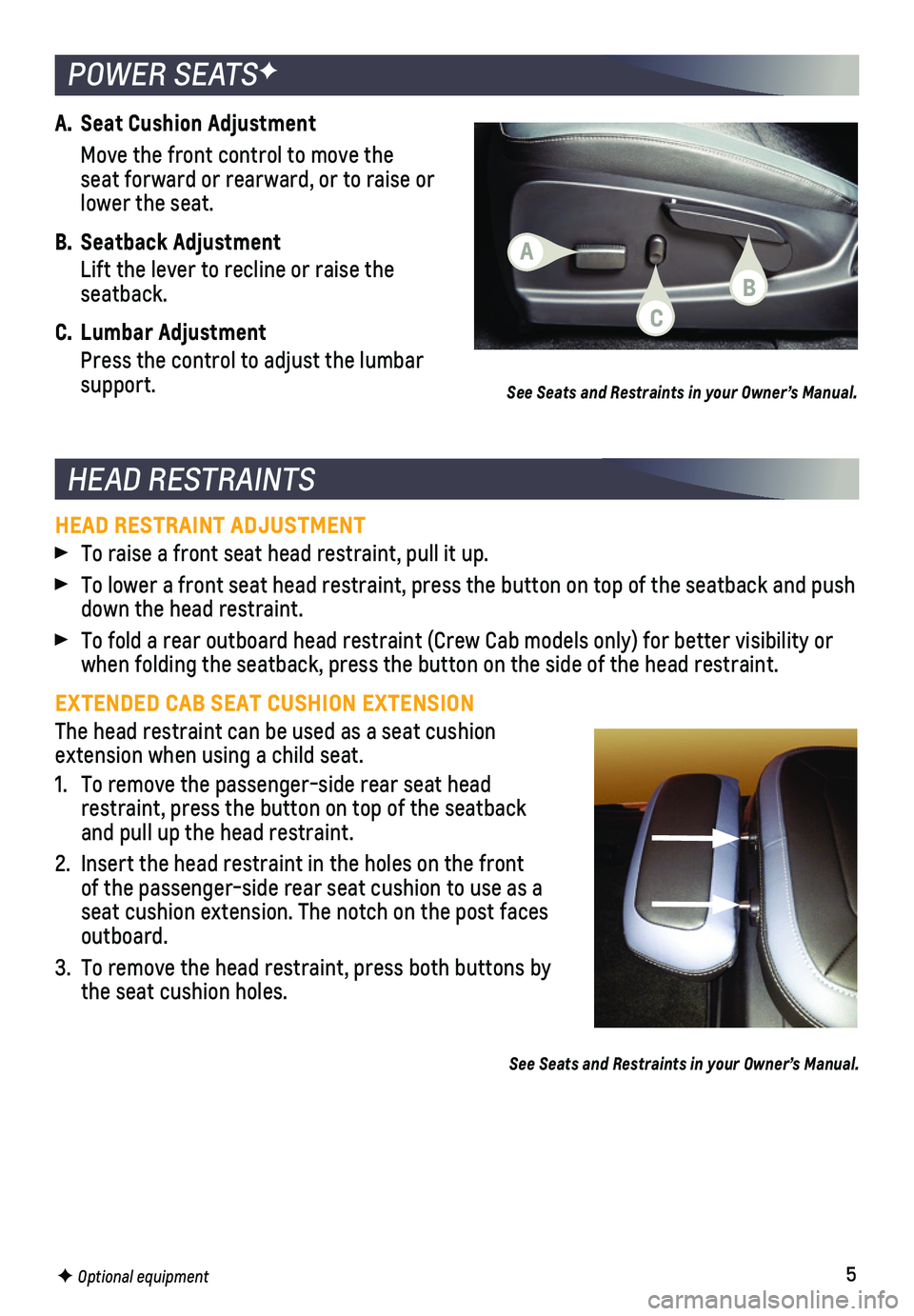
5
HEAD RESTRAINTS
POWER SEATSF
A. Seat Cushion Adjustment
Move the front control to move the seat forward or rearward, or to raise or lower the seat.
B. Seatback Adjustment
Lift the lever to recline or raise the seatback.
C. Lumbar Adjustment
Press the control to adjust the lumbar support.See Seats and Restraints in your Owner’s Manual.
HEAD RESTRAINT ADJUSTMENT
To raise a front seat head restraint, pull it up.
To lower a front seat head restraint, press the button on top of the sea\
tback and push down the head restraint.
To fold a rear outboard head restraint (Crew Cab models only) for bett\
er visibility or when folding the seatback, press the button on the side of the head rest\
raint.
EXTENDED CAB SEAT CUSHION EXTENSION
The head restraint can be used as a seat cushion extension when using a child seat.
1. To remove the passenger-side rear seat head restraint, press the button on top of the seatback and pull up the head restraint.
2. Insert the head restraint in the holes on the front of the passenger-side rear seat cushion to use as a seat cushion extension. The notch on the post faces outboard.
3. To remove the head restraint, press both buttons by the seat cushion holes.
See Seats and Restraints in your Owner’s Manual.
F Optional equipment
A
C
B
Page 6 of 16
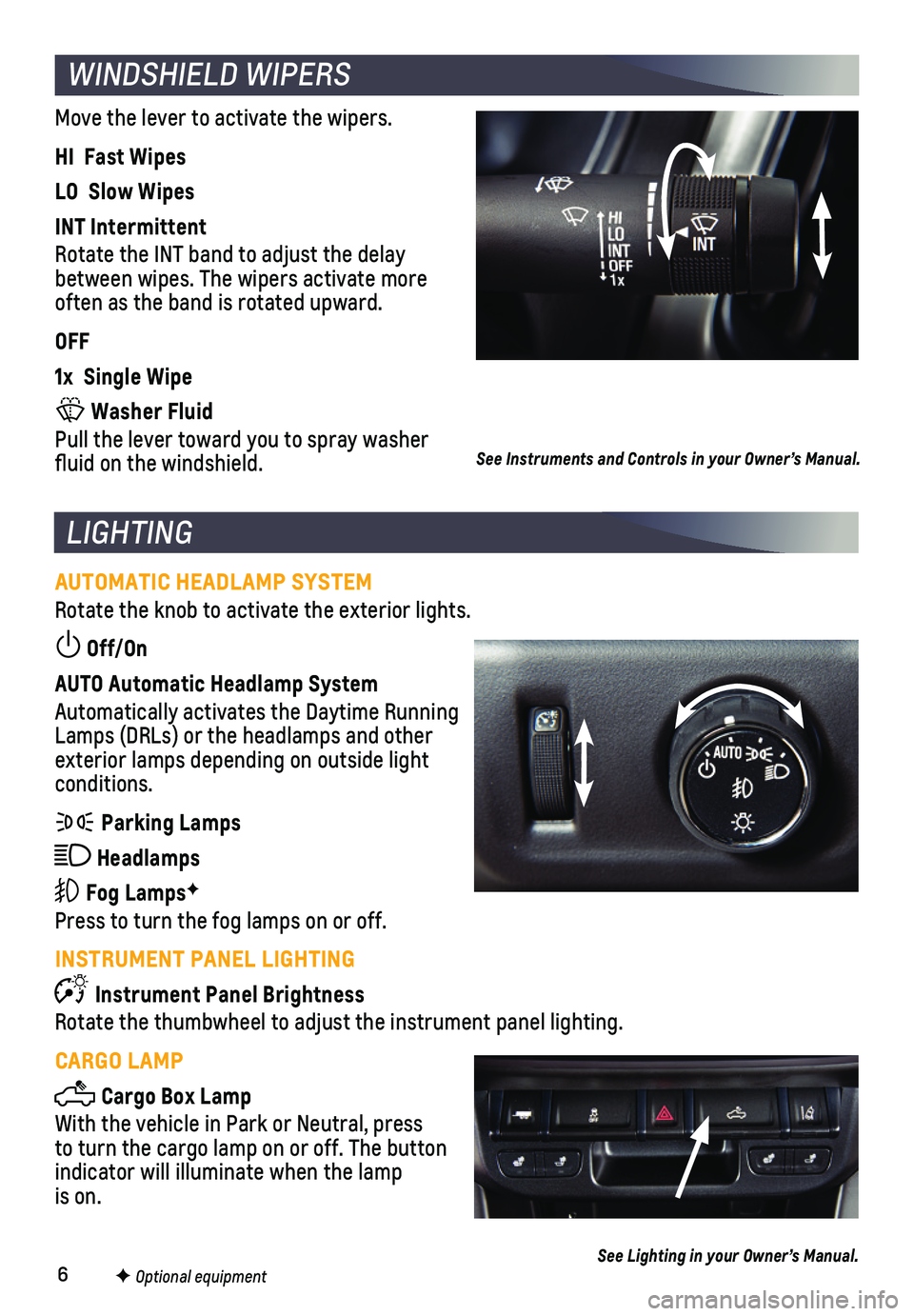
6
WINDSHIELD WIPERS
Move the lever to activate the wipers.
HI Fast Wipes
LO Slow Wipes
INT Intermittent
Rotate the INT band to adjust the delay between wipes. The wipers activate more often as the band is rotated upward.
OFF
1x Single Wipe
Washer Fluid
Pull the lever toward you to spray washer fluid on the windshield.
F Optional equipment
See Instruments and Controls in your Owner’s Manual.
AUTOMATIC HEADLAMP SYSTEM
Rotate the knob to activate the exterior lights.
Off/On
AUTO Automatic Headlamp System
Automatically activates the Daytime Running Lamps (DRLs) or the headlamps and other exterior lamps depending on outside light conditions.
Parking Lamps
Headlamps
Fog LampsF
Press to turn the fog lamps on or off.
INSTRUMENT PANEL LIGHTING
Instrument Panel Brightness
Rotate the thumbwheel to adjust the instrument panel lighting.
CARGO LAMP
Cargo Box Lamp
With the vehicle in Park or Neutral, press to turn the cargo lamp on or off. The button indicator will illuminate when the lamp is on.
LIGHTING
See Lighting in your Owner’s Manual.
Page 7 of 16
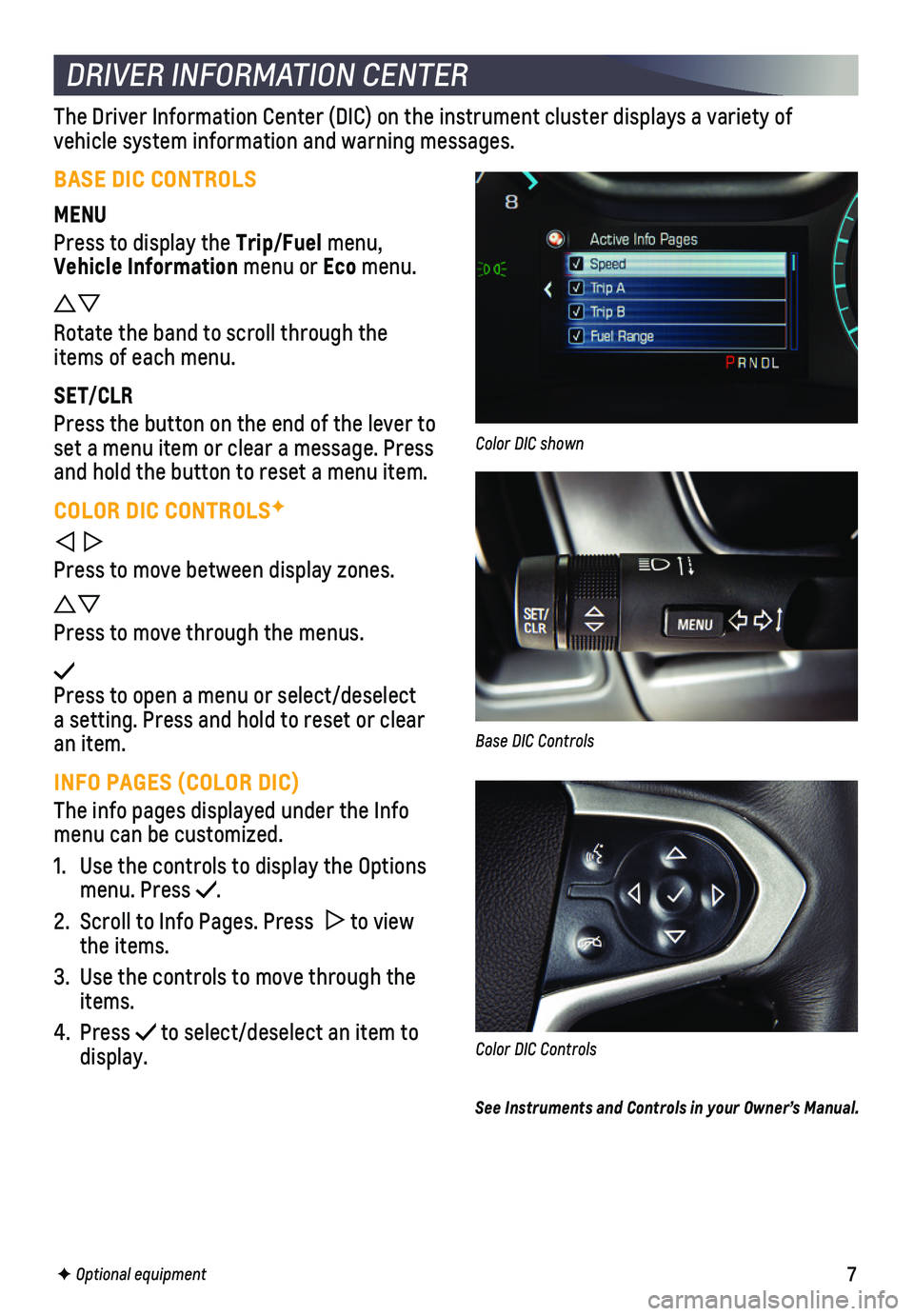
7
DRIVER INFORMATION CENTER
F Optional equipment
The Driver Information Center (DIC) on the instrument cluster displays\
a variety of
vehicle system information and warning messages.
BASE DIC CONTROLS
MENU
Press to display the Trip/Fuel menu, Vehicle Information menu or Eco menu.
Rotate the band to scroll through the items of each menu.
SET/CLR
Press the button on the end of the lever to set a menu item or clear a message. Press and hold the button to reset a menu item.
COLOR DIC CONTROLSF
Press to move between display zones.
Press to move through the menus.
Press to open a menu or select/deselect a setting. Press and hold to reset or clear an item.
INFO PAGES (COLOR DIC)
The info pages displayed under the Info menu can be customized.
1. Use the controls to display the Options menu. Press .
2. Scroll to Info Pages. Press to view the items.
3. Use the controls to move through the items.
4. Press to select/deselect an item to display.
Color DIC shown
Base DIC Controls
Color DIC Controls
See Instruments and Controls in your Owner’s Manual.
Page 8 of 16
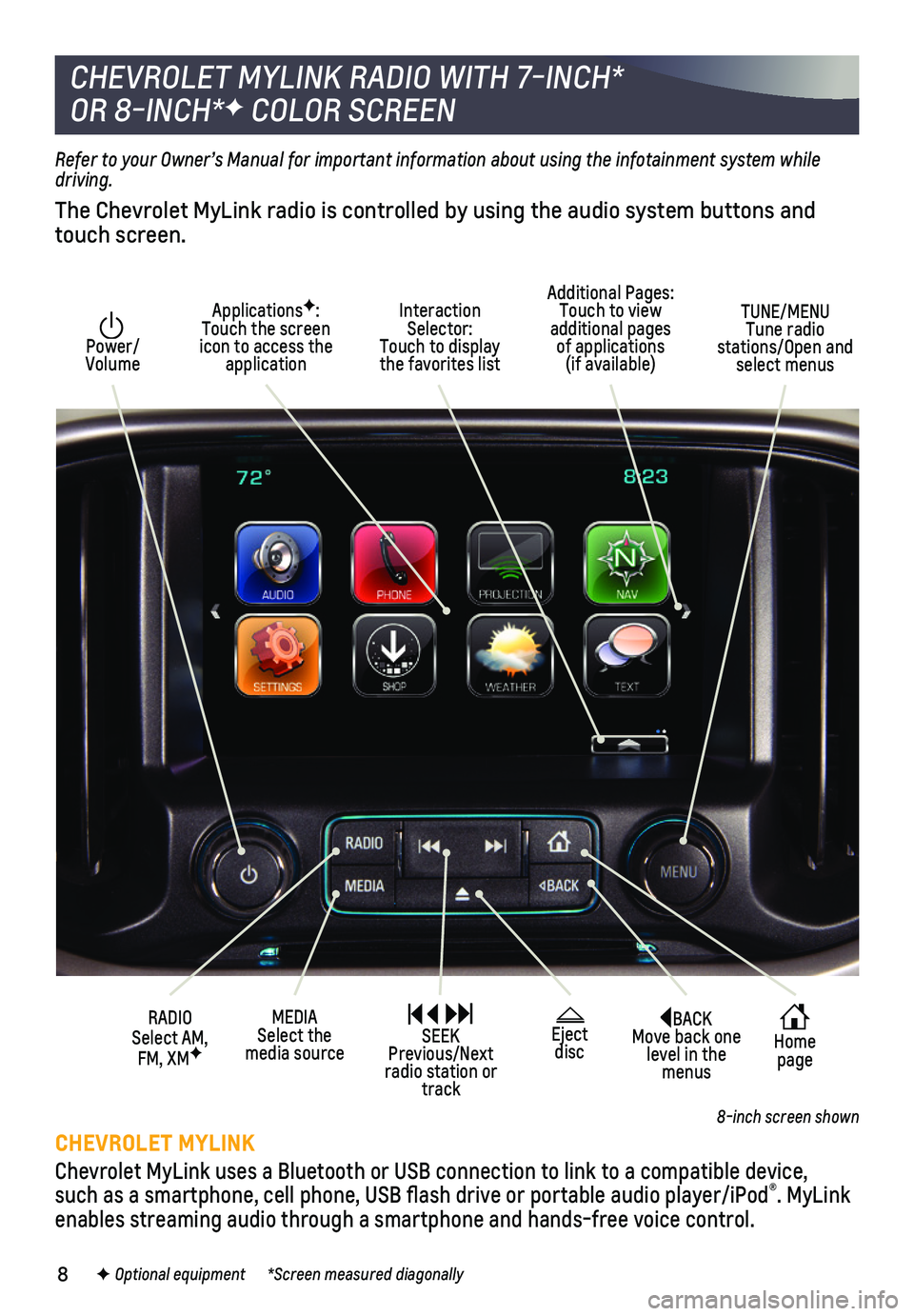
8
BACK Move back one level in the menus
Home page
Interaction Selector: Touch to display the favorites list
TUNE/MENU Tune radio stations/Open and select menus
ApplicationsF: Touch the screen icon to access the application
Additional Pages: Touch to view additional pages of applications (if available)
Power/ Volume
MEDIA Select the media source
RADIO Select AM, FM, XMF
SEEK Previous/Next radio station or track
Refer to your Owner’s Manual for important information about using the infotainment system while driving.
The Chevrolet MyLink radio is controlled by using the audio system butto\
ns and touch screen.
CHEVROLET MYLINK
Chevrolet MyLink uses a Bluetooth or USB connection to link to a compati\
ble device, such as a smartphone, cell phone, USB flash drive or portable audio pl\
ayer/iPod®. MyLink enables streaming audio through a smartphone and hands-free voice contro\
l.
CHEVROLET MYLINK RADIO WITH 7-INCH*
OR 8-INCH*F COLOR SCREEN
Eject disc
F Optional equipment *Screen measured diagonally
8-inch screen shown