2018 CADILLAC XTS battery
[x] Cancel search: batteryPage 4 of 20
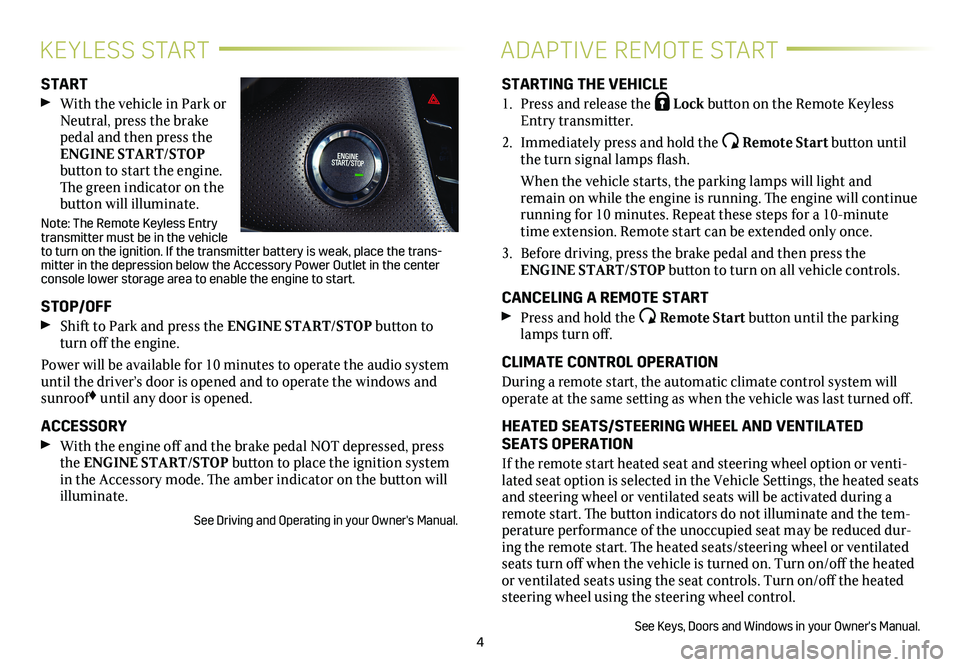
4
KEYLESS STARTADAPTIVE REMOTE START
START
With the vehicle in Park or Neutral, press the brake pedal and then press the ENGINE START/STOP
button to start the engine. The green indicator on the
button will illuminate.
Note: The Remote Keyless Entry transmitter must be in the vehicle to turn on the ignition. If the transmitter battery is weak, place the t\
rans-mitter in the depression below the Accessory Power Outlet in the center \
console lower storage area to enable the engine to start.
STOP/OFF
Shift to Park and press the ENGINE START/STOP button to turn off the engine.
Power will be available for 10 minutes to operate the audio
system until the driver’s door is opened and to operate the windows and sunroof♦ until any door is opened.
ACCESSORY
With the engine off and the brake pedal NOT depressed, press the ENGINE START/STOP button to place the ignition system in the Accessory mode. The amber indicator on the button will illuminate.
See Driving and Operating in your Owner's Manual.
STARTING THE VEHICLE
1. Press and release the Lock button on the Remote Keyless Entry transmitter.
2. Immediately press and hold the Remote Start button until the turn signal lamps flash.
When the vehicle starts, the parking lamps will light and remain on while the engine is running. The engine will continue
running for 10 minutes. Repeat these steps for a 10-minute time extension. Remote start can be extended only once.
3. Before driving, press the brake pedal and then press the ENGINE START/STOP button to turn on all vehicle
controls.
CANCELING A REMOTE START
Press and hold the Remote Start button until the parking lamps turn off.
CLIMATE CONTROL OPERATION
During a remote start, the automatic climate control system will operate at the same setting as when the vehicle was last turned off.
HEATED SEATS/STEERING WHEEL AND VENTILATED SEATS OPERATION
If the remote start heated seat and steering wheel option or venti-lated seat option is selected in the Vehicle Settings, the heated seats and steering wheel or ventilated seats will be activated during a remote start. The button indicators do not illuminate and the tem-perature performance of the unoccupied seat may be reduced dur-ing the remote start. The heated seats/steering wheel or ventilated seats turn off when the vehicle is turned on. Turn on/off the heated or ventilated seats using the seat controls. Turn on/off the heated steering wheel using the steering wheel control.
See Keys, Doors and Windows in your Owner's Manual.
Page 12 of 20
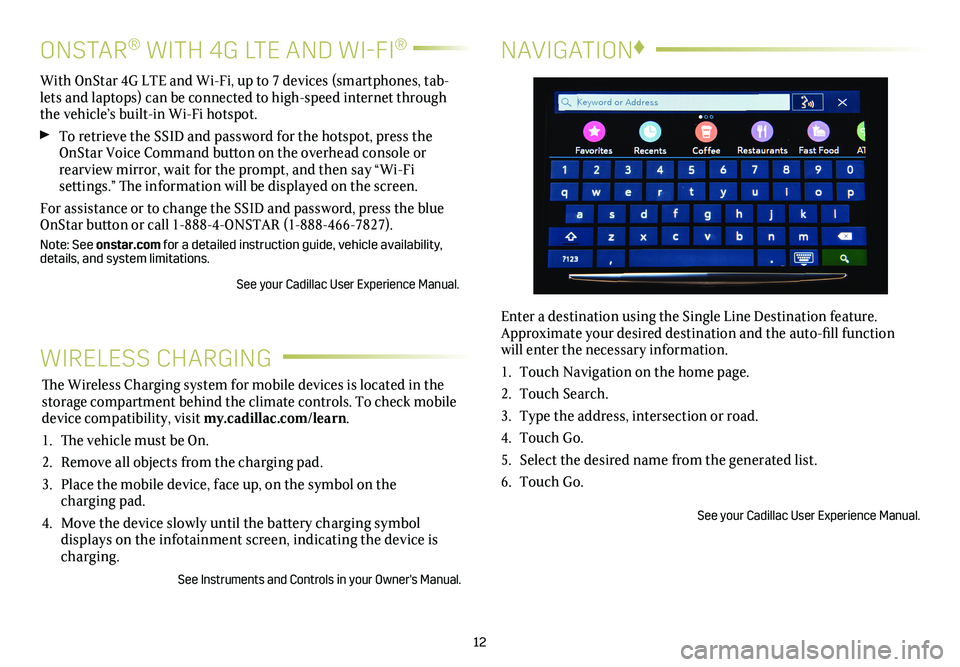
12
NAVIGATION♦
Enter a destination using the Single Line Destination feature. Approximate your desired destination and the auto-fill function will enter the necessary information.
1. Touch Navigation on the home page.
2. Touch Search.
3. Type the address, intersection or road.
4. Touch Go.
5. Select the desired name from the generated list.
6. Touch Go.
See your Cadillac User Experience Manual.
WIRELESS CHARGING
The Wireless Charging system for mobile devices is located in the storage compartment behind the climate controls. To check mobile device com patibility, visit my.cadillac.com/learn.
1. The vehicle must be On.
2. Remove all objects from the charging pad.
3. Place the mobile device, face up, on the symbol on the
charging pad.
4. Move the device slowly until the battery charging symbol
displays on the infotainment screen, indicating the device is charging.
See Instruments and Controls in your Owner's Manual.
ONSTAR® WITH 4G LTE AND WI-FI®
With OnStar 4G LTE and Wi-Fi, up to 7 devices (smartphones, tab-lets and laptops) can be connected to high-speed internet through the vehicle’s built-in Wi-Fi hotspot.
To retrieve the SSID and password for the hotspot, press the OnStar Voice Command button on the overhead console or rearview mirror, wait for the prompt, and then say “Wi-Fi
settings.” The information will be displayed on the screen.
For assistance or to change the SSID and password, press the blue OnStar button or call 1-888-4-ONSTAR (1-888-466-7827).
Note: See onstar.com for a detailed instruction guide, vehicle availability, details, and system limitations.
See your Cadillac User Experience Manual.
Page 20 of 20
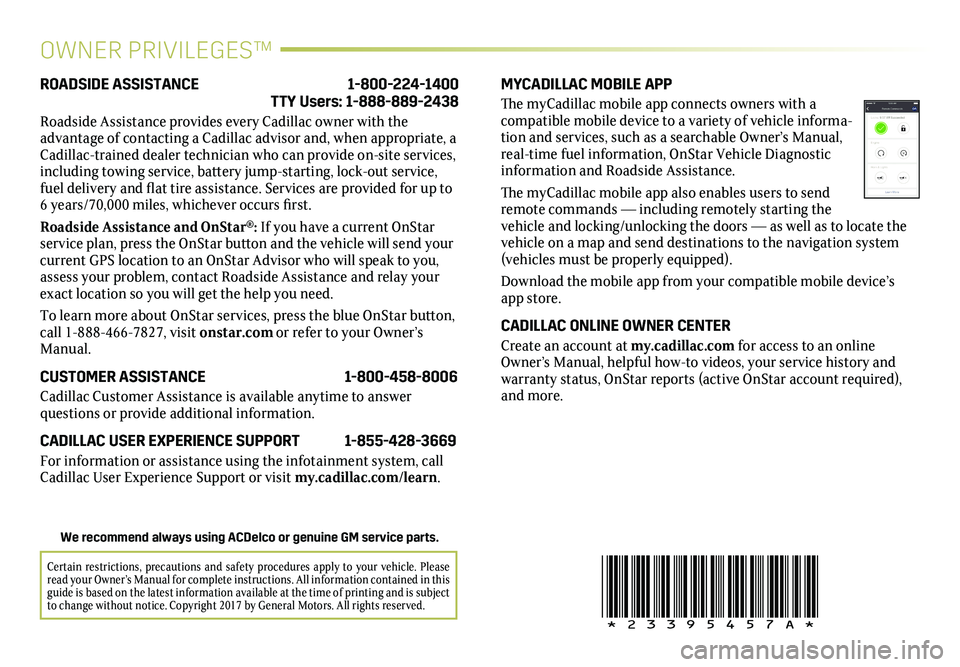
OWNER PRIVILEGES™
MYCADILLAC MOBILE APP
The myCadillac mobile app connects owners with a compatible mobile device to a variety of vehicle informa-tion and services, such as a searchable Owner’s Manual, real-time fuel information, OnStar Vehicle Diagnostic information and Roadside Assistance.
The myCadillac mobile app also enables users to send remote commands — including remotely starting the vehicle and locking/unlocking the doors — as well as to locate the vehicle on a map and send destinations to the navigation system (vehicles must be properly equipped).
Download the mobile app from your compatible mobile device’s app store.
CADILLAC ONLINE OWNER CENTER
Create an account at my.cadillac.com for access to an online Owner’s Manual, helpful how-to videos, your service history and warranty status, OnStar reports (active OnStar account required), and more.
ROADSIDE ASSISTANCE 1-800-224-1400 TTY Users: 1-888-889-2438
Roadside Assistance provides every Cadillac owner with the
advantage of contacting a Cadillac advisor and, when appropriate, a Cadillac-trained dealer technician who can provide on-site services, including towing service, battery jump-starting, lock-out service, fuel delivery and flat tire assistance. Services are provided for up to 6 years/70,000 miles, whichever occurs first.
Roadside Assistance and OnStar®: If you have a current OnStar service plan, press the OnStar button and the vehicle will send your current GPS location to an OnStar Advisor who will speak to you, assess your problem, contact Roadside Assistance and relay your exact location so you will get the help you need.
To learn more about OnStar services, press the blue OnStar
button, call 1-888-466-7827, visit onstar.com or refer to your Owner’s Manual.
CUSTOMER ASSISTANCE 1-800-458-8006
Cadillac Customer Assistance is available anytime to answer
questions or provide additional information.
CADILLAC USER EXPERIENCE SUPPORT 1-855-428-3669
For information or assistance using the infotainment system, call Cadillac User Experience Support or visit my.cadillac.com/learn.
!23395457A!
Certain restrictions, precautions and safety procedures apply to your ve\
hicle. Please read your Owner’s Manual for complete instructions. All information c\
ontained in this guide is based on the latest information available at the time of printing and is subject to change without notice. Copyright 2017 by General Motors. All rights reserved.
We recommend always using ACDelco or genuine GM service parts.