Page 9 of 20

9
CADILLAC USER EXPERIENCE MENUS
Your XTS offers a variety of entertainment, communication and vehicle system options. You can use simple gestures on the touch screen just as you would on a smartphone, such as tap, drag, pinch and spread, to in\
teract with the infotainment system. Touch an application icon on the touch screen to access the following items.
See your Cadillac User Experience Manual.
♦ Optional equipment
Audio
• Most Recent Audio Sources
• More Audio Sources
• Seek Up/Down
• Tune
• HD Radio
• Browse
• Sound
• Station Favorites
Navigation♦
• Search
• Favorite
• Recent
• Cancel
• Map Menu
• Zoom Out
• Zoom In
• Destination
• Vehicle Icon
Phone • Favorites
• Keypad
• Recent
• Contacts
• Devices
Note: Press and hold the Push to Talk steering wheel button to activate Bluetooth Speech Recognition. See page 11.
Climate • Front/Rear Settings♦
• Driver/Vehicle Set Temperature
• Passenger Set Temperature
• Fan Speed
• Air Distribution Settings
• On/Off
• A/C Mode
• Automatic Setting
• Recirculation Setting
• Sync Temperature Settings
Settings • System
• Apps
• Vehicle
• Personal
Page 10 of 20

10
CADILLAC USER EXPERIENCE FEATURES
CADILLAC COLLECTION
In-vehicle apps — connecting to music, news, weather, travel infor-mation and more — are available for download to the radio through the Collection icon on the home page.
Downloading and using the apps requires internet connectivity and a data plan accessed through the vehicle’s OnStar 4G LTE Wi-Fi hotspot, if active, or a mobile device hotspot.
APPLE CARPLAY™ AND ANDROID AUTO™♦
Apple CarPlay or Android Auto capability allows use of select smartphone apps through the infotainment display. The Apple CarPlay and Android Auto icons appear on the home page.
1. No app is required for Apple CarPlay. Download the Android Auto app to your phone from the Google Play Store.
2. Connect your compatible smartphone by plugging the phone USB cable into a USB data port. Use your device’s factory- provided USB cable. Aftermarket cables may not work.
3. The Apple CarPlay or Android Auto icon will illuminate, depending on the phone. Apple CarPlay or Android Auto may launch automatically upon USB connection. If not, touch the Apple CarPlay or Android Auto icon on the home page.
For more information on using Apple CarPlay or Android Auto, call 1-855-428-3669 or visit my.cadillac.com/learn.
Refer to your Owner's Manual for important information about using the infotai\
nment system while driving.
Use a Bluetooth or USB connection to link a compatible smartphone, cell phone, USB flash drive or portable audio player/iPod® to the touch screen infotainment display. It offers a variety of entertainment options, including streaming audio from the internet, and features enhanced hands-free voice control. For assistance, call 1-855-428-3669 or visit my.cadillac.com/learn.
SETTING THE TIME
1. Touch Settings on the home page, and then touch System.
2. Touch Time/Date.
3. Touch Set Time.
4. Touch or to adjust the hours, minutes, and AM or PM.
5. Touch to exit the menu.
If the Auto Set feature is enabled, the time will be updated automat-ically as time information is obtained from the cellular network.
STORING FAVORITES
Radio stations from all bands (AM, FM or XM♦) can be stored in any order.
1. Display the desired radio station.
2. Touch and hold a favorite screen button. Favorites also can be saved by touching the in a station or channel list.
3. Repeat the steps to store another favorite item.
PORTABLE AUDIO DEVICES
USB ports are located at the front of the center console and in the center console storage compartment.
Connect an iPod®, iPhone®, MP3 player, a USB flash drive or a USB mass storage device to the USB port.
Touch Audio, and then touch More and select the USB device. Search for music on-screen or by voice commands.
Page 11 of 20

11
BLUETOOTH® SYSTEM
Refer to your Owner's Manual for important information about using the Bluetooth system while driving.
Before using a Bluetooth-enabled device in the vehicle, it must be paired with the in-vehicle Bluetooth system. The pairing process is disabled when the vehicle is moving. Not all devices will support all functions. Visit my.cadillac.com/learn for more information.
PAIR A PHONE
1. To use voice recognition, press the Push to Talk button; after the tone, say “Pair Phone,” or
Use the infotainment screen to select Phone > Add Device.
2. Start the pairing process on the phone. From your phone's Bluetooth settings, select the name shown on the infotainment screen.
3. Confirm the codes that appear on the infotainment screen and the phone.
4. When pairing is complete, the phone screen is displayed. Your phone book may be downloaded depending on the phone.
See your Cadillac User Experience Manual.
♦ Optional equipment
CADILLAC USER
EXPERIENCE FEATURES
VOICE RECOGNITION
Control the music source and navigation destination, and make phone calls hands-free, using the natural voice recognition
system.
1. Press the Push to Talk button on the steering wheel.
2. The system will play a prompt followed by a beep.
3. After the beep, say what you want it to do.
• Hands-free calling – Example command: “Call Amanda” or “Dial 555-1212”
• Connected music device search – Example command: “Play artist [name]” or “Play song [name]”
• Radio control – Example command: “Tune FM 104.3” or “Tune XM Classic Vinyl”
• Navigation control♦ – Example command: “Destination Address” or “Destination Contact”
• Help – Say “Help” for voice recognition assistance
BLUETOOTH SPEECH RECOGNITION
Bluetooth Speech Recognition pass-thru allows access to the voice
recognition commands on a compatible, paired cell phone; e.g., Siri® Eyes Free or Voice Command.
To activate Bluetooth Speech Recognition, press and hold the Push to Talk steering wheel button.
See your Cadillac User Experience Manual.
Page 12 of 20
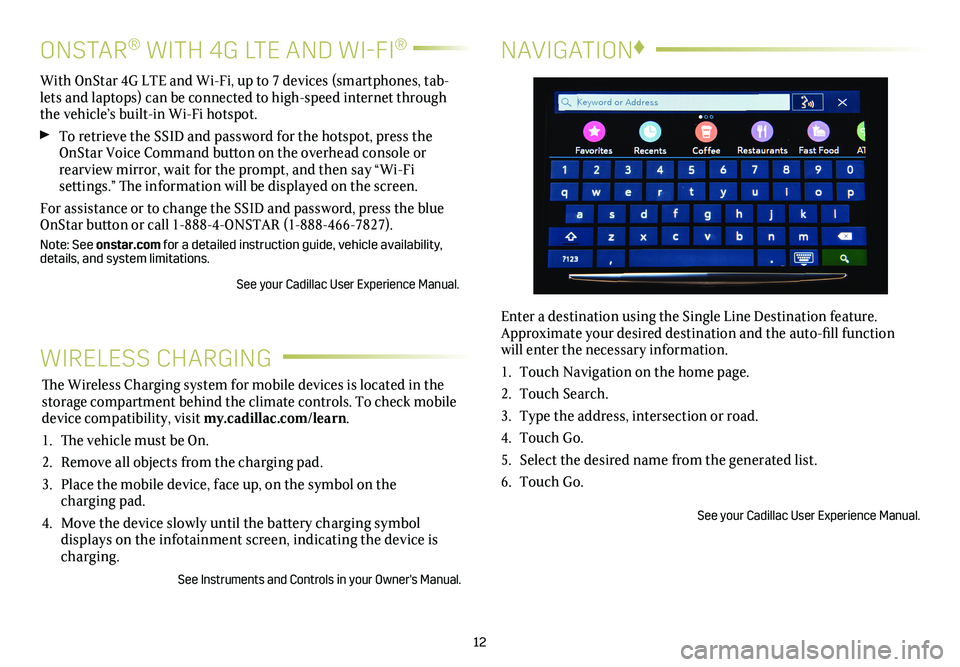
12
NAVIGATION♦
Enter a destination using the Single Line Destination feature. Approximate your desired destination and the auto-fill function will enter the necessary information.
1. Touch Navigation on the home page.
2. Touch Search.
3. Type the address, intersection or road.
4. Touch Go.
5. Select the desired name from the generated list.
6. Touch Go.
See your Cadillac User Experience Manual.
WIRELESS CHARGING
The Wireless Charging system for mobile devices is located in the storage compartment behind the climate controls. To check mobile device com patibility, visit my.cadillac.com/learn.
1. The vehicle must be On.
2. Remove all objects from the charging pad.
3. Place the mobile device, face up, on the symbol on the
charging pad.
4. Move the device slowly until the battery charging symbol
displays on the infotainment screen, indicating the device is charging.
See Instruments and Controls in your Owner's Manual.
ONSTAR® WITH 4G LTE AND WI-FI®
With OnStar 4G LTE and Wi-Fi, up to 7 devices (smartphones, tab-lets and laptops) can be connected to high-speed internet through the vehicle’s built-in Wi-Fi hotspot.
To retrieve the SSID and password for the hotspot, press the OnStar Voice Command button on the overhead console or rearview mirror, wait for the prompt, and then say “Wi-Fi
settings.” The information will be displayed on the screen.
For assistance or to change the SSID and password, press the blue OnStar button or call 1-888-4-ONSTAR (1-888-466-7827).
Note: See onstar.com for a detailed instruction guide, vehicle availability, details, and system limitations.
See your Cadillac User Experience Manual.
Page 13 of 20

VEHICLE PERSONALIZATION
Some vehicle features can be customized using the controls on the audio system. The Vehicle Settings menu may include Climate and Air Quality; Collision/Detection Systems; Comfort and Convenience; Lighting; Power Door Locks; Remote Locking, Unlocking and Starting, and others.
1. Touch Settings on the home page.
2. Touch Vehicle.
3. Touch the desired menu item.
4. Touch the desired feature and setting.
5. Touch < BACK to exit each menu.
See Instruments and Controls in your Owner's Manual.
13
TEEN DRIVER
Teen Driver allows multiple keys to be registered for beginning
drivers. When active, the system automatically activates certain safety systems, allows setting of some features, and limits the use of others. A Report Card records vehicle data about driving
behavior. When the vehicle is started with a registered key, a Driver Information Center message displays that Teen Driver is active.
To create a Personal Identification Number, register a key, change Teen Driver settings, or access the Report Card, go to Settings > Teen Driver.
See your Cadillac User Experience Manual.
VALET MODE
To lock/unlock various features of the vehicle, select Valet Mode under Vehicle Settings and enter a passcode. It can be used when it’s desired that only an authorized user has access to personalized features.
See your Cadillac User Experience Manual.
♦ Optional equipment
Page 14 of 20

14
EXTERIOR LIGHTINGWINDSHIELD WIPERS
Rotate the band to operate the exterior lights.
Off/On
AUTO Automatic Light Control
Automatically activates the Daytime Running Lamps (DRLs) or the headlamps and other exterior lamps depending on outside light conditions, including the IntelliBeam® automatic high-beam system♦.
Parking Lamps
Headlamps
INTELLIBEAM SYSTEM♦
The IntelliBeam system automatically turns the high-beam head-lamps on/off based on traffic conditions when the lamp control is in the AUTO position and the system is activated, indicated by a green indicator on the instrument cluster. A blue indicator appears when the high-beam headlamps are on.
Note: IntelliBeam activates the high-beam headlamps only when driving over 25 mph. See Lighting in your Owner's Manual.
Move the lever to operate the windshield wipers.
HI Fast Wipes
LO Slow Wipes
INT Intermittent (Rainsense™ Sensitivity)♦
Move the lever to INT to turn on the Rainsense wipers. Rotate the INT band to adjust the automatic wiper cycling based on the amount of moisture on the windshield. The wipers activate more often as the band is rotated upward.
Note: When entering an automatic car wash, it is recommended to turn off the Rainsense wipers.
OFF
1x Single Wipe
Washer Fluid
Pull the lever toward you to spray washer fluid on the windshield.
See Instruments and Controls in your Owner's Manual.
Page 15 of 20
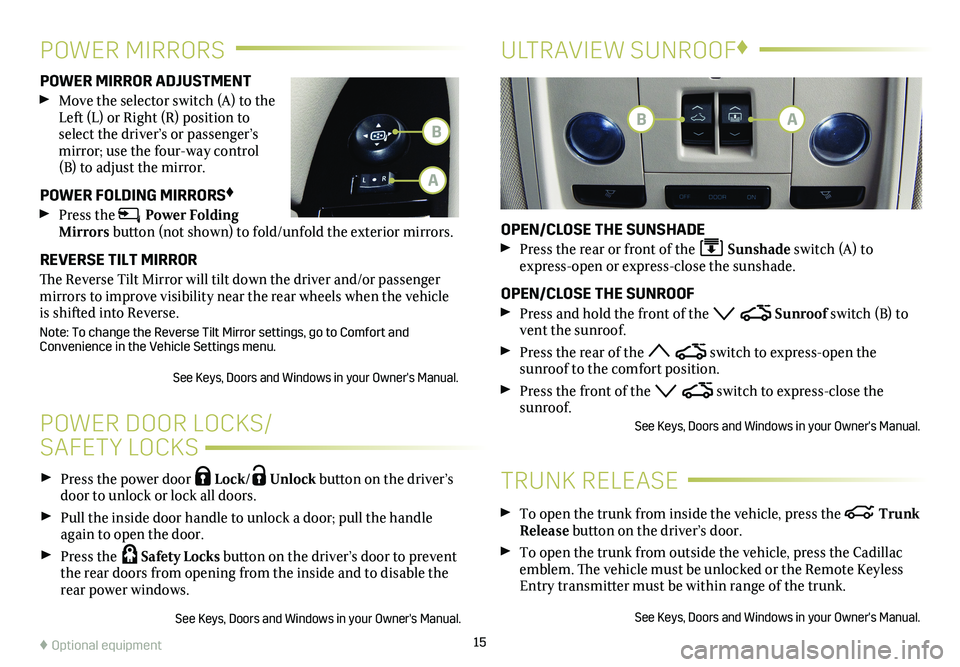
15
Press the power door Lock/ Unlock button on the
driver’s door to unlock or lock all doors.
Pull the inside door handle to unlock a door; pull the handle again to open the door.
Press the Safety Locks button on the driver’s door to
prevent the rear doors from opening from the inside and to disable the rear power windows.
See Keys, Doors and Windows in your Owner's Manual.
POWER DOOR LOCKS/
SAFETY LOCKS
POWER MIRROR ADJUSTMENT
Move the selector switch (A) to the Left (L) or Right (R) position to select the driver’s or passenger’s mirror; use the four-way control (B) to adjust the mirror.
POWER FOLDING MIRRORS♦
Press the Power Folding Mirrors button (not shown) to fold/unfold the exterior mirrors.
REVERSE TILT MIRROR
The Reverse Tilt Mirror will tilt down the driver and/or passenger mirrors to improve visibility near the rear wheels when the vehicle is shifted into Reverse.
Note: To change the Reverse Tilt Mirror settings, go to Comfort and Convenience in the Vehicle Settings menu.
See Keys, Doors and Windows in your Owner's Manual.
POWER MIRRORSULTRAVIEW SUNROOF♦
OPEN/CLOSE THE SUNSHADE
Press the rear or front of the Sunshade switch (A) to express-open or express-close the sunshade.
OPEN/CLOSE THE SUNROOF
Press and hold the front of the Sunroof switch (B) to vent the sunroof.
Press the rear of the switch to express-open the
sunroof to the comfort position.
Press the front of the switch to express-close the sunroof.See Keys, Doors and Windows in your Owner's Manual.
To open the trunk from inside the vehicle, press the Trunk Release button on the driver’s door.
To open the trunk from outside the vehicle, press the Cadillac emblem. The vehicle must be unlocked or the Remote Keyless Entry transmitter must be within range of the trunk.
See Keys, Doors and Windows in your Owner's Manual.
TRUNK RELEASE
♦ Optional equipment
BB
A
A
Page 16 of 20

16
MEMORY SEATS♦MEMORY SEATS♦
SET MEMORY POSITIONS
With the ignition on or in Accessory mode:
1. Adjust the driver’s seat, power outside mirrors and the power steering column to the desired positions.
2. Press and release the SET button on the driver's door. A beep will sound. Immediately press and hold button 1 until two beeps sound.
3. Repeat the steps using button 2 for a second driver.
SET EXIT POSITION
1. Adjust the driver’s seat, power outside mirrors and the power steering column to the desired positions.
2. Press and release the SET button. A beep will sound. Immediately press and hold the Exit button until two beeps sound.
RECALL POSITIONS
Press button 1, 2 or Exit. If the vehicle is moving, press and hold the button until the seat and mirrors reach the set position.
PASSENGER MEMORY SEAT♦
The front passenger memory seat operates the same as the driv-er's seat. Use the memory seat controls, located on the passenger's door, to save and recall settings for the front
passenger's seat.
ADDITIONAL DRIVER’S SEAT ADJUSTMENTS♦
Feature Selection
Press and release the tab on the Feature Select control knob, located on the driver’s seat, to display seat adjustment
features on the infotainment screen. Press and hold the tab to scroll through the adjustments.
Use the 4-way control pad on the control knob to make adjust-ments up, down, forward, or rearward to the selected feature.
Massage
With the ignition on, press the massage control on the driver’s seat to recall the last massage type and intensity.
See Seats and Restraints in your Owner's Manual.
ELECTRIC PARKING BRAKE
To apply the parking brake, pull the Parking Brake switch on the left side of the
instrument panel.
To release the parking brake, turn on the ignition, press the brake pedal, and then press the switch.
See Driving and Operating in your Owner's Manual.