2018 CADILLAC XT5 display
[x] Cancel search: displayPage 2 of 20

2
Power Window/Mirror Controls
Memory Seat Buttons♦
Turn Signal Lever/Exterior Lamps Control
Windshield Wipers Lever
Forward Collision Alert/Lane Keep Assist/Heated Steering Wheel Buttons♦
Cruise Control/Voice Recognition Buttons
Instrument Cluster/Driver Information Center
Power Steering Column Control
Electric Parking Brake Switch
Review this quick reference guide for an overview of some important feat\
ures in your Cadillac XT5. Some optional equipment described in this guide (denoted by ♦) may not be included in your vehicle. More information can be found in your Owner's Manual and at my.cadillac.com.
INSTRUMENT PANEL
Parking Assist/Automatic Parking Assist Buttons♦
StabiliTrak/Driver Mode/AWD On-Off Buttons♦
Driver Information Center Controls/Audio Volume Buttons
Climate Controls/Heated/Ventilated Seat Buttons♦
Audio Next/Previous Station Controls
Engine Start/Stop Button
Hazard Warning Flashers Button
Cadillac User Experience Touch Screen
Infotainment System Controls
Head-Up Display Controls♦
Certain restrictions, precautions and safety procedures apply to your vehicle. Please read your Owner's Manual for complete instructions.
Page 5 of 20

5
ELECTRONIC PRECISION SHIFT
The automatic transmission shift pattern is displayed on top of the shift lever. The selected gear position illuminates in red on the shift lever. The shift lever always starts in the center position, repre-sented by a dot on the shift pattern. After shifting, it returns to the center position.
Park – Press the button on top of the lever to shift into Park.
Reverse – Press the button on the side of the lever and move the lever forward and then left to shift into Reverse.
Neutral – Move the lever forward to shift into Neutral.
Drive – Move the lever rearward to shift into Drive.
Note: The transmission will not stay in Neutral for an extended period. It will automatically shift into Park. See Automated Car Wash Mode.
Tap Shift Mode – With the transmission in Drive, pull back on the lever to activate Manual Mode. Press the left steering wheel paddle to downshift and the right paddle to upshift. Pull back on the lever again to return to Drive.
See Driving and Operating in your Owner's Manual.
DRIVER MODE CONTROL♦
Driver Mode Control automatically adjusts the steering, suspension, and powertrain tuning in real time.
Press the MODE button on the center console to select the Tour, Sport, Snow/Ice (front-wheel drive models only), or AWD (all-wheel drive) mode.
The AWD indicator below the Mode button will illuminate when the Sport or AWD mode is selected.
See Driving and Operating in your Owner's Manual.
AUTOMATED CAR WASH MODE
To place the transmission in Neutral with the engine running for an extended period of time:
1. While pressing the brake pedal, open the driver's door and then shift to N (Neutral). If the door is opened after shifting to Neutral, the transmission may shift to Park.
2. The indicator should show N. If it does not, select Neutral again.
3. Upon returning to the vehicle, shift into Park.
See Driving and Operating in your Owner's Manual.
♦ Optional equipment
Page 6 of 20

6
STEERING WHEEL CONTROLS
A. VOICE RECOGNITION
Push to Talk
Press to answer an incoming call or to use voice recognition with the OnStar, Bluetooth or Cadillac User Experience system.
End Call/Mute
Press to end/decline a call or mute the audio system.
See your Cadillac User Experience Manual.
B. CRUISE CONTROL
On/Off
SET– Set Speed
With Cruise Control on, press the SET–
button to set the cruise speed.
RES+ Resume Speed
With Cruise Control on, press the RES+
button to resume the previous set speed.
Adjust Speed
With a cruise speed set, press the RES+ or SET– button to the first detent to increase or decrease the set speed by 1-mph incre-ments; press to the second detent to increase or decrease the set speed to the next 5-mph interval on the speedometer.
Cancel
Press to cancel cruise control without
erasing the set speed from memory.
Press and hold to switch between regular cruise control and Adaptive Cruise Control ♦.
When Adaptive Cruise Control is active, a green indicator illuminates and the
following gap is displayed.
Follow Distance Gap (Adaptive Cruise Control♦)
Press to select a gap setting (the time between your vehicle and a detected
vehicle) of Far, Medium, or Near.
See Driving and Operating in your Owner's Manual.
C. AUDIO CONTROLS
+ – Volume
Press + or – to increase or decrease the volume.
Next/Previous
Press or to go to the next or previous favorite radio station or track.
See your Cadillac User Experience Manual.
D. DRIVER INFORMATION CENTER CONTROLS
Left/Right
Press to move between the display zones.
Up/Down
Press to scroll up or down through a menu.
SEL Select
Press to select a highlighted menu item.
E. HEATED STEERING WHEEL
On/Off
See Instruments and Controls in your Owner's Manual.
F. LANE KEEP ASSIST
On/Off
Press to turn Lane Keep Assist on or off.
See Driving and Operating in your Owner's Manual.
C
DB
A
BCF
E
Page 7 of 20

7
INSTRUMENT CLUSTER
CLUSTER DISPLAYS
Use the controls on the right side of the steering wheel to move through the different
cluster display zones.
Press the or to move between the display zones. Press the left to exit a display menu.
Press the or to move through the menus.
Press the SEL (Select) button to open a menu or select a
setting.
RECONFIGURABLE INSTRUMENT CLUSTER♦
The uplevel cluster display layout can be changed.
1. Use the controls to view the Settings menu in one of the
display zones on the cluster. Press SEL (Select).
2. Scroll to highlight Display Themes. Press the to view the themes.
3. Use the controls to highlight the Technology or Standard
display configuration. Press SEL.
4. Press the to exit the menu.
See Instruments and Controls in your Owner's Manual.
Standard Theme
Technology Theme
♦ Optional equipment
Page 8 of 20

8
DRIVER INFORMATION CENTER
The Driver Information Center (DIC) on the instrument cluster
displays a variety of vehicle information.
DIC MENUS
Use the DIC controls on the steering wheel to view the menus:
Info – display trip and fuel information
Audio – browse music and change the audio source
Phone – view active call and scroll through contacts
Navigation – view active route and change prompts
Settings – change display information
INFO PAGES MENU
1. Use the controls on the right side of the steering wheel to view the Settings menu in one of the display zones on the cluster. Press SEL (Select).
2. Scroll to highlight Info Pages. Press the to view the pages.
3. Scroll through the list of possible info items.
4. Press SEL to select or deselect an item to display.
See Instruments and Controls in your Owner's Manual.
HEAD-UP DISPLAY♦
The Head-Up Display (HUD) projects some operating information on the windshield. Temporary information, such as audio changes and navigation maneuvers, also may be displayed.
The HUD controls are located on the left side of the instrument panel.
HUD
Lift up or press down to adjust the position of the image. It cannot be adjusted side-to-side.
INFO
Press to select from four displays: Speed View; Audio/Phone View; Navigation View; and Performance View.
Lift up or press down to brighten or dim the display.
Hold down to turn off the display.
See Instruments and Controls in your Owner's Manual.
Uplevel DIC♦ shown
Page 9 of 20
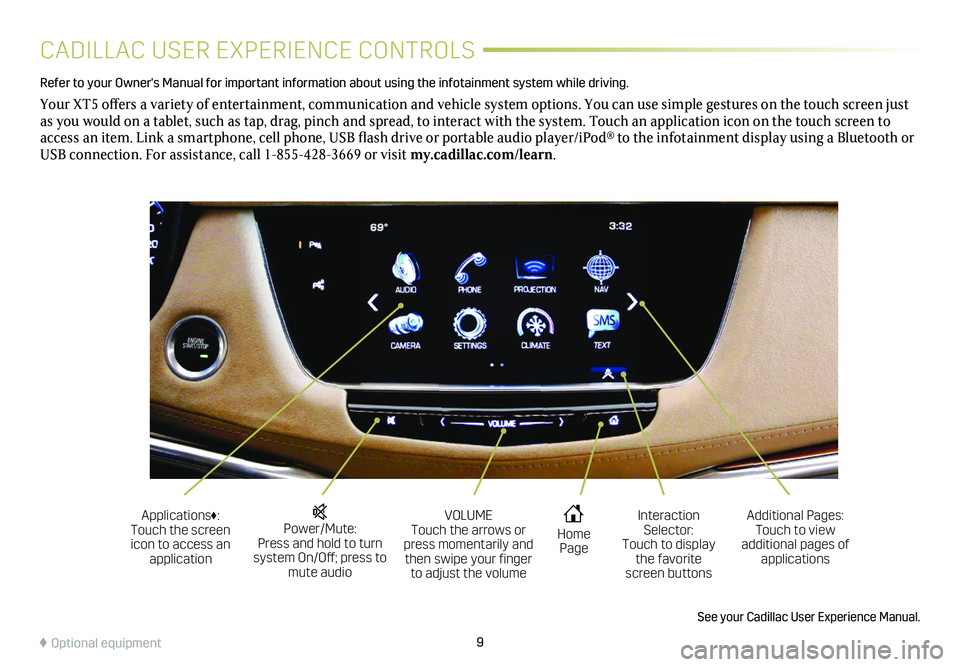
9
CADILLAC USER EXPERIENCE CONTROLS
Refer to your Owner's Manual for important information about using the infotai\
nment system while driving.
Your XT5 offers a variety of entertainment, communication and vehicle system options. You can use simple gestures on the touch screen just as you would on a tablet, such as tap, drag, pinch and spread, to intera\
ct with the system. Touch an application icon on the touch screen to access an item. Link a smartphone, cell phone, USB flash drive or portable audio player/iPod® to the infotainment display using a Bluetooth or USB connection. For assistance, call 1-855-428-3669 or visit my.cadillac.com/learn.
Power/Mute: Press and hold to turn system On/Off; press to mute audio
Applications♦: Touch the screen icon to access an application
VOLUME Touch the arrows or press momentarily and then swipe your finger to adjust the volume
Home Page
Additional Pages: Touch to view additional pages of applications
Interaction Selector: Touch to display the favorite screen buttons
See your Cadillac User Experience Manual.
♦ Optional equipment
Page 10 of 20
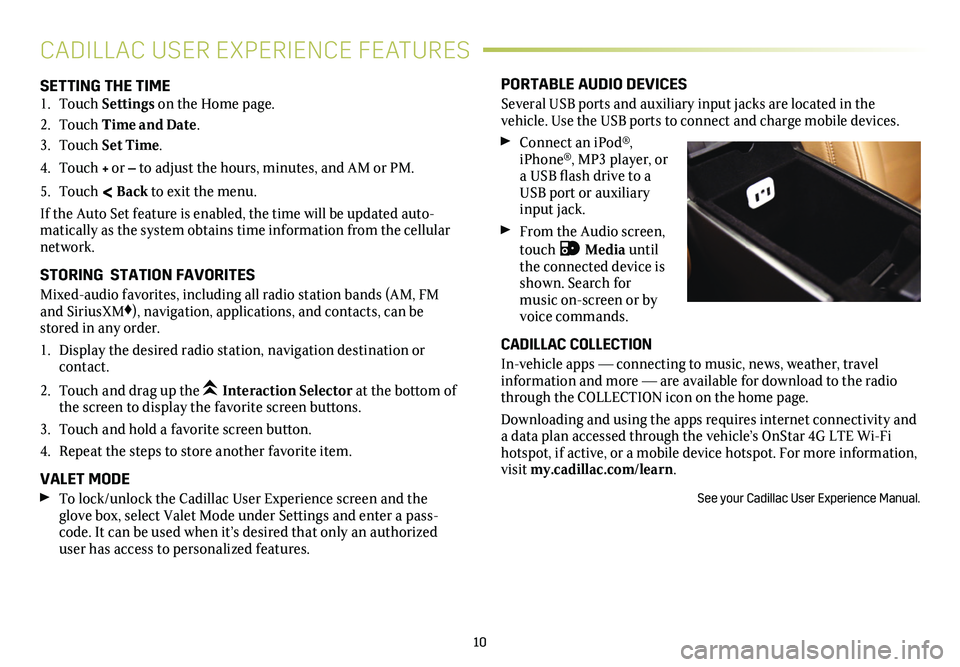
10
SETTING THE TIME1. Touch Settings on the Home page.
2. Touch Time and Date.
3. Touch Set Time.
4. Touch + or – to adjust the hours, minutes, and AM or PM.
5. Touch < Back to exit the menu.
If the Auto Set feature is enabled, the time will be updated auto-matically as the system obtains time information from the cellular network.
STORING STATION FAVORITES
Mixed-audio favorites, including all radio station bands (AM, FM and SiriusXM♦), navigation, applications, and contacts, can be stored in any order.
1. Display the desired radio station, navigation destination or contact.
2. Touch and drag up the Interaction Selector at the bottom of the screen to display the favorite screen buttons.
3. Touch and hold a favorite screen button.
4. Repeat the steps to store another favorite item.
VALET MODE To lock/unlock the Cadillac User Experience screen and the glove box, select Valet Mode under Settings and enter a pass-code. It can be used when it’s desired that only an authorized user has access to personalized features.
PORTABLE AUDIO DEVICES
Several USB ports and auxiliary input jacks are located in the
vehicle. Use the USB ports to connect and charge mobile devices.
Connect an iPod®, iPhone®, MP3 player, or a USB flash drive to a USB port or auxiliary input jack.
From the Audio screen, touch Media until the connected device is shown. Search for music on-screen or by voice commands.
CADILLAC COLLECTION
In-vehicle apps — connecting to music, news, weather, travel information and more — are available for download to the radio through the COLLECTION icon on the home page.
Downloading and using the apps requires internet connectivity and a data plan accessed through the vehicle’s OnStar 4G LTE Wi-Fi hotspot, if active, or a mobile device hotspot. For more information, visit my.cadillac.com/learn.
See your Cadillac User Experience Manual.
CADILLAC USER EXPERIENCE FEATURES
Page 11 of 20
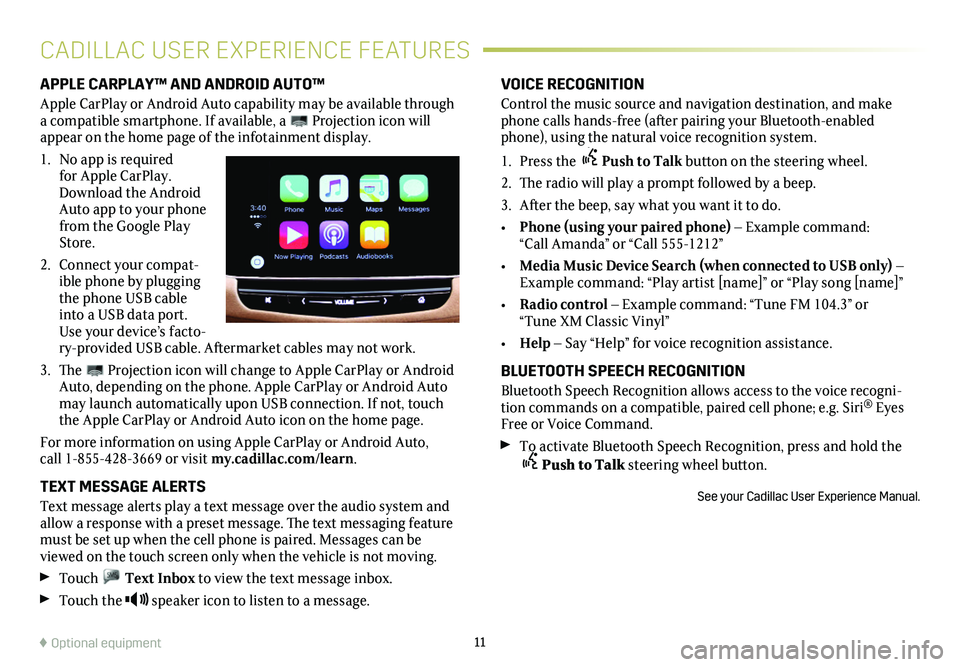
11
VOICE RECOGNITION
Control the music source and navigation destination, and make phone calls hands-free (after pairing your Bluetooth-enabled phone), using the natural voice recognition system.
1. Press the Push to Talk button on the steering wheel.
2. The radio will play a prompt followed by a beep.
3. After the beep, say what you want it to do.
• Phone (using your paired phone) – Example command: “Call Amanda” or “Call 555-1212”
• Media Music Device Search (when connected to USB only) – Example command: “Play artist [name]” or “Play song [name]”
• Radio control – Example command: “Tune FM 104.3” or “Tune XM Classic Vinyl”
• Help – Say “Help” for voice recognition assistance.
BLUETOOTH SPEECH RECOGNITION
Bluetooth Speech Recognition allows access to the voice recogni-tion commands on a compatible, paired cell phone; e.g. Siri® Eyes Free or Voice Command.
To activate Bluetooth Speech Recognition, press and hold the Push to Talk steering wheel button.
See your Cadillac User Experience Manual.
APPLE CARPLAY™ AND ANDROID AUTO™
Apple CarPlay or Android Auto capability may be available through a compatible smartphone. If available, a Projection icon will appear on the home page of the infotainment display.
1. No app is required for Apple CarPlay. Download the Android Auto app to your phone from the Google Play Store.
2. Connect your compat-ible phone by plugging the phone USB cable into a USB data port. Use your device’s facto-ry-provided USB cable. Aftermarket cables may not work.
3. The Projection icon will change to Apple CarPlay or Android Auto, depending on the phone. Apple CarPlay or Android Auto may launch automatically upon USB connection. If not, touch the Apple CarPlay or Android Auto icon on the home page.
For more information on using Apple CarPlay or Android Auto, call 1-855-428-3669 or visit my.cadillac.com/learn.
TEXT MESSAGE ALERTS
Text message alerts play a text message over the audio system and allow a response with a preset message. The text messaging feature must be set up when the cell phone is paired. Messages can be viewed on the touch screen only when the vehicle is not moving.
Touch Text Inbox to view the text message inbox.
Touch the speaker icon to listen to a message.
CADILLAC USER EXPERIENCE FEATURES
♦ Optional equipment