2018 CADILLAC XT5 display
[x] Cancel search: displayPage 12 of 20
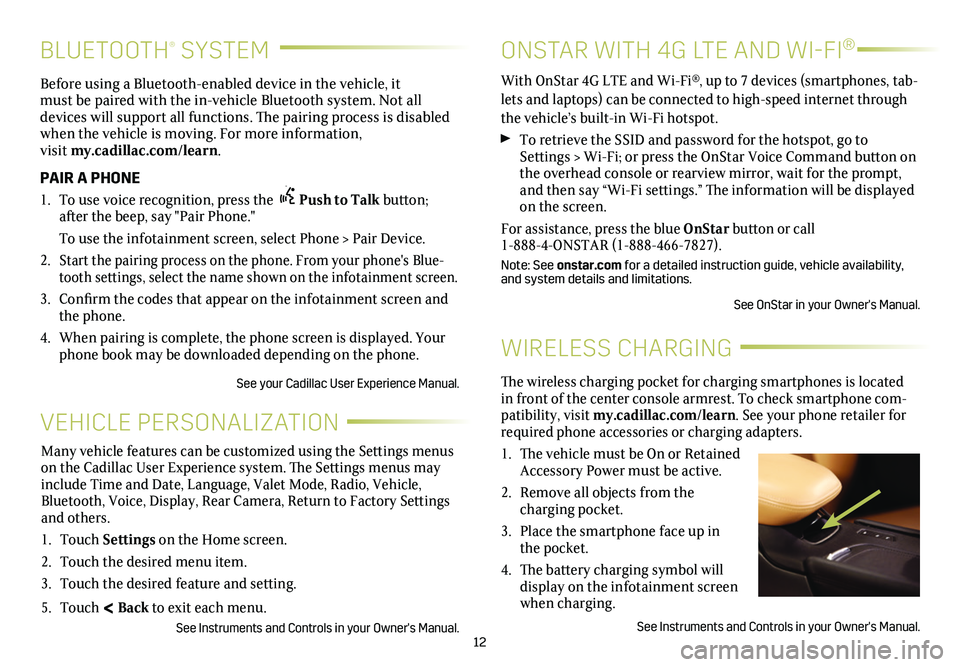
12
BLUETOOTH® SYSTEM
Before using a Bluetooth-enabled device in the vehicle, it must be paired with the in-vehicle Bluetooth system. Not all devices will support all functions. The pairing process is
disabled when the vehicle is moving. For more information, visit my.cadillac.com/learn.
PAIR A PHONE
1. To use voice recognition, press the Push to Talk button; after the beep, say "Pair Phone."
To use the infotainment screen, select Phone > Pair Device.
2. Start the pairing process on the phone. From your phone's Blue-tooth settings, select the name shown on the infotainment screen.
3. Confirm the codes that appear on the infotainment screen and the phone.
4. When pairing is complete, the phone screen is displayed. Your phone book may be downloaded depending on the phone.
See your Cadillac User Experience Manual.
WIRELESS CHARGING
The wireless charging pocket for charging smartphones is located in front of the center console armrest. To check smartphone com-patibility, visit my.cadillac.com/learn. See your phone retailer for required phone accessories or charging adapters.
1. The vehicle must be On or Retained Accessory Power must be active.
2. Remove all objects from the charging pocket.
3. Place the smartphone face up in the pocket.
4. The battery charging symbol will display on the infotainment screen when charging.
See Instruments and Controls in your Owner's Manual.
VEHICLE PERSONALIZATION
Many vehicle features can be customized using the Settings menus on the Cadillac User Experience system. The Settings menus may include Time and Date, Language, Valet Mode, Radio, Vehicle, Bluetooth, Voice, Display, Rear Camera, Return to Factory Settings and others.
1. Touch Settings on the Home screen.
2. Touch the desired menu item.
3. Touch the desired feature and setting.
5. Touch < Back to exit each menu.
See Instruments and Controls in your Owner's Manual.
ONSTAR WITH 4G LTE AND WI-FI®
With OnStar 4G LTE and Wi-Fi®, up to 7 devices (smartphones, tab-lets and laptops) can be connected to high-speed internet through the vehicle’s built-in Wi-Fi hotspot.
To retrieve the SSID and password for the hotspot, go to Settings > Wi-Fi; or press the OnStar Voice Command button on the overhead console or rearview mirror, wait for the prompt, and then say “Wi-Fi
settings.” The information will be displayed on the screen.
For assistance, press the blue OnStar button or call 1-888-4-ONSTAR (1-888-466-7827).
Note: See onstar.com for a detailed instruction guide, vehicle availability, and system details and limitations.
See OnStar in your Owner's Manual.
Page 16 of 20
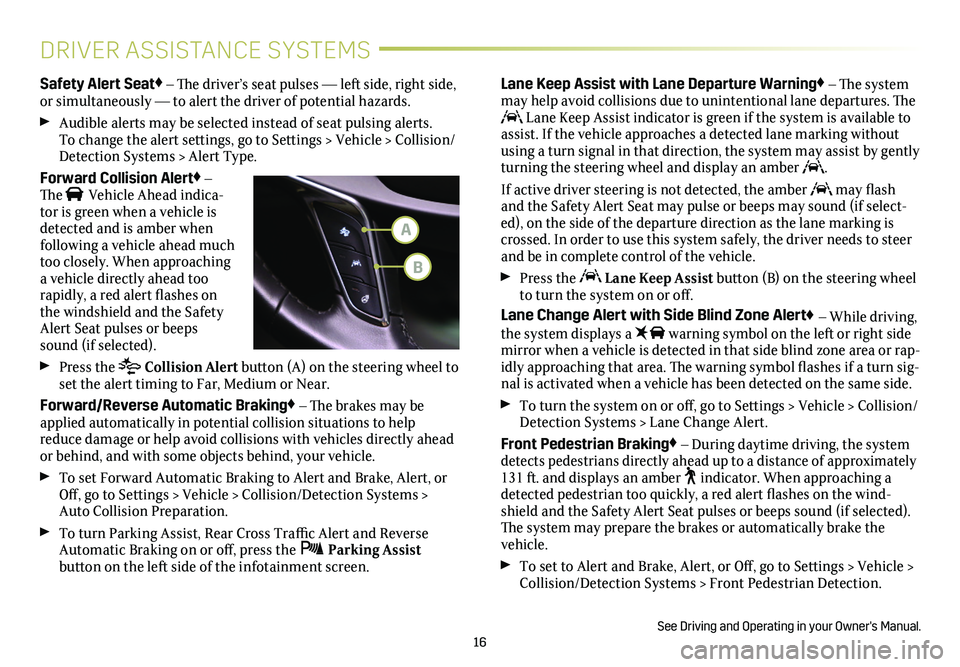
16
DRIVER ASSISTANCE SYSTEMS
Safety Alert Seat♦ – The driver’s seat pulses — left side, right side, or simultaneously — to alert the driver of potential hazards.
Audible alerts may be selected instead of seat pulsing alerts. To change the alert settings, go to Settings > Vehicle > Collision/Detection Systems > Alert Type.
Forward Collision Alert♦ – The Vehicle Ahead indica-tor is green when a vehicle is detected and is amber when following a vehicle ahead much too closely. When approaching a vehicle directly ahead too
rapidly, a red alert flashes on the windshield and the Safety Alert Seat pulses or beeps sound (if selected).
Press the Collision Alert button (A) on the steering wheel to set the alert timing to Far, Medium or Near.
Forward/Reverse Automatic Braking♦ – The brakes may be applied automatically in potential collision situations to help reduce damage or help avoid collisions with vehicles directly ahead or behind, and with some objects behind, your vehicle.
To set Forward Automatic Braking to Alert and Brake, Alert, or Off, go to Settings > Vehicle > Collision/Detection Systems > Auto Collision Preparation.
To turn Parking Assist, Rear Cross Traffic Alert and Reverse Automatic Braking on or off, press the Parking Assist
button on the left side of the infotainment screen.
Lane Keep Assist with Lane Departure Warning♦ – The system may help avoid collisions due to unintentional lane departures. The Lane Keep Assist indicator is green if the system is available to assist. If the vehicle approaches a detected lane marking without using a turn signal in that direction, the system may assist by gently turning the steering wheel and display an amber .
If active driver steering is not detected, the amber may flash and the Safety Alert Seat may pulse or beeps may sound (if select-ed), on the side of the departure direction as the lane marking is crossed. In order to use this system safely, the driver needs to steer and be in complete control of the vehicle.
Press the Lane Keep Assist button (B) on the steering wheel to turn the system on or off.
Lane Change Alert with Side Blind Zone Alert♦ – While driving, the system displays a warning symbol on the left or right side
mirror when a vehicle is detected in that side blind zone area or rap-idly approaching that area. The warning symbol flashes if a turn sig-nal is activated when a vehicle has been detected on the same side.
To turn the system on or off, go to Settings > Vehicle > Collision/Detection Systems > Lane Change Alert.
Front Pedestrian Braking♦ – During daytime driving, the system detects pedestrians directly ahead up to a distance of approximately 131 ft. and displays an amber indicator. When approaching a detected pedestrian too quickly, a red alert flashes on the wind-shield and the Safety Alert Seat pulses or beeps sound (if selected). The system may prepare the brakes or automatically brake the vehicle.
To set to Alert and Brake, Alert, or Off, go to Settings > Vehicle > Collision/Detection Systems > Front Pedestrian Detection.
See Driving and Operating in your Owner's Manual.
A
B
Page 17 of 20
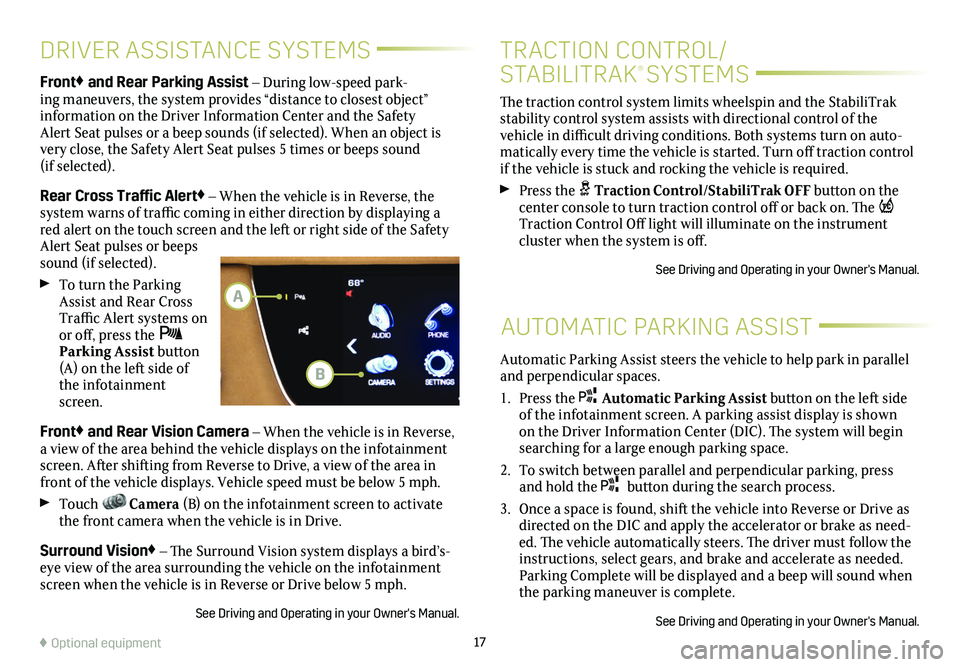
17
DRIVER ASSISTANCE SYSTEMS
AUTOMATIC PARKING ASSIST
Front♦ and Rear Parking Assist – During low-speed park-ing maneuvers, the system provides “distance to closest object”
information on the Driver Information Center and the Safety Alert Seat pulses or a beep sounds (if selected). When an object is very close, the Safety Alert Seat pulses 5 times or beeps sound (if selected).
Rear Cross Traffic Alert♦ – When the vehicle is in Reverse, the system warns of traffic coming in either direction by displaying a red alert on the touch screen and the left or right side of the Safety Alert Seat pulses or beeps sound (if selected).
To turn the Parking Assist and Rear Cross Traffic Alert systems on or off, press the Parking Assist button (A) on the left side of the infotainment screen.
Front♦ and Rear Vision Camera – When the vehicle is in Reverse, a view of the area behind the vehicle displays on the infotainment screen. After shifting from Reverse to Drive, a view of the area in front of the vehicle displays. Vehicle speed must be below 5 mph.
Touch Camera (B) on the infotainment screen to activate the front camera when the vehicle is in Drive.
Surround Vision♦ – The Surround Vision system displays a bird’s-eye view of the area surrounding the vehicle on the infotainment screen when the vehicle is in Reverse or Drive below 5 mph.
See Driving and Operating in your Owner's Manual.
♦ Optional equipment
Automatic Parking Assist steers the vehicle to help park in parallel and perpendicular spaces.
1. Press the Automatic Parking Assist button on the left side of the infotainment screen. A parking assist
display is shown on the Driver Information Center (DIC). The system will begin searching for a large enough parking space.
2. To switch between parallel and perpendicular parking, press and hold the button during the search process.
3. Once a space is found, shift the vehicle into Reverse or Drive as directed on the DIC and apply the accelerator or brake as need-ed. The vehicle automatically steers. The driver must follow the instructions, select gears, and brake and accelerate as needed. Parking Complete will be displayed and a beep will sound when the parking maneuver is complete.
See Driving and Operating in your Owner's Manual.
B
A
The traction control system limits wheelspin and the StabiliTrak stability control system assists with directional control of the vehicle in difficult driving conditions. Both systems turn on auto-matically every time the vehicle is started. Turn off traction control if the vehicle is stuck and rocking the vehicle is required.
Press the Traction Control/StabiliTrak OFF button on the center console to turn traction control off or back on. The Traction Control Off light will illuminate on the instrument cluster when the system is off.
See Driving and Operating in your Owner's Manual.
TRACTION CONTROL/
STABILITRAK® SYSTEMS
Page 19 of 20
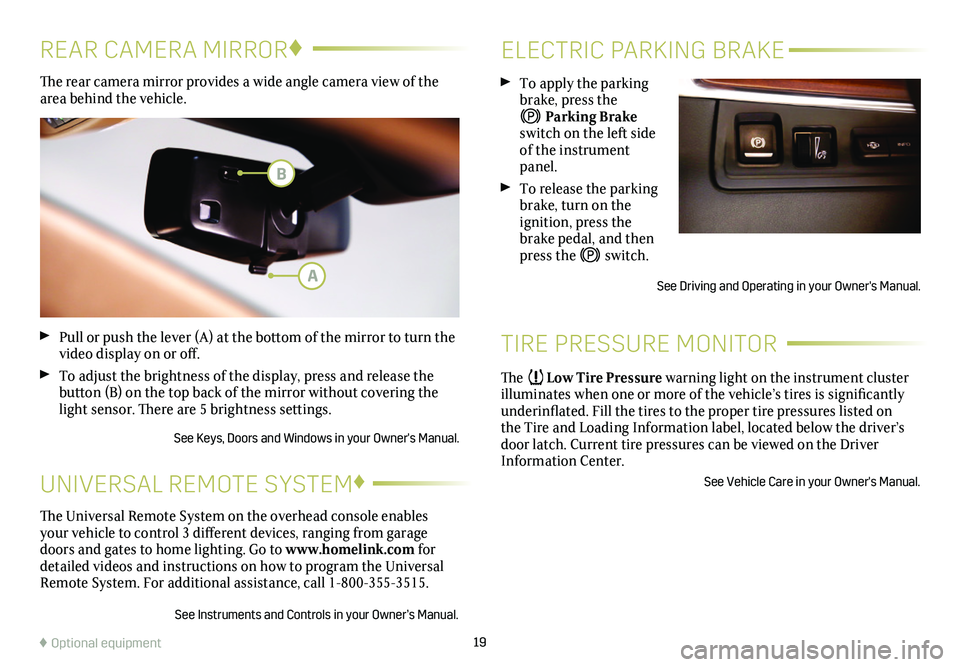
19
ELECTRIC PARKING BRAKE
TIRE PRESSURE MONITOR
To apply the parking brake, press the
Parking Brake switch on the left side of the instrument panel.
To release the parking brake, turn on the
ignition, press the brake pedal, and then press the switch.
See Driving and Operating in your Owner's Manual.
The Low Tire Pressure warning light on the instrument cluster illuminates when one or more of the vehicle’s tires is significantly underinflated. Fill the tires to the proper tire pressures listed on the Tire and Loading Information label, located below the driver’s door latch. Current tire pressures can be viewed on the Driver Information Center.
See Vehicle Care in your Owner's Manual.
The rear camera mirror provides a wide angle camera view of the area behind the vehicle.
Pull or push the lever (A) at the bottom of the mirror to turn the video display on or off.
To adjust the brightness of the display, press and release the button (B) on the top back of the mirror without covering the light sensor. There are 5 brightness settings.
See Keys, Doors and Windows in your Owner's Manual.
REAR CAMERA MIRROR♦
♦ Optional equipment
The Universal Remote System on the overhead console enables your vehicle to control 3 different devices, ranging from garage doors and gates to home lighting. Go to www.homelink.com for detailed videos and instructions on how to program the Universal Remote System. For additional assistance, call 1-800-355-3515.
See Instruments and Controls in your Owner’s Manual.
UNIVERSAL REMOTE SYSTEM♦
A
B