2018 BUICK REGAL traction control
[x] Cancel search: traction controlPage 3 of 76
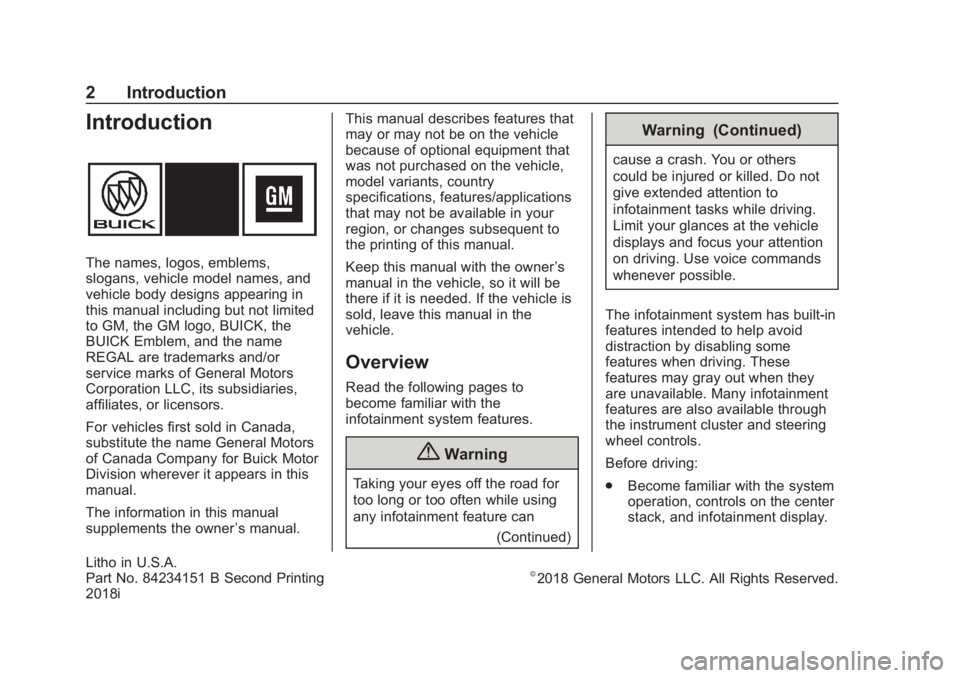
Buick Regal Infotainment System (GMNA-Localizing-2nd Timed Print-U.S./
Canada-11486031) - 2018 - crc - 3/22/18
2 Introduction
Introduction
The names, logos, emblems,
slogans, vehicle model names, and
vehicle body designs appearing in
this manual including but not limited
to GM, the GM logo, BUICK, the
BUICK Emblem, and the name
REGAL are trademarks and/or
service marks of General Motors
Corporation LLC, its subsidiaries,
affiliates, or licensors.
For vehicles first sold in Canada,
substitute the name General Motors
of Canada Company for Buick Motor
Division wherever it appears in this
manual.
The information in this manual
supplements the owner’s manual.This manual describes features that
may or may not be on the vehicle
because of optional equipment that
was not purchased on the vehicle,
model variants, country
specifications, features/applications
that may not be available in your
region, or changes subsequent to
the printing of this manual.
Keep this manual with the owner
’s
manual in the vehicle, so it will be
there if it is needed. If the vehicle is
sold, leave this manual in the
vehicle.
Overview
Read the following pages to
become familiar with the
infotainment system features.
{Warning
Taking your eyes off the road for
too long or too often while using
any infotainment feature can
(Continued)
Warning (Continued)
cause a crash. You or others
could be injured or killed. Do not
give extended attention to
infotainment tasks while driving.
Limit your glances at the vehicle
displays and focus your attention
on driving. Use voice commands
whenever possible.
The infotainment system has built-in
features intended to help avoid
distraction by disabling some
features when driving. These
features may gray out when they
are unavailable. Many infotainment
features are also available through
the instrument cluster and steering
wheel controls.
Before driving:
. Become familiar with the system
operation, controls on the center
stack, and infotainment display. Litho
in U.S.A.
Part No. 84234151 B Second Printing
2018i
©2018 General Motors LLC. All Rights Reserved.
Page 28 of 76

Buick Regal Infotainment System (GMNA-Localizing-2nd Timed Print-U.S./
Canada-11486031) - 2018 - crc - 3/22/18
Navigation 27
If the vehicle passes the waypoint or
gets out of the current route, the
system will automatically reroute
back to this waypoint. At the same
time, it will show a Drive to icon
along with the next waypoint
address so the current waypoint can
be skipped and guidance can
resume to the next waypoint or
destination.
Editing a Waypoint
When waypoints are added during
active guidance, the system allows
a stop to be deleted or the order to
be changed. To edit a waypoint:1. Touch
A.
2. Touch Edit Destinations. .Modify destination order by
touching and holding the
arrow until it is highlighted.
Drag to move the waypoint
up or down the list.
. Delete a waypoint by
touching
Y. A pop-up will
appear to confirm waypoint
removal. Once the request
is confirmed, the system will remove the address
from the destinations list.
Touch
zon the top right
corner so the system can
recalculate the route.
If there is only one address
in the destinations list, the
system will disable the
move and delete functions.
The system will not allow
the final destination to be
deleted.
Map Information
Road network attributes are
contained in the map database for
map information. Attributes include
information such as street names,
street addresses, and turn
restrictions. A detailed area includes
all major highways, service roads,
and residential roads. The detailed
areas include Places of Interest
(POIs) such as restaurants, airports,
banks, hospitals, police stations,
gas stations, tourist attractions, and
historical monuments. If the vehicle does not have an
applicable service plan, the map
database may not include data for
newly constructed areas or map
database corrections that are
completed after production. The
navigation system provides full
route guidance in the detailed map
areas.
Zoom Control
The zoom control display is shown
on the map view. A few ways to
zoom in or out are:
.
Touch + or –to zoom in or out
on the map.
. Double tap with one finger to
zoom in or single tap with two
fingers to zoom out on the map.
. Use the index finger and thumb
to zoom out by pinching and
then zoom in by spreading those
two fingers on the map.
Page 45 of 76
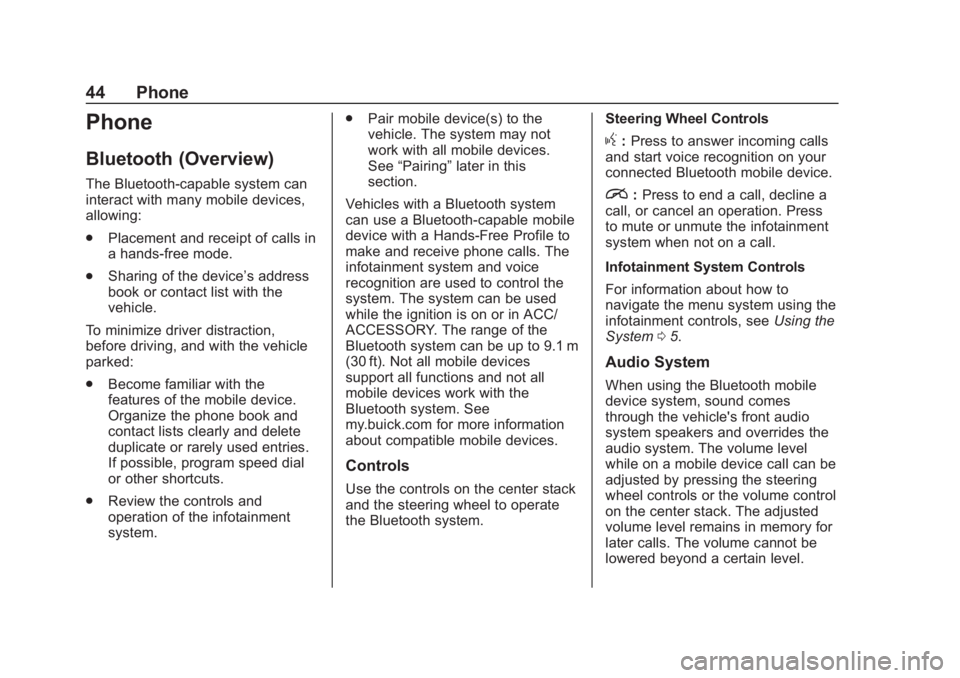
Buick Regal Infotainment System (GMNA-Localizing-2nd Timed Print-U.S./
Canada-11486031) - 2018 - crc - 3/22/18
44 Phone
Phone
Bluetooth (Overview)
The Bluetooth-capable system can
interact with many mobile devices,
allowing:
.Placement and receipt of calls in
a hands-free mode.
. Sharing of the device’s address
book or contact list with the
vehicle.
To minimize driver distraction,
before driving, and with the vehicle
parked:
. Become familiar with the
features of the mobile device.
Organize the phone book and
contact lists clearly and delete
duplicate or rarely used entries.
If possible, program speed dial
or other shortcuts.
. Review the controls and
operation of the infotainment
system. .
Pair mobile device(s) to the
vehicle. The system may not
work with all mobile devices.
See “Pairing” later in this
section.
Vehicles with a Bluetooth system
can use a Bluetooth-capable mobile
device with a Hands-Free Profile to
make and receive phone calls. The
infotainment system and voice
recognition are used to control the
system. The system can be used
while the ignition is on or in ACC/
ACCESSORY. The range of the
Bluetooth system can be up to 9.1 m
(30 ft). Not all mobile devices
support all functions and not all
mobile devices work with the
Bluetooth system. See
my.buick.com for more information
about compatible mobile devices.
Controls
Use the controls on the center stack
and the steering wheel to operate
the Bluetooth system. Steering Wheel Controls
g:
Press to answer incoming calls
and start voice recognition on your
connected Bluetooth mobile device.
i: Press to end a call, decline a
call, or cancel an operation. Press
to mute or unmute the infotainment
system when not on a call.
Infotainment System Controls
For information about how to
navigate the menu system using the
infotainment controls, see Using the
System 05.
Audio System
When using the Bluetooth mobile
device system, sound comes
through the vehicle's front audio
system speakers and overrides the
audio system. The volume level
while on a mobile device call can be
adjusted by pressing the steering
wheel controls or the volume control
on the center stack. The adjusted
volume level remains in memory for
later calls. The volume cannot be
lowered beyond a certain level.
Page 62 of 76
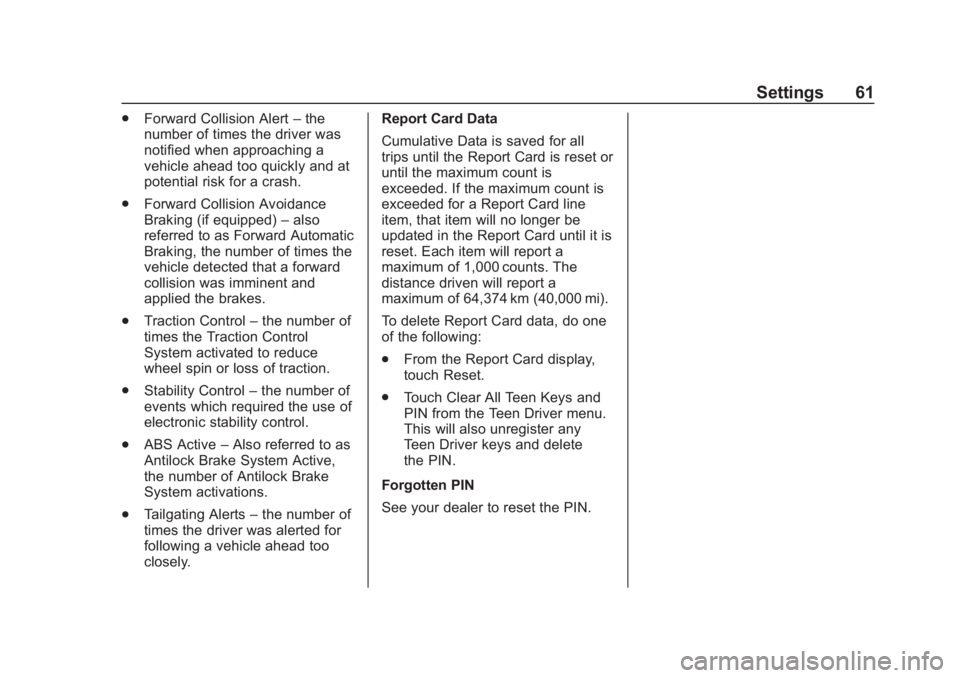
Buick Regal Infotainment System (GMNA-Localizing-2nd Timed Print-U.S./
Canada-11486031) - 2018 - crc - 3/22/18
Settings 61
.Forward Collision Alert –the
number of times the driver was
notified when approaching a
vehicle ahead too quickly and at
potential risk for a crash.
. Forward Collision Avoidance
Braking (if equipped) –also
referred to as Forward Automatic
Braking, the number of times the
vehicle detected that a forward
collision was imminent and
applied the brakes.
. Traction Control –the number of
times the Traction Control
System activated to reduce
wheel spin or loss of traction.
. Stability Control –the number of
events which required the use of
electronic stability control.
. ABS Active –Also referred to as
Antilock Brake System Active,
the number of Antilock Brake
System activations.
. Tailgating Alerts –the number of
times the driver was alerted for
following a vehicle ahead too
closely. Report Card Data
Cumulative Data is saved for all
trips until the Report Card is reset or
until the maximum count is
exceeded. If the maximum count is
exceeded for a Report Card line
item, that item will no longer be
updated in the Report Card until it is
reset. Each item will report a
maximum of 1,000 counts. The
distance driven will report a
maximum of 64,374 km (40,000 mi).
To delete Report Card data, do one
of the following:
.
From the Report Card display,
touch Reset.
. Touch Clear All Teen Keys and
PIN from the Teen Driver menu.
This will also unregister any
Teen Driver keys and delete
the PIN.
Forgotten PIN
See your dealer to reset the PIN.