2018 BUICK REGAL AUX
[x] Cancel search: AUXPage 6 of 76

Buick Regal Infotainment System (GMNA-Localizing-2nd Timed Print-U.S./
Canada-11486031) - 2018 - crc - 3/22/18
Introduction 5
g:Press to answer an incoming
call or start voice recognition.
See Bluetooth (Overview) 044 or
Bluetooth (Pairing and Using the
Phone) 045, or “OnStar Overview”
in the owner ’s manual.
i: Press to decline an incoming
call or end a current call. Press to
mute or unmute the infotainment
system when not on a call.
SorT: Press the five-way control
to go to the previous or next menu
in the instrument cluster.
yorz: Press the five-way
control to go up or down in a list on
the instrument cluster.
V: Press to select a highlighted
menu item.
CorB: Press to go to the next or
previous favorite when listening to
the radio. Press to go to the next or
previous track when listening to a
media source.
x+ orx− :Press to increase or
decrease the volume.
Using the System
Audio
Touch the Audio icon to display the
active audio source page. Examples
of available sources are AM, FM,
SXM (if equipped), MyMedia, USB,
AUX, and Bluetooth.
Phone
Touch the Phone icon to display the
Phone main page.
See Bluetooth (Overview) 044 or
Bluetooth (Pairing and Using the
Phone) 045.
Nav
Touch the Nav icon to display the
navigation map. See Using the
Navigation System 021.
Climate
Touch the Climate icon to display
the Climate main page. See “Dual
Automatic Climate Control System”
in the owner ’s manual.
Users
If equipped, touch the Users icon to
sign in or create a new user profile,
and follow the on-screen
instructions.
Only four user profiles can be active
at one time in the vehicle. It may be
necessary to remove a profile from
the menu before creating or signing
into an existing profile. The removed
profile can be logged into at a
later time.
Settings
Touch the Settings icon to display
the Settings menu. See Settings
0 51.
Apple CarPlay
Touch the Apple CarPlay icon to
activate Apple CarPlay (if equipped)
after a supported device is
connected. See Apple CarPlay and
Android Auto 049.
Page 10 of 76
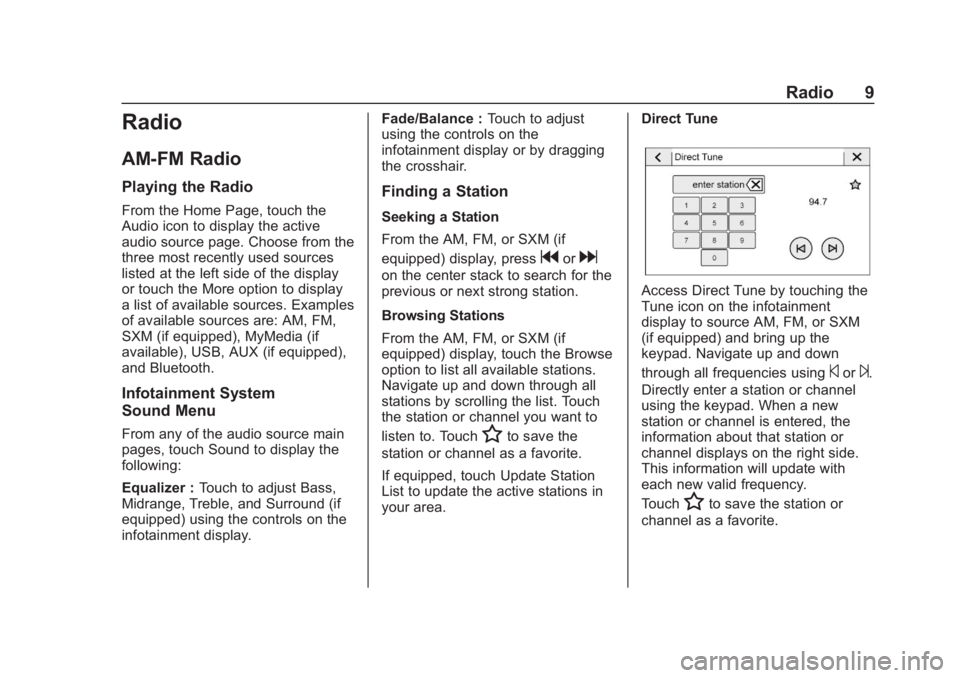
Buick Regal Infotainment System (GMNA-Localizing-2nd Timed Print-U.S./
Canada-11486031) - 2018 - crc - 3/22/18
Radio 9
Radio
AM-FM Radio
Playing the Radio
From the Home Page, touch the
Audio icon to display the active
audio source page. Choose from the
three most recently used sources
listed at the left side of the display
or touch the More option to display
a list of available sources. Examples
of available sources are: AM, FM,
SXM (if equipped), MyMedia (if
available), USB, AUX (if equipped),
and Bluetooth.
Infotainment System
Sound Menu
From any of the audio source main
pages, touch Sound to display the
following:
Equalizer :Touch to adjust Bass,
Midrange, Treble, and Surround (if
equipped) using the controls on the
infotainment display. Fade/Balance :
Touch to adjust
using the controls on the
infotainment display or by dragging
the crosshair.
Finding a Station
Seeking a Station
From the AM, FM, or SXM (if
equipped) display, press
gord
on the center stack to search for the
previous or next strong station.
Browsing Stations
From the AM, FM, or SXM (if
equipped) display, touch the Browse
option to list all available stations.
Navigate up and down through all
stations by scrolling the list. Touch
the station or channel you want to
listen to. Touch
Hto save the
station or channel as a favorite.
If equipped, touch Update Station
List to update the active stations in
your area. Direct Tune
Access Direct Tune by touching the
Tune icon on the infotainment
display to source AM, FM, or SXM
(if equipped) and bring up the
keypad. Navigate up and down
through all frequencies using
©or¨.
Directly enter a station or channel
using the keypad. When a new
station or channel is entered, the
information about that station or
channel displays on the right side.
This information will update with
each new valid frequency.
Touch
Hto save the station or
channel as a favorite.
Page 18 of 76
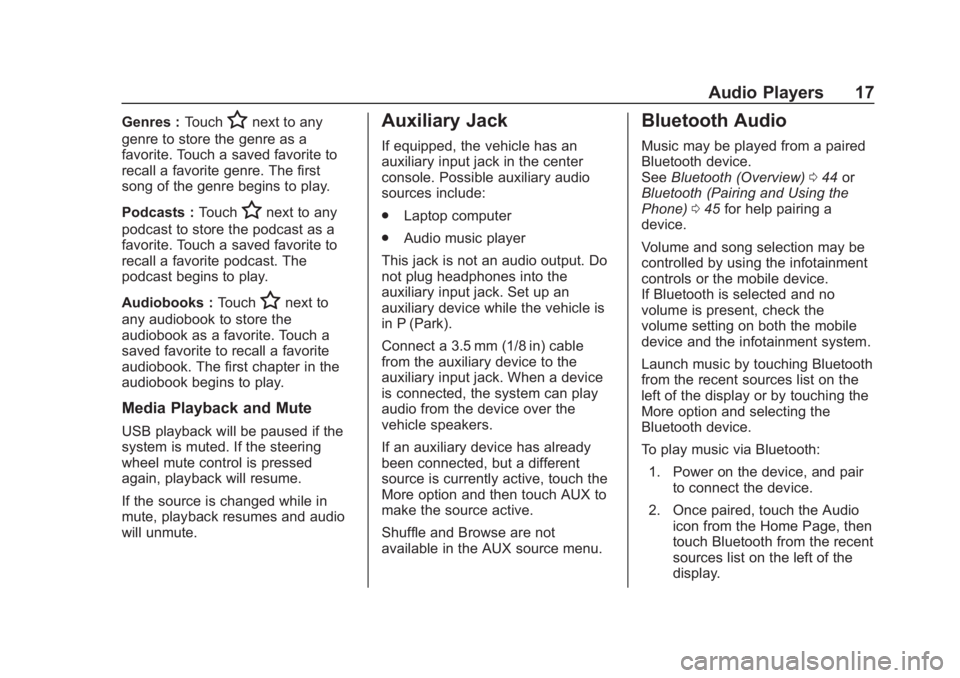
Buick Regal Infotainment System (GMNA-Localizing-2nd Timed Print-U.S./
Canada-11486031) - 2018 - crc - 3/22/18
Audio Players 17
Genres :TouchHnext to any
genre to store the genre as a
favorite. Touch a saved favorite to
recall a favorite genre. The first
song of the genre begins to play.
Podcasts : Touch
Hnext to any
podcast to store the podcast as a
favorite. Touch a saved favorite to
recall a favorite podcast. The
podcast begins to play.
Audiobooks : Touch
Hnext to
any audiobook to store the
audiobook as a favorite. Touch a
saved favorite to recall a favorite
audiobook. The first chapter in the
audiobook begins to play.
Media Playback and Mute
USB playback will be paused if the
system is muted. If the steering
wheel mute control is pressed
again, playback will resume.
If the source is changed while in
mute, playback resumes and audio
will unmute.
Auxiliary Jack
If equipped, the vehicle has an
auxiliary input jack in the center
console. Possible auxiliary audio
sources include:
. Laptop computer
. Audio music player
This jack is not an audio output. Do
not plug headphones into the
auxiliary input jack. Set up an
auxiliary device while the vehicle is
in P (Park).
Connect a 3.5 mm (1/8 in) cable
from the auxiliary device to the
auxiliary input jack. When a device
is connected, the system can play
audio from the device over the
vehicle speakers.
If an auxiliary device has already
been connected, but a different
source is currently active, touch the
More option and then touch AUX to
make the source active.
Shuffle and Browse are not
available in the AUX source menu.
Bluetooth Audio
Music may be played from a paired
Bluetooth device.
See Bluetooth (Overview) 044 or
Bluetooth (Pairing and Using the
Phone) 045 for help pairing a
device.
Volume and song selection may be
controlled by using the infotainment
controls or the mobile device.
If Bluetooth is selected and no
volume is present, check the
volume setting on both the mobile
device and the infotainment system.
Launch music by touching Bluetooth
from the recent sources list on the
left of the display or by touching the
More option and selecting the
Bluetooth device.
To play music via Bluetooth:
1. Power on the device, and pair to connect the device.
2. Once paired, touch the Audio icon from the Home Page, then
touch Bluetooth from the recent
sources list on the left of the
display.
Page 73 of 76

Buick Regal Infotainment System (GMNA-Localizing-2nd Timed Print-U.
S./Canada-11486031) - 2018 - crc - 3/22/18
72 Index
Index4
4G LTE . . . . . . . . . . . . . . . . . . . . . . . . . . 19
A
Accepting or Declining a Call . . . . 48
Account . . . . . . . . . . . . . . . . . . . . . . . . . 19
Active Guidance View . . . . . . . . . . . 28
Advisor Call . . . . . . . . . . . . . . . . . . . . . 19
AgreementsTrademarks and License . . . . . . . . 62
AM . . . . . . . . . . . . . . . . . . . . . . . . . . . . . . 13
AM-FM Radio . . . . . . . . . . . . . . . . . . . . . 9
AM, FM, and SXM Categories . . . 10
Android Auto . . . . . . . . . . . . . . . . . . . . . 6
Antenna
Multi-band. . . . . . . . . . . . . . . . . . . . . . . 13
Apple CarPlay . . . . . . . . . . . . . . . . . . . . 5
Apple CarPlay and Android Auto . . . . . . . . . . . . . . . . . . . 49
Apps . . . . . . . . . . . . . . . . . . . . . . . . . . . . . 55
Apps or Shop (Chevrolet,
GMC, Buick), or Apps or
Collection (Cadillac) . . . . . . . . . . . . . 6
Audio . . . . . . . . . . . . . . . . . . . . . . . . . . . . . 5
Bluetooth. . . . . . . . . . . . . . . . . . . . . . . . 17
Audio System . . . . . . . . . . . . . . . . . . . . 44 Auxiliary Jack . . . . . . . . . . . . . . . . . . . . 17
Avoiding Untrusted Media
Devices . . . . . . . . . . . . . . . . . . . . . . . . 14B
BluetoothOverview. . . . . . . . . . . . . . . . . . . . 44, 45
Bluetooth Audio . . . . . . . . . . . . . . . . . 17
Bluetooth Voice Recognition . . . . . 43
C
Call Waiting . . . . . . . . . . . . . . . . . . . . . . 48
Camera . . . . . . . . . . . . . . . . . . . . . . . . . . . 6
Canceling Voice Recognition . . . . 38
Cleaning High Gloss Surfaces and Vehicle Information and
Radio Displays . . . . . . . . . . . . . . . . . . 8
Climate . . . . . . . . . . . . . . . . . . . . . . . . . . . 5
Connected Navigation . . . . . . . . . . . 32
Controls . . . . . . . . . . . . . . . . . . . . . . . . . 44 Steering Wheel. . . . . . . . . . . . . . . . . . . 4
Coverage Explanations . . . . . . . . . . 36
D
Database Coverage
Explanations . . . . . . . . . . . . . . . . . . . 36
Destination . . . . . . . . . . . . . . . . . . . . . . 26
Page 74 of 76

Buick Regal Infotainment System (GMNA-Localizing-2nd Timed Print-U.
S./Canada-11486031) - 2018 - crc - 3/22/18
Index 73
DriverTeen . . . . . . . . . . . . . . . . . . . . . . . . . . . . 58
Dual Tone Multi-Frequency (DTMF) Tones . . . . . . . . . . . . . . . . . . 49
E
Ending a Call . . . . . . . . . . . . . . . . . . . . 49
F
Favorites . . . . . . . . . . . . . . . . . . . . . . . . 31
Finding a Station . . . . . . . . . . . . . . . . . 9
FM . . . . . . . . . . . . . . . . . . . . . . . . . . . . . . 13
G
Global PositioningSystem (GPS) . . . . . . . . . . . . . . . . . . 33
Guidance Problems with the Route . . . . . . . . 34
H
Haptic Feedback . . . . . . . . . . . . . . . . . 6
HD Radio Technology . . . . . . . . . . . 10
Helpful Hints for SpeakingCommands . . . . . . . . . . . . . . . . . . . . . 38
Hybrid Speech Recognition . . . . . . 37
I
If the System Needs Service . . . . . 35
Infotainment Display Features . . . . 6 Infotainment Gestures . . . . . . . . . . . . 7
Infotainment System . . . . . . . . . . . . . . 3
Infotainment System
Sound Menu . . . . . . . . . . . . . . . . . . . . 9
Introduction . . . . . . . . . . . . . . . . . . . . . . . 2
J
Jack Auxiliary. . . . . . . . . . . . . . . . . . . . . . . . . 17
M
Making a Call Using Contactsand Recent Calls . . . . . . . . . . . . . . . 47
Making a Call Using the Keypad . . . . . . . . . . . . . . . . . . . . . . . . . 48
Map Data Updates . . . . . . . . . . . . . . . 35
Map End User License Agreement . . . . . . . . . . . . . . . . . . . . . 66
Map Gestures and Map Scale . . . 28
Map Information . . . . . . . . . . . . . . . . . 27
Maps . . . . . . . . . . . . . . . . . . . . . . . . . . . . 24
Media Avoiding Untrusted Devices . . . . . 14
Media Playback and Mute . . . . . . . 17
Mobile Device Usage . . . . . . . . . . . . 13
Multi-band Antenna . . . . . . . . . . . . . . 13
Mute . . . . . . . . . . . . . . . . . . . . . . . . . . . . . 28
N
Nav . . . . . . . . . . . . . . . . . . . . . . . . . . . . . . . 5
Navigation Destination. . . . . . . . . . . . . . . . . . . . . . 26
Using the System . . . . . . . . . . . . . . . 21
Navigation Symbols . . . . . . . . . . . . . 25
O
OnStar Services . . . . . . . . . . . . . . . . . . 6
OnStar System . . . . . . . . . . . . . . 19, 33
Over-the-Air Software Updates . . . 8
Over-the-Air-Vehicle Map Updates . . . . . . . . . . . . . . . . . . . . . . . . 35
Overview . . . . . . . . . . . . . . . . . . . . . . . . . 2
P
Pairing . . . . . . . . . . . . . . . . . . . . . . . . . . . 45
Personal . . . . . . . . . . . . . . . . . . . . . . . . . 58
Phone . . . . . . . . . . . . . . . . . . . . . . . . . . . . 5 Apple CarPlay andAndroid Auto. . . . . . . . . . . . . . . . . . . 49
Bluetooth. . . . . . . . . . . . . . . . . . . . 44, 45
Playing from a USB . . . . . . . . . . . . . . 14
Playing the Radio . . . . . . . . . . . . . . . . . 9
Port USB. . . . . . . . . . . . . . . . . . . . . . . . . . . . . 14