2018 BUICK REGAL steering
[x] Cancel search: steeringPage 45 of 76
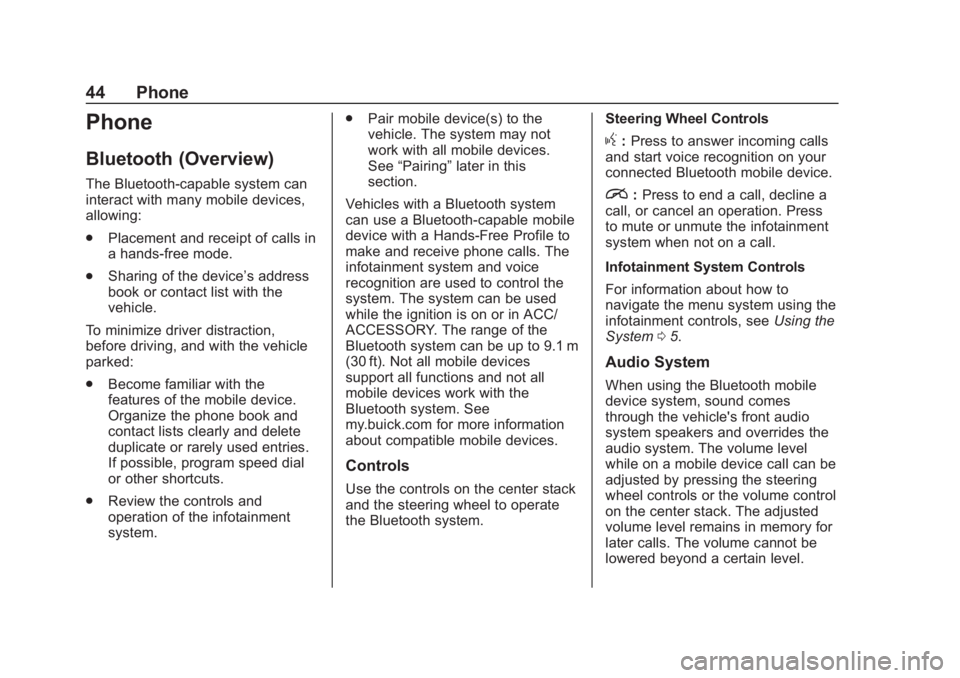
Buick Regal Infotainment System (GMNA-Localizing-2nd Timed Print-U.S./
Canada-11486031) - 2018 - crc - 3/22/18
44 Phone
Phone
Bluetooth (Overview)
The Bluetooth-capable system can
interact with many mobile devices,
allowing:
.Placement and receipt of calls in
a hands-free mode.
. Sharing of the device’s address
book or contact list with the
vehicle.
To minimize driver distraction,
before driving, and with the vehicle
parked:
. Become familiar with the
features of the mobile device.
Organize the phone book and
contact lists clearly and delete
duplicate or rarely used entries.
If possible, program speed dial
or other shortcuts.
. Review the controls and
operation of the infotainment
system. .
Pair mobile device(s) to the
vehicle. The system may not
work with all mobile devices.
See “Pairing” later in this
section.
Vehicles with a Bluetooth system
can use a Bluetooth-capable mobile
device with a Hands-Free Profile to
make and receive phone calls. The
infotainment system and voice
recognition are used to control the
system. The system can be used
while the ignition is on or in ACC/
ACCESSORY. The range of the
Bluetooth system can be up to 9.1 m
(30 ft). Not all mobile devices
support all functions and not all
mobile devices work with the
Bluetooth system. See
my.buick.com for more information
about compatible mobile devices.
Controls
Use the controls on the center stack
and the steering wheel to operate
the Bluetooth system. Steering Wheel Controls
g:
Press to answer incoming calls
and start voice recognition on your
connected Bluetooth mobile device.
i: Press to end a call, decline a
call, or cancel an operation. Press
to mute or unmute the infotainment
system when not on a call.
Infotainment System Controls
For information about how to
navigate the menu system using the
infotainment controls, see Using the
System 05.
Audio System
When using the Bluetooth mobile
device system, sound comes
through the vehicle's front audio
system speakers and overrides the
audio system. The volume level
while on a mobile device call can be
adjusted by pressing the steering
wheel controls or the volume control
on the center stack. The adjusted
volume level remains in memory for
later calls. The volume cannot be
lowered beyond a certain level.
Page 49 of 76

Buick Regal Infotainment System (GMNA-Localizing-2nd Timed Print-U.S./
Canada-11486031) - 2018 - crc - 3/22/18
48 Phone
The Contacts menu accesses the
phone book stored in the cell phone.
The Recents menu accesses the
recents call list from your cell
phone.
To make a call using the
Contacts menu:1. Touch the Phone icon on the Home Page.
2. Touch Contacts.
3. The Contacts list can be searched by using the first
character. Touch A-Z on the
infotainment display to scroll
through the list of names.
Touch the name to call.
4. Touch the desired contact number to call.
To make a call using the
Recents menu: 1. Touch Phone on the Home Page.
2. Touch Recents.
3. Touch the name or number to call.Making a Call Using the
Keypad
To make a call by dialing the
numbers:
1. Touch the Phone icon on the Home Page.
2. Touch Keypad and enter a phone number.
3. Touch
#on the infotainment
display to start dialing the
number.
Searching Contacts Using the
Keypad
To search for contacts using the
keypad:
1. Touch the Phone icon on the Home Page.
2. Touch Keypad and enter partial phone numbers or contact
names using the digits on the
keypad to search.
Results will show on the right
side of the display. Touch one
to place a call.
Accepting or Declining a Call
When an incoming call is received,
the infotainment system mutes and
a ring tone is heard in the vehicle.
Accepting a Call
There are two ways to accept a call:
.Press
gon the steering wheel
controls.
. Touch Answer on the
infotainment display.
Declining a Call
There are two ways to decline
a call:
. Press
ion the steering wheel
controls.
. Touch Ignore on the infotainment
display.
Call Waiting
Call waiting must be supported on
the Bluetooth cell phone and
enabled by the wireless service
carrier to work.
Page 50 of 76

Buick Regal Infotainment System (GMNA-Localizing-2nd Timed Print-U.S./
Canada-11486031) - 2018 - crc - 3/22/18
Phone 49
Accepting a Call
Press
gto answer, then touch
Switch on the infotainment display.
Declining a Call
Press
ito decline, then touch
Ignore on the infotainment display
Switching Between Calls (Call
Waiting Calls Only)
To switch between calls, touch
Phone on the Home Page to display
Call View. While in Call View, touch
the call information of the call on
hold to change calls.
Three-Way Calling
Three-way calling must be
supported on the Bluetooth cell
phone and enabled by the wireless
service carrier to work.
To start a three-way call while in a
current call:
1. In the Call View, touch Add Call to add another call.
2. Initiate the second call by selecting from Recents,
Contacts, or Keypad. 3. When the second call is active,
touch the merge icon to
conference the three-way call
together.
Ending a Call
.Pression the steering wheel
controls.
. Touch
#on the infotainment
display, next to a call, to end
only that call.
Dual Tone Multi-Frequency
(DTMF) Tones
The in-vehicle Bluetooth system can
send numbers during a call. This is
used when calling a menu-driven
phone system. Use the Keypad to
enter the number.
Apple CarPlay and
Android Auto
If equipped, Android Auto and/or
Apple CarPlay capability may be
available through a compatible
smartphone. If available, the
Android Auto and Apple CarPlay
icons will change from gray to color. To use Android Auto and/or Apple
CarPlay:
1. Download the Android Auto app to your smartphone from
the Google Play store. There is
no app required for Apple
CarPlay.
2. Connect your Android phone or Apple iPhone by using the
factory-provided phone USB
cable and plugging into a USB
data port. For best
performance, it is highly
recommended to use the
device’s factory-provided USB
cable. Aftermarket or
third-party cables may
not work.
3. When the phone is first connected to activate Apple
CarPlay or Android Auto, the
message “Device Projection
Privacy Consent” will appear.
. Touch Continue to launch
Apple CarPlay or
Android Auto.
Page 73 of 76

Buick Regal Infotainment System (GMNA-Localizing-2nd Timed Print-U.
S./Canada-11486031) - 2018 - crc - 3/22/18
72 Index
Index4
4G LTE . . . . . . . . . . . . . . . . . . . . . . . . . . 19
A
Accepting or Declining a Call . . . . 48
Account . . . . . . . . . . . . . . . . . . . . . . . . . 19
Active Guidance View . . . . . . . . . . . 28
Advisor Call . . . . . . . . . . . . . . . . . . . . . 19
AgreementsTrademarks and License . . . . . . . . 62
AM . . . . . . . . . . . . . . . . . . . . . . . . . . . . . . 13
AM-FM Radio . . . . . . . . . . . . . . . . . . . . . 9
AM, FM, and SXM Categories . . . 10
Android Auto . . . . . . . . . . . . . . . . . . . . . 6
Antenna
Multi-band. . . . . . . . . . . . . . . . . . . . . . . 13
Apple CarPlay . . . . . . . . . . . . . . . . . . . . 5
Apple CarPlay and Android Auto . . . . . . . . . . . . . . . . . . . 49
Apps . . . . . . . . . . . . . . . . . . . . . . . . . . . . . 55
Apps or Shop (Chevrolet,
GMC, Buick), or Apps or
Collection (Cadillac) . . . . . . . . . . . . . 6
Audio . . . . . . . . . . . . . . . . . . . . . . . . . . . . . 5
Bluetooth. . . . . . . . . . . . . . . . . . . . . . . . 17
Audio System . . . . . . . . . . . . . . . . . . . . 44 Auxiliary Jack . . . . . . . . . . . . . . . . . . . . 17
Avoiding Untrusted Media
Devices . . . . . . . . . . . . . . . . . . . . . . . . 14B
BluetoothOverview. . . . . . . . . . . . . . . . . . . . 44, 45
Bluetooth Audio . . . . . . . . . . . . . . . . . 17
Bluetooth Voice Recognition . . . . . 43
C
Call Waiting . . . . . . . . . . . . . . . . . . . . . . 48
Camera . . . . . . . . . . . . . . . . . . . . . . . . . . . 6
Canceling Voice Recognition . . . . 38
Cleaning High Gloss Surfaces and Vehicle Information and
Radio Displays . . . . . . . . . . . . . . . . . . 8
Climate . . . . . . . . . . . . . . . . . . . . . . . . . . . 5
Connected Navigation . . . . . . . . . . . 32
Controls . . . . . . . . . . . . . . . . . . . . . . . . . 44 Steering Wheel. . . . . . . . . . . . . . . . . . . 4
Coverage Explanations . . . . . . . . . . 36
D
Database Coverage
Explanations . . . . . . . . . . . . . . . . . . . 36
Destination . . . . . . . . . . . . . . . . . . . . . . 26
Page 75 of 76

Buick Regal Infotainment System (GMNA-Localizing-2nd Timed Print-U.
S./Canada-11486031) - 2018 - crc - 3/22/18
74 Index
PositioningVehicle . . . . . . . . . . . . . . . . . . . . . . . . . . 34
Problems with Route Guidance . . . . . . . . . . . . . . . . . . . . . . 34
R
RadioHD Radio Technology . . . . . . . . . . . 10
Radio Data System (RDS) . . . . . . . 11
Radio Reception . . . . . . . . . . . . . . . . . 13
Radios AM-FM Radio . . . . . . . . . . . . . . . . . . . . 9
Satellite . . . . . . . . . . . . . . . . . . . . . . . . . 12
Rear Climate . . . . . . . . . . . . . . . . . . . . . 6
Recents . . . . . . . . . . . . . . . . . . . . . . . . . 31
Recognition Voice. . . . . . . . . . . . . . . . . . . . . . . . . . . . 37
S
Satellite Radio . . . . . . . . . . . . . . . . . . . 12
Schedule I: Gracenote EULA . . . . 64
Searching Contacts Using the
Keypad . . . . . . . . . . . . . . . . . . . . . . . . . 48
Services . . . . . . . . . . . . . . . . . . . . . . . . . 19
Servicing System . . . . . . . . . . . . . . . . 35
Settings . . . . . . . . . . . . . . . . . . . . . . 51, 5
Shortcut Tray . . . . . . . . . . . . . . . . . . . . . 6
Show POI Icons . . . . . . . . . . . . . . . . . 31 SiriusXM Satellite Radio
Service . . . . . . . . . . . . . . . . . . . . . . . . . 13
Software Updates . . . . . . . . . . . . . . . . 8
Steering Wheel Controls . . . . . . . . . . 4
Storing and Recalling Media Favorites . . . . . . . . . . . . . . . . . . . . . . . 16
Storing Radio Station
Favorites . . . . . . . . . . . . . . . . . . . . . . . 10
Switching to Handset or Handsfree Mode . . . . . . . . . . . . . . . 47
Symbols
Navigation. . . . . . . . . . . . . . . . . . . . . . . 25
System . . . . . . . . . . . . . . . . . . . . . . . . . . 51 Global Positioning. . . . . . . . . . . . . . . 33
OnStar . . . . . . . . . . . . . . . . . . . . . . . . . . 33
T
Teen Driver . . . . . . . . . . . . . . . . . . . . . . 58
The OnStar App . . . . . . . . . . . . . . . . . 19
Three-Way Calling . . . . . . . . . . . . . . . 49
Trademarks and LicenseAgreements . . . . . . . . . . . . . . . . . . . . 62
Turn-by-Turn Directions . . . . . . . . . . 19
U
Updates Map Data . . . . . . . . . . . . . . . . . . . . . . . 35
Software . . . . . . . . . . . . . . . . . . . . . . . . . 8 USB Port . . . . . . . . . . . . . . . . . . . . . . . . 14
Users . . . . . . . . . . . . . . . . . . . . . . . . . . . . . 5
Using the Navigation System . . . . 21
Using the System . . . . . . . . . . . . . . . . . 5
Using Voice Recognition . . . . . . . . . 37
Using Voice Recognition for
List Options . . . . . . . . . . . . . . . . . . . . 39
V
Vehicle . . . . . . . . . . . . . . . . . . . . . . . . . . 57
Vehicle Positioning . . . . . . . . . . . . . . 34
Voice Recognition . . . . . . . . . . . . . . . 37
Voice Recognition for Audio
MyMedia . . . . . . . . . . . . . . . . . . . . . . . 41
Voice Recognition for Navigation . . . . . . . . . . . . . . . . . . . . . 42
Voice Recognition for the
Phone . . . . . . . . . . . . . . . . . . . . . . . . . . 43
Voice Recognition for the Radio . . . . . . . . . . . . . . . . . . . . . . . . . . 40
W
Waypoints . . . . . . . . . . . . . . . . . . . . . . . 26
Wi-Fi Hotspot . . . . . . . . . . . . . . . . . . . . 20
Z
Zoom Control . . . . . . . . . . . . . . . . . . . . 27