2018 AUDI TT ROADSTER change language
[x] Cancel search: change languagePage 111 of 310

Cl 00 .-< N r--N .-< 0 r--Vl 00
Voice recognition system
Function Say:
General map options Map / Day map / Night map / Automatically change map color
Map type 2D heading up map / 2D north up map / 3D map / Destination
map / Overview map / Standard map / Traffic map / Google
Earth
map* a)b )
Showing the route list Route list
Showing the remaining distance/ Destination information
time when route guidance is active
Speed limit prompt
How fast can I drive here
Setting voice guidance for active Voice guidance on I Voice guidance off I Voice guidance short-
route guidance ened I Voice guidance complete I Voice guidance traffic
Blocking a certain section on the Block route for (XV) meters/kilometers/yards/miles / Block
route next route I Avoid next section of route
a) Pro vid er a t tim e of printing .
bl A U DI AG provides access to ser vices fro m th ird par ty prov iders. Perm anent a vailabi lity canno t be guaranteed , beca use t hat
depends on the th ird party p rov ider.
(D Tips
- Destinations may have to be spelled when
entered, depending on the country where
Radio
Applies to: vehicles with voice recognitio n system
Requirement: the Radio must already be open .
Function Say:
you are located and which menu language
you have selected.
- Always read the chapter
q page 131, About
Audi connect .
You can say the following commands depending
on the selected frequency band:
Selecting the frequency band
FM / SiriusXM* / AM
Selecti ng a stat ion from the station Channel (XY) / Frequency (XV) / Last stations
list
Selecting a stat ion from favorites/
Radio presets > Line (XV)
presets
Setting the frequency
Frequency (XV)
Setting the frequency Frequency (XV) / Frequency (XV) HD 1
Correcting data input No I meant (XV)
Closing the full-sc reen command Close
list
Media
Applies to : vehicles with voice recognition system
Requirement: you must be in the Media menu. You can say the following commands depending
on the active media:
109
Page 128 of 310

Audi connect
Audi connect services
Basic functions
Applies to: vehicles with Audi connect
Fig. 121 Example: Aud i connect home page with preview
If available, service-specific functions are in the
selection menu of that particular Audi connect
service
q page 19 . The basic functions are in the
corresponding options menu:
,,. Select: the IMENU ! button> Audi connect> the
desired Audi connect service
> right control
button.
Depending on the Audi connect service selected,
the following basic functions are available:
Save as preview
You can d isplay the preview in the overview of the
selected Audi connect services
(D q fig . 121.
Show on map
You can show selected contents on the map and
use them for route guidance.
Read out1 )
You can a llow the MM I to read out the selected
contents .
Start route guidance
If a city was added to an entry (such as City
events),
you can use it as a navigation destina
tion in the MMI.
Refresh
The contents for the selected Audi connect serv
ice are refreshed .
ll Not availab le in a ll languages .
126
Change search area
The set sea rch area can be changed at any time.
Additional information on search areas can be
found under
<:!;> page 13 7, Point of interest
search.
Close Audi connect service
Regardless of wh ich function is selected, you can
close an Audi connect service at any time and re
turn to the overview
<:!> fig . 121
Parking information
Applies to: vehicles with parking information
Information on parking locations and fees in the
selected search area (for example
Nearby ).
,,. Select and confirm Parking information .
You can use the right control button to sort the
parking locations
By distance or By availability.
Travel information
Applies to: vehicles with travel information
Information on attractions in the selected search
area.
,,. Select and confirm an attract ion to disp lay the
details .
Fuel prices
Applies to: vehicles with fuel prices
Information on gas stations with the lowest fuel
prices for your vehicle in the selected search area .
,,. Select and confirm Fuel prices .
You can use the right control button to sort the
fuel prices
By price or By distance .
Weather
Applies to: vehicles with weather information
Information on current weather conditions as
well as weather forecasts for the selected search
area (for example,
Nearby ).
,,. Select and confirm Weather .
Page 129 of 310

Cl 00 .-< N r-N .-< 0 r-Vl 00
Flight information
Applies to: vehicles with flight information
Information on flig hts and current arr ival/depa r
ture times in the selected searc h area .
.,. Select and confirm Flight information .
You can select the desired information using the
right control button.
City events
Applies to: vehicles with City events
Information on events in various categories in
the desired search area .
.. Select City Events > left control button > cate
gory.
Online news
Applies to: vehicles with online news
You can check the current headlines of your fa
vor ite pub lications in the MMI.
Requirement: your myAudi account must be sub
scr ibed to newsfeeds and your vehicle must be
connected to myAudi
~page 125.
.. Se lect : Online news > desired newsfeed > a
headline.
(D Tips
If you have not subscr ibed to any personal
newsfeeds in your myAud i account, pre-con
figured newsfeeds wi ll be displayed.
Twitter
Applies to: vehicles with Twitter
You can access the most important functions in
your Twitter account through your
MMI.
Requirement:
You must have connected your myAudi account
with Twitter. You can find additional information
at www.audiusa .com/myaudi.
You must have connected your vehicle with
myAudi
~page 125.
Audi connect
.. Select Twitter > left control button > desired
function
(for examp le, Trends ).
T he following categories can be selected in the
Twitter menu:
- My tweets: News Feed and the Tweets you have
posted are listed.
- Home : the Tweets for everyone you fo llow are
d isp layed.
- Trends : top ics on Twitter that are currently
popu lar within a country.
Different functions are ava ilable depending on
the Twitter category you have selected :
- New tweet: you can post a new tweet using
pre-made templates or using custom ized tem
plates in your myAudi account.
- Refresh : the se lected Twitter function is re
freshed.
- Favorite : mark a Tweet as favorite to show you
Liked it.
- Retweet : you can quote a Tweet to share it wit h
others.
(D Tips
- You can find additional information on con
necting your myAudi account to Twitter at
www.aud iusa.com/myaudi.
- Other settings suc h as account, language,
Tweet security and locat ion settings
cannot
be changed in the MMI. These changes m ust
be made on the Tw itter website.
- You can only connect
one Twitter account
w ith your myAudi account.
- Audi connect makes it possible to access
Twitter. Permanent availability cannot be
guaranteed, because that depends on Twit
ter.
Travel (travel guide)
Applies to: vehicles with Travel (travel guide)
You can use the Audi MMI connect opp to store
points of interest on your mobile device (such as a smartphone) and then use them for route
guidance in the
MMI .
Requirement:
127
Page 130 of 310

Audi conn ect
The Audi MMI con nect app must be installed and
open on your mobile device.
You must be logged into yo ur myAud i acco unt in
t he
Audi MMI connect app and you must have se
lected you r vehicle .
The Wi-Fi funct ion on you r mobile device and on
the MMI must be sw itched on.
The MMI must be connected to the network .
~ Select : I MENU I button > Aud i conn ect> left
cont ro l button
> In formation category> Tra v
el.
After opening th e travel guide , travel tips in your
area will be d isplayed including current rat ings as
well as the corresponding ca tegory.
~ Press the left control button to change the cat
egory (such as bars nearby) .
A WARNING
-It is only safe to use tab lets, laptops, mo
bile devices and othe r similar devices w hen
the vehicle is st ationa ry be cause, like all
loose objects, they could be thrown aro und
the inside of the vehicle in a crash and cause serious injuries . Store t hese types of devices
securely whi le driving.
- Do not use any wireless devices on the front
seats w ith in range of the a irbags while driv
ing. Also read the warnings in the chapter
Q page 198, Front airbags.
@ Note
Always follow the information found in Q i© in
Wi-Fi hotspot on page 130.
@ Tips
Units of meas urement, language settings and
time are shown in the Infotainment system
disp lay based on how they were set in the
MMI system settings
<=) page 173 .
-
ll AUDI AG pr ovide s access to services fro m third party pro
v ider s. Pe rma ne nt ava ilabil ity c anno t be guara nteed , be
c a use that depen ds on th e th ird party provid er.
128 Audi connect services in navigation
App
lies to : vehicles wit h naviga tion sys te m and A udi connect
The following Aud i connect services a re current ly
available :
- Navigation with
satellite map1> Q page 145 .
-Point of Interest (POI ) on line sear ch wi th
v oi ce recognit ion
(such as restaurants) : plan
route guidance using the MMI control panel
and the vo ice recognit ion system
<=) page 105 .
- Set up destinations in your MMI using your
m yA udi account or the sat ellite map view l )
r=;, page 145 .
-Online traffic information : receive up-to-the
m inute traffic informat ion about acc idents,
road const ruct ion and other inc idents
r=;, page 146 .
-Map updates *: import navigat ion map updates
in yo ur MMI using an S D card.
(D Tips
-For the map update Audi connect serv ice
using an SD card, check t he current soft
w ar e version in yo ur vehicle and compare it
w ith www.aud iusa.com/myaudi to see if a
new ve rsion is avai lab le . You can a lso have
the new navigation data installed by an Audi dea ler, which can be done for an addit iona l
charge.
- You can find additional information about
the
map update at www.a udiusa.com/
myaudi.
Audi connect services in the Media menu
App lies to: vehicles wit h Audi conne ct
- Online media and Internet radio : offers access
to d ifferent online med ia services as well as In
ternet radio and ope ration through the
MMI us
ing the
A udi MMI connect app Q page 159.
App lies to: vehicles wi th Wi-Fi au dio player
- Wi-Fi audio playe r: you can access the media
center through W i-F i connected med ia p layers
(such as smartphones)
Q page 158. Ill-
Page 173 of 310

Cl 00 ... N r--N ... 0 r--Vl 00
Audi smartphone interface
Setup
A ppl ies to : ve hicles w ith Audi smartpho ne inte rfa ce
You con connect your smortphone to the MMI us
ing the Audi smortphone interface . Certain con
tent on your smortphone is adopted to the Info
tainment system display while driving and con
be operated through the
MMI control panel .
Requirement:
The vehicle must be stat ionary and the ignition
must be switched on .
iPhone generation 5 or h igher w ith Lightning
connector and iOS 7 .1.2 operating system or h igher.
O r:
Smartphone with Android Auto app and Android
5 .0 Loll ipop operating system or higher.
.,. Connec t your sma rtphone to the Audi music in
terface
¢ page 161 using a USB adapte r
¢page 160, fig. 139 .
.. Select and confirm A ctivate Apple CarPlay or
Acti vate And roid Auto now .
.. Follow the system instruct ions.
.. Pay attention to any additiona l system prompts
on your smartphone if applicable .
If you chose not to use Apple CarP lay or Android
Auto when connecting your smartphone for the
first time, you can start the Audi smartphone in
terface later on using the
Connection manager.
.,. Se lect : I MENU I button > Audi smartphone in-
terfa ce
> Change to connection manager .
.. Connect your sma rtphone to the A udi music in
terface
¢ page 161 using a USB adapter
¢ page 160, fig. 139 .
.. Select and confirm Audi smartphone in t he
Connection manager ¢ page 174. You can se
l ect your smartphone in the list of devices that
are already paired
¢page 175.
.,. Follow the system instruct ions .
ll In prep arat io n at t he t im e of pr in tin g .
Aud i smartph one interfac e
@ Note
Always fo llow the information fo und in ¢ @ in
Wi-Fi hotspot on page 130.
(D Tips
-T he f unctions that can be used depend on
the fo llow ing factors, among others:
-the brand of your smartphone
-the vers io n of the ope rating system in
your smartphone
-the software ve rsion of the app used
-the USB adapter cab le an d correct connec -
tion
-your cell phone service provide r
-the customized se tt in g s on yo ur sm art-
phone
-O ne of t he factors above o r a com binat ion
o f any of them could cause you r sma rtphone
to be incompatib le wit h the Audi smart
phone interface. Compatibility cannot be
guaranteed for all types of smartphones.
For more informat ion and assistance, refe r
to the user guide and the man ufacturer of
your smartphone .
-If the connected smartphone has voice con
trol, you can operate you r smartp hon e usi ng
t he ex ter nal voice recognition system*
¢page 110.
-T he menu language show n in t he MMI is
based on t he sett ings in you r smartp ho ne.
-The time d isplayed in the MMI is based o n
t he settings in yo ur smartphone .
-Several M MI functions a re not avai lab le
w hen Apple Car Play or Andro id A uto is ac
t ive .
-You cannot co nnect any mob ile dev ices via
Bluetooth whe n an Apple CarPlay connec
tion is act ive.
-Whe n the App le CarPlay connection is ac
t ive,
Tag this song for iTunes*1
) is not ava il
able
¢page 150 .
171
Page 175 of 310
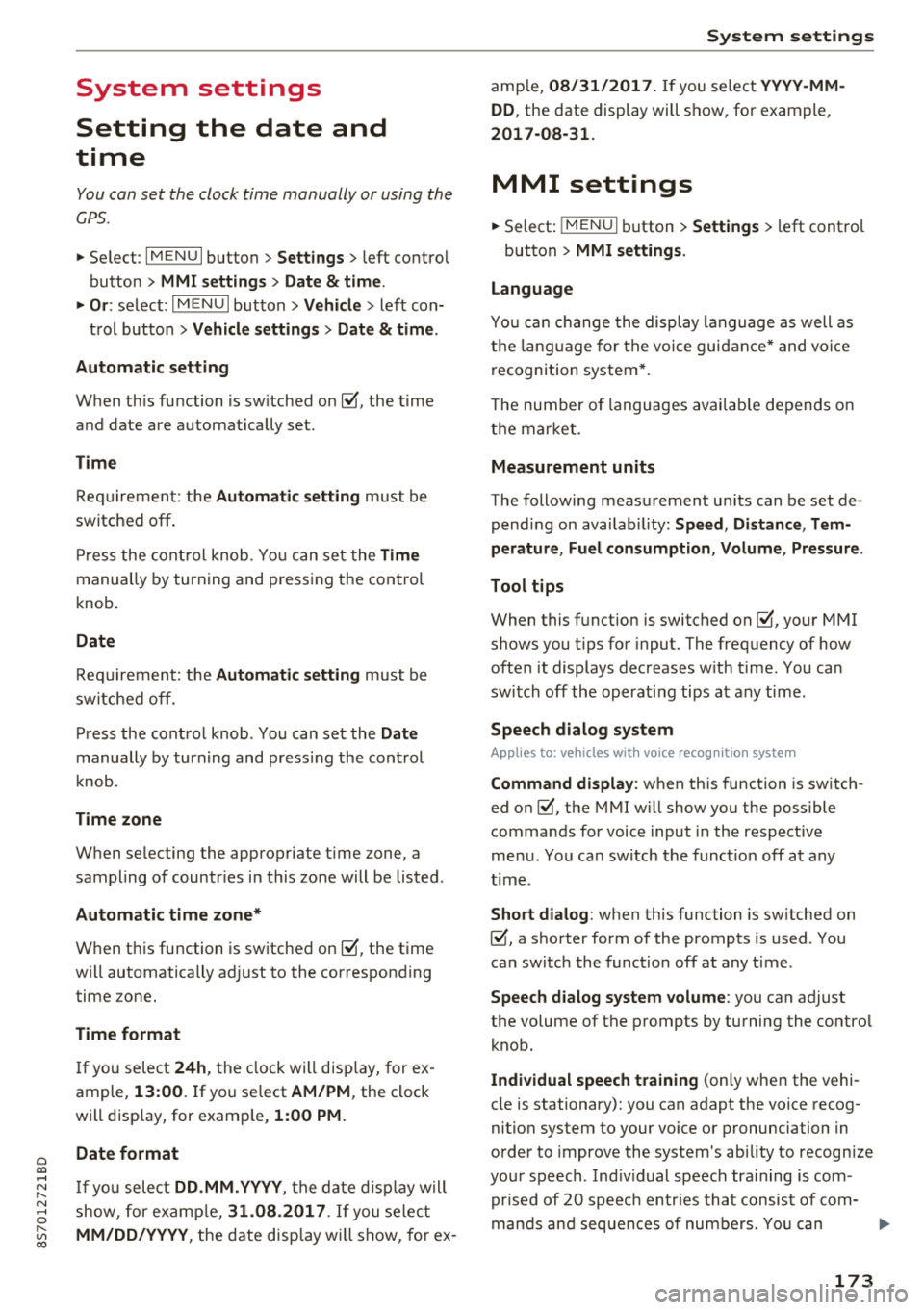
Cl 00 .-< N r-N .-< 0 r-Vl 00
System settings
Setting the date and
time
You can set the clock time manually or using the
CPS .
.. Select : IMENUI button> Settings> left control
button >
MMI settings > Date & time.
.. Or : select: IMENUI button> Vehicle> left con-
trol button >
Vehicle settings > Date & time .
Automatic setting
When this function is switched on~. the time
and date are automatically set.
Time
Requirement: the Automatic setting must be
switched
off .
Press the control knob. You can set the Time
manually by turning and pressing the control
knob.
Date
Requirement: the Automatic setting must be
switched
off.
Press the control knob . You can set the Date
manually by turning and press ing the control
knob.
Time zone
When selecting the appropriate time zone, a
sampling of countries in this zone will be listed .
Automatic time zone*
When this function is switched on~. the time
will automatically adjust to the corresponding
time zone.
Time format
If you select 24h , the clock will display, for ex
ample,
13:00. If you se lect AM/PM, the clock
will disp lay, for examp le,
1:00 PM.
Date format
I f you select DD.MM.YYYY , the date display will
show, for example,
31.08.2017 . If you select
MM/DD/YYYY , the date disp lay wi ll show, for ex-
System settings
ample, 08/31/2017. If you select YYYY-MM
DD ,
the date display will show, for example,
2017-08-31.
MMI settings
.. Select: IMENUI button> Settings > left control
button >
MMI settings .
Language
You can change the display language as well as
t h e la nguage for the voice guidance* and voice
recognition system*.
T he number of languages available depends on
the market .
Measurement units
The following measurement un its can be set de
pend ing on ava ilab ility:
Speed , Distance , Tem
perature , Fuel consumption , Volume , Pressure.
Tool tips
When this funct ion is switched on~. your MMI
shows you tips for input. The frequency of how
often it displays decreases w ith time . You can
switch
off the operating tips at any time .
Speech dialog system
Applies to: vehicles with voice recognition system
Command display: when this function is switch
ed
on~. the MMI will show you the possible
commands for voice input in the respective
menu. You can sw itch the funct ion
off at any
t ime .
Short dialog : when this function is sw itched on
~. a shorter form of the prompts is used . You
can switch the function
off at any time .
Speech dialog system volume: you can adjust
the volume of the prompts by turning the contro l
knob.
Individual speech training (only when the vehi
cle is stationary): you can adapt the voice recog
nition system to your voice or pronunciation in
order to improve the system's ability to recogn ize
your speech. Ind iv idual speech tra ining is com
prised of 20 speech entr ies that consist of com-
mands and sequences of numbers . You can
.,,_
173