2018 AUDI TT ROADSTER phone
[x] Cancel search: phonePage 115 of 310

Cl co .... N ,....
N .... 0 ,....
Vl co
must switch the primary and secondary phone
opage 113.
Connecting a cell phone as the primary
phone
Connect your cell phone to the MMI via Blue
tooth . The first connected cell phone is displayed
as the
Primary phone in the MMI.
See
o page 111, Connecting a cell phone using
Bluetooth.
Connecting a cell phone as the secondary
phone
Requirement : a cell phone must be connected to
the MMI as the primary phone.
Select:
IME NU! button> Telephone > right con
trol button
> Connect secondary telephone.
See o page 111, Connecting a cell phone using
Bluetooth.
Example: you have connected your business cell
phone to the MMI as the primary phone and your
private cell phone as the secondary phone . To be
ab le to call contacts from your private cell phone
d irectory, you must switch the primary and sec
ondary phone, s ince the directory from the pri
mary phone is always displayed.
Switching the primary and secondary phone
Requirement: a primary phone and a secondary
phone must be connected.
Switch primary and second. phone: select:
I MENU I button > Telephone > right control but
ton >
Switch primary and second. phone.
(D Tips
-Please note that only the directory from the
primary phone is always displayed.
- To view if your cell phone is connected as
the primary or secondary phone, go to the Connection manager
c:> page 174. Or : the
device name of the connected pr imary
phone is shown in the
Telephone menu
(such as myPhone).
-If the primary phone does not connect auto
ma tically to the MMI when the ign ition is
switched on, for example because it is out
Telephone
of the vehicle range or the Bluetooth func
tion is switched off, then a previously paired
secondary phone is automatically connected
as the primary phone.
- You can send and receive messages on your
primary phone as well as on your secondary
phone
c>page 113, fig. 113. You do not
need to switch your primary phone and sec
ondary phone for th is.
- You can also make your connected cell
phone the default phone by selecting
Set as
default telephone
i n the Connection man
ager
o page 175 .
Using the telephone
Opening the telephone
Applies to: vehicles wi th telepho ne
Fig. 113 Example : telepho ne functions in select io n menu
Fig. 114 Examp le: add it iona l te lephone functions in selec
tio n menu
Requirement: a cell phone must be connected to
the MMI
c>page 111.
.,. Select: ! MENUI button> Telephone> left con
trol button.
The following telephone functions are available
o fig. 113 :
(D Call list
@
®
Favorites
Directory
114
116
119.,.
113
Page 116 of 310

Telephone
© En ter number
® Text message (myP hone)* /Te xt
m essage (seco ndary phon e)* ....
@ E-m ail (my Phon e)* /E -mail ( sec on-
dary phone) * ... .... ....... .. .
11 4
116
1 17
The d evi ce nam e for your c ell p ho ne is disp lay ed
in the
Telephone m enu , for e xample text me s
s ag e (myP hone)
¢fig. 1 13 .
Dialing a phone number
App lies to: ve hicles w ith telep hone
Fig. 115 Number spe ller
Fig . 116 Diali ng a p hone numbe r from th e call list
.,. S el ect: I M ENU I but ton> Telephone > left con-
t rol bu tton.
Call list
Req uirement: the call list must contain a p hone
number.
T ur n the contro l knob to dis play the call list.
Sele ct an d confirm the desire d telephone num
be r from the recent ca lls list .
Ca ll li st symbol s
¢ fig. 116:
(D Mi ssed ca lls
@ Dia led numbers
@ R ece ived c alls
114
Se lec t: a contact f rom the list> ri gh t cont rol b ut
ton.
-Call : call the se lected contact.
-Connect secondary telephone */Switch primary
and second . phone *:
see¢ page 113.
-Edit phone number before calling : edit a
phone number befo re dialing it. Select and con
firm
OK to edit. Or : press t he left co ntro l but
ton to return w ithout edi ting.
-Send text message : write a text message to
the se lecte d contact .
-Delete call list: select and confirm if yo u wou ld
like to
Delete this entry or Delete all entries .
-Store as favorite: store the selected contact as
a favor ite.
Favorites
Requirement: a phone n umber o r contact must
b e stored as a favorite
¢ page 116 .
Selec t and confi rm a fa vorite i n the f avorites li st.
Directory
Requireme nt: yo u m ust have at least o ne contact
stored in your c ell phone .
Se lect and confirm a phone number f rom t he d i
recto ry
¢ page 119.
Enter number
-Entering a phone number as a sequence of
numbers :
enter the number using t he nu mber
speller
¢ fig . 115.
-Entering the phone number as a sequence of
letters :
select and conf irm IABC I above the
number speller. Enter a sequence of letters us
ing the letter spe ller, for example
A UDISER
VICE.
-Dialing a phone number : select and confirm r'.
Or: push the control knob down . Select and
confirm
OK .
-Deleting individual characters : select and con
f irm
the contro l knob with t he characte r selection to
Clear input field .
Tone sequences (DTMF ) can be ent ered directly
i n to the s peller dur ing a p hone call.
Page 117 of 310

Accepting/ending a call
Applies to: vehicles with telephone
-Ac cepting a call : sele ct and confirm A ccept
call .
- Declining a call :
select and confirm Decline .
- Muting th e active call:
select and confirm
Mute .
- Ending a phone call /cancel dialing:
select a nd
confirm
End call . Or : press the cont rol knob .
Accepting another call : see ¢ page 115, During
a phone call.
Caller information: the name, phone number or
Unknown appears in t he Infotainment system
d isp lay depending on if the caller has bee n sto red
i n the directory and if the phone number has
been transm itted . A p icture may also be dis
p layed, depend ing on whether yo u have ass igned
a pict ure to a contac t in you r d irec to ry and if it
was tr ansfer red to your M MI. Yo u can find ou t if
your cell phone supports this fu n cti on from yo ur
cell phone network prov ide r, yo ur cell ph one
owner 's manual o r at www .a ud iusa .com/
b luetoot h.
(D Tips
The radio o r me dia pla yba ck is mu ted during a
p hone ca ll.
During a phone call
Applies to: vehicles with telephone
Re qu irement: the re must be a call in pro gress .
.,. Press t he righ t contro l bu tton.
The fo llow ing opt ions are possib le dur ing a call
d epend ing on the ce ll phone bei ng use d an d t he
t ype o f con necti on:
- Making an additional call : selec t: Find contact
> Call li st / Directory /Favorites > an entry from
the lis t.
- Accepting an incoming call when there is an
active call and a call on hold :
select Replace .
The acti ve call i s repl aced with the inc oming
~ call. .-<
~ - Answering an additional call : if the re is a n in -N
8 coming ca ll w hile an othe r call is active, yo u ca n r--Vl 00
Telephone
select Accept call to put the ex isting call on
hold and answe r th e incoming ca ll. If you select
Decline , the incom ing call will be decl ined.
Addi tiona l functi ons include:
Mute : if you select and confi rm this f unction, the
othe r person on the p ho ne can not hear you . Y ou
ca n hear the other pers on .
Hold call /Resume : you can place the ex isting call
o n hold and res ume it aga in . To res ume the call,
select and co nfir m the call you would like to re
s u me .
Transfer call to mobile device *: select and con
firm
Transfer call to mobile device to transfer
t h e e xis ti ng c all fro m the M MI to yo ur cell phone .
Switch to hands-free mode *: Req uirement: you
mus t have a p ho ne call in p rogress on you r ce ll
phone . Se lect and confirm
Switch to hands-free
mode
t o t ransfe r th e ca ll from your cell p ho ne to
t h e MM I.
Swap call : alte rn ate be tween two phone calls
wh ile one of the calls is o n hold . Se lecting
End
call will e nd th e ac tive phone ca ll. A ph one call on
ho ld ca n be resumed using the righ t con trol bu t
t on
> Resume .
Add to conference :
a party on hol d and up to five
a ctive pa rties ( depend ing on the ne twor k) ca n b e
adde d to a c onferen ce call . T o m ake an ad ditio nal
c all , put al l p articip ants in t he cur rent con feren ce
ca ll on hold using the right cont ro l but ton
> Hold
conference.
Press the left cont rol button. Se lect
and confirm
Call list /Directory /Favorites > an
entry from the list .
You can add called contacts
to the confe rence using the right contro l butto n
> Add to conference . Resume takes all pa rt ies off
hold .
Multi-party calling : select the right cont rol b ut
ton
> Telephone settings > Call options . When
t h e function is switc hed
o n~ you can accept a n
additional ca ll us ing
Accept call or decline a ca ll
u sing
Decline . When the function is sw itched off,
yo u can Replace th e c all or Decline .
Connection manager:
see ¢ page 174 .
Telephone settings : see ¢page 121 .
115
Page 118 of 310

Tele phone
(D Tips
- To be notified of an incoming call during a
phone ca ll, the call waiting function in your
cell phone must be switched on when us ing
the hands-free profile
( Ha ndsfr ee).
- You can obtain more information from your
cell phone service prov ider or from your cell
phone user guide.
- When leaving the vehicle, the Bluetooth connection to the cell phone will automat i
cally disconnect. Depending on your cell
phone, phone calls in progress may be auto
matically redirected from the MMI to your
ce ll phone and yo u can cont in u e t he call on
you r phone.
- The display of an incom ing phone ca ll in the
Infotainment system d isp lay may still be
v is ible fo r a few seconds depending on the
ce ll phone in use . Using the
Replace or De
cline
functions may then end the active
phone ca ll.
Favorites
Applies to: vehicles with telephone
Up to 50 contacts, in addition to the voicemail
number, can be stored in any order in the favor
ites list.
~ Se lect: IMENUI button> Telephone > left con
trol button.
- Storing an e xist ing ph one number a s a fav or
ite :
select and confirm Recent calls/Directo ry.
Select and confirm a contact or phone number
from the list. Select: right control button>
S tor e as fav orit e . Enter a name for the favorite
or select a suggestion. Select and confirm
Save .
- Ren aming a stored f avorite :
select and confirm
Favorit es > a favorite from the list . Select the
right control button>
Rename fa vorite .
- Mo ving a sto red fa vo rite :
select and confirm
Favorit es > a favorite from the list . Select the
right control button>
Mo ve fa vor ite . Select
and confirm the location of the selected favor
i te.
- Delet ing a stor ed fav orit e: select and conf irm
Favorit es > a favorite from the list. Select the
116
right control button > Delete fa vo rite > Delete
thi s fav orite or Delete all fa vorite s.
Messages
Text messages
Applies to: cell phones with Bluetooth Message Access Profile
(MAP)
Depending on the cell phone being used and the
cell phone network contract, you can receive and
send text messages using the MMI.
Requirement
A cell phone must be connected to the MM I via
B luetoot h MAP ( Message Access Profi le)
¢ page 111 .
~ Select: !MENUI button> T ele phon e> left con
trol button >
t ex t me ssag e ( myPh one )/te xt
me ssage (second ary ph one )*.
Inbox
All rece ived text messages are displayed.
Sent te xt me ss a ges
A ll sent text messages are displayed .
Outbox
All t ext messages to be sent a re displayed.
© Tips
- Please note that you may have to activate
the receivi ng a nd se nding of text messages
in yo ur cel l phone depending on t he S IM
card be ing used (fo r example, when using a
Multi -S IM). Yo u can obtain more informa
tion from your ce ll phone service provider or
from your cell phone user guide .
- For more information on s upported cell
phones, visit www .a udiusa.com/b luetooth
or contact an a uthorized Audi dea ler or au
thorized Aud i Service Facility.
- You need a cell phone with Message Access
Prof ile that a lso supports the send ing func
t ion to be able to send text messages
through the MMI.
Page 119 of 310

Cl 00 .-< N r-N .-< 0 r-Vl 00
Write text message
Applies to: cell phones with Blue toot h Message Access Profile
(MAP)
"' Select: I MENU I button >Telephone > left con
trol button >
text message (myPhone) /text
message (secondary phone)*> Inbox
> right
control button.
Write text message
Select and confirm the desired template from
the list. Enter a recipient. Select and confirm
Send .
Reply*
Select and confirm the desired template from
the list. Select and confirm
Send.
Message options
Applies to: cell phones with Bluetooth Message Access Profile
(MAP)
"' Se lect: I MENU I button >Telephone> left con
trol button >
text message (myPhone)/text
message (secondary phone)*> Inbox /Sent /
Outbox
> right contro l button.
The fo llowing options may be avai lab le depend
ing on the se lected menu.
Reply*
A reply can be sent for the selected message in
the
Inbox .
Forward
The selected text message can be forwarded to a
different recipient.
Send again*
The selected text message can be resent.
Delete this text message*
The selected text message can be deleted.
Read out1
)
You can have the MMI read an open text mes
sage.
ll Not availab le in all languages .
Telephone
Text messaging settings*
To display when a new text message is received,
enab le the
Text message notifications. New text
messages are indicated with an
envelope~ in
the Infotainment system disp lay status line.
Connection manager
See c>p age 174.
Telephone settings
See c>page 121.
(D Tips
Messages that are deleted in the MMI are also
deleted in the cell phone automatically.
E-mail*
Applies to: cell phones with Bluetooth Message Access Profile
(MAP)
Depending on the type of cell phone used, you
can receive and send e-mails through the MMI .
Requirement: the Message Access Profile (MAP)
must be activated in the Bluetooth settings on
your ce ll phone and your cell phone must be con
nected to the MMI
c>page 111. You can find out
in your cell phone owner's manual if your cell
phone supports this function.
"' Select: !MENUI button> Telephone > left con
trol button >
e-mail (myPhone)/e-mail (secon
dary phone)*.
Write new e-mail
- Using a template :
select and confirm the de-
sired template from the list.
- Enter one or more recipients.
- Select and confirm
Send.
lnbox
All received e-mails are displayed.
Sent
All sen t e-m ails are displayed.
117
Page 120 of 310
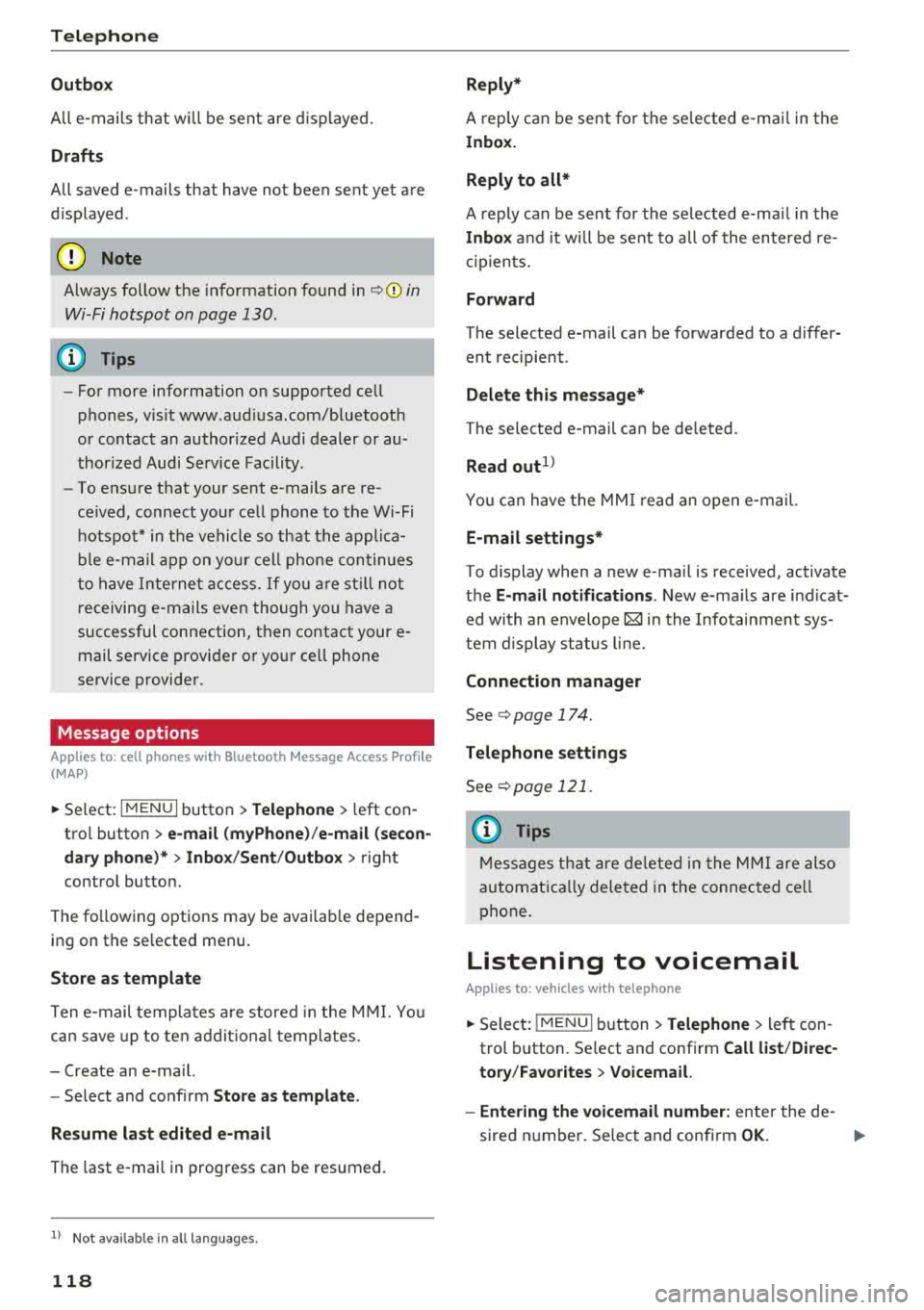
Tele phone
Outbo x
All e -mails that wi ll be sent are d isplayed .
Drafts
All saved e -mails that have not been sent yet are
d isplayed .
@ Note
Always follow the information found in ¢@) in
Wi -Fi hotspot on page 130 .
(D Tips
-For more information on supported cell
phones, v is it www .aud iusa.com/bluetooth
or contact an author ized Audi dealer or au
thorized Audi Se rvice Facility .
- To ensure that your sent e -mails are re
ce ived , connect you r cell phone to the Wi-Fi
hotspot* in the vehicle so that the applica
ble e-ma il app on yo ur cell phone cont inues
to have Inte rne t access . If yo u are st ill not
r eceiving e-mails even though yo u have a
successful connection, then contact your e
mail serv ice provider or your ce ll phone
service provider .
Message options
Applies to: cell phones with Bluetooth Message Access Profile
(MAP)
~ Se lect : IMENUI button> Telephone > left con
tro l button >
e-mail (m yPhone )/e-m ail ( secon
dar y phone )* > lnbo x/Sent/Outbo x
> right
c ont ro l but ton.
The fo llowing options may be avai lab le depend
ing on th e se lected menu .
Store as template
Ten e-mail templates a re stored in the M MI. Yo u
can save up to te n addit io n al templates.
- Create an e-ma il.
- Se lect and confirm
Stor e as t emplat e.
Re sum e last edited e-mail
The last e-mai l in progr ess can be resum ed.
1> N ot a va ilable in a ll lang uages.
118
Reply *
A reply c an be sent fo r t he se lec ted e-ma il in the
Inbo x.
Reply to all *
A reply can be sent for the selected e-ma il in the
In box and it will be sent to all of the entered re
c ipients.
Forward
T he selected e-mail can be forwarded to a differ
ent rec ipient .
Delete this me ss a ge*
T he selected e -mail can be deleted.
Read out1>
Yo u can have the MMI r ead an open e -mail.
E-mail settings *
To display when a new e -ma il is received, activate
the
E-mail notific ation s. New e-ma ils are i ndicat
ed with an envelope
121 in the Infotainment sys
tem d isplay status lin e.
Connection m anager
See ¢ page 174 .
Te le phon e sett ings
See ¢ page 121.
(D Tips
Messages t hat are de lete d in t he MM I are also
a utomat ica lly dele ted in the connected ce ll
phone.
Listening to voicemail
Applies to: vehicles with telephone
~ Select: IME NUI button> Telephone > left con
trol button . Se lect and confirm
Call li st /Direc
tory /Favor ites > Voicem ail.
- Ente ring the voicemail number:
enter the de-
sired number. Se lect and confirm
OK. ..,.
Page 121 of 310

Cl co .... N ,....
N ...... 0 ,....
Vl co
-Dialing the voicemail number : select and con
firm
Voicemail.
(D Tips
- This service must be set up and act ivated in
advance by the cell phone service provider.
You can obtain more information from your
ce ll phone service prov ider.
-The voicemai l number depends on the cell
phone service provider.
Emergency call functions
Appl ies to: vehicles with te le phone
~ Select : I MENU I button >Telephone > left con
trol button >
Enter number > Enter emergency
coll number (for example, 911)
> OK .
A WARNING
-Because your phone works with radio sig
nals, a connection cannot be guaranteed un
der all circumstances . Do not rely on only
your phone when it comes to essent ial com
munication (such as a medica l emergency).
-Always follow the instructions given by the
emergency personnel during an emergency call and only end the call when they instruct
you to do so.
@ Tips
Emergency numbers are not the same every
where. Find out which emergency number is used in your current locat ion.
Telephone
Directory
Opening the directory
Applies to: vehicles with telephone
After connecting the cell phone, the contacts in
it ore automatically imported into the MMI.
Fig . 11 7 Direct ory
Requirement: you must have at least one contact
stored in your cell phone .
~ Select: !MENUI button> Telephone> left con
trol button >
Directory.
- Selecting a contact:
select and confirm a con
tact from the directory. The phone numbers for
your selected contact are displayed . Se lect and
confirm a phone number to start a call.
- Free te xt search for a contact: see c:> page 101 .
Contacts are displayed in alphabetical order and
can be sorted by first or last name
c:> page 121.
The directory can be opened through the Tele
phone *
menu as well as through the Navigation*
menu.
{i) Tips
-Check for a possible request to synchronize
on your cell phone. Requests to synchronize
the directory must be confirmed so that
your cell phone contacts can be loaded into
the MMI.
- The contact display in the
MMI depends on
the cell phone used. For more information on supported cell phones, visit
www.audiusa.com/bluetooth or contact an authorized Audi dealer or authorized Audi
Service Facility .
- The directory from the cell phone with the
active connection will always be displayed .
119
Page 122 of 310

Tele phone
-The contacts from the ce ll phone may not
be transferred in alphabetica l order. If there
are too many entries, contacts with differ
ent first letters may be missing in the MMI.
-The contacts in the loca l MMI memory are
a lways visible and can be accessed by other
users.
Free text search for contacts
A pp lies to: ve hicles w ith tele phone
"'Sele ct: IMENUI button > Tele phon e> left con
trol button >
D irector y.
"' To limit the search, enter the initials of the con
tact being searc hed with each init ial sepa rated
by a space . E nte r additional letters if necessary.
"' Se lect and confirm a contact from the directo
ry. The phone numbers for the selected contact
are disp layed .
"'To make the call, select and confirm a phone
number .
(D Tips
-You can scro ll through long lists quick ly by
turning the contro l knob quickly. The scroll
i ng speed depends on the number of list en
tries.
-Additional informat ion on free text searches
can be found under
r::;, page 101.
Showing contact details*
A pp lies to: ve hicles w ith telep hone
Fig. 118 Show ing co nta ct d etails
"' Se lect : I MENU I button >Tele ph one> left con
trol button. Select and confirm
D ir e ct ory> a
contact from the directory.
"' Se lect : right contro l button > S how cont act d e
t ai ls .
120
-Calling : select and confirm the desired te le
phone number .
-Adding a nav igati on d estination : to start navi
gation*, select and confirm th e desired ad
dr ess . Select and confirm
S ta rt route guid ance.
Press t he righ t contro l button to open add it iona l
options for the contact detai ls.
-R ead out contact: the MMI automat ica lly c re
ates a name tag that can be read aloud for each
entry in the directory.
-S tore as fa vorit e: see r=;,page 116, Favorites.
-Send te xt me ssage*: you can send a text mes-
sage to the selected contact
r::;, page 117
-D ele te cont act: the selected contact can be de
leted .
(D Tips
-Contacts edited in the MMI d irectory ca nnot
be automatically updated in the connected
cell phone . Aud i recommends ed it ing cell
phone contacts directly in the cell p ho ne.
-Only the contacts in the local MMI memory
can be edited or deleted .
Importing and exporting contacts
Applies to : vehicles wi th telepho ne
Contacts in vCard format (. vcf) can be imported
into the directory or exported .
Requirement: an SD card must be in the SD card
reader
r::;, page 155 or a USB storage device must
be connected to the Audi music interface*
r:::;, page 160 .
"'Select: !M ENU I button> Telephon e> left con
trol button >
Dir ectory .
"'Select: right control button> Director y set
t ing s.
-Import ing cont acts fr om a s tor ag e devi ce : se
lect and confirm
Import cont acts > S D card 1 /
SD card 2
or USB de vice 1 /USB de vice 2 > de
sired contacts
> S tart import .
-Exp orting contact s to a storage de vice : select
and confirm
E xport cont acts > SD card 1 /SD
c ard 2
o r U SB de vice 1/U SB d evice 2 > desired
c ontacts
> S ta rt exp ort . II>-