2018 AUDI TT ROADSTER turn signal
[x] Cancel search: turn signalPage 84 of 310

Parking systems
Switching on/off
Applies to: ve hicles w ith pa rking system p lus
F ig. 87 Center console: parking aid button
Fig. 88 opt ical distance display
Switching on
• Shift into reverse, or
.. Press the PwA button in the center console
c> fig. 87. A short confirmat ion tone sounds and
the LED in the button turns on .
Switch ing off
.. Drive faster than 6 mph (10 km/h), or
• Press the P,, ,A button, or
.. Switch the ignition off.
Activating automatically
The parking aid is activated automatically at
speeds less than 6 mph (10 km/h) and when ap
proaching an obstacle from approximately 3.1 ft (95 cm) away. There are audible signals when ap
proximately 1.6
ft (SO cm) away from the obsta
cle .
If you press the p,,1.I! button to switch the park
ing a id off, it can only be reactivated automati
cally when one of the following conditions is met :
- The vehicle speed exceeds 6 mph (10 km/h).
- The ignition is switched off and back on again.
- The parking brake is set and then re leased.
82
- The selector lever must be in the "P " position.
Segments in the visual display
The segments in front of and behind the vehicle
(vehicles with parking system plus*)
c> fig. 88
help you to determine the distance between your
vehicle and an obstacle. The red lines mark the
expected direction of travel according to the
steering ang le. A white segment indicates an
identified obstacle that is outside of the vehicle's
path. Red segments show identified obstacles
that are in your vehicle's path. As your vehicle comes closer to the obstacle, the segments move
closer to the vehicle . The collision area has been
reached when the next to last segment is dis
played. Obstacles in the collision a rea, including
those outside of the vehicle 's path, are shown in
red. Do not continue driving forward or in reverse
c> .& in General information on page 80, c>(D in
General information on page
80!
Rearview camera
Introduction
App lies to: vehicles wit h rearv iew camera
Fig. 89 Diagram: lines to ai d in parking
The rearview camera helps you to park or maneu
ver using the orientation lines .
Page 86 of 310

Parking systems
Switching off
~ Drive faster than 6 mph (10 km/h), or
~ Press the P"'il button, or
~ Switch the ignition off .
(D Tips
-The visual display in the left part of the dis
play should help you detect the critical vehi
cle areas .
- You can change the volume of the signals
and the display
¢page 84.
Perpendicular parking
Applies to: vehicles with rearview camera
This view may be used when parking in a garage
or in a parking space.
F ig. 92 Info ta in ment system: a im ing at a park ing space
Fig. 93 Infota inme nt system: aligning the vehicle
~ Turn the Infota inment system on and shift into
reverse gear.
~ The orange orientation lines (D show the vehi
cle's d irection of travel. Turn the steering wheel
until the orange or ientat ion lines appear in the
parking space
¢ fig. 92. Use the markings @to
help you estimate the distance to an obstacle.
Each marking represents app roximate ly 3 ft (1
m). The blue area represents an extension of
84
the vehicle 's out line by approximately 16 ft (5
meters) to the rear.
~ Wh ile driving in reverse gear, adjust the steer
ing wheel angle to fit the parking space using
the orange orientation lines for assistance
¢ .&. in General information on page 83, ¢(D
in General information on page 83. ® repre
sents the rear bumper. At the very latest, stop
the vehicle when the red or ientat ion
line @
borders an object.
Adjusting the display
and the warning tones
Applies to: vehicles with parking system plus
The display and warning tones can be adjusted in
the Infotainment.
~ Select in the Infotainment system : IMENU! but
ton
> Vehicle > left control button > Driver as
sistance> Parking aid.
Signal tones
Front volume -
volume for the front area
Rear volume -volume for the rear area
Entertainment fader -the volume of the audio/
video source is lowered when the parking system
i s turned on.
The new value is given briefly during the adjust ment.
{!) Tips
The settings are automat ically stored and as
signed to the remote control key that is in
use.
Error messages
App lies to: vehicles with rear park ing system/parking system
plus
Rear park assist: malfunction! Obstacles cannot
be detected
Park assist: malfunction! Obstacles cannot be
detected
There is a system malfunction if the LED in the
P'1
1 .ll button blin ks when switc hing on the system .
If the error is not corrected before you switch off Ill-
Page 96 of 310
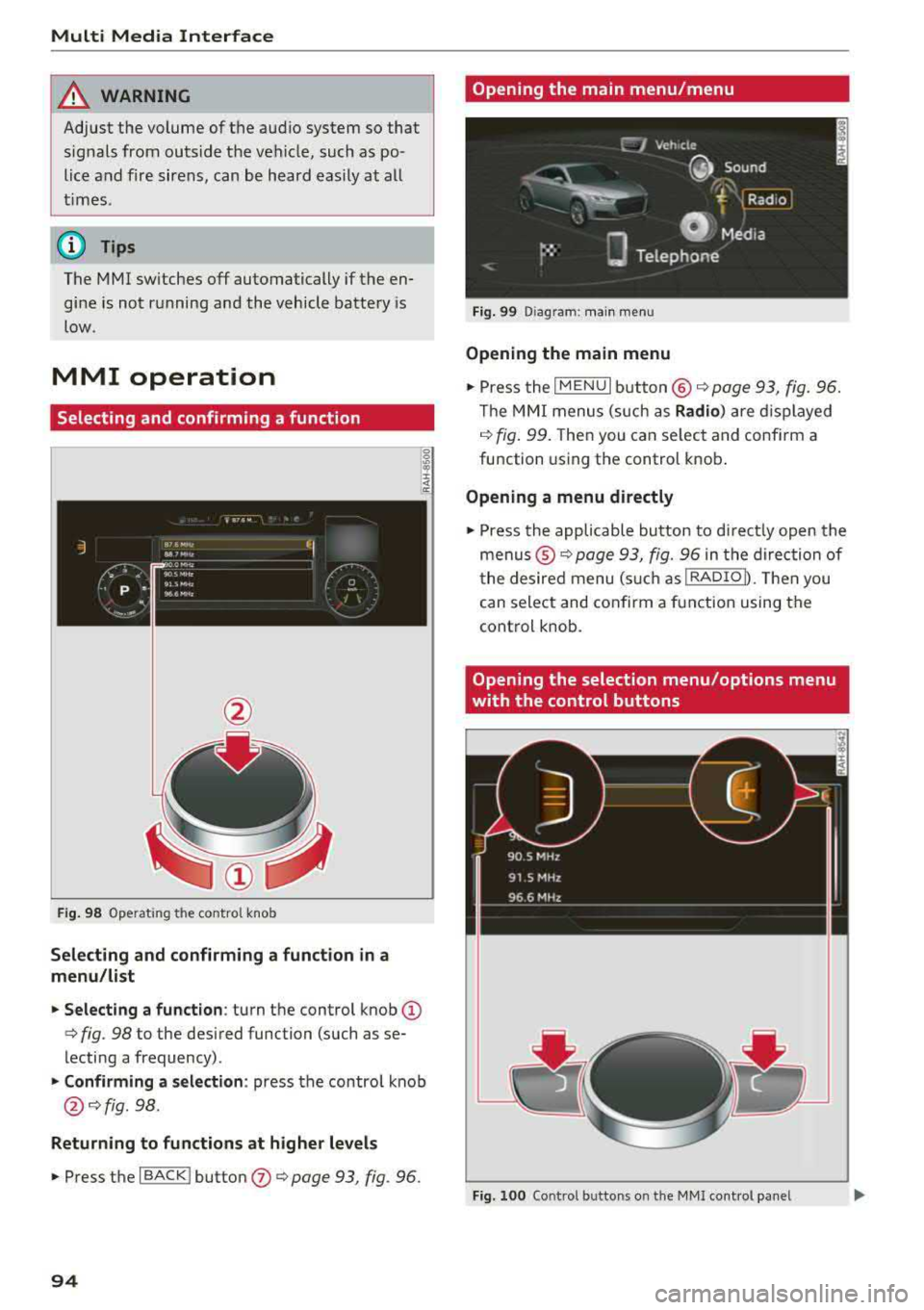
Multi Media Interface
A WARNING
Adjust the volume of the audio system so that signals from outside the vehicle, such as po
lice and fire sirens, can be heard easily at all
times .
(j) Tips
The MMI switches off automatically if the en
gine is not running and the vehicle battery is
low .
MMI operation
Selecting and confirming a function
Fig . 98 Operat ing the control knob
Selecting and confirming a function in a
menu/list
.. Selecting a function : turn the control knob (D
c> fig. 98 to the desired function (such as se
lecting a frequency) .
.. Confirming a selection : press the contro l knob
@ c>fig . 98.
Returning to functions at higher levels
.. Press the I BACK ! button (J) c> page 93, fig. 96.
94
Opening the main menu/menu
Fig. 99 Diagram: main menu
Opening the main menu
.,. Press the I MENU I button @ c> page 93, fig. 96.
Th e MMI menus (such as
Radio) are displayed
c>fig. 99. Then you can select and conf irm a
function using the control knob.
Opening a menu directly
.. Press the applicable button to directly open the
menus ®
c> page 93, fig. 96 in the direction of
the desired menu (such as
!RADIOD. Th en you
can select and confirm a function using the
control knob.
Opening the selection menu/options menu
with the control buttons
Fig. 100 Control butto ns on the MMI cont rol panel
Page 98 of 310

Multi Media Interface
Requirement: it must be possible to enter text or
numbers and the
symbol @<=:> fig. 102 must ap
pear in the Infotainment system display.
-Initial entry: write an individua l upper case or
lower case letter or number/symbol on the
MMI touch control pad using your finger . A
symbol that is recognized clearly by the system
is displayed in the Infotainment system display
@ c:::> page 95, fig. 101, confirmed with an audi
ble signal if necessary, and transferred to the
input field.
-Entering spaces : move your finger across the
MMI touch control pad from left to right .
-Deleting characters: move your finger across
the MMI touch control pad from right to left.
-Deleting characters quickly: move your finger
quick ly across the MMI touch control pad from
right to left .
-Selecting the input suggestion : press the con
trol knob .
-Switching directly to the results list: turn the
control knob to the right
- Opening the speller: select the right control
button>
Open speller . Text or numbers are en
tered using the speller
c:::> page 99 .
96
Moving the crosshairs
Applies to: vehicles with MMI touch
l.
Fig. 103 Moving the cro ssha irs
Requirement: a map must be displayed
c:::> page 142, fig. 12 7.
-Showing/hiding the crosshairs: press the con
trol knob to show the crosshairs
©¢fig . 103 .
Press the I BACKI button (!) c:::> page 93, fig. 96
to hide the crosshairs again .
-Moving the crosshairs on a map : move the
crosshairs shown in the desired direction using
your finger on the MMI touch control pad
c:::> fig. 103.
-Moving the crosshairs quickly : when the cross
ha irs are
visible © c:::> fig. 103, slide your finger
quickly ac ross the
MMI touch control pad in the
desired direction
c:::> fig. 103. The crosshairs will
come to a stop after several seconds .
Page 104 of 310

Multi Media Interfac e
Menus and Symbols
@
14
Fig. 110 Diagram: menus and symbols
Symbol /Description E xplanation
CD Selected text Selected function
@ ITMCI T MC/online traffic information reception c> page 145
Network coverage for the active data connection c> page 130
2 G : GSM network
3G : UMTS network
® 2G/3G/LTE* LTE *: L T E network
When a data connection is established, the symbo l for an act ive da-
ta connection appears in the status line on the Infota inment system
disp lay
c> page 130
Signal strength for the active data connection, or
@
Data connect ion signa l PIN : enter the PIN (SIM)
strength bars*
PUK: enter the PUK
SIM : insert the S IM card <=>page 124
®
Jukebox* importing proc-
Import audio/v ideo fi les to the Jukebox*
c> page 156
ess
® Repeat track The track currently playing is repeated c> page 166
(i) Shuffle All files on
the playlist are played in random order
c> page 166,
Shuffle
® Knob Setting
for the selected function by turning the control knob
® Arrow Access information by pressing the control knob
@ Roaming Leave
the mobile network for the connected cell phone or the in-
serted mini SIM card
@ Importing process Import/update the conta cts in the d irectory or the call lists
@ Bluetooth* Bluetooth device connected c> page 157 or c> page 111
@ Options menu Select and confirm context
-depende nt functions as well as set tings
with in a menu item
102
Page 151 of 310

Radio
Opening the radio
The radio supports the F M, AM and SiriusXM*
(satellite radio) bands. Using the HO Radio re
ceiver also allows you to receive radio stations
on the FM and AM bands in digital format.
Fig . 131 FM stat ion list (H O Ra dio tec hn ology FM)
Rad io: SiriusXM
t i
(@== ooo RADIO ID m
120 001
Preview NoSignal
&
002 H
its 1
003 20 on 20
NoSignat=<(l)
004 40s on 4 NoSignal
F ig. 1 32 Siri usXM station list
.,. P ress the I RADIO I bu tton.
Afte r opening the rad io, t he last opened station
lis t is disp laye d.
.
I
Selecting a station : select and confirm a stat io n
from the station list . FM/ AM stations t hat can be
received by digital radio are ma rked with the HD
R adio technology symbol
H2> @ ~ fig. 131. If re
ception quality decl ines, the ra dio au tomatically
switches to the analog FM/AM st ation depe nding
on availability . D igi tal HD Radio s ta tions * may
contain multiple additional stations* . The ava ila
b le add itiona l stations* are listed under the radio
station. I f you lose reception, the addit iona l sta
tions* are muted since they can no longer be re
ceived.
Setting the frequency band : press the I RADIO I
b utton repeated ly until the desired frequency
a band is set. co ....
~ Updat ing the station list : station lists are updat -
"' 8 ed automatically. r--Vl co
Radio
The following information is displayed in the s ta
tion lists:
(D Presets
T he s tat io n is stored as a preset. The symbo l
shows the sto red location in the p resets list (fo r
example, 21).
@ Rad io text (shortened display )
If availab le, program info rmat ion about the set
station is displayed in a ll of the stat ion lists.
@ Frequency
@ Station name
® Channel number
If there is a loss of radio s ignal (Sir iusXM*), the
f o llow ing system in format ion is displayed in the
station list:
NoSignal : the tu ner is cu rrent ly not receiving a
sate llite
s ignal @~ fig. 132.
The system inform ation turns off when the radio
st ations are rece ived again.
(D Tips
- Con tact the SiriusXM* provide r if you would
like to receive sa tell ite programming .
- Bu ilding s, tu nnels, b ridges, ope n area s, oth
er veh icles or objects o n the veh icle roof can
affect reception.
- Satel lite ra dio is not availab le in Alaska and
Haw aii.
- iT unes tagg ing* is not supporte d by all radio
sta tio ns.
149
Page 180 of 310

System settings
Ringtone volume: you can adjust the volume of
the selected ringtone by turning the contro l
knob.
Message volume: you can adjust the volume of
the notification for an incoming text message by
turning the control knob.
Microphone input level : you can adjust the vol
ume during a phone call by turning the control
knob.
Navigation
A pp lies to: ve hicles w ith navigation system
Voice guidance: see¢ page 141, Voice guidance.
Voice guidance during phone call: see
¢ page 141, Voice guidance.
Voice guidance volume: you can adjust the voice
gu idance volume during active route guidance by
turn ing the control knob.
Entertainment fader : the volume of audio play
back can be temporarily lowered when the park
ing system or voice guidance is active.
Voice recognition system
App lies to: ve hicles w ith vo ice recogni tion sys te m
Short dialog : prompts in a shorte r format can be
switched on or o ff.
Speech dialog system volume: you can adjust
the volume of the prompts by turning the control
knob.
Parking aid*
You can adjust the signal tone volume by turning
the control knob.
-Adjusting the Front volume: select and con
firm
High , Medium or Low .
- Adjusting
the Rear volume: select and confirm
High, Medium or Low .
MMI touch volume*
You can adjust the vo lume of the prompts for the
MMI to uch* by turning the contro l knob.
Audi Heartbeat
You can adjust the volume of Aud i Heartbeat by
t ur nin g the control knob.
178
(D Tips
Please note that the voice recognition sys
tem* is not available in Cabr io lets t hat do not
have a factory-installed safety belt micro
phone.
Restarting the MMI
(Reset)
Fig. 149 Button co mbin ation to res tart the syste m
.. Briefly press the control knob and both buttons
at the same time to immediately open the
menu
upward ¢ fig. 149.
Software License
information
Information on MMI software and licensing
agreements
- Select: ~
I M _ E_N_ U~ I button> Settings > left control
button >
System maintenance > Version infor
mation.
- Or : online at www .audiusa .com/software info .
Information on instrument cluster software and
licensing agreements
Press the reset button 10.01 twice within five sec
onds after switching the ignition on.
Page 199 of 310
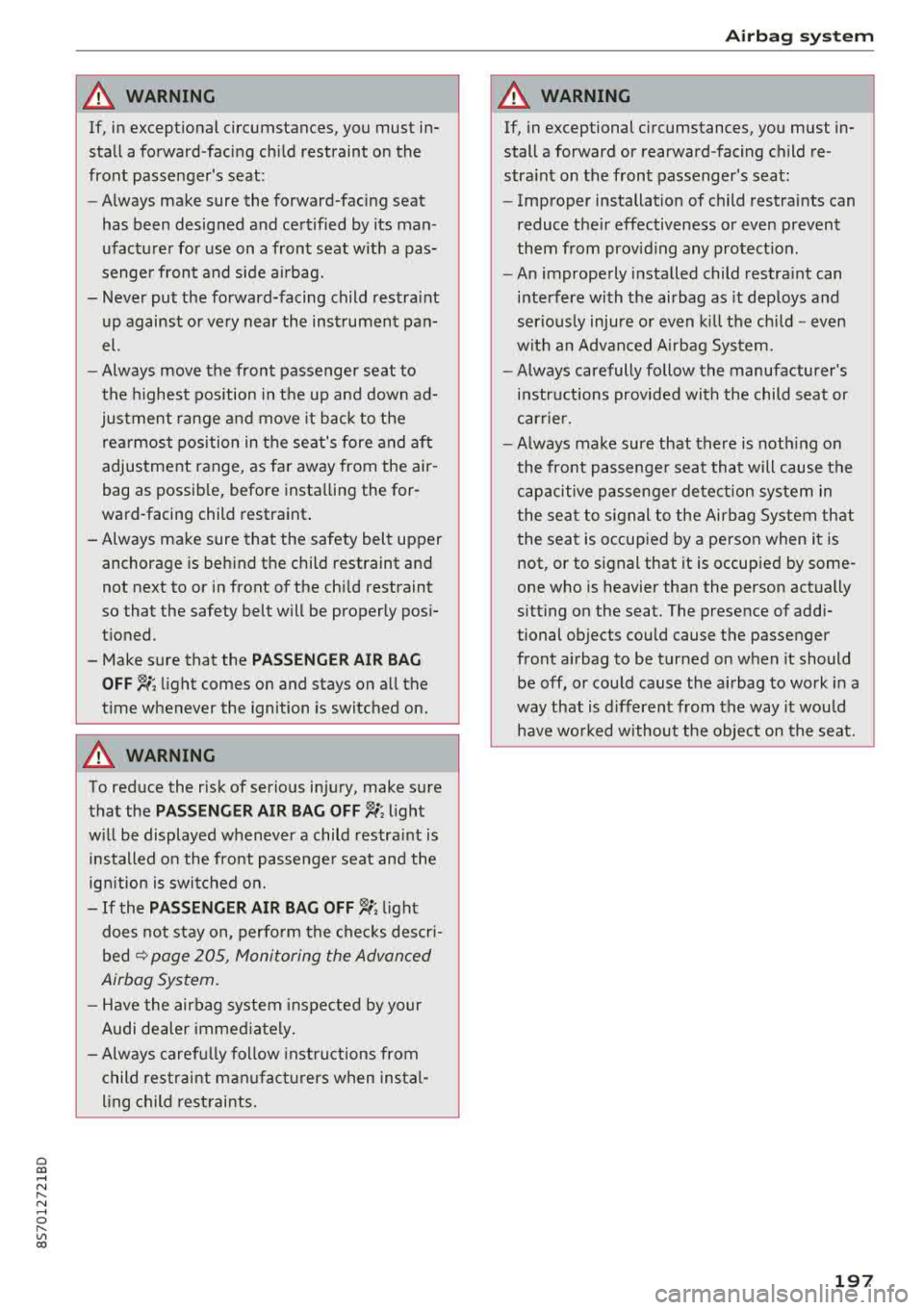
Cl 00 .-< N r-N .-< 0 r-Vl 00
A WARNING
If, in exceptional circumstances, you must in
stall a forward-facing child restraint on the
front passenger's seat:
- Always make sure the forward-fac ing seat
has been designed and certified by its man
ufacturer for use on a front seat with a pas
senger front and s ide a irbag.
- Never put the forward-facing child restraint
up against or ve ry near the instrument pan
el.
- Always move the front passenger seat to
the highest position in the up and down ad
justment range and move it back to the
re ar most position in the se at's fore and aft
adjustment range, as fa r away from the air
bag as possib le, before insta lling the for
ward-facing child restraint .
-Always make sure that the safety belt upper
anchorage is behind the child restraint and
not next to or in front of the chi ld restraint
so that the safety belt will be properly pos i
t ioned.
- Make sure that the
PASSENGER AIR BAG
OFF ~; light comes on and stays on a ll the
t ime whenever the ignition is switched on.
A WARNING
To red uce the risk of serious in jury, make s ure
that the
PASSENGER AIR BAG OFF ~; light
w ill be displayed whenever a child restra int is
installed on the front passenge r seat and the
ign ition is swi tched on.
-If the PASSENGER AIR BAG OFF ~; light
does not stay on, perfo rm the che cks descri
bed
¢ page 205, Monitoring the Advanced
Airbag System .
-Have the airbag system inspe cte d by your
Audi dealer imme diately.
- Always caref ully follow instru ctions from
ch ild res tra int m anufa ctu rers when instal
ling child restraints .
Airbag syste m
A WARNING
--
If, in exceptional c ircumstances, you must in
stall a forward or rearward-facing child re
stra int on the fron t passenger 's seat :
- Imp roper installat ion of child restraints can
reduce the ir effectiveness or even prevent
them from providing any pro tect ion .
- An improperly installed child restra int can
interfere wi th the airbag as it deploys and
serio usly injure or even kil l the chi ld -even
wit h an Advanced A irbag System.
- Always carefully follow the manufacturer's
instr uctions provided with the child seat or
earner.
- Always make sure that there is noth ing on
the front passenge r seat tha t will cause the
capacitive p assenge r de te ction system in
the sea t to signal to the Airb ag System th at
the seat is occup ied by a person when i t is
not, or to signal that it is occupied by some
one who is heavier than the person actually
sitt ing on the seat. The presence of addi
tional objects could cause the passenger
front ai rbag to be turned on when it should
be off, or cou ld cause the ai rbag to work in a
way that is different from the way it wou ld
h ave wo rked withou t the objec t on the seat.
197