2018 AUDI S4 display
[x] Cancel search: displayPage 158 of 403

Multi Media Interface
Switching the MMI on /off : the M MI can be
switched on/off manua lly.
- Switching on manu ally : press the On/Off knob
@ c> fig. 159 briefly . Or: press the I MENU ! but
ton ®
c> page 155 , fig. 157 or c> page 155,
fig . 158,
or one of the buttons to open the me
nus d irectly @.
-Switching off manually : press and hold the
On/Off knob
@ c> fig. 159 until the MMI
switches
off. If the MMI has bee n switched off
manually, it does not switch on again au tomati
ca lly the next time the ignit io n is switched on .
Additional functions :
- Adjusting the volume :
tu rn the On/Off k nob @
.:>fig. 159.
-Muting : press the O n/Off knob @.:> fig. 159
briefly.
-Selecting the previou s/next function (for ex
ample, a radio stat ion /tra ck ):
press the On/Off
kn ob @ .:> fig. 159 briefly toward the le ft l«l or
rightt>C>I .
-Fast forwarding /re winding (for example
song s):
p ress and hold the On/ Off knob @
c> fig. 159 toward the left l«l or right t>C>I.
A WARNING
Adjust the volume of t he a udi o system so that
signa ls from outside t he ve hicle, such as po
lice and fire sirens, can be heard easily at all
times .
@ Tips
The MMI sw itches off automatically if the en
gine is not r unning and the vehicle battery is
low .
Infotainment system
display
Switching on and off
- Switching on and off manually :
press the roJ
button @ c> page 8, fig. 2.
When the M MI i s switched o n and the disp lay is
sw itched off, you can operate certa in f unct io ns
using the On/Off knob with t he M MI joystick
function
.:> page 155.
156
Information on display images
The display version depends on vehicle equip
ment .
Fig. 16 0 Disp lay ve rs ion A
F ig. 161 Disp lay ve rs ion B
Additional content (such as album cover and map
mater ial) is shown on display ve rsion
B, if appli
cable@.:> fig. 161 . Because the other content
shown on the displays is nearly identical between
the two vers ions, this manual will p rimari ly de
scribe display version A .
Page 159 of 403

MMI operation
Selecting and confirming a function
Fig. 16 2 Operat ing t he cont ro l knob
Selecting and confirming a function in a
menu /list
.,. Selecting a function : turn the control k no b(!)
¢ fig. 162 to the desired function (such as se
l ecting a frequ ency) .
.,. Confirming a selection : press the control knob
@ r::!vfig.162 .
Returning to functions at higher levels
.,. Press the I BACK I bu tto n 0 ¢ page 155,
fig . 157
or r::!v page 155, fig. 158 .
Opening the main menu/menu
Fig. 163 D ia gram: main m en u
Multi Media Interface
Opening the main menu
.,. Press the I MEN u I b utt on @ ¢ page 155,
fig . 157
or ¢ page 155, fig . 158 . The MMI me
nus (s uch as
Radio ) are displayed ¢ fig. 163.
Then yo u can sel ect and confirm a f unction us
ing the contro l knob .
Opening a menu directly
.,. Press the applicab le bu tto n t o d irec tly open the
menu ®¢ pag e 155, fig . 157 o r c;> pag e 155 ,
fig . 158
in the direction of the desired me nu
( such as
I RADIO I) . T hen you can s ele ct and con
firm a funct ion using the contro l knob .
Opening the selection menu/options menu
with the control buttons
Fig . 164 Co ntro l b utto ns on t he MM I co ntr ol p an el
Selection menu : thr ough the s election men u,
yo u can open additional funct ions wit hin a menu
item (s uch as
Radio) .
Requireme nt: the se lection menu symbo l must
b e display ed in the Info tainmen t system disp lay
¢ fig . 164.
Opening /closing the selection menu : press the
left cont rol button
¢ fig . 164 . Then you can se
lect and confirm a function us ing the con trol
k nob.
157
Page 160 of 403

Multi Media Interface
Option s menu :
using the opt ions menu, you can
select and conf irm context-dependent functions
as well as sett ings within a menu item (such as
Rad io ).
R eq uiremen t: the options menu symbol B must
be disp layed i n the I nfotainment system display
¢ fig . 164.
Opening /clo sing the option s menu : press the
right control button
~ fig. 164.
Information about paths
This guide sho ws you at a glan ce the paths for
opening a desired menu and its settings and
functions.
Example of a path
• Se lect : IRADIO I button> left cont rol knob> FM.
Following the path
• Press the I RADIO I button .
• Press the left co ntro l button.
• Turn the control knob to the FM menu item to
select it .
• Press the con trol knob to confirm the se lected
FM menu item.
• The selec ted and confirmed f un cti on is execu t
ed. In this example, the FM frequency band is
set .
158
MMI touch
MMI touch control pad
Applies to: vehicles with MMI touch
You can enter data using handwriting recogni
tion on the
MMI touch control pad.
Fi g. 16 5 E xamp le : en te ring a navigat ion dest inat ion us ing
t h e MM I touch
The M MI touch cont rol pa d is on the surfa ce with
the con trol knob
¢ fig. 165 .
Entering numbers, letters, and symbols
Applies to: vehicles with MMI touch
The MMI touch allows you to enter data on the
MMI touch control pad u sing handwri ting recog
nition .
Fig. 166 D isp lay whe n MMI to uch is active
Page 161 of 403

Requirement: it must be possible to enter text or
numbers and the
symbol (!)¢ fig. 166 must ap
pear in the Infotainment system display.
- Initial entry: write an individua l uppe r case or
lower case letter or number/symbol on the
MMI touch contro l pad using your finger.
A
symbol that is recognized clearly by the system
is disp layed in the Infotainment system display
(D ¢ page 158, fig. 165, confirmed with an au
dible s ignal if necessary, and transferred to the
i nput field.
- Entering spaces: move your finger across the
MMI touch control pad from left to right.
-Deleting characters : move your finger across
the MMI touch control pad from right to left.
-Selecting the input suggestion: press the con
trol knob.
- Switching directly to the results list: turn the
control knob to the right
- Opening the speller: select the right control
button
> Open speller. Text or numbers are en
tered in using the speller
¢ page 162.
- MMI touch volume: press the right control but
ton.
See r::;, page 253.
Moving the crosshairs
Appl ies to: ve hicles with MMI touch
Fig . 167 Moving the c rossha irs
Multi Media Interface
Requirement: a map must be displayed
r=>page 214.
-Showing/hiding the crosshairs: press the con
trol knob to show the crosshairs
(D ¢ fig. 167.
To hide the crosshairs again, press the !BACK !
button (J) c:;, page 155, fig. 15 7 or¢ page 155,
fig. 158.
-Moving the crosshairs on a map : move the
crosshairs shown in the desired direction using
your finger on the MMI touch control pad
¢fig. 167.
Moving the map
Applies to : vehicles wi th MMI to uch
Fig. 168 Moving the map
gJ
I
Requirement: a map must be displayed
¢page 214.
- Showing/hiding the crosshairs : press the con
trol knob to show the crosshairs
(D ¢ fig. 168.
To hide the crosshairs aga in, press the !BACK !
button (J) ¢ page 155, fig. 157 or c:;, page 155,
fig . 158.
-Moving the map: when the crossha irs are visi
ble, pull two fingers in the des ired direction
across the MMI touch control pad
r=>page 216 . .,,_
159
Page 163 of 403

a co .... N ,....
N .... 0 0
3 co
Additional functions
Appl ies to: ve hicles with joystick function
Display ing the input field /sw itching to
s p ell er input
Push the contro l knob up ¢page 160, fig. 170 to
reach the beginning of a list in the central area or
the input field. If the input field is a lready open,
switch directly to the speller in the input fie ld by
push ing the control knob up again
¢ page 162,
Letter/number speller.
On the map
Requirement: a map must be disp layed
¢ page 214.
- Di splaying the in put fi eld : push the control
knob up.
- Di spla ying rout e guidan ce : when route guid
ance is active , you can also display the ro ute
guidance by pushing the control knob up
¢ page 209, fig. 191 .
-Zooming in /out on the map (zoom ): turn the
contro l knob to the right/ left to zoom in/out on
the map.
A ppl ies to: ve hicles witho ut MMI touch with joystick functi on
- Showing /h iding th e cro ssha irs: press the con
trol knob . The crosshairs are shown on the
map. Press the
I BACK I button to hide the cross
hairs.
- Moving th e cro sshair s: when the crosshairs are
visible, turn the cont rol knob in the d irection
the crossha irs shou ld move. Press the contro l
knob and ho ld i t unti l the crossha irs are in the
desired po int on the map.
- Additional option s on the map : see
¢page 215
Adjusting the sound focus
Appl ies to: ve hicles witho ut MM I touch with joystick fun ction
Requirement: the ba la nce/fader funct ion must
be selected
¢ page 252.
- Mo ving the sound focus using the cro sshai rs :
the crossha irs can be moved horizontally. Turn
the control knob to the left or to the r ight .
Press the control knob to move the crosshai rs
vertically. Turn the contro l knob to the left o r
to the right. Press the con trol knob aga in to
save the setting.
Multi Media Interfac e
Using the DVD main menu
Requirement: a DVD must be playing
¢
page 236 . The DVD main menu is shown.
-Selecting a menu item : move the contro l knob
w it h joys tic k function up or down o r to t he left
or r ight.
- Confirming a s election : press the cont rol knob.
Opening the selection/options menu with
the control knob
Appl ies to : vehicles wi th joys tick fun ctio n
Fig . 17 1 Ope ning the select ion/opt ions menu with the
cont ro l knob
Requirement: the selection menu symbo l 3 must
be displayed in the Infotainment system d isp lay
¢fig. 171.
Opening /closing the sel ect ion m enu: push the
contro l knob to the
left ¢ fig. 171 to open these
lection me nu. Then you can select and confirm a
funct ion usi ng the cont rol knob.
Press the
I BACK I button (J) ¢ page 155, fig. 15 7
or ~ page 155, fig . 158 to ret urn to the funct ion
one leve l up.
Requirement: the options menu symbo l
G must
be displayed in the Infotainment system display
~ fig . 171. ...
161
Page 164 of 403

Multi Media Interface
Opening /closing the opti on s menu : push the
control knob to the rig ht
r=> fig. 171 to open the
options menu. Then you can se lect and confirm a
function using the control knob.
Press the
! BACK I button (J) r=:> page 155, fig . 157
or r=:> page 155 , fig. 158 to return to the function
one level up .
Shortcut keys
Frequently used radio stations can be stored on
the shortcut keys.
A pp lies to : ve hicles w ith a uto mat ic t ra nsmi ssio ns
T he s ho rtcu t keys a re loc ated on the M MI co ntrol
p a nel @
c> page 155, fig. 15 7.
A pp lies to: ve hicles w ith manu al transmiss ion
The shortcut keys are located on the center con
sole @r=> page 155, fig. 158.
Letter/number speller
Fig . 172 D ia gram: letter/ numbe r spe ller
You can enter letters, numbers and symbo ls in
the
MMI us ing the letter/number speller. Th is
option is ava ilable when t he input field
@ is ac
tive <=>
fig. 172.
-Opening/clos ing the letter /number speller :
move the control knob up/down when the input
field is active .
Or: select t he right control but·
ton
> Open speller /Close speller .
-Entering characters : turn the control knob with
the character
selection @c> fig. 172 to the de -
162
Storing radio st ation s: turn the contro l knob to
the desired radio station i n a list (for examp le, a
rad io station in the FM station list). Press and
hold the desired shortcut key for several seconds.
The act ive radio station w ill be stored on the
sho rtc ut key .
Accessing a radio station : press the shortcut key .
Displaying a radio station : swipe you r finge r over
the shortcut keys.
Deleting a stored radio station : reset the Short·
cut keys
t o t he fa ctory default se tt ing
r=:> page 249.
{!) Tips
It
is no t possible to enter numbers using the
s h or tcut keys. U se the number spe ller
c>page 162 or MM I touch* c>page 158 to en
ter numbers .
sired symbol. Press the control knob to confirm
the character. Your input is displayed in the in
put field @. When you have entered a ll of the
characters, select and confirm the
I L ISTI butto n
@r=> fig . 172 . Or: push the control knob down .
-Entering accented characters (such as a, ~. ii,
o )*: tu rn the control knob with the characte r
se lec tio n @ c=> fig. 172 to a character. To open
the selected accen ted char acters, press an d
hold the con trol knob. Turn the con trol knob
Ill-
Page 165 of 403
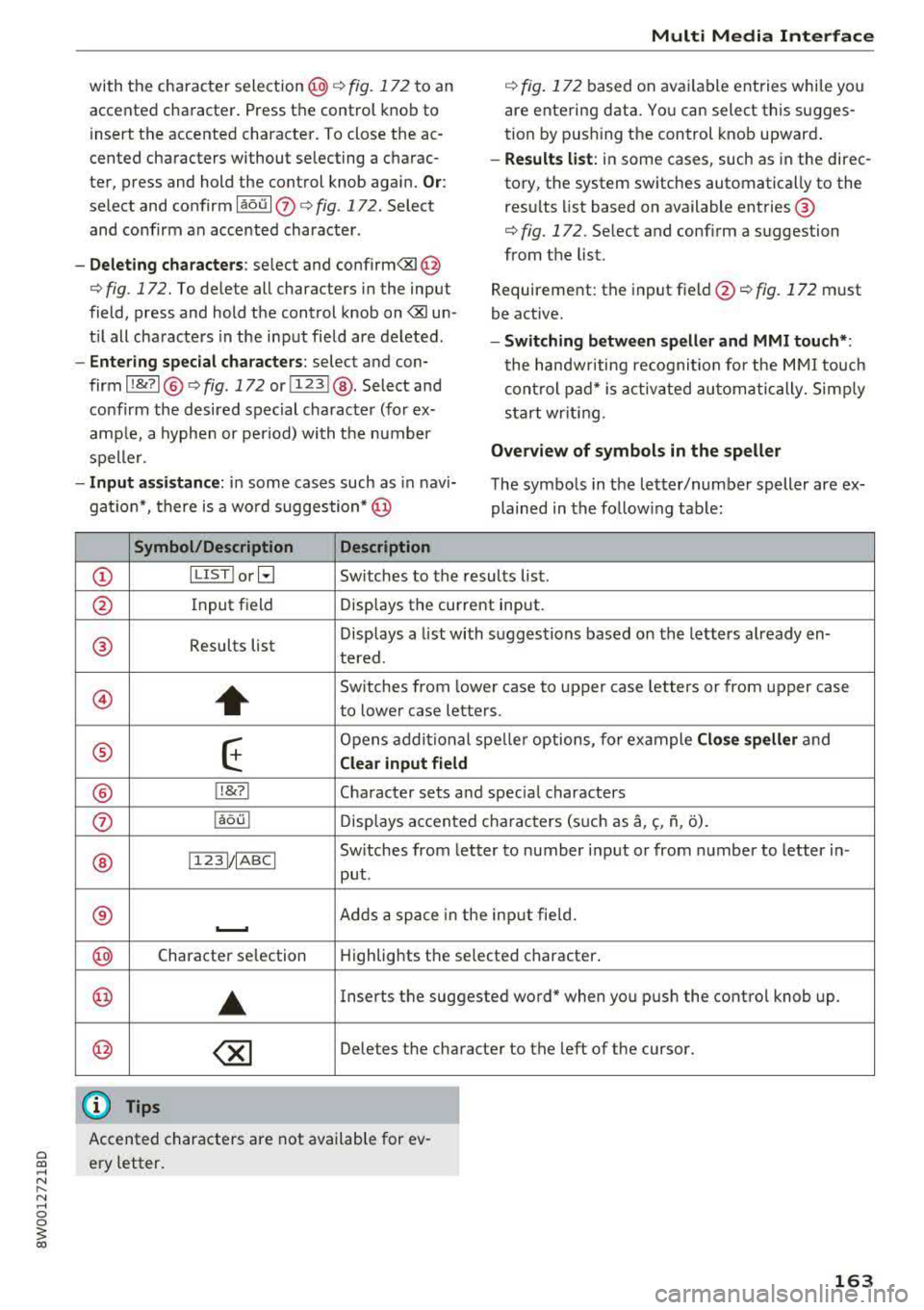
a co .... N ,....
N .... 0 0
3 co
with the character selection@¢ fig. 172 to an
accented character. Press the control knob to
insert the accented character. To close the ac
cented characters without se lecting a charac
ter, press and hold the control knob again.
Or:
select and confirmlaou l(z) ¢fig .172. Select
and co nfirm an accented character .
-Deleting characters: select and confirm<&I @
<=> fig. 172. To delete all characters in the input
field, press and hold the control knob on
<&I un
t il all characters in the input field are deleted.
-Entering special characters : select and con
firm I
!&?I@ <=> fig. 172 or I 123 1@ . Select and
confirm the desired special character (for ex
amp le, a hyphen or period) with the number
speller .
-Input assistance: in some cases such as in navi
gation*, there is a wo rd suggestion* @
Symbol/Description Description
Multi Media Interface
¢ fig. 172 based on available entries while you
are entering data. You can select this sugges
tion by pushing the control knob upward .
-Results list: in some cases, such as in the direc
tory, the system switches automatically to the
resu lts list based on available entries ®
<=> fig. 172. Select and confirm a suggestion
from the list.
Requirement: the input
field @<=> fig. 172 must
be active.
- Switching between speller and MMI touch* :
the handwriting recognition for the MMI touch
control pad* is activated automatically. Simply
start wr iting.
Overview of symbols in the speller
The symbols in the letter/number speller are ex
plained in the followin g table:
CD ILIST lorB Switches to the rresults list.
@ Input field Displays the current input .
® Results list Displays
a list with suggestions based on the letters already
en-
tered.
@
+
Switches from lower case to upper case letters or from upper case
to lower case letters.
® E
Opens additional speller options, for example Close speller and
Clear input field
® 1,&71 Character sets and special characters
0 laou l Displays accented characters (such as a,~. f\, o).
Switches from letter to number input or from number to letter in-
® 1123!/IABCI
put .
® ...__. Adds a space in the inp ut field .
@ Character selection Highlights the selected character .
@ ..
Inserts the suggested word" when you push the control knob up .
@ ~ Deletes the character to the left of the cursor.
@ Tips
Accented characters are not available for ev
ery letter.
163
Page 166 of 403

Multi Media Interface
Free text search
Applies to: ve hicles w ith free tex t search
Using the free text search, you can select the or
der that the search terms are entered in the in
put field.
Fig . 173 Diagram : free text search o n te lepho ne
Free text search is available in the Vehicle", Ra
dio *, Media *, Telephone *, Navigation*
and Audi
connect*
menus .
Opening free text search
"'Select: I MENU I button > desired menu item
(such as Telephone ).
"' Keep turning the control knob to the left until
th@ free text search input field (D c::> fig. 173
appears . Or: push the control knob up to open
the input field
(D .
The handwriting recognition for the MMI touch
control pad* is automatically activated. Simply
start writ ing .
Free text search for an entry
"'Enter one or more search terms in any order in
to the input field. The individual search terms
must be separated by spaces when entering.
164
An input suggestion to comp lete the entry* @
c::> fig. 173 is shown depending on the input. Ad
dit ional entries that conta in the entered search
terms are listed In the results
list@ c::> fig. 173.
If the desired term is still not displayed, enter
additional letters until it is displayed.
It is often enough just to enter the first letters of
the search term in order for it to display in the re
su lts list . For example , in the
Telephone* menu,
write the initials of the contact being searched
separated by a space.
Selecting the input suggestion to complete
the entry
Requirement: an input suggestion to comp lete
the entry *@
c::> fig . 173 must be displayed.
"' MMI touch input* : press the control knob.
"'Speller input : push the control knob up.
Selecting an entry from the results list
Requirement: at least one entry must be dis
played in the results
list@c::> fig. 173.
"'MMI touch input* : turn the control knob to the
r ight . Select and confirm an entry from the list .
"'Speller input: select and confirm I LIST ! (D
c::> page 162, fig. 172 . Or: push the control knob
down. Select and confirm an entry from the
list .