2018 AUDI Q5 navigation system
[x] Cancel search: navigation systemPage 5 of 392

u co ..... N ,..._
N ..... 0 <( 0 00
MMI On/Off knob with joystick function . . 148
Infotainm ent system display . . . . . . . . . . 148
MMI operat ion . . . . . . . . . . . . . . . . . . . . . . 149
MMI touc h . . . . . . . . . . . . . . . . . . . . . . . . . 151
Contro l knob with joystick function . . . . . 153
Shortcut keys . . . . . . . . . . . . . . . . . . . . . . . 155
L etter/number speller . . . . . . . . . . . . . . . . 155
F ree text sea rch . . . . . . . . . . . . . . . . . . . . . 157
M enus and Symbols . . . . . . . . . . . . . . . . . . 158
Multifunction steering wheel . . . 16 0
I ntroduction . . . . . . . . . . . . . . . . . . . . . . . . 160
Rad io . . . . . . . . . . . . . . . . . . . . . . . . . . . . . 160
M edia . . . . . . . . . . . . . . . . . . . . . . . . . . . . . 160
Telephone . . . . . . . . . . . . . . . . . . . . . . . . . . 16 1
Navigation . . . . . . . . . . . . . . . . . . . . . . . . . 162
Voice recognition system . . . . . . . . 167
Operating . . . . . . . . . . . . . . . . . . . . . . . . . . 16 6
Command overview information . . . . . . . . 167
Commands . . . . . . . . . . . . . . . . . . . . . . . . . 168
External vo ice operat ion 172
Telephone . . . . . . . . . . . . . . . . . . . . . . . . 174
Introduction . . . . . . . . . . . . . . . . . . . . . . . . 17 4
Se tup . . . . . . . . . . . . . . . . . . . . . . . . . . . . . 174
Using the telephone . . . . . . . . . . . . . . . . . 177
Favorites . . . . . . . . . . . . . . . . . . . . . . . . . . . 179
Messages . . . . . . . . . . . . . . . . . . . . . . . . . . 180
Lis tening to voicema il . . . . . . . . . . . . . . . . 182
Dir ectory . . . . . . . . . . . . . . . . . . . . . . . . . . . 183
Addit ional set tings . . . . . . . . . . . . . . . . . . 184
Troubleshooting . . . . . . . . . . . . . . . . . . . . . 186
Audi connect (Infotainment) . . . . 18 7
I ntroduction . . . . . . . . . . . . . . . . . . . . . . . . 18 7
Setup . . . . . . . . . . . . . . . . . . . . . . . . . . . . . 187
Conf iguration through myA udi . . . . . . . . . 187
Opening Aud i connect (Infotainment) . . . 188
Aud i connec t Infotainmen t services . . . . . 188
W i- F i hotspot . . . . . . . . . . . . . . . . . . . . . . . 193
Conf igur ing the data connect ion . . . . . . . . 194
Aud i connect (Infotainment) general
in fo rmat ion . . . . . . . . . . . . . . . . . . . . . . . . 194
T roubleshoot ing . . . . . . . . . . . . . . . . . . . . . 196
Table of content s
Audi connect vehicle control . . . .
197
Introd uction ..... .. ... .. ..... ... .. .. 197
Setup . . . . . . . . . . . . . . . . . . . . . . . . . . . . . 197
Additional options . . . . . . . . . . . . . . . . . . . 198
Remo te locking and un lock ing . . . . . . . . . 198
Vehicle status report . . . . . . . . . . . . . . . . . 198
Parki ng locat io n . . . . . . . . . . . . . . . . . . . . . 198
Geofencing Alert . . . . . . . . . . . . . . . . . . . . 199
Speed Ale rt . . . . . . . . . . . . . . . . . . . . . . . . . 1 99
Valet Alert . . . . . . . . . . . . . . . . . . . . . . . . . 199
Stolen Vehicle Lo cato r . . . . . . . . . . . . . . . . 199
Online Audi service request ..... ... .. .. 199
Emergency call . . . . . . . . . . . . . . . . . . . 20 1
I n trod uction . . . . . . . . . . . . . . . . . . . . . . . . 201
Emergency ca ll . . . . . . . . . . . . . . . . . . . . . . 201
Online roads ide assistance . . . . . . . . . . . . 202
Navigation . . . . . . . . . . . . . . . . . . . . . . . . 2 03
Opening navigation . . . . . . . . . . . . . . . . . . 203
Entering a destination . . . . . . . . . . . . . . . . 204
Persona l route ass istance . . . . . . . . . . . . . 209
Alternative routes . . . . . . . . . . . . . . . . . . . 210
Additional settings . . . . . . . . . . . . . . . . . . 210
Map ....... ... .. .. ................ . 213
Sate llite map .. .. .. ............... .. 21S
Map upd ate . . . . . . . . . . . . . . . . . . . . . . . . 216
T raffic informa tion . ............... .. 217
T roub leshooting .... ... .. ..... ... .. .. 219
Radio .... .. .. .. ............... .. .. 220
Open ing the radio . . . . . . . . . . . . . . . . . . . 220
Radio functions . . . . . . . . . . . . . . . . . . . . . 221
Radio menu . . . . . . . . . . . . . . . . . . . . . . . . 223
Presets . . . . . . . . . . . . . . . . . . . . . . . . . . . . 223
Additional settings . . . . . . . . . . . . . . . . . . 223
Troub leshoo ting . . . . . . . . . . . . . . . . . . . . . 224
Media ...... .. .. ................. .. 225
Introduction . . . . . . . . . . . . . . . . . . . . . . . . 225
Notes . . . . . . . . . . . . . . . . . . . . . . . . . . . . . 22S
Med ia drives . . . . . . . . . . . . . . . . . . . . . . . . 226
B luetooth aud io p layer . . . . . . . . . . . . . . . 228
Wi-Fi audio p laye r . . . . . . . . . . . . . . . . . . . 229
Online med ia and Interne t radio . . . . . . . . 230
Mult imed ia connections . . . . . . . . . . . . . . 231
Playing media . . . . . . . . . . . . . . . . . . . . . . . 234
Additional settings . . . . . . . . . . . . . . . . . . 23 7
3
Page 17 of 392

-Opening the call list : if no phone call is in prog
ress and there are no incoming calls, p ress the
[a button.
@ 51 Button
-Switching the voice recognition system on :
briefly press the 51 bu tto n. Say t he des ired
comma nd after t he
Beep.
- Switching the voice recognition system off :
press and hold the 51 but ton . Or : say t he com
mand
Cancel.
F or m ore inform ation abo ut the vo ice recog nitio n
sys tem, see
¢ p age 16 7, V oic e re cogni tion sys
tem
or ¢ page 2 45.
@ Right thumbwheel
You can adjust the vo lume of a n aud io so urce o r a
sys tem mess age (for exa mple, from the voice
r e cogni tion sy stem ) when t he s ound is play ing .
-Increasing or decreasing the volume : turn the
righ t thumbwhee l up o r down .
-Muting or pausing : turn the right thumbwheel
down.
Or : press the right th umbwhee l.
-Unmuting or resuming : turn the right thumb
wheel up.
Or : press the rig ht thu mbwheel.
@ l1<1<1 I / lt> t>II Button
- Selecting the previous/next track or station :
press the l1<1 <1 I or lt>1>1 I button.
-Fast forwarding/rewinding audio files : press
and hold the
l 1<1 <1 I or 11» 1! button until the desired
location in the fi le is reached .
@01 Steering wheel heating button ~
-Steering wheel heating* : you c an fin d ad dit io n
al i nfo rmation in
¢ page 7 2 .
- Programmable steering wheel button -open
ing a function:
p ress the m button on the mul
tifunctio n steer ing whee l.
-Programmable steering wheel button -re
questing a function :
press and hol d them but
ton .
-Programmable steering wheel button -chang-
ing a function :
press and ho ld them button.
u ~ Select and confirm an e ntry . Or
N r-N ......
~ 0 co
Cockpit overview
- Sele ct in the Infotain ment system: I MENU ! but
ton
> Vehicle > l eft control b utton > Vehicle
settings
> Steering wheel button assignment.
@ lq,~,I Button
- Repeating the last navigation prompt:
press
t he
1~...,I bu tton w hen rou te g uidan ce is active.
- Changing the voi ce guidance volume : when
rou te guid ance is ac tive, tur n t he r ig ht thu mb
w heel upw ard or downward dur ing a naviga tion
prompt.
Multifunction steering
wheel
Operating
Appl ies to: vehicles with multifunctio n steering wheel
With the mul tifuncti on st eering wheel, you can
opera te the driver inform ation system as well a s
the MM I functions and you can also adjus t the
volume.
Fig . 12 Lef t side of m ultifu nct io n st ee rin g w hee l
Fig . 13 R ig ht side of the m ultif unction s tee rin g w heel
Requireme nt: the ignition must be sw itched on . ..,.
15
Page 20 of 392

Cockpit overv iew
may be higher if there is heavy eng ine load and
high temperatures outside . This is not a cause for
concern as long as
the .¢ page 24 or II
¢ page 24 indicator lights do not turn on.
Boost ind icator
Applies to: ve hicles w ith Audi virtual cockpit
The boost indicator is only displayed in the sport
view ¢ page 14 .
The current eng ine load (meaning the current
boost pressure) is indicated by a bar .
Head-up display
Appl ies to: ve hicles with hea d-up d isp lay
F ig. 16 Instrument pane l: knob for the head -up disp lay
I
The head-up display projects certa in warnings or
selected information from the assist systems * or
nav igation* on the windshield. The d isp lay ap
pears within the driver's field of vision.
Switching on /off
.. To switc h the head-up disp lay on, press the~
knob .
.. To switch the head-up disp lay off, press the~
knob.
Adju sting the height
The height of the display can be adjusted to t he
individual driver.
.. Make sure yo u are seated correct ly
¢page 253 .
.. Turn the knob~ to adjust the display.
18
Settings in the Infotainment system
.. Select in the Infot ainment system: IMENU ! but
ton
> Vehicle > l eft control b utton > Driver as
sistance > Head-up di splay .
Display content
In the Infotainment system, you can spec ify
which information sho uld be disp layed: For ex
ample, this can include navigation information*,
adaptive cruise contro l* or camera -based tra ffic
s ign recognition *.
The display of ce rtain informa tion and some of
the red indica tor ligh ts cannot be h idden in the
Infotainment system .
Brightness
You can adjust the display br ightness in the Info
ta inme nt sys tem. The display br igh tness dec reas
es autom atically as the amount of lig ht decreas
es . The bac kg round br ightness is adjusted w ith
the instr ument
illumination ¢ page 49.
Picture rotation
You can rotate the picture in the Infotainment
system cloc kwise or counter clockwise .
(D Note
To prevent sc ra tches on the glass covering the
head-up display, do not p lac e any objects in
the project ion opening.
(D Tips
- Sunglasses with po larization filte rs and un
favor able light ing cond itions can have a
negative effect on the disp lay.
- An opt imum d isp lay depends on the sea t
posit io n and the height ad justment of the
head -up disp lay.
- A spec ial windshie ld is needed for the head
up display funct ion.
- For information on cleani ng,
see¢ table In
terior cleaning on page 346.
Page 99 of 392

Camera-based traffic
sign recognition
Description
Applies to: vehicles with camera-based traffic sign recogni
tion
~ 180 m 1 & I f1' I! ' I Pl I
! IJ' mm .. I~ / .-.
I 1:9:11 " '
) ' a!i ,,' i '
F ig. 95 Instrument cluste r: tr aff ic sign reco gnit ion
F ig. 96 W indsh ie ld: ca mera w indow for t raffic s ig n recog
n ition
Traffic sign recognit io n assis ts you when driving
by d isp lay ing detected speed limits or signs pro
h ibit ing passing in the instrument cluster d isp lay
c::> fig . 95. Within the limits of the system, the le
gal speed lim its in school zones are detected and
d isp layed.
General info rmation
Traffic sign recognit ion can detect standa rd
speed limit sig ns that are within the camera's vis
ua l field. With assistance from navigation data,
detected speed lim its are evaluated and shown in
the disp lay . The traffic sign for the current de
tected speed l imit will bli nk in the display if you
exceed the war ning th reshold set in the Infotain
ment system
c::> page 98 .
~ The traffic sign recogn ition is subject to certain .....
~ system limitations and may be unavailab le or on -
~ Ly partia lly available in the followi ng situations:
~ 0 co
A ssi st a nce systems
- when visibility is poor, s uch as in snow, rain,
fog or heavy spray
- when there is glare, for example from oncom
ing traffic or the sun
- at high speeds
- if the camera 's visual field
c::> fig. 96 is cove red,
for examp le by dirt or st icke rs For informat ion
on cleaning, see
c::> page 344 .
- if the traff ic signs are comp letely or partially
covere d, for examp le by trees, snow, dirt or
other vehicles
- if speed traffic signs do not conform to the
stand ards
- if traffic signs are damage d or ben t
- if traff ic sig ns are d isplayed o n sig n holders
w ith elec tronic s igns
- if the traffic signs o r the configu ration of the
road have changed (navigation data is no lon
ge r up-to-da te)
_&. WARNING
P ay atten tion to traffic and the area around
your vehicle when traffic sign recogn ition is
turned on . The traffic signs insta lled on the
road a lways ta ke precedence over the display.
The dr iver is a lways responsible for assessing
the traffic situation.
- Under some circ umstances, traffic s ign rec
ognition may not detect traff ic signs cor
rectly or detect them at a ll. As a resu lt, the
system may not dis play the correct speed lim it or any speed limit .
- Traffic sign recognit ion does not adapt your
veh icle's speed to match the speed limit!
- The display in the instrument cluster is
based on the units of measurement used for
speed in that country . As a result, the dis
p lay
50 i n t he inst rument cl uste r can mean
eithe r km/h or mph, depend ing o n the cou n
try.
-
97
Page 100 of 392

Ass is tance sy stem s
Operating
Applies to: vehicles with camera -based traffic sign recogni
tion
F ig . 97 Instrument clus te r: addi tiona l d isplay
Ac ces sing traffic sign recogn iti on
... Se lect: the first tab> T ra ffic si gns.
Setting a speed warning
You can set a warn ing th reshold down to 10 mph
(15 km/h). The traffic sign for the current detect
ed speed limit w ill blink in the disp lay if you ex
ceed the set thresho ld.
... Select in the Infotainment system: IM ENU I but
ton >
V ehi cle> left contro l button > Driver a s·
s is tan ce
> S pe ed war ning > Tr affic sign ba sed
w arning .
Add itional display
If a view other than the traffic sign recognit ion is
selected in the instrument cluster disp lay, the
speed limit w ill be shown in another disp lay
~ fig. 97 . The cur rent applicable speed limit will
be shown there , if possib le with in the limits of
the system.
(D Tips
- An additional indicator appears in the head
up d isplay*.
- Your speed warning settings a re stored au
tomatically and ass igned to the remote con
tro l key in use .
Messages
Applies to: vehicles with camera-based traffic sign recogn i
tion
P!\i Traffi c sign recognition : curren tly unavaila
ble _ Camera view limit ed du e to su rrounding s
98
Function currentl y una va ilable. Camera view re
stricted due to surroun ding s
This message appears if the camera's v is ual fie ld
i s
covered ~ page 97, fig. 96. The system will
switch itself o ff.
la Tr affic sign r ecog nition : currentl y limit ed .
Se e owner' s manua l
This message appears if there is a malfunct ion in
the nav igation system, for example . The speed
li mit d isplay is limited, wh ich inc reases the risk
of an incorrect d isp lay.
P!\i Traffic sign based speed warnin g: current ly
una vail able . Se e own er' s manual
There is no warning when the set threshold is ex
ceeded .
No traffic sign inf ormation available
There is no valid navigation data and do speed
li mits were detected. Or there is a recommended
speed but there is not a speed lim it (for examp le
driv ing on and off the expr essway) .
Malfun ction! S ee owner's manu al
The system cannot guarantee correct funct ion
and is switched off. See an autho rized Aud i dea l
er or autho rized Aud i Serv ice Faci lity for assis
tance.
Functi on not av ailable in this country
The vehicle is in a country where the function is
not availab le .
Lap timer
Introduction
Applies to: vehicles with lap t imer
You can measure and analyze lap times with the
lap timer in the display.
Opening the lap timer
... Open the first Vehicle tab (trip computer) using
the
l <1 1>I button on the multifunction steering
wheel.
... Sele ct on the m ultifunction steering wheel : lef t
cont rol b utton
> Lap time s. Ill-
Page 102 of 392
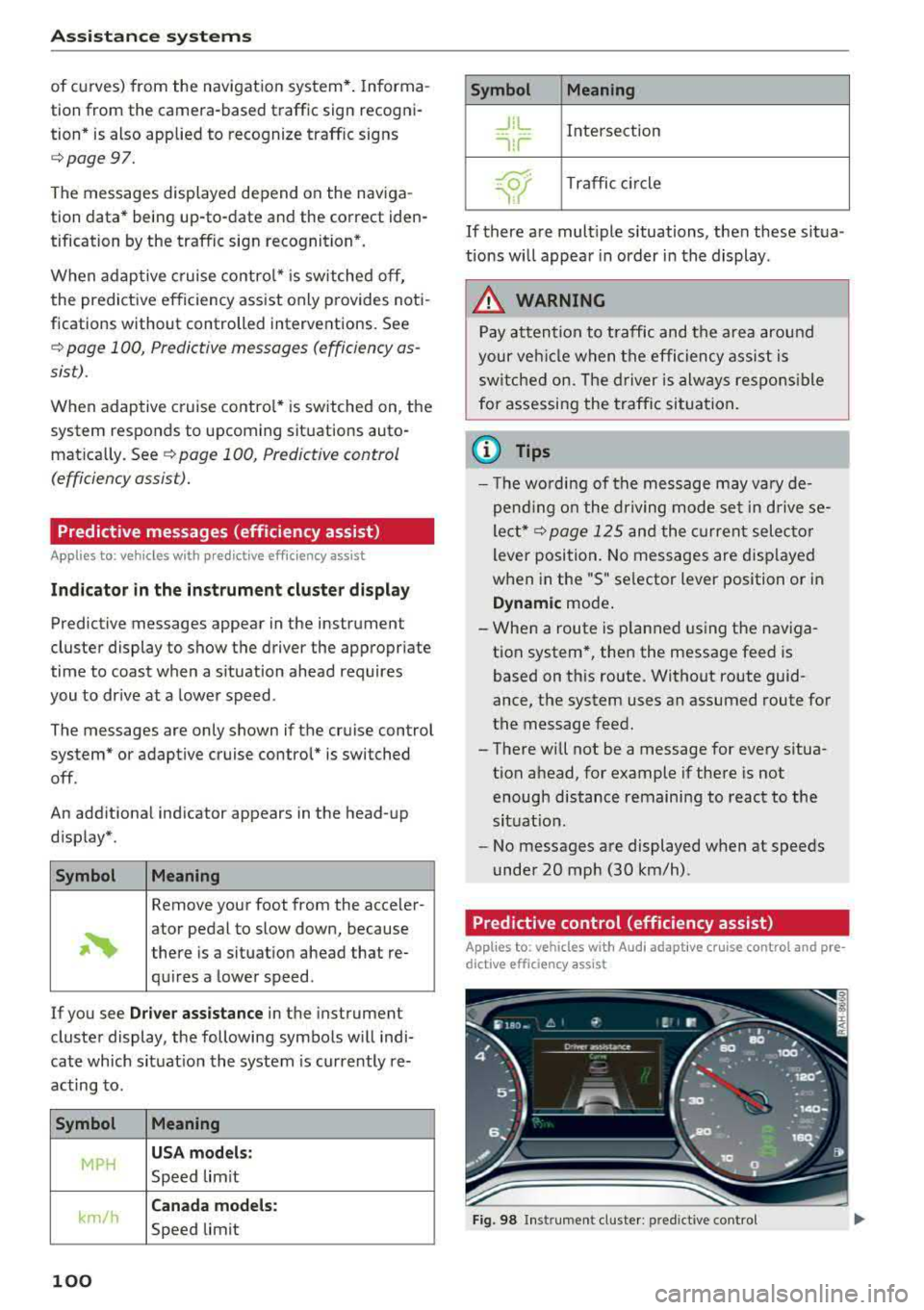
Ass is tance sy stem s
of curves) from the navigation system* . Informa
tion from the camera-based traffic sign recogni
tion * is also applied to recognize traffic signs
¢ page 97.
The messages displayed depend on the naviga
tion data* being up -to-date and the correct iden
tification by the traffic sign recognition *.
When adaptive c ruise contro l* is sw itched off,
the predictive efficiency assist only p rovides noti
fications without controlled interventions. See
¢ page 100, Predictive messages (efficiency as
sist).
When adaptive cruise contro l* is switched on, the
system responds to upcoming situations auto mat ica lly. See
¢ page 100, Predictive control
( efficiency assist).
Predictive messages (efficiency assist)
Applies to: vehicl es w ith predictive effic iency assist
Ind icat or in the instrument clu ster display
Predictive messages appear in the instrument
cluster display to show the driver the appropriate
time to coast when a s ituation ahead requires
you to dr ive at a lower speed .
The messages are only shown if the cruise control
system* or adaptive cruise control* is switched
off.
An additiona l ind icator appears in the head-up
d isp lay* .
Symbol Meaning
Remove your foot from the acceler -
~
ator pedal to slow down, because
there is a situation ahead that re- quires a lower speed.
If you see
Dr ive r assistance in the instrument
cluster display, the following symbols will indi
cate which situat ion the system is currently re
acting to.
Symbol Meaning
MPH
U SA mod els :
Speed lim it
km/h
Ca nada models :
Speed limit
100 Symbol Mean
ing
_J!L Intersection ------
1!1
~ T raffic c ircle ··Of 'i,
If there are mult iple situations, then these situa
tions will appear in order in the display .
A WARNING
Pay attention to traffic and the area around
your vehicle when the efficiency ass ist is
switched on. The driver is always respons ible
for assessing the traffic situation.
(D Tips
- T he wo rding of the message may vary de
pend ing o n the dr iving mode set in d rive se
lect*¢ page 125 and the c urrent selec to r
lever position. No messages are disp layed
when in the "S" se lector lever position or in
D ynamic mode .
- When a route is p lanned using the nav iga
tion system*, then the message feed is
based on this route. Without route guid
ance, the system uses an assumed route for
the message feed.
- There will not be a message for every situa tion ahead, for example if there is not enough distance remaining to react to the
situat ion .
- No messages are displayed when at speeds
under 20 mph (30 km/h) .
Predictive control (efficiency assist)
-
Applies to: vehicles with Aud i adapt ive cru ise control and pre
dict ive efficie ncy ass ist
Fig. 98 Inst rument cluster : predictive control
Page 103 of 392

u co ..... N I' N ..... 0 <( 0 00
Description
The predictive cont rol 1 l uses the map info rma
tion from the navigation system in order to react proactive ly when driving. Information from the
cam era-based traffic sign recognition * is a lso ap
plied to recognize traffic
signs ¢ page 97. When
coming up to areas wi th speed limits or changes
in the course of the road (such as curves, inter
sections or traffic c ircles), the system brakes au
tomatically and then accelerates back up to the
set speed .
Overriding control
The driver can override the predict ive control at
a ny time by press ing the accelerator or brake
pedal. If the system changes the vehicle speed to
adapt to speed limits, you ca n cha nge the speed
usi ng the lever
¢ page 106, fig. 105 .
Always switch off the predictive control in
the following situations:
- When increased atte ntion is needed from the
drive r.
- In poor weat her cond it ions such as snow or
heavy ra in.
- When driving on roads in poor condition .
Indicator in the instrument cluster display
When switching on the adaptive cru ise cont rol
for the first time, the message
ACC: R + B ac
ti ve
in the instrument cluste r indicates the ava il
ab ility of the predictive control.
T he
'?·;SOmh symbo l appears when the system
is reg ulating the speed to match a speed lim it. If
this is the case, the system is regulating a speed
of SO mph (80 km/h) . The speed is then taken
over by the adaptive cru ise control. The speed in
the speedomete r LE D ring ad justs to the speed to
be maintained
¢ page 104, fig. 104 . The ..
¢fig. 98 sym bo l appe ars whe n there is an adap
ta tion to t he ro ute ahea d.
I f you are in the
Driver assistance d isp lay in the
in str ument cluster, then the fo llow ing symbols
w ill in dica te w hic h oc currence t he sys tem is cu r
r en tly responding to:
ll Thi s is not availa ble in so m e co untri es.
A ss istance systems
Symbol Meaning
MPH
USA models:
Speed limit
km/h
Canada model s:
Speed limi t
ll
Curve
_J!L Intersection
,:r
w
T raffic ci rcle
A WARNING
-
- Read the wa rnin gs on ¢ .&. in General infor
mation on page 103
and on¢ & in De
scription on page
97.
- Pay attent ion to traffic and the a rea around
your veh icle when pred ictive cont rol is
sw itched on. The driver is always responsi
ble for assessing the traffic situation.
- There is an increase in the risk of an acci
dent, because the system does not consider
"right of way" rules and also does not re
spond to traffic lights .
- The system only cons iders t raff ic signs that
g ive a speed lim it .
- The permitted speed can be exceeded if the
adaptation to a speed lim it is incorrect . The
d river is responsible for adher ing to the pe r
mitte d speed .
- The s peed at w hich a curve is dr iven th rough
does not necessarily match your own driving
s tyle. Brake the vehicle yo urself whe n need
e d t o redu ce the risk of an a ccid en t.
0) Tips
- If a speed lim it is detected, the stored
speed is also adjusted in the speedometer
LE D line when the ada ptive cru ise control is
n ot a ctive .
- The adaptat ion by the system depends on
t he driving mode se t in dr ive se lec t*.
- Switching off predict ive con trol, fo r exam
ple whe n driving in low t raff ic zones, does
101
Page 104 of 392

Ass is tanc e system s
not cause the adaptive cruise control to
switc h off .
- After switching on t he ignit ion, the system
initially adj usts to a speed of 80 mph
(130 km/h) when driving onto highways
without a speed limit. Then the system ad
justs to the last speed stored by the driver.
- There is no adaptation to speed limits when
driving thro ugh h ighway interchanges and
when driving on or off the expressway.
- There is no pred ictive control at speed limits
under 20 mph (30 km/h).
- If a speed limit is only detected by the cam
era and the actua l speed is significantly
higher, then the speed limit will blink in the
display u ntil you have reached the requ ired
speed
Q page 98.
- Incorrect values from the camera-based
traffic s ign recogn ition* or outdated naviga
tion system map data can lead to incorrect
or implausible co ntro l.
- When route guidance is switched on, the system adapts to the route provided by the
navigation system. Driving w ithout route
g ui dance o r leaving a route can res ult in im
p lau sib le con trol.
- The system switches off when o utside of a
r oad system th at is re co rded in the navig a
tion system map data.
Settings in the Infotainment system
Applies to: vehicles with predictive efficiency assist
Predict ive messages*
~ In the Infotainment system, se lect: IMENU !
button > Vehicle > left contro l button > Dri ver
a ss istance > Eff iciency assist .
Predic tive messages are shown when this f unc
tion is sw itched on.
Setting predictive control*
~ Select in the Infota inment system: IMENU I but
ton
> Vehi cle > left contro l button > Dri ver a s
si stan ce > Audi adaptiv e cruise con trol > Pre
dictive control.
Set spe ed limit
-when this function is sw itched
on, t he system ad justs to the speed limits. This
102
can a lso be done with at to lerance, if desired . In
this scenario, you may fall be low or exceed the
set speed in favor of increased efficiency.
Adaptation to route ahead -whe n this funct ion
i s sw itched on, the system adapts to the route
ahead, such as reducing the speed when driving
around curves.
(D Tips
N o predictive messages are shown on vehicles
without a navigation system.
Audi adaptive cruise control
Description
Applies to: vehicles with Audi adaptive cruise control
Fig. 99 Detect ion ra nge
The adaptive cru ise cont rol system is a comb ina
t ion of speed and distance regu lation .
It assists
t h e d river by bo th regu lating the speed and
maintain ing a d istance to the vehicle driv ing
ahead, within the limits of the system.
If the sys
tem detects a vehicle d riving ahead, the adaptive
cruise contro l can brake and accelerate your vehi
cle. T his makes driving more comfortable both
o n long stretches of highway and in stop -and-go
traffic.
What can adapti ve cruise control do?
The adaptive cru ise control system uses video, ra
dar, ultrasound and navigation data . Vehicles
driv ing ahead can be recognized up to 650 ft
(200 m) away .
Pred ictive functions offer the driver additional
comfort and contr ibute to the reduct ion in fuel
consumption and
CO2 em issions Q page 100. IJIJ,