2018 AUDI Q5 length
[x] Cancel search: lengthPage 217 of 392

u co ..... N r-N .....
~ 0 co
Automatic: the map display adapts to the light
ing conditions (for example, changing from
Day
to Night when driving through a tunne l) .
Map display
Standard :
see ¢page 213, fig. 193 .
Satellite map1>: see ¢page 215, fig . 194 .
Map orientation
Destination :
the map indicates the destination
and is oriented to the north.
2D heading up map /2D north up map : the cur
rent vehicle position is disp layed . The map is ori
ented in the direction of travel or to the north.
3D map* : the current vehicle pos it ion is shown
on a three -dimensional map and is aligned to the
direction of trave l. At a scale of 62 mi (100 km)
and larger, the map orientation is to the north.
Overview map: the entire route from the vehicle
position to the destination or the next stopover is
disp layed on the map . The map sca le depends on
the length of the route and adapts automatically.
The map is oriented to the north.
Route information
The display of route information, such as the cur
rent street being driven on or points of interest
a long the current route
¢ page 213, fig. 192, can
be switched on/off or can be minimized on the
display of upcoming maneuvers.
Automatic zoom
On :
the map scale is adapted automat ica lly de
pending on the type of road being trave led (ex
pressway, highway, other roads) so that you al
ways have an optimal overview of the road ahead .
The scale is also automatically adapted when
there are upcoming maneuvers to provide a bet
ter deta iled view .
Intersection : when route guidance is active, the
map temporarily zooms in to a detailed scale
1> AU DI AG prov id es acce ss to se rvic e s fro m thir d par ty pro
v ide rs. Pe rman ent ava ilab ility can no t be g uaranteed , be·
c au se that depends on th e th ird party provider .
2> Pro vid er at tim e of pr intin g.
Navigation
when there are upcoming maneuvers so that you
can see the street or turn better.
Off : the map scale you have chosen is ma in
ta ined .
MMI map contents
You can switch the d isplay of additional informa
tion on the map in the Infotainment system dis
play on or off .
The weather forecast is displayed on a 3 m i (5
km) scale on the map .
Instrument cluster map contents
You can also set which map content disp lays in
the instrument cluster
¢ page 163.
Satellite map
Applies to: vehicles with a navigation system and Audi con·
nect (Infotainment)
You can display the navigation map with satel
lite images.
Fig. 194 Exampl e: satelli te map
Requirement: the requirements for Audi connect
services must be
met ¢ page 187.
.. Press the !NAV /MAP I butt on repeatedly until
the map is displayed.
.. Select: right control button > Map settings >
Map display > Google Earth2>1>.
T he map display is based on data received from
the Internet in the form of sate llite images,
which are then combined with the roadways from
the
Standard map view. There are two gigabytes ..,_
215
Page 250 of 392

System settings
Delete Bluetooth device*
The se lecte d cell p ho ne/mo bile dev ice is dis con
nected from t he M MI and is removed from the
list of all devices that are alrea dy paire d.
Show Bluetooth profiles*
You can Connect or Disconnect the Handsfree ,
Me ssages *, Dire ctory /contacts
an d Bluetooth
audio player
pro files sep arately.
Bluetooth settings*
- Bluetooth :
select and confirm a set ting for the
B luetoot h connec tion v is ibility . Select
Visible
fo r th e MM I to be vis ib le to o ther dev ices. Se
l ec t
Invisible fo r th e M MI to not be v is ible t o
othe r devi ce s. H oweve r, it is still possib le to es
tab lish a Bl uetoo th con nection with pai red de
vices when the v is ibi lity is switched off. Se lect
Off to t urn visibi lity off . Then a B luetooth con
nect ion is not possible .
-Bluetooth audio player : when this function is
switc hed
on ~' the Bluetooth audio player is
available as a so urce in t he
Media menu .
-Bluetooth name : the MMI B luetooth name (for
example "AUDI MMI") is d isp layed and ca n be
c h anged.
Online settings*
- Data usage counter :
the amount of data pack
ets that a re sent a nd received throug h the MMI
is d isp layed. You can reset the data usage infor
mation to zero using the
Reset data counter
option.
- Network status : the mobile netwo rk p rovider
fo r data se rvice as well as the netwo rk status
are disp layed .
Wi-Fi settings*
See ¢ page 193, Wi -Fi hotspot.
Storing as a default telephone
Applies to: vehicles with telephone
Requir emen t: a cell phone must be connected to
t he MM I
¢page 17 4.
As soon as t he cell phone is i n range and the
B lue tooth func tion on the ce ll phone and in the
MM I is swi tched o n, this ce ll phone is g iven pr io r
ity ove r th e ot her Blue tooth devices and is c on-
248
necte d dir ectly to the M MI. The connec ted ce ll
p hone is d is pl ayed first in t he dev ice li st .
Network settings*
- Login :
you can chose an automatic log in to
your cell p ho ne servi ce pro vider 's ne twor k, or
you can ch oose a
manual log in from t he list of
avai la bl e netwo rks .
-Network selection : availabl e netwo rks in t he
presen t loca tion can be sele cte d unde r network
select io n. This f unction is on ly avai la bl e for the
Manual log in setting.
Apple CarPlay sound settings/ Android Auto
sound settings
Applies to: vehicles with Audi smartphone interface
See q page 249.
About Apple CarPlay/ About Android Auto
Applies to: vehicles with Audi smartphone interface
Here you w ill find l ega l informa tion regarding
t h e use o f A pple Car Play o r And ro id Aut o and in
fo rmat ion a bout device -s p eci fic d ata exch ange.
Delete Apple CarPlay device/Delete Android
Auto device
Applies to: vehicles with Audi smartphone interface
Require ment: yo ur cell phone must not be con
n ect ed to the Au di music interf ace wi th a USB
adap ter.
Se lec t:
Audi smartphone > a dev ice from t he lis t
> r igh t con trol b utto n.
To remove your cell p ho ne from the list, se lect
and co nfirm
Delete Apple CarPlay device or De
lete Android Auto device .
System update
"'Select : !ME NUI bu tton> Settings > left control
bu tton >
System maintenance.
- System update :
slide the storage device with
t he update da ta into the a pprop ria te drive
¢ page 2 26 . Se lec t and conf irm the dr ive>
Start update . The length of the p rocess de
pe nds on the s ize of the upd ate.
- Reset driver installation: the selected media
dr iver p ackage is rese t to t he se ttings a t the
t im e of delivery .
Page 337 of 392
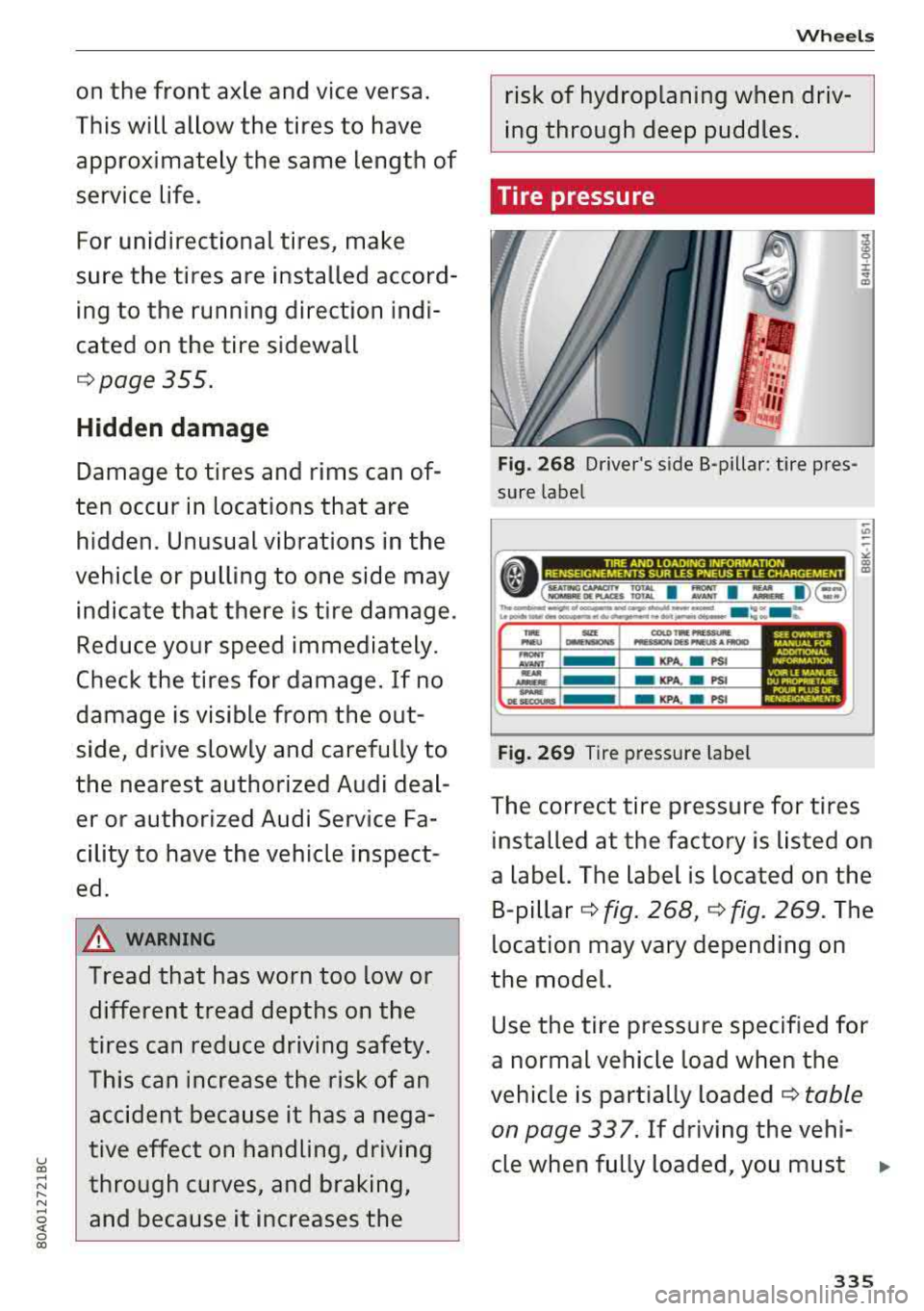
u
"' ... N
" N ....
~ 0 (X)
on the front axle and vice versa.
This will allow the tires to have approximately the same length of
service life.
For unidirectional tires, make
sure the tires are installed accord ing to the running direction indi
cated on the tire sidewall
¢ page 355.
Hidden damage
Damage to tires and rims can of
ten occur in locations that are
hidden. Unusual vibrations in the
vehicle or pulling to one side may indicate that there is tire damage.
Reduce your speed immediately.
Check the tires for damage. If no
damage is visible from the out
side, drive slowly and carefully to
the nearest authorized Audi deal er or authorized Audi Service Fa
cility to have the vehicle inspect
ed.
A WARNING
Tread that has worn too low or
different tread depths on the
tires can reduce driving safety.
This can increase the risk of an
accident because it has a nega
tive effect on handling, driving
through curves, and braking, and because it increases the
Wheels
risk of hydroplaning when driv
ing through deep puddles.
Ti re pressure
Fig. 268 Driver's side 8-pillar : tire pres
sure label
I i .. a,
-"' -
r ~. --c =-- TINQ- ~-- ~-- - .-::""'- - - .- =--- •>-~-=:- ~ l ~
. ...... __..___. .... _.,. ...... _.._. . ... _ ... ............ __. ... ___.._ ... ~ ..... __,. .... ....
-.... P'ICU CIII I I >NI
-AVAHT -KPA. • PSI
-
Fig. 269 Tire pressure label
The correct tire pressure for tires
installed at the factory is listed on
a label. The label is located on the
B-pillar
¢ fig. 268, ¢ fig. 269. The
location may vary depending on
the model.
Use the tire pressure specified for
a normal vehicle load when the
vehicle is partially
loaded ¢ table
on page 337.
If driving the vehi-
cle when fully loaded, you must
""
335
Page 371 of 392

u co ..... N r-N .....
~ 0 co
Technical data
Vehicle specifications
XXXXX XX -X -XXXX XXX XX
®-+ : ::::::. XXXXXXXX XX X XX XXX XXX
IYP /lffl XXX XXX
XX XXXXXXX XX X X XX
XXX KW XXX
®i ~=-:~~ XXXX XXX XXX
©+ ~ rur:i~ xxxx I xxxx XXX I xx
II. · AIJSlit I OPTIONS
EOA 7D 5 4U B 6XM SSG SR W
2 EH JO Z 1LB 1AS 1BA
3FC SM U 7Xl
F O A 9G3 OG7 O YH OJF
TL 6 3 KA 8EH UlA X 9B OZ7
l XW
803
908 8Z4 020
7 T6 CV7
71<0 4X3 21< 2
3L4 4 KC 3YO 413 5 02
1S A 7GB
01A 4GQ
XX . X XX X XX X XXXX
Fig. 293 Vehicl e ident ifica tion labe l
Vehicle Identification Number (VIN )
The VIN n umber is located in the following pla
ces :
0
0
~ :x:
t rol button
> Servi ce & check s > Vehicle infor·
mati on.
-On t he vehicle identificat io n labe l
Dimensions
Technical data
-At the front behind the windshield *
-in the engine comp artme nt on the r igh t side
Vehicle identification label
The vehicle identification label¢ fig. 293 is locat
ed in the luggage compartment under the cargo
floor cover.
The vehicle identification label informat ion can
also be found in the Warranty a nd Maintenance
booklet .
The sticker contains the fo llow ing vehicle data:
© Vehicle Identif ication Number (VIN)
@ Vehicle type, engine output, transm ission
@ Engine and transmiss ion codes
© Paint and interior codes
® Optional equipment numbers
Notes about technical
data
T he values may vary base d on special eq uipment
as well as m arket -specific equipment and meas
u ring methods .
Please note that the specifications listed in the
vehicle documen tat ion a lways take prece dence.
(D Tips
Missing technical data was not ava ilable at
the time of pr int ing.
Length (in (mm )) Width (in (mm ))
Width across the Height at curb
mirrors (in (mm )) weight (in (mm))
Q5 183.6 (4,663) 74 .5 (1 ,893) 84.3 (2,140) 65.3 (1 ,659)
SQ5 183.9 (4,671) 74.5 (1,893) 84 .3 (2,140) 65.3 (1,659)
Capacities
Approximate capaci·
ties
Fuel tank 1
8.5 gal (70 L)
Windsh ield and headlight washer system* 5.3qt(5L)
369