2018 AUDI A8 navigation
[x] Cancel search: navigationPage 145 of 356

u. co .... N
" N .... 0 0 :c '
Sequences of commands used to perform an ac
tion are identified with
a" >", for examp le say: es
. Fo r examp le, for
business address, you can
also say
business , work, office or job.
Enter destination
> (then) Enter country .
The majority shown are main commands. This
system also recognizes synonyms in certain cas-
Global commands
App lies to: ve hicles with vo ice recogni tion sys te m
You can always use th e global commands, re
gardless of the menu selected.
Function Say:
Opening a menu Telephone* I Directory* I Navigation* I Map* I Radio I Media I
Info
Having the possible commands Help I Help speech dialog system I Help Telephone* I Help Nav-
read aloud igation* I Help Map * I Help Radio I Help Media I Help Info
Telephone functions* Call (XV), for example Call John Smith I
Enter number I Redial I Directory
Navigation functions* Navigate to (XV), for examp le Navigate to John Smith I
Enter address I Cancel route guidance I Map
Selecting an entry from a list Line (XV)
Scrolling through a list Next page I Previous page
Switching the voice recognition sys-Cancel
tern off
Telephone
App lies to: ve hicles with vo ice recognition system and telep hone
Requirement: a cell phone must be connected to
the MMI
~ page 147 and the Telephone menu
must be open
~ page 148.
Function Say:
Call contact from directory Call (XV), for example Call John Smith
Selecting a specific contact number Call (XV) business I private I land line I cell,
for example, Call John Smith private
Selecting a phone number with an Call I Call business I Call private I Call landline I Call business
address card open cell phone
Showing contact information Directory I Find contact > the desired contact when prompted,
such as John Smith
Personalizing a contact with a Find contact> the desired contact when prompted, such as John
name tag Smith > Name contact> the personal name tog, su ch as Uncle
John
Dialing a phone number Enter number > after being prompted, say the telephone num-
ber in groups of individual numbers,
for example. 888 555
1212 > Dial
143
Page 146 of 356

Voice recognition system Function
Correcting the phone number that
was entered
Displaying call lists
Calling the last number dialed
Listening to messages
(D Tips Say
:
Delete number
I Correction
Dialed numbers
I Accepted calls I Missed calls
Redial
Call voicemail
- Name tags can only be stored using the
voice recogni tion system.
- You can assign up to SO additional name
tags for address cards. -
Name tags can only be deleted using the
MMI control panel.
Navigation
Applies to: vehicles with voice recognition system and navigation system
Requirement: the Navigation menu must be
ope n
.!)page 166 .
You can say the following commands to enter a
dest ination:
Function Say:
Open navigation list Last destinations I Favorites
Selecting the home address Home address
Entering a destination Enter address > the name of the city, the street and the house
number,
for examp le "Los Angeles, Main Street."
Individual commands for entering a
Country I City I Street I Street in vicinity I House number I
destination Downtown
Making a correction while entering a Correction
destination
Navigating to a contact
Navigate to (XY), for example Navigate to John Smith
Navigating to a specific address Navigate to (XY) business address I private address,
for a contact such as Navigate to John Smith business address
Starting route guidance with an ad-Navigate I Navigate to private address I Navigate to business
dress card open address
Starting route guidance after Start route guidance
entering a destination
C anceling current route gu idance
Cancel route guidance
The following points of interest can Next Audi Dealer I Next ATM I Next gas station I Next diesel
be fuel station I Next parking lot I Next restaurant I Next accom-
entered directly as a destinat io n modation I Next hospital I Next police station I Next coffee
shop
Chang ing the search area for point Point of interest > the desired search area when prompted>
of interest Top categories I Immediate vicinity I Along the route I Vicinity
entry of destination I Vicinity of stopover I In new city I Nationwide
Entering a point of interest Point of interest > Audi Service I Train station I Airport I Hotel
with guidance from the system I Hospital I Parking I Rest area I Restaurant I Gas station
Ente ring a point of interest Point of interest > point of interest and search area, suc h as
directly in the selected search area "Find gas station in immediate vic inity"
144
Page 147 of 356

u. co .... N
" N .... 0 0 :c '
Function Say:
Selecting an online destination in Online destination (XV) , such as "Online destination: "Lakeview
the immediate v ic ini ty direct ly Hotel'"'
Online search in the immediate vi-
Online dest inations > Immediate vicinity I Vicinity of destina-
cin ity/vic inity of the destination tion > the desired online destination, such as "F ive star hotel">
Line (XV) I Show on map > Start route guidance
Online search in a new city Online dest inations > In new city I the desired city> the de-
sired online destination,
such as "Five star hotel" Line (XV) I
Show on map > Start route guidance
You can say the following commands for more
settings in Navigation:
Function Say:
General map options Map I Day map I Night map I Split screen info off
Map type 2D position map I 3D position map I Destination map I Over-
view map
Map orientation Map orientation north I Map orientation in direction of travel I
Map orientation automatic
Changing the map view Zoom in I Zoom out
Automatic map zoom Automatic zoom I Automatic zoom off
Changing the map scale Scale (XV) meters/kilometers/yards/miles
Showing the route list Route list
Switching voice guidance on or off Voice guidance on I Voice guidance off
during active route guidance
Auto rerouting (traffic)
Auto rerouting on I Auto rerouting off
Route criteria Fast route I Mixed route I Short route
(0 Tips you are located and which menu language
you have selected.
- Destinations may have to be spelled when
entered, depending on the country where
Info
A ppl ies to : ve hicl es w ith vo ice recogni tion sys te m
Requirement: the Info menu must be open.
Function Say:
-Refer to the notes in the chapter About
Audi connect
c::> page 163.
Accessing TMC traffic information Read traffic reports
Radio
Appl ies to : ve hicl es w ith vo ice recogni tion sys te m
Requirement: the Radio menu must be open
c::> page 178.
145
Page 154 of 356
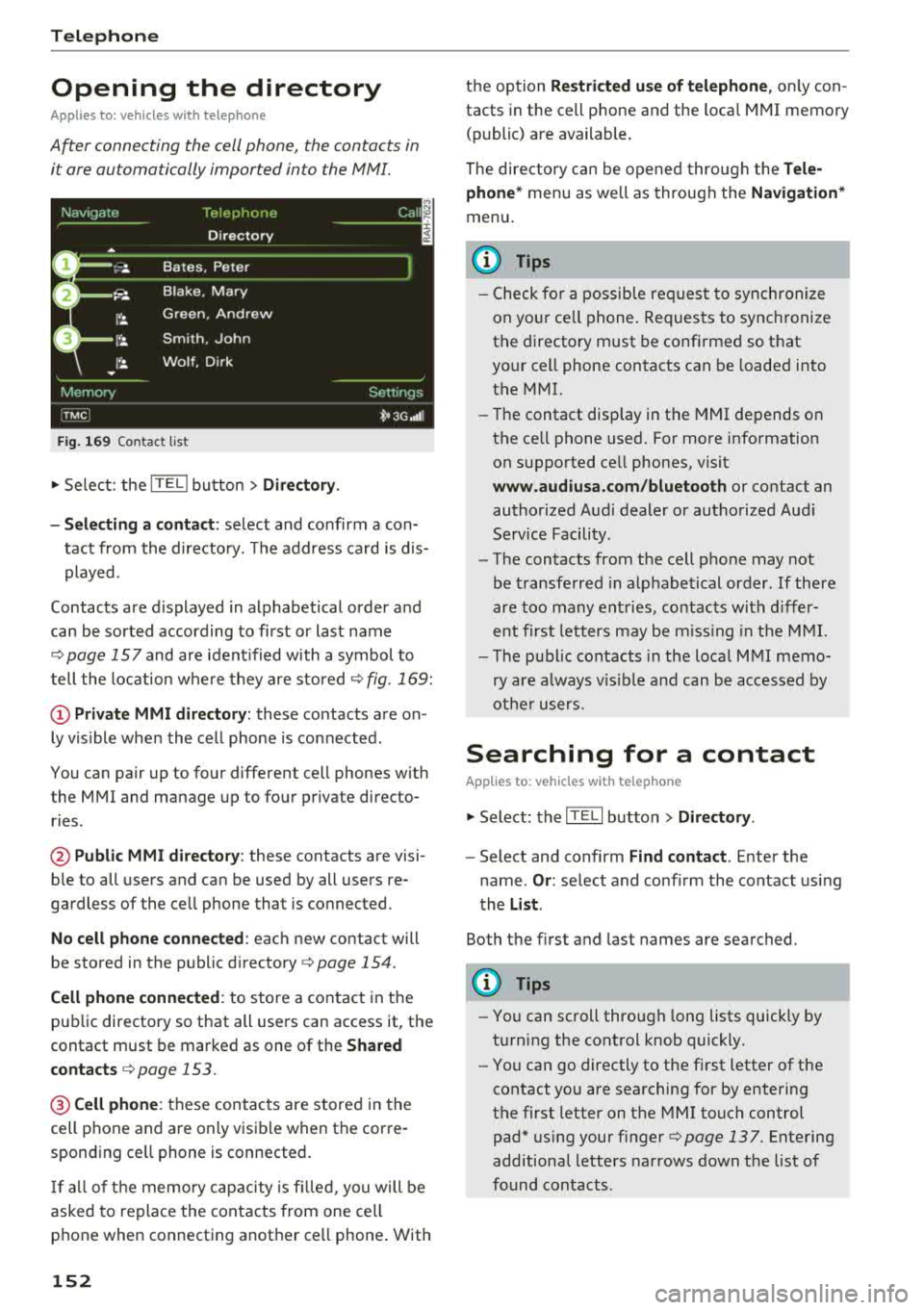
Telephone
Opening the directory
Applies to: vehicles with telephone
After connecting the cell phone, the contacts in
it are automatically imported into the
/\1/\11.
Fig. 169 Contact list
.,. Select: the ITEL! button> Directory .
- Selecting a contact :
select and confirm a con
tact from the directory. The address card is dis
played.
Contacts are displayed in alphabetical order and
can be sorted according to first or last name
¢page 157 and are ident ified with a symbol to
tell the location where they are stored
¢ fig . 169:
(D Private MMI directory: these contacts are on
ly vis ible when the cell phone is connected .
You can pair up to four different cell phones with
the MMI and manage up to four private directo
ries .
@Public MMI directory: these contacts are visi
ble to all users and can be used by all users re
gardless of the cell phone that is connected.
No cell phone connected : each new contact will
be stored in the public
directory ¢ page 154.
Cell phone connected : to store a contact in the
public directory so that all users can access it, the
contact must be marked as one of the
Shared
contacts
¢ page 153 .
@Cellphone : these contacts are stored in the
cell phone and are only visible when the corre
sponding ce ll phone is connected.
If all of the memory capacity is filled, you will be
asked to replace the contacts from one cell
phone when connecting another ce ll phone . With
152
the option Restricted use of telephone , only con
tacts in the cell phone and the loca l MMI memory
(public) are available.
The directory can be opened through the
Tele
phone*
menu as we ll as through the Navigation*
menu.
(D Tips
- Check for a possib le req uest to synch ronize
on your ce ll phone. Requests to synchronize
the directory must be confirmed so that
your cell phone contacts can be loaded into
the MMI.
- Th e contact disp lay in the MMI depends on
the ce ll phone used. For more information
on supported ce ll phones, visit
www.audiusa.com/bluetooth or contact an
authorized Audi dealer or authorized Audi
Service Facility.
- The contacts from the cell phone may not
be transferred in alphabetical order . If there
are too many entries, contacts with differ
ent first letters may be missing in the MMI.
- The publ ic contacts in the local
MMI memo
ry are always vis ible and can be accessed by
other users.
Searching for a contact
Applies to: vehicles with telephone
.,. Select: the ITELI button > Directory .
-Select and confirm Find contact. Enter the
name .
Or: select and conf irm the contact using
the
List .
Both the first and last names are searched.
(D Tips
- You can scroll through long lists quickly by
turning the control knob quickly.
- You can go directly to the first letter of the
contact you are searching for by entering
the first letter on the MMI touch control
pad* using your
finger¢ page 137. Entering
additional letters narrows down the list of
found contacts .
Page 155 of 356

lL t:0 ....
"' ......
"' .... 0 0 :c '
Applies to: veh icles wit h te lephone
Fig. 170 Calling a con tact
Fig. 171 Selec ting a destina tion
.,. Select : the ITEL ! button > Directory> a contact
from the directory.
- Call : select and confirm the desired telephone
number.
Or : select the desired phone number
and press the
Call control button.
-Navigate: select and confirm the desired desti
nation (!)¢ fig. 171. Or: select the desired des
tination and press the
Navigate control button.
To start navigation, select and confirm
Start
route guidance.
If no destination is set, you can set a mailing ad
dress @as a destination by selecting and con
firming the desired address when an address
card is open.
Read contact
The MMI automatically creates a name tag for
each entry in the directory that can be read by the
MMI.
Telephone
Create copy for editing/Edit contact
A copy of the contact is stored in the private local
MMI memory.
You can change the information in the input
fields
¢ page 154 using the speller.
Storing a contact in the public directory
You can mark a contact as one of the Shared con
tacts~ -The contact is then stored in the local
MMI memory
(public) @¢ fig. 171 and is availa
ble to all MMI users. If a contact is not marked as
one of the
Shared contacts, it is stored in the lo
cal MMI memory (private)
(D and is only visible
when the cell phone, in which the contact is saved, is connected.
Delete contact
Only the contacts in the MMI memory (private/
public) can be deleted.
u) Tips
- Contacts edited in the MMI directory cannot
be automatically updated in the connected
cell phone. Audi recommends editing cell
phone contacts directly in the cell phone .
- Only the contacts in the MMI memory (pri
vate/public) can be edited or deleted .
- To delete all shared or private contacts at
one time, select the
Delete shared contacts
or Delete private contacts option in the di
rectory settings
r::!;> page 157.
153
Page 157 of 356

u. co .... N
" N .... 0 0 :c '
Two navigation des tina tions, Private /Business ,
can be assigned to e ach con tact. Yo u can access
the stored navigation destinations in the
Naviga
tion
menu using the Route guidance control but
ton
c> page 170.
A sto red pr ivate/business m ailing address is a u
tomatically downloaded into the
Address inp ut
fiel d for eac h nav igation destinat io n. You ca n
sto re these eas ily as navigation destinations us
i n g
Set address .
You can find t he next rest sto p, gas stat io n, Aud i
dea le r or hospita l unde r the
Top categories menu
item . The
Point of inte rest men u item contains
addit io nal submenus that yo u can use to c reate
n av igation desti nat ions. For more in fo rmat io n
a bout the submenus, refe r to
c> page 168 .
Business mailing address/Private mailing
address
You can spec ify a busi ness and private address in
a n add ress ca rd . With the
Delete mailing ad
dress
fu nction, you can dele te the busi ness or
pr iva te address .
St ructured addresses from a cell p hone that have
in fo rmation regard ing cou ntry, ZIP code , city a nd
s treet name ca n be impo rted directly in to the di
r ectory.
(0 Tips
- Th e public contac ts in the local MM I memo
r y are always visibl e and can be accessed by
other use rs.
- Th e new con tact w ill be s tored in th e memo
r y in th e di re ctory that is currently b eing
us ed.
- Th e imp orti ng of n ew address es d epends on
th e cell p hone.
- Up to 100 con tac ts can be stor ed in memory
i n a p riva te or p ublic directory.
- Contacts edited in t he MM I dir ectory cannot
b e a utomat ically updat ed in the connect ed
ce ll phone. Audi recommends editing cell
p hone conta cts d irec tly in t he ce ll p hone.
Telephone
Name tags
Applies to: veh icles w ith telephone
The MMI automatically creates a name tag for
each contact in the directory. You can also assign
up to 50 personal name tags for contacts using
th e voice recognition system .
.. Select: the ITELI button >Directory > Settings
cont rol button .
-Playing personal name tags : select and con
firm
Read name tags > contact from the list.
-Deleting name tags : select and confirm Delete
name tags > Delete individually /Delete all
>
Yes .
(D Tips
-You can only ass ign and store pe rsona l
name tags using the vo ice recogn it ion sys
tem.
- You can only delete pe rsonal name tags you
hav e recorded.
Memory capacity
Applies to: veh icles w ith telephone
.. Select: t he ITE LI button >Directory > Memory
cont rol b utton > Memory capacity .
The Memory capacity fo r each directo ry and for
t h e e nti re memo ry is d isp layed .
Yo u ca n ma nage up to 5, 000 co ntact s with the
dire ctory. Yo u can load up to 2 ,00 0 co ntacts
from your cell phone into each private di re ctory .
In ad dition to this, you can store up to 1 00 pri
vate contacts an d up to 100 public contacts into
the MMI memory .
Additional settings
Telephone settings
Applies to: veh icles w ith te lep hone
.. S ele ct: th e ITE LI butt on > Settings co ntrol but -
t on.
~
155
Page 162 of 356

Audi connect
You can return to the previous page using the
I BACK ! button.
A WARNING
To red uce the risk of an accident, only use
Audi connect services when road and traffic
conditions perm it.
(D Tips
Some functions are only avai lab le when the
vehicle is stationary.
Overview of Audi
connect services
Basic functions
Applies to: vehicles with Audi connect
-
~ Se lect: the IMENU ! button> Audi connect > the
desired Audi connect service.
Depending on the selected Audi connect service,
you may need to set a search area first:
Setting the search area
- Immediate vicinity :
the desired information for
the area around your current locat ion is dis
played .
-Vicinity of destination/stopover : if you have
entered a nav igat ion destination, you can dis
play the desired information for the area
around the destination .
-In new city: you can ente r any city for which
you wou ld like to receive the desired informa
tion using the
M MI touch or the speller
¢page 138 .
Travel information
Applies to: vehicles with Audi connect
Information on attractions and travel tips in the
selected search area.
~ Se lect and confirm an attraction to display the
details.
160 Parking information
Applies
to: vehicles with Audi connect
Information on parking locations and fees in the
selected searc h area .
Fuel prices
Applies to: vehicles with Audi connect
Information on gas stations with the lowest fuel
prices for your vehicle in the selected search area .
Weather
Applies to: vehicles with Audi connect
Information on current weather conditions as
well as weather forecasts for the selected search
area (for examp le, at the
Destination ).
City events
Applies to: vehicles with Audi connect
Information on events in various categor ies in
the desired search area .
~ Select and confirm a category, such as Sports.
~ Select and confirm an event to display the de-
tails.
Messages
Applies to: vehicles with Audi connect
V iew the most current headlines in the MMI.
~ Select and confirm a headline.
Audi connect services in navigation
Applies to: vehicles with Audi connect
The following Audi connect serv ices are currently
available:
- Navigation with the
online map service and on
line Street
View ¢ page 172
-Point of interest search (POI) with voice oper
ation
(for examp le restaurants): p lan route
guidance using the
MMI control panel and the
voice recognition system
ca:> page 144 and desti
nation setup in your
MMI using your myAudi
account
¢ page 168. .,..
Page 168 of 356

Navigation
Navigation
Opening navigation
Applies to: vehicles with navigation system
The navigation system directs you to your desti
nation , around traffic incidents and on alterna
tive routes, if desired .
Fig. 178 Example: on lin e map v iew
.. Select : INAVI button.
After selecting Navigation, the last menu that
was ope n is displayed.
- Switching between the map and the destina
t ion entry:
press the !NAV ! button again.
,&. WARNING
-The demands of traffic require your full at
tention. Read and follow the guidelines pro
vided in
i=;,poge 135.
-Obey all traffic laws when driving.
- The route calcu lated by the navigation sys-
tem is a recommendat ion for reaching your
destination. Obey traffic lights, stopping re
strictions, one-way streets , lan e change re
strictions, etc.
@ Note
- If the driving directions conflict with traffic
laws, obey the traffic laws.
- To reduce the risk of an accident, adjust the
volume of the navigation system so that sig
nals from outside the vehicle, such as police
and fire sirens, can be heard easily at all
times.
166
.
@ Tips
- Snow and obstructions on the GPS antenna
or interference caused by trees and large
buildings can impair satellite reception and
affect the system's ability to determine the
vehicle position. Several deactivated or mal
functioning satellites can also interrupt GPS reception and affect the system's ability to
determine the vehicle position .
- Because street names somet imes change,
the names stored in the MMI may in rare
cases differ from the actual street name.
- Contact an authorized Audi dealer for infor
mation on updating the navigation data.
- The navigation system can be opened in
Demo mode for s imulations or plann ing
purposes
re;, page 175.
Entering a destination
Entering an address
Applies to : vehicles with navigat ion system
Fig . 179 En ter ing a destina tion city
.. Select: !NAV ! button > Route guidance contro l
button
> Address .
- Changing the country:
select and conf irm
Country/State . Enter a country .
- Entering a destination using the City/ZIP
code:
select and confirm City/ZIP code. Enter a
city or a ZIP code using the spe ller. Select and
confirm a city from the list. Select and confirm
add itional details about the dest ination, such
as
Add street , Add as stopover, Enter point of
interest in
city re;, page 168 or Select down
town .
Start route guidance.