2018 AUDI A4 lights
[x] Cancel search: lightsPage 113 of 403

a co .... N ,....
N .... 0 0
3 co
In d ic at or ligh ts and messages in the instr ument
cluster display inform you about the current sit
uation and setting.
A n ad dit iona l in di ca tor appears in the head -up
d isp lay*.
Switching adaptive cruise control on
" Pull the lever toward you in to posi tion @
¢fig. 111.
Storing the speed and activating regulation
" To store the cu rrent speed , press the ISET ! but
ton
¢ fig . 111 . The stored speed is shown in the
speedomete r in the LED
line @ and appears
br iefly i n the status
line @¢fig . 112 .
"Applies to: vehicles with automat ic transmis
s ion: To acti va te the cont ro l when st ation ary,
also press the bra ke peda l.
Switching adaptive cruise control off
" Push the lever away from you in to posi tion @
u nti l it clicks into place. The message ACC:
off
appears.
@ Indicator lights
fll-Adaptive cru ise con trol is switched on . No
ve hicles are detected ahead. The stored speed is
m ain tained .
•-A vehicle d rivi ng a head was detected. The
adapt ive cr uise control system regulates the
speed and distance to the veh icle dr iv ing ahea d
a n d accelerates/brakes automatically .
• - Automatic transmission: adaptive cruise
control must be sw itched on . A veh icle was de
tec ted ahead . Yo ur vehicle is s tat io nary and w ill
n ot sta rt driving au tomatically .
tii-Automatic transmission : adaptive cruise
control must be sw itched on . No vehicles were
detected ahead . Your veh icle is stationary a nd
w ill no t start dr iv ing automa tica lly .
• -The automatic braking is not enough to
maintain a sufficient distance to a veh icle dr iv ing
ahead . You must
in tervene ¢ page 114, Driver
intervention request .
Assistance systems
© Instrument cluster display
If the Driver assistance di spl ay is not shown in
t h e instr ument cluster d isp lay, you can open it
u sing the m ultif unct ion steering whee l buttons
¢ page 13.
Ba sed on the gr aphic dis pla y, you can dete rmine
i f th e sys tem is maintain ing a d istance to the ve
hicle d riving ahead a nd what t hat distance is .
No vehicle -no vehicle was detec ted dr iv ing
ahe ad.
Silver vehicle -a vehicle was detected driving
ahea d.
Red veh icle -request for drive r interve ntion
¢ page 114.
The five distance bars on the gauge © represent
t h e set distance (refer
to ¢ page 113 for infor
mation o n how to change the d ista nce). If you
fall be low the selected d ista nce, the distance
bars become red from the bo ttom upwa rd.
.&, WARNING
Applies to: vehicles w ith automatic transm is
sion: If you pre ss t he
I SET ! butt on whe n driv
i ng at speeds below 20 mp h (30 km /h) , the
ve hicle accelerates au toma tic ally up to 20
mph ( 30 km/h), which is the m inimum speed
that can be set.
@ Tips
- If you swit ch the ig nitio n or the ad ap tive
c ruise cont rol sys tem o ff, the set s peed is
erased fo r safety reasons .
- The e lec troni c sta biliz ation control ( ESC)
and the an ti- slip -regul ation (AS R) are auto
matically switc hed on when t he adaptive
cruise cont rol is switched on.
111
Page 117 of 403

Predictive control
(efficiency assist)
Description
A pp lies to: ve hicles with Audi adaptive cruise co ntro l an d pr e·
di ctive efficiency assist
Fig. 118 Instrument cluster: pred ictive control
General information
The predictive control 1l uses the map informa
tion from the navigation system in order to react
proact ively when driv ing. Information from the
camera-based traffic sign recognition* is also ap plied to recognize traffic signs
<:!)page 104.
When coming up to areas with speed limits or
changes in the course of the road (such as curves,
intersections or traffic circles), the system brakes
automatically and then accelerates back up to
the set speed .
When adaptive cruise control is switched off, the
system only provides notifications without con
trolled
interventions ¢ page 107.
The driver can override the predictive control at
any time by pressing the accelerator or brake
pedal. If the system changes the vehicle speed to
adapt to speed limits, you can change the speed
using the
lever ¢ page 112, fig. 113 .
Always switch off the predictive control in
the following situations:
- When increased attention is needed from the
driver .
- In poor weather conditions such as snow or
heavy rain.
0 -When driving on roads in poor condition . al ~ N
" N ~ 0 0
~ ll This is not ava ila ble in some co untrie s. al
Assistance systems
Indicator in the instrument cluster display
When switching on the adaptive cruise contro l
for the first time, the message
ACC: 11D + B ac
tive
in the instrument cluster indicates the avail·
ability of the predictive control.
T he symbol appears when the system
is regulating the speed to match a speed limit . If
this is the case, the system is reg ulating a speed
of 50 mph (80 km/h). The speed is then taken
over by the adaptive cruise control. The speed in
the speedometer LED ring adjusts to the speed to
be maintained
¢ page 110, fig . 112. The ..
¢ fig . 118 symbo l appears when there is an adap
tation to the route ahead .
If you are in the Driver assistance display in the
instrument cluster, then the following symbols
will indicate which occurrence the system is cur
rently responding to:
Symbol Meaning
MPH USA
models:
Speed limit
km/h
Canada models:
speed limiter
Ir
Curve
_l!L
1i1
Intersection
~ ): Traffic c ircle
A WARNING
- Read the warnings on ¢.&. in General infor
mation on page 109
and on¢ .&. in Descrip
tion on page 104 .
- Pay attention to traffic and the area around
your veh icle when predictive control is
switched on. The driver is always responsi
ble for assessing the traffic situation.
- There is an increase in the risk of an acci
dent, because the system does not consider
"right of way" rules and also does not re-
spond
to traffic lights. ._.
115
Page 119 of 403

a co .... N ,....
N .... 0 0
3 co
In a speed range under 40 mph (65 km/h), traffic
jam assist can help to keep the vehicle within a lane calculated by the system. W ith in the lim its
of the system, the system controls the steering
automatically when adapt ive cruise control is
switched on . Since traffic jam assist is only an as
sist system, the driver must always keep his or
her hands on the steer ing whee l and be ready to
steer. The d rive r ca n override the control at any
time by actively steering.
The system is designed for driv ing on express
ways and highways.
Switching traffic jam ass ist on and off
... Press the button to switch the system on and
off<=> fig. 119.
... To turn the system off completely, select in the
Infotainment system:
I MENU ! button> Vehicle
> left contro l button > Driver a ssistance > Traf
fic jam a ssist .
If traff ic jam assist was deactivated through the
Infotainment system, you can cont inue operating
the act ive lane assist using
the<=> fig. 119 button
<=> page 126. The traffic jam ass ist functions are
no longer available.
Requirements for using traffic jam assist:
-Traffic jam assist must be switched on in the
Infota inment system .
-Adaptive cruise control must be switched on
and act ive
c;, page 110 .
Always switch off traffic jam assist in the
following situations:
-When increased attention is needed from the
driver .
-In poor weather conditions such as snow or
heavy rain .
-When driving on roads in poor condition .
-In construction zones.
-In city driving .
Traffic jam assist availability:
When you are in the Driver assistance view in the
in str ument cluster disp lay, the indicator light
turns
on ¥ and the message Traffic jam assist
available
appears if a traffic jam situation was
detected. You can open the
Driver assistance dis -
Assistance systems
play using the mu ltifunction steering wheel but
tons
c;, page 13 . To activate traffic jam assist, you
must press the
<=> fig. 119 button and switch on
the adaptive cruise control
c;, page 110.
Indicator lights
Ill and II-traff ic jam assist is switched on.
Vehicles driving ahead were detected. Your vehi
cle adapts whi le driving
c;, fig. 120.
•-Traffic jam ass ist switches off if the driver
does not take over steer ing after multiple driver
intervention requests . The system brakes the ve
hicle until it is stationary.
A WARNING
-A lways keep your hands on the steering wheel
so you can be ready to steer at any t ime . The
driver is always responsible for staying in a lane and for assessing traffic s ituations . Read
and follow the warnings
on<=>.& in General
information on page
109 . Never use traffic
jam ass ist in the following situations or you
will increase the risk of an accid ent.
-Driving offroad or on unpaved roads. Traffic
jam assist is only designed for use on paved
roads.
-I n city driv ing o r in construction zones.
-On curv ing stretches of road.
-In narrow lanes.
- In unclear traffic situat ions such as at inter-
sections or toll stat ions.
@ Tips
You are not necessarily guided to the center
of your lane.
117
Page 149 of 403

a co .... N ,....
N .... 0 0
3 co
prevent collisions -the re is still a risk of ac
c idents!
- Press the accelerator pedal ca refully when
accelerating on smooth, slippery surfaces
such as ice and snow. The dr ive wheels can
spin even when these control systems are
installed and th is can affect driving stability
and increase the r isk of a coll is ion.
Switching on/off
Intellig ent Technology
{!) Tips
- The ABS and ASR only funct ion correct ly
when all four wheels have a sim ilar wear
condition. Different tire sizes can lead to a
reduction in engine power.
- You may hear noises when the systems de
scribed are working.
£SC turns on automatically when you start the engine.
Fig. 1 55 Cente r co nso le w it h b utton~ °"
The following sit uat ions are exceptions where it
may be useful to switch on sport mode (sedan) or
offroad mode (allroad) to allow the whee ls to
spin :
- Rocking the vehicle to free it when it is stuck
- Dr iving in deep snow or on loose ground
- Dr iving with snow chains
- App lies to: allroad: Driv ing on ro ugh te rra in
when much of the car's weig ht i s l ifte d off the
wheels ( axle articul at ion)
The ESC is designed to fu nction in levels. Depe nd
i ng o n the level that is selected , the s tabilization
f u nction o f the ESC is limited or switched off. The
amo unt of stabilization control will d iffer de
pending on t he leve l. -
App lies to: allroad: Driv ing down hill while brak
ing on loose grou nd
Fo r yo ur safety, switch the spo rt mode/offroad
mode off in advance.
ESC levels
Applies to: sedan
Sport mode on ESC/ASR off Sport mode off or
ESC /ASRon
Behavior
The ESC and ASR stab ili za- The stabilization f unct io n is The f ull stabiliza tion f un c-
t ion f un ct ions are lim ited not avai
lab le
¢ &. . ES C and
tion of the ESC and ASR is
¢ &. . ASR are swi tched off . avai
lab le aga in.
Op eration Press the !.r, O FFI button P ress and hold the j.r, O FFI Press the j.r, O FFI button
briefly . button longer than 3 sec- aga in .
o nds.
Ind icato r II turns on. fl and jf'll•)~~ turn on. II turns off or II and
lights lf'll•U~ turn off.
Me ssages Stabilization contro
l (ESC ):
Stabilization control (ESC ): Stabilization control
s port . Warning! Restricted off. Warning! Restricted (ESC
): on
stability stability
147
Page 152 of 403

Intelligent Technology
& WARNING
- Only apply the brakes for the purpose of
cleaning the brake system whe n road and
t raffic conditions perm it . You must not en
dange r othe r road users . This increases the
risk of an accide nt.
- Never let the vehicle roll while the e ng ine is
stopped because this increases the risk of a n
a cci den t.
([) Note
- Neve r let the brakes " rub" by pressing the
pedal lightly when braki ng is not actually
necessa ry . T his ca uses the bra kes to over
h ea t an d inc reases br akin g d istance an d
c a uses wear .
- B efo re driv ing downhill a long distance on a
steep hi ll, decre ase your spee d an d se lec t a
l ower gear . This makes use of t he engine
b raking effe ct and re lieves the brakes . If
you nee d to b rake additionally, b rake in in
tervals and not continuously .
(D Tips
- If the brake booste r is no t working, yo u
must press the brake pedal with much more
fo rce than normal.
- If you retrofit you r vehicle with a front spoil
er, whee l covers o r similar items, ma ke sure
that the a ir flow to the front whee ls is not
i nte rr u pted. Othe rw ise the brake system
ca n become too hot.
Electromechanical
steering, Dynamic
steering
T h e electromechanical st eering supports the
driver's steering movements.
Power steering adapts electronically based on
the vehicle speed.
Indicator lights and messages
• St ee ring : malfunction! Plea se stop vehicle
150
If this indicato r light turns on and stays on and
this message appears, the power steering may
have failed.
Stop t he vehi cle in a sa fe location as soon as pos
s ible . Do
not contin ue driving . See an authorized
Audi dealer or authorized A udi Service Facility for
ass istance .
'I- ij Steering: malfun ction! You may continue
driving
I f the indicato r light turns on and the message
a ppears, the steeri ng wheel may be more d iffi
cu lt to move o r more sensitive than usu al. The
stee ring wheel may also be at a n ang le when
driving straight.
D rive slowly to an auth o rized Audi dea ler or au
thorized Aud i Serv ice Facili ty to have t he mal
f unct io n corre cted .
t$Jj Dynamic steering: correcting steering wheel
position
If the indicator light turns on and this message
appears , the dynamic steering * is re in it ia liz ing .
The s teer ing whee l will be easy to move afte r
st ar ting t he engine . Reinitializa tio n might be
ne cessary if the stee ring w heel was moved while
t h e engine was switched off. The disp lay t urns
off if the initialization was successfu l.
(D Tips
- If the . or krfl i ndi cato r ligh t only s tays on
f or a sho rt time, you may cont inue driving .
- Th e dynamic stee ring s tabili ty sys tem s
¢ page 14 6 are not av ailabl e in the event of
a system malfunction .
- For add ition al informa tion o n dynamic
s teering, see
¢ page 133.
ALL-wheel drive (quattro)
App lies to: vehicles wi th all wheel drive
General information
In all whee l dr ive, the dr iv ing power is dis trib ut-
ed between all fo ur whee ls when needed. This
happens automatically depending on your driving
behavior as we ll as the c urrent road conditions.
.,_
Page 165 of 403
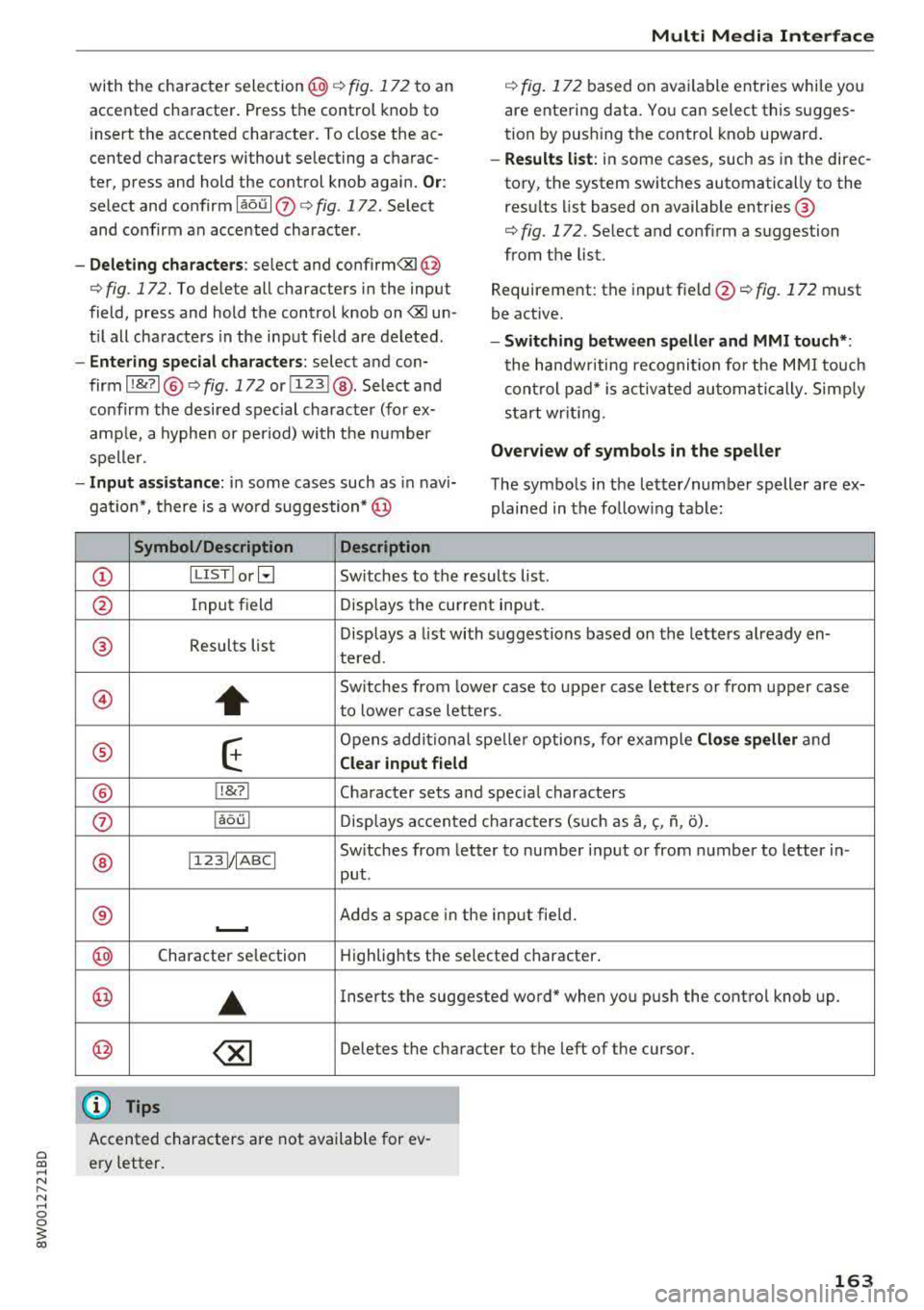
a co .... N ,....
N .... 0 0
3 co
with the character selection@¢ fig. 172 to an
accented character. Press the control knob to
insert the accented character. To close the ac
cented characters without se lecting a charac
ter, press and hold the control knob again.
Or:
select and confirmlaou l(z) ¢fig .172. Select
and co nfirm an accented character .
-Deleting characters: select and confirm<&I @
<=> fig. 172. To delete all characters in the input
field, press and hold the control knob on
<&I un
t il all characters in the input field are deleted.
-Entering special characters : select and con
firm I
!&?I@ <=> fig. 172 or I 123 1@ . Select and
confirm the desired special character (for ex
amp le, a hyphen or period) with the number
speller .
-Input assistance: in some cases such as in navi
gation*, there is a wo rd suggestion* @
Symbol/Description Description
Multi Media Interface
¢ fig. 172 based on available entries while you
are entering data. You can select this sugges
tion by pushing the control knob upward .
-Results list: in some cases, such as in the direc
tory, the system switches automatically to the
resu lts list based on available entries ®
<=> fig. 172. Select and confirm a suggestion
from the list.
Requirement: the input
field @<=> fig. 172 must
be active.
- Switching between speller and MMI touch* :
the handwriting recognition for the MMI touch
control pad* is activated automatically. Simply
start wr iting.
Overview of symbols in the speller
The symbols in the letter/number speller are ex
plained in the followin g table:
CD ILIST lorB Switches to the rresults list.
@ Input field Displays the current input .
® Results list Displays
a list with suggestions based on the letters already
en-
tered.
@
+
Switches from lower case to upper case letters or from upper case
to lower case letters.
® E
Opens additional speller options, for example Close speller and
Clear input field
® 1,&71 Character sets and special characters
0 laou l Displays accented characters (such as a,~. f\, o).
Switches from letter to number input or from number to letter in-
® 1123!/IABCI
put .
® ...__. Adds a space in the inp ut field .
@ Character selection Highlights the selected character .
@ ..
Inserts the suggested word" when you push the control knob up .
@ ~ Deletes the character to the left of the cursor.
@ Tips
Accented characters are not available for ev
ery letter.
163
Page 170 of 403

Voice recognition system
Voice recognition system Operating
Applies to: vehicles with vo ice recognition system
You con operate many Infotainment functions
conveniently by speaking.
Req uirements: the ignition and the MM I must be
sw itched
on~ page 155 , there must not be any
phone call in progress and the parking system
m ust not be active .
.. Switching on: press the~ button @
¢
page 15, fig. 11 or ¢ page 16, fig . 13 briefly
on the multifunction steering wheel and say
the des ired command after the
Beep .
.. Switching off : press and hold the~ button.
Or: press the l2l button.
.,. Pause : say the command Pause . To resume,
press
the~ button .
.,. Correcting : say the command Correction . Or :
simp ly say a new comma nd during an an
no uncement ¢
page 248.
Input assistance
The system gu ides you throug h the input with
visual and audio feedbac k.
- Visual input as sistance : after switching on
vo ice recognit ion, a display with a selection of
poss ible commands appears . This command
display can be sw itched on o r off. Se lect:
IMENU I button> Set tings > left co ntrol button
> MMI setting s> Speech di alog system .
- Audio input a ssistanc e:
to have the poss ible
commands read, turn t he voice recogn ition sys
tem on and say
Help.
For the system to understand you:
Speak clearly and dist inctly at a normal volume .
Speak louder when d riving faster .
Emphasize the words in the commands even ly
and do not leave long pauses .
Close the doors, the windows and the sunroof* to reduce background noise . Make sure that passen
gers are not speaking when you are giving a voice
command .
168
Do not direct the air vents toward the hands -free
microp hone, which is on the roof headliner near
the front interior lights .
Only use the system from the dr iver's seat be
ca use the hands -free microphone is directed to
ward that seat .
Additional settings
See¢ page 248, Speech dialog system .
.8, WARNING
-Dire ct yo ur full attention to dr iv ing . As the
driver, you have complete responsibility fo r
safety in traffic. Only use the functions in
such a way that yo u always maintain com
plete contro l over your vehicle in a ll traffic
situations .
- Do not use the voice recognition system in
emergencies beca use your voice may change
in stressful s ituations. It may take longer to
dia l the number or the system may not be
ab le to dial it at all. Dial the emergency
number manually.
(D Tips
- The d ialog pauses when there is an incom
ing phone call and will continue if you ig
nore the call. The dia log ends if you answer
the ca ll.
- You can select an item in the list us ing ei
ther the vo ice recognit ion system or the
cont rol knob.
Command overview
information
Applies to: vehicles with voice recognition system
The following overv iews des cribe the commands
that can be used to operate the MMI using the
voice recognition system.
Alte rnative commands are separated using a"/ ",
for example say:
Telephone / (or) Navigation /
(or) Radio.
Sequences of commands used to perform an a c
tion are identified w ith a
"> ", fo r example say:
Enter addre ss> (t hen) Enter country /state . ..,.
Page 193 of 403

a co .... N ,....
N .... 0 0
3 co
-when the camera-based t raffic sign recogni
t ion* is malf unct ioning
¢ page 104
-when there are warnings from the camera-
based traffic sign recognit ion*
Switching traffic light information on and
off
-Se lect : I MENU I button > Audi connect > Tr affi c
li g ht inf orm ati on >
On(~) or Off (0 ).
A WARNING
-
-When traffic light information is shown, a l
so always pay attention to the traffic situa
t ion, the distance to other vehicles and the
area around the vehicle. The driver is always
responsible for assessing the traff ic situa
t ion .
-Always adapt your speed to the current
weather, road and traff ic conditions . The
displayed informat ion must never cause you
to ignore legal traffic regulations and pose a
safety risk.
-Regardless of the traffic light informat ion,
yo u should always monitor your speed using
the speedometer and make su re you are ad
hering to the legal speed limit .
-The traffic light information does not adjust
yo ur vehicle's speed to the speed recom
mendat ion shown in the display.
(D Tips
-Traffic light information is not yet ava ilable
i n a ll cit ies and is not nationwide .
-Units of measurement and language set
tings are displayed based on how they were
set in the MMI system se tt ings
¢ page 248 .
-Alw ays read the chapter r:¢> page 195, Audi
connect (Infotainment) general informa
tion .
Weather
Applies to vehicles with Audi connect (Infotainment)
Information on current weather conditions as
well as weather fo recasts for the selected search
a rea .
Audi c onn ect ( Inf ota inm ent )
.. Select and confirm Weather .
You can also disp lay the cu rrent weather condi
tio ns on the map , fo r example .
.. Select: left control button > on entry.
Flight information
Applies to vehicles with Audi connect (Infotainment)
Information on flights and current arrival/depar
ture times in the selected search area .
.. Select and confirm Flight inform ation .
City events
Applies to vehicles with Audi connect (Infotainment)
Info rmation on events in vario us categories in
the desired search area .
.. Select City E vent s > left cont rol button > cate
gory.
Online news
Applies to vehicles with Audi connect (Infotainment)
You can check the c urrent headlines of your fa
vo rite publications in th e MMI.
Requirement: yo ur myAud i accoun t must be sub
sc ribed to newsfeeds and your veh icle must be
connected to myAudi
r::¢> page 188.
.. Select: !M ENUI button> Audi conn ect> Online
new s>
desired newsfeed > a headline .
(i) Tips
If you have not s ubsc ribed to any pe rsonal
newsfeeds in your myAudi account, pre-con
figured newsfeeds will be displayed.
Twitter
Applies to vehicles with Audi connect (Infotainment)
You can access the most important functions in
your Twitter account through your MMI.
Requirement:
You must have connec ted your myAudi ac coun t
with Tw itter. You can find additional information
for this on line at
www .audiu sa. com /myaudi. ..,
191