Page 5 of 159
3
Quick Reference Guide
AcuraLink® (P13)
AcuraLink® provides you with important information and messages between your vehicle and Acura.
Voice Control (P22)
Use voice commands for safer system control while dr iving. You can operate all key functions of the
navigation system.
Audio, Bluetooth ® HandsFreeLink ® (HFL), multi-view rear camera,
surround view camera system, and power distribution monitor can
be operated on this navigation system. See the Owner’s Manual
for information on those systems.
18 ACURA RLX NAVI FF HYBRID-31TY28500.book 3 ページ 2017年6月26日 月曜日 午後5時13分
Page 22 of 159
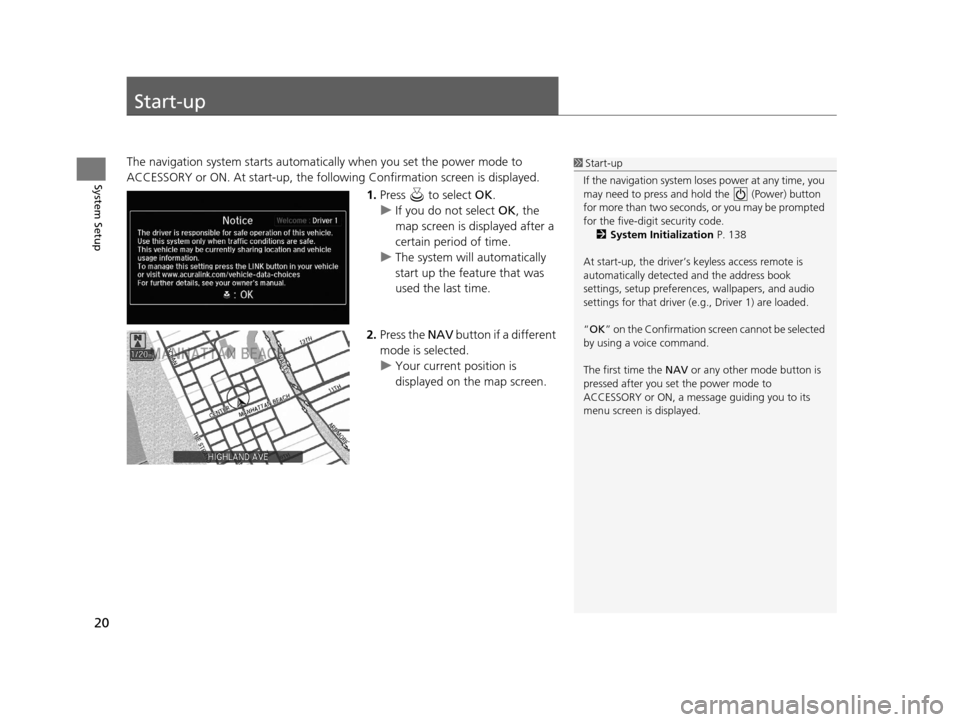
20
System Setup
Start-up
The navigation system starts automatically when you set the power mode to
ACCESSORY or ON. At start-up, the follow ing Confirmation screen is displayed.
1.Press to select OK.
u If you do not select OK, the
map screen is displayed after a
certain period of time.
u The system will automatically
start up the feature that was
used the last time.
2. Press the NAV button if a different
mode is selected.
u Your current position is
displayed on the map screen.1Start-up
If the navigation system lo ses power at any time, you
may need to press and hold the (Power) button
for more than two seconds, or you may be prompted
for the five-digit security code. 2 System Initialization P. 138
At start-up, the driver’s keyless access remote is
automatically detected and the address book
settings, setup pr eferences, wallpapers, and audio
settings for that driver (e.g., Driver 1) are loaded.
“OK ” on the Confirmation scr een cannot be selected
by using a voice command.
The first time the NAV or any other mode button is
pressed after you set the power mode to
ACCESSORY or ON, a message guiding you to its
menu screen is displayed.
18 ACURA RLX NAVI FF HYBRID-31TY28500.book 20 ページ 2017年6月26日 月曜日 午後5時13分
Page 87 of 159
85
uuEntering a Destination uPlace Category
Continued
Navigation
Place Category
H MENU button uPlace Category
Select the category of a place (e.g., Bankin g, Lodging, Restaurant) stored in the map
database to search for the destination.
1.Rotate to select a category.
Press .
2. Rotate to select a
subcategory. Press .1Place Category
This option is convenient if you do not know the
exact name of a place or if you want to narrow down
the number of matches returned for places with a
common name.
Move to select Category History to access your
recently used place categor ies. Up to 30 categories
can be stored.
You can also delete your recently used place
categories.
2 Category History P. 33
Search POI Categories helps you to search the
subcategory. When you enter a keyword and select
OK , the list of appropriate subcategories is displayed.
18 ACURA RLX NAVI FF HYBRID-31TY28500.book 85 ページ 2017年6月26日 月曜日 午後5時13分
Page 89 of 159
87
uuEntering a Destination uLocal Search
Continued
Navigation
Local Search
H MENU button uLocal Search
Select a place via Local Search database as the destination. 1.Rotate to select a category
(e.g., Community ). Press .
2. Rotate to select a
subcategory. Press .1Local Search
When you select Search by keyword , the list of
appropriate categor ies is displayed.
The screen in this section may differ from the actual
ones.
Local Search is a subscription service. For more
information, contact an Acura dealer or visit
owners.acura.com (U.S.) or www.acura.ca/owners/
acuralink (Canada).
18 ACURA RLX NAVI FF HYBRID-31TY28500.book 87 ページ 2017年6月26日 月曜日 午後5時13分