Page 5 of 697
4
Quick Reference Guide
Quick Reference Guide
Visual Index
❙Steering Wheel Adjustments (P188)
❙ENGINE START/STOP Button (P169)
❙Navigation System*
() See the Navigation System Manual
❙Information Screen (P244)
❙Hazard Warning Button
❙On Demand Multi-Use DisplayTM (P240)
❙Audio System (P232)
❙System Indicators (P78)
❙Gauges (P119)
❙Multi-Information Display
(MID)
(P120)
❙Climate Control System (P219)
❙Rear Defogger/Heated Door Mirror
Button
(P185)
❙ (Surround View Camera) Button*
(P559)
❙ (Vehicle Stability Assist (VSA ®)
System OFF) Button
(P518)
❙Parking Sensor System Button* (P548)
❙Collision Mitigation Braking SystemTM
(CMBSTM) OFF Button (P539)
❙Headlight Washer Button* (P183)
❙Heated Windshield Button* (P185)
❙Electric Parking Brake Switch (P528)
❙Road Departure Mitigation (RDM)
Button
(P506)
❙Automatic Brake Hold Button (P532)
18 ACURA MDX-31TZ56400.book 4 ページ 2017年8月23日 水曜日 午後4時1分
Page 13 of 697
12
Quick Reference Guide
Controls (P137)
Clock (P138)
aEnter the Clock Adjustment screen.
2 Adjusting the Clock (P138)
bRotate to change hour, then move
.
cRotate to change minute, then
press .
The navigation system receives signals from
GPS satellites, updating the clock
automatically.
Models with navigation system
ENGINE START/STOP
Button
(P169)
Press the button to change the vehicle’s
power mode.
Turn Signals (P172)
Lights (P173)
Turn Signal Control Lever
Right
Left
Light Control Switches
Low Beam High Beam
Flashing
18 ACURA MDX-31TZ56400.book 12 ページ 2017年8月23日 水曜日 午後4時1分
Page 17 of 697
16
Quick Reference Guide
Features (P231)
Audio System (P239) For navigation system operation () See the Navigation System Manual
*1:Icons that appear on the screen vary by the source selected.
Information Screen
Audio Menu (CD Eject) Button
VOL / (Volume/Power) Knob
BACK Button Interface Dial (
ENTER/MENU
Button)
INFO Button
On Demand Multi-Use Display
TM
PHONE
Button
(Tune Down) Icon
*1
Source
(Day/Night) Button
Tune*1
CD Slot (Information) Icon
Preset Icons*1
(Tune Up) Icon*1
Stations*1
SCAN*1
SMARTPHONE Button
SETTINGS Button
Front /Rear*
NAV Button*
HD Radio List*, *1
18 ACURA MDX-31TZ56400.book 16 ページ 2017年8月23日 水曜日 午後4時1分
Page 125 of 697
uuGauges and Multi-Information Display (MID) uMID
124
Instrument Panel
The indicators on th e display show the
amount of torque being transferred to the
right front, left front, right rear, and left rear
wheels.
2 Super Handling-All Wheel DriveTM (SH-
AWD® )* P. 523
Shows the current mode for Dynamic Mode.
2Integrated Dynamics System P. 486
Shows you turn-by-turn driving directions to your destination linked with the
navigation system.
2Refer to the navigation system
■SH-AWD ® Torque Distribution Monitor*
■Current Mode for Dynamic Mode
■Turn-by-Turn Directions1 Turn-by-Turn Directions
The multi-information disp lay shows a compass when
the route guidance is not used.
You can select whether the turn-by-turn display
comes on or not during the route guidance.
2 Customized Features P. 126
2 Refer to the navigation system
Models with navigation system
* Not available on all models
18 ACURA MDX-31TZ56400.book 124 ページ 2017年8月23日 水曜日 午後4時1分
Page 139 of 697
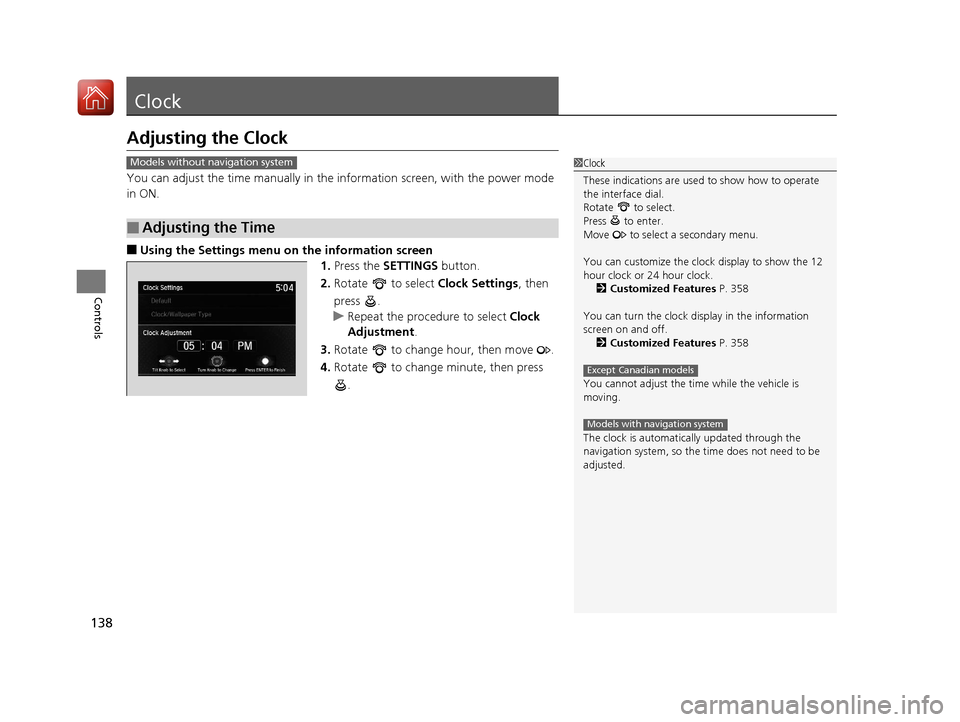
138
Controls
Clock
Adjusting the Clock
You can adjust the time manually in the information screen, with the power mode
in ON.
■Using the Settings menu on the information screen
1.Press the SETTINGS button.
2. Rotate to select Clock Settings, then
press .
u Repeat the procedure to select Clock
Adjustment .
3. Rotate to change hour, then move .
4. Rotate to change minute, then press
.
■Adjusting the Time
1Clock
These indications are used to show how to operate
the interface dial.
Rotate to select.
Press to enter.
Move to select a secondary menu.
You can customize the clock display to show the 12
hour clock or 24 hour clock. 2 Customized Features P. 358
You can turn the clock display in the information
screen on and off. 2 Customized Features P. 358
You cannot adjust the time while the vehicle is
moving.
The clock is automatica lly updated through the
navigation system, so the ti me does not need to be
adjusted.
Except Canadian models
Models with navigation system
Models without navigation system
18 ACURA MDX-31TZ56400.book 138 ページ 2017年8月23日 水曜日 午後4時1分
Page 147 of 697
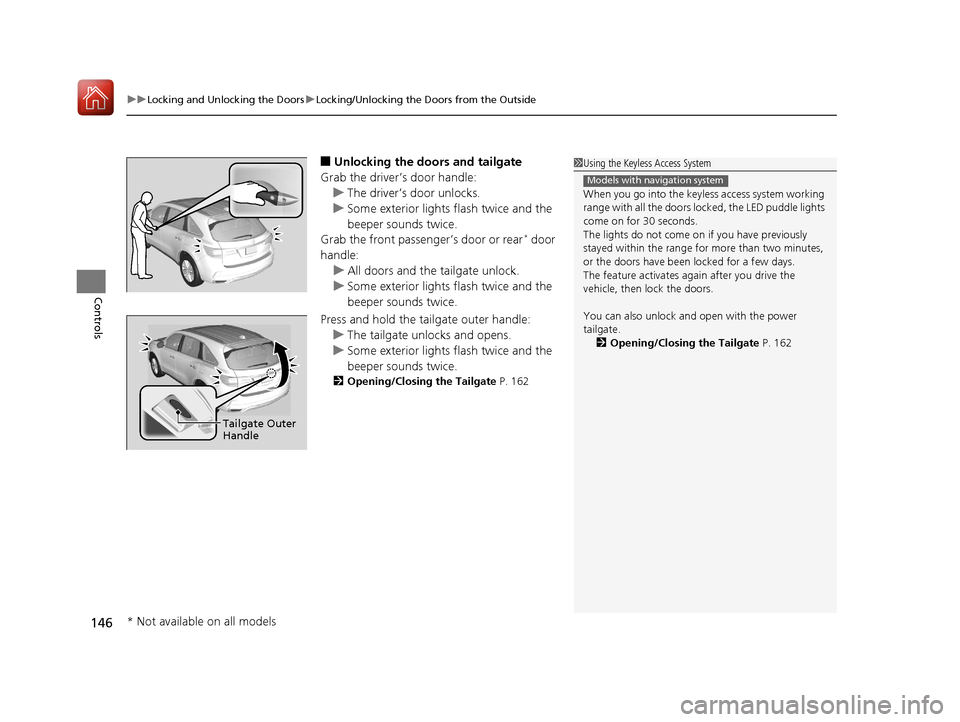
uuLocking and Unlocking the Doors uLocking/Unlocking the Doors from the Outside
146
Controls
■Unlocking the doors and tailgate
Grab the driver’s door handle: u The driver’s door unlocks.
u Some exterior lights flash twice and the
beeper sounds twice.
Grab the front passenger’s door or rear
* door
handle: u All doors and the tailgate unlock.
u Some exterior lights flash twice and the
beeper sounds twice.
Press and hold the tailgate outer handle: u The tailgate unlocks and opens.
u Some exterior lights flash twice and the
beeper sounds twice.
2 Opening/Closing the Tailgate P. 162
1Using the Keyless Access System
When you go into the keyless access system working
range with all the doors locked, the LED puddle lights
come on for 30 seconds.
The lights do not come on if you have previously
stayed within the range for more than two minutes,
or the doors have been locked for a few days.
The feature activates again after you drive the
vehicle, then lock the doors.
You can also unlock and open with the power
tailgate. 2 Opening/Closing the Tailgate P. 162
Models with navigation system
Tailgate Outer
Handle
* Not available on all models
18 ACURA MDX-31TZ56400.book 146 ページ 2017年8月23日 水曜日 午後4時1分
Page 240 of 697
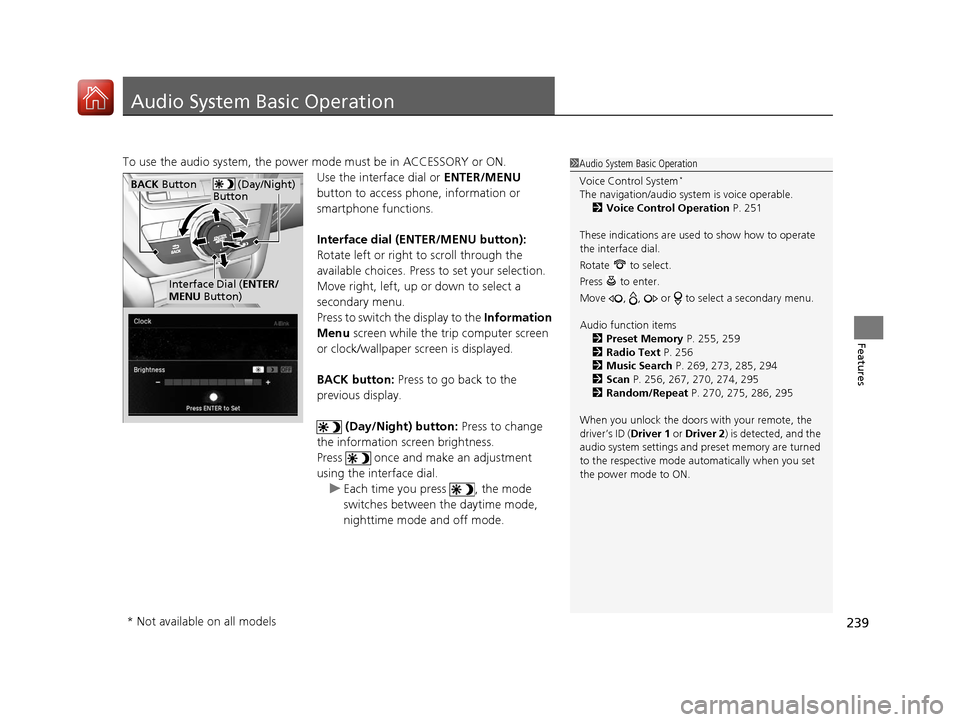
239
Features
Audio System Basic Operation
To use the audio system, the power mode must be in ACCESSORY or ON.Use the interface dial or ENTER/MENU
button to access phone, information or
smartphone functions.
Interface dial (E NTER/MENU button):
Rotate left or right to scroll through the
available choices. Press to set your selection.
Move right, left, up or down to select a
secondary menu.
Press to switch the display to the Information
Menu screen while the trip computer screen
or clock/wallpaper screen is displayed.
BACK button: Press to go back to the
previous display.
(Day/Night) button: Press to change
the information screen brightness.
Press once and make an adjustment
using the interface dial. u Each time you press , the mode
switches between the daytime mode,
nighttime mode and off mode.1Audio System Basic Operation
Voice Control System
*
The navigation/audio system is voice operable.
2 Voice Control Operation P. 251
These indications are used to show how to operate
the interface dial.
Rotate to select.
Press to enter.
Move , , or to se lect a secondary menu.
Audio function items 2 Preset Memory P. 255, 259
2 Radio Text P. 256
2 Music Search P. 269, 273, 285, 294
2 Scan P. 256, 267, 270, 274, 295
2 Random/Repeat P. 270, 275, 286, 295
When you unlock the doors with your remote, the
driver’s ID ( Driver 1 or Driver 2) is detected, and the
audio system settings and pr eset memory are turned
to the respective mode automatically when you set
the power mode to ON. (Day/Night)
ButtonBACK Button
Interface Dial ( ENTER/
MENU Button)
* Not available on all models
18 ACURA MDX-31TZ56400.book 239 ページ 2017年8月23日 水曜日 午後4時1分
Page 245 of 697
244
uuAudio System Basic Operation uInformation Screen
Features
Information Screen
Displays the navigation*, HFL information, clock/wa llpaper, trip computer, Apple
CarPlay and Android Auto. From this screen, you can go to various setup options.
Press the NAV
*, PHONE , INFO and SMARTPHONE buttons to go to the
corresponding display.
■Switching the Display
SMARTPHONE Button
PHONE Button INFO Button
Phone Info Smartphone
SMARTPHONE Button
PHONE Button
NAV Button INFO Button
Models with navigation system
Models without navigation system
Navigation*
* Not available on all models
18 ACURA MDX-31TZ56400.book 244 ページ 2017年8月23日 水曜日 午後4時1分