Page 326 of 697
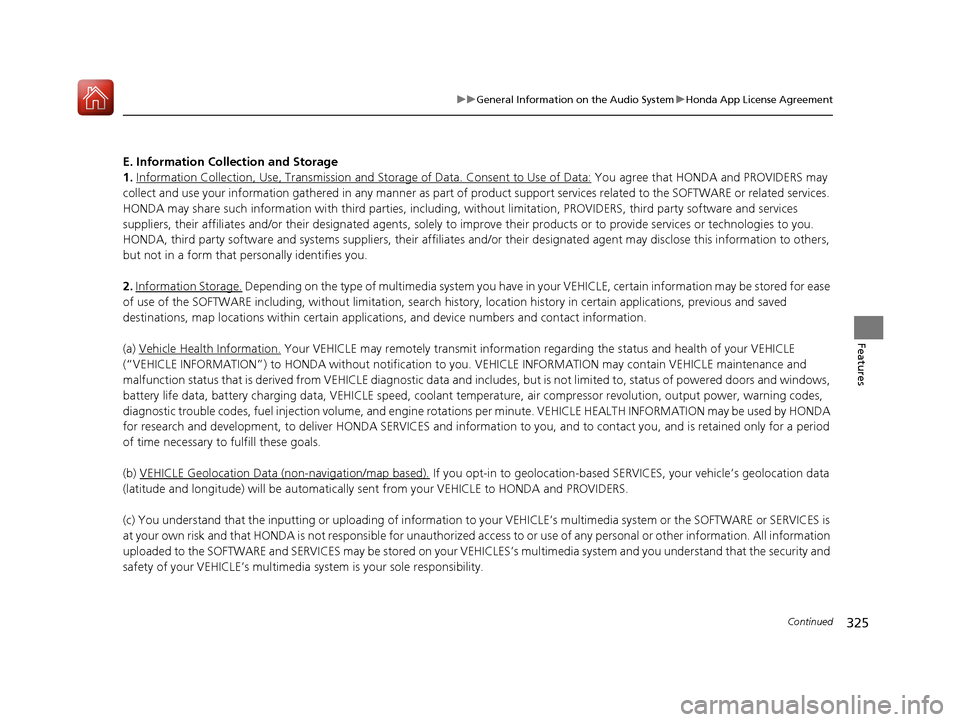
325
uuGeneral Information on the Audio System uHonda App License Agreement
Continued
Features
E. Information Collection and Storage
1. Information Collection , Use, Transmission and Storage of Data. Consent to Use of Data:
You agree that HONDA and PROVIDERS may
collect and use your information gathered in any manner as part of product support services related to the SOFTWARE or related services.
HONDA may share such information with third parties, including, without limitation, PR OVIDERS, third party software and services
suppliers, their affiliates and/or their designated agents, solely to improve their products or to provide services or technolo gies to you.
HONDA, third party software and syst ems suppliers, their affiliates and/or their de signated agent may disclose this information to others,
but not in a form that pe rsonally identifies you.
2. Information Storage.
Depending on the type of multimedia system you have in your VEHICLE, certain information may be stored for ease
of use of the SOFTWARE including, without limitation, search hi story, location history in certain applications, previous and saved
destinations, map locations within certain applicat ions, and device numbers and contact information.
(a) Vehicle Health Information.
Your VEHICLE may remotely transmit information re garding the status and health of your VEHICLE
(“VEHICLE INFORMATION”) to HONDA without notification to you. VEHICLE INFORMATION may contain VEHICLE maintenance and
malfunction status that is derived from VEHICLE diagnostic data and includes, but is not limited to, status of powered doors and windows,
battery life data, battery charging data, VE HICLE speed, coolant temperature, air comp ressor revolution, output power, warning codes,
diagnostic trouble codes, fuel injection volume, and engine rotations per minute. VEHICLE HEALTH INFORMATION may be used by HON DA
for research and development, to deliver HONDA SERVICES and informat ion to you, and to contact you, and is retained only for a period
of time necessary to fulfill these goals.
(b) VEHICLE Geolocation Data (non-navigation/map based).
If you opt-in to geolocation-based SERVICES, your vehicle’s geolocation data
(latitude and longitude) will be automatically sent from your VEHICLE to HONDA and PROVIDERS.
(c) You understand that the inputting or uploading of information to your VEHICLE’s multimedia system or the SOFTWARE or SERVIC ES is
at your own risk and that HONDA is not responsible for unauthori zed access to or use of any personal or other information. All information
uploaded to the SOFTWARE and SERVICES may be stored on your VEHICLES’s multimedia system and you understand that the security and
safety of your VEHICLE’s multimedia system is your sole responsibility.
18 ACURA MDX-31TZ56400.book 325 ページ 2017年8月23日 水曜日 午後4時1分
Page 360 of 697
359
uuCustomized Features u
Continued
Features
■Customization flow
Information Screen
Press the SETTINGS button.
BluetoothBluetooth
Bluetooth Device List
Edit Speed Dial
Auto Transfer
Auto Answer
Ring Tone
Automatic Phone Sync
Use Contact Photo
Enable Text/Email
Select Account
New Text/Email Alert
Text/Email
Message Auto Reading*
Default
Edit Pairing Code
Phone
Bluetooth/
Phone
Settings
See the Navigation System Manual.
Navigation Settings*
* Not available on all models
18 ACURA MDX-31TZ56400.book 359 ページ 2017年8月23日 水曜日 午後4時1分
Page 380 of 697
379
uuCustomized Features u
Continued
Features
*1:Default SettingSetup
Group Customizable Features Description Selectable Settings
System
Settings Voice
Reco.Voice Prompt
•
Beginner: Explains each option.
• Expert: Turns off voice prompts. Beginner
*1/
Expert
Turns the voice prompt on and off. On
*1/
Off
Song By Voice
*Turns the Song By VoiceTM on and off.
2 Song By VoiceTM (SBV) P. 287On*1/Off
Song By Voice Phonetic
Modification
*
Modifies a voice command for music stored in
the HDD or an iPod.
2 Phonetic Modification P. 289
—
Phonebook Phonetic
Modification
*Modifies a voice command for the phonebook.
2 Phonebook Phonetic Modification* P. 416—
Guidance Volume
*Changes the volume of the voice prompt. —
Models without navigation system
Models with navigation system
* Not available on all models
18 ACURA MDX-31TZ56400.book 379 ページ 2017年8月23日 水曜日 午後4時1分
Page 381 of 697
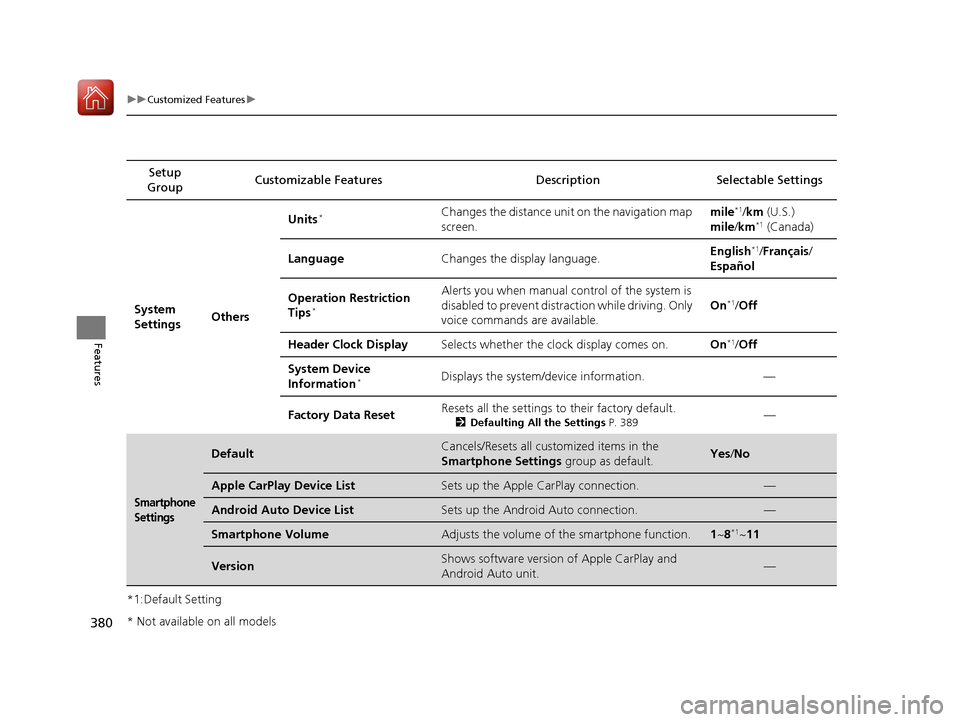
380
uuCustomized Features u
Features
*1:Default SettingSetup
Group Customizable Features Descri
ption Selectable Settings
System
Settings OthersUnits
*Changes the distance unit on the navigation map
screen.
mile*1/
km (U.S.)
mile /km*1 (Canada)
Language Changes the display language. English
*1/
Français /
Español
Operation Restriction
Tips
*
Alerts you when manual control of the system is
disabled to prevent distraction while driving. Only
voice commands are available. On*1/
Off
Header Clock Display Selects whether the clock display comes on. On
*1/Off
System Device
Information
*Displays the system/device information. —
Factory Data Reset Resets all the settings to their factory default.
2
Defaulting All the Settings P. 389—
Smartphone
Settings
DefaultCancels/Resets all customized items in the
Smartphone Settings group as default.Yes/No
Apple CarPlay Device ListSets up the Apple CarPlay connection.—
Android Auto Device ListSets up the Android Auto connection.—
Smartphone VolumeAdjusts the volume of the smartphone function.1 ~ 8*1~11
VersionShows software version of Apple CarPlay and
Android Auto unit.—
* Not available on all models
18 ACURA MDX-31TZ56400.book 380 ページ 2017年8月23日 水曜日 午後4時1分
Page 390 of 697
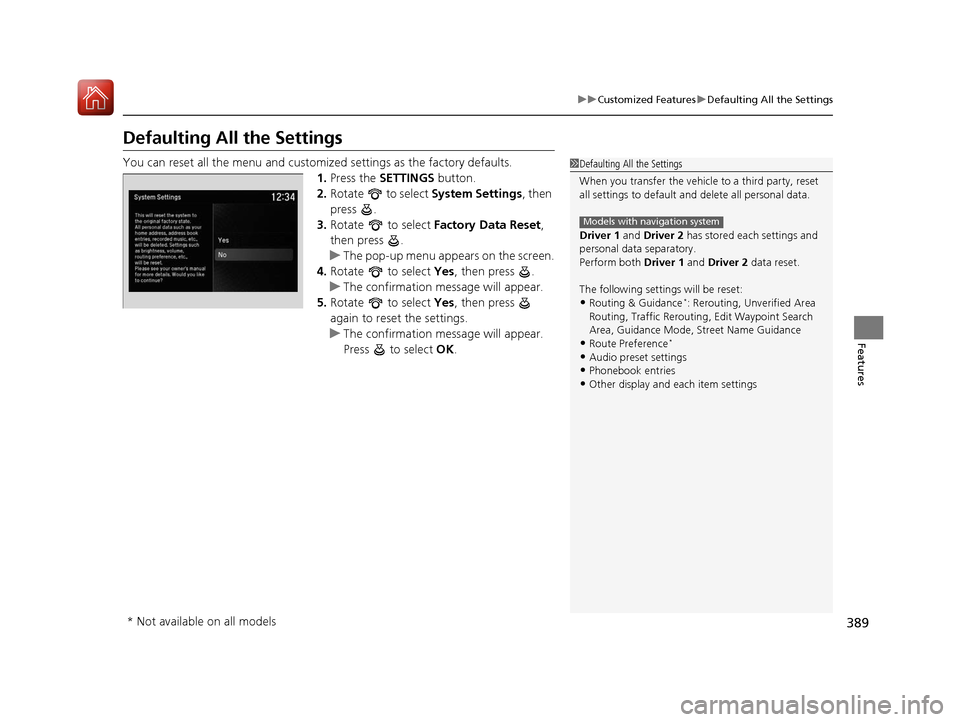
389
uuCustomized Features uDefaulting All the Settings
Features
Defaulting All the Settings
You can reset all the menu and customiz ed settings as the factory defaults.
1. Press the SETTINGS button.
2. Rotate to select System Settings, then
press .
3. Rotate to select Factory Data Reset ,
then press .
u The pop-up menu appears on the screen.
4. Rotate to select Yes, then press .
u The confirmation message will appear.
5. Rotate to select Yes, then press
again to reset the settings.
u The confirmation message will appear.
Press to select OK.1Defaulting All the Settings
When you transfer the vehicle to a third party, reset
all settings to default a nd delete all personal data.
Driver 1 and Driver 2 has stored each settings and
personal data separatory.
Perform both Driver 1 and Driver 2 data reset.
The following settin gs will be reset:
•Routing & Guidance*: Rerouting, Unverified Area
Routing, Traffic Re routing, Edit Waypoint Search
Area, Guidance Mode, Street Name Guidance
•Route Preference*
•Audio preset settings•Phonebook entries
•Other display and each item settings
Models with navigation system
* Not available on all models
18 ACURA MDX-31TZ56400.book 389 ページ 2017年8月23日 水曜日 午後4時1分
Page 415 of 697
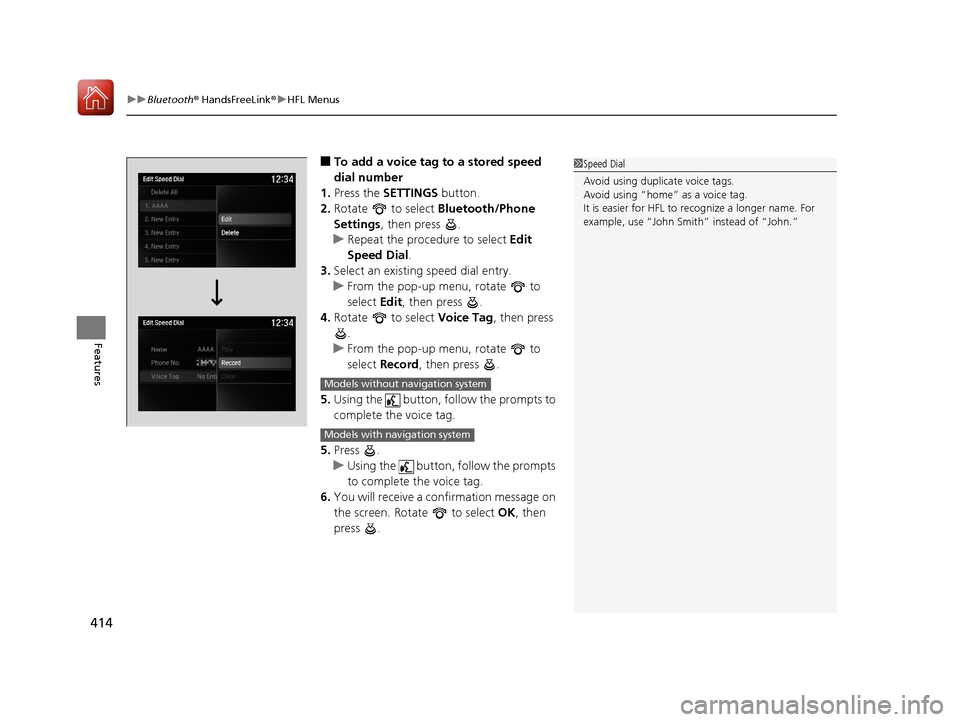
uuBluetooth ® HandsFreeLink ®u HFL Menus
414
Features
■To add a voice tag to a stored speed
dial number
1. Press the SETTINGS button.
2. Rotate to select Bluetooth/Phone
Settings , then press .
u Repeat the procedure to select Edit
Speed Dial .
3. Select an existing speed dial entry.
u From the pop-up menu, rotate to
select Edit, then press .
4. Rotate to select Voice Tag, then press
.
u From the pop-up menu, rotate to
select Record , then press .
5. Using the button, fo llow the prompts to
complete the voice tag.
5. Press .
u Using the button, follow the prompts
to complete the voice tag.
6. You will receive a confirmation message on
the screen. Rotate to select OK, then
press .1 Speed Dial
Avoid using duplicate voice tags.
Avoid using “home” as a voice tag.
It is easier for HFL to re cognize a longer name. For
example, use “John Smit h” instead of “John.”
Models without navigation system
Models with navigation system
18 ACURA MDX-31TZ56400.book 414 ページ 2017年8月23日 水曜日 午後4時1分
Page 423 of 697
uuBluetooth ® HandsFreeLink ®u HFL Menus
422
Features
■To make a call using the imported
phonebook
1. Press the PHONE button.
2. Rotate to select Phonebook, then
press .
3. Rotate to select a contact name, then
press .
u The phonebook is stored alphabetically.
4. Rotate to select a number, then press
.
u Dialing starts automatically.1To make a call using the imported phonebook
You can call a stored voice-tagged speed dial
number, phonebook name, or number using voice
commands. 2 Speed Dial P. 413
You can use the keyboard on the On Demand Multi-
Use Display
TM for a partial match search.
You can use the keyboard on the On Demand Multi-
Use Display
TM for an alphabetical search.
Models with navigation system
Models without navigation system
18 ACURA MDX-31TZ56400.book 422 ページ 2017年8月23日 水曜日 午後4時1分
Page 436 of 697
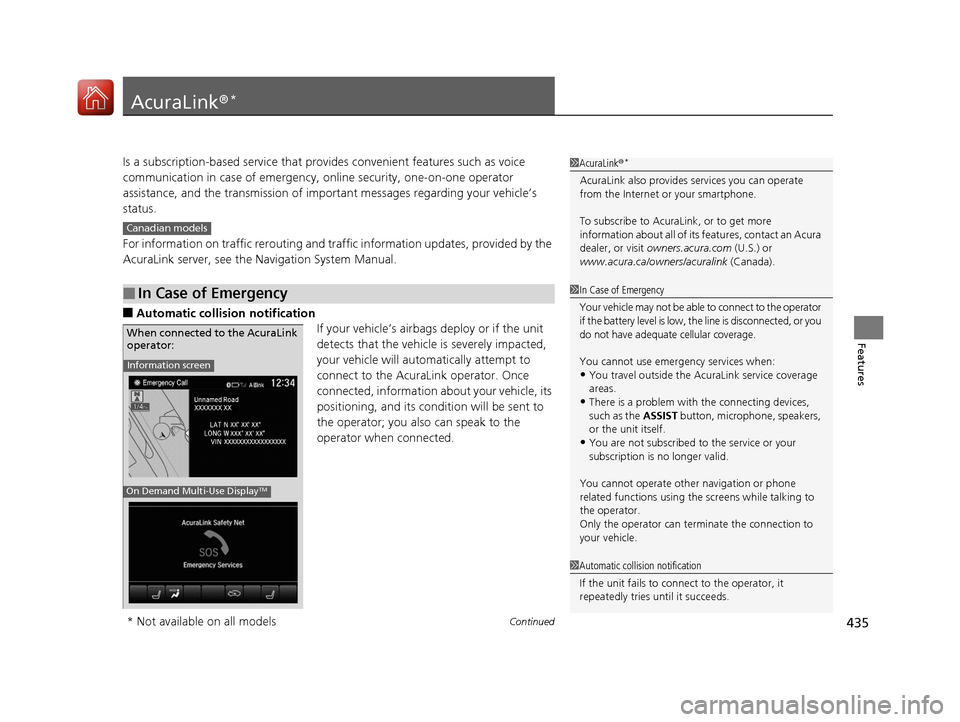
435Continued
Features
AcuraLink®*
Is a subscription-based service that provid es convenient features such as voice
communication in case of emergency, online security, one-on-one operator
assistance, and the transmission of importa nt messages regarding your vehicle’s
status.
For information on traffic rero uting and traffic information updates, provided by the
AcuraLink server, see the Navigation System Manual.
■Automatic collis ion notification
If your vehicle’s airbags deploy or if the unit
detects that the vehicle is severely impacted,
your vehicle will automatically attempt to
connect to the AcuraLink operator. Once
connected, information about your vehicle, its
positioning, and its condition will be sent to
the operator; you also can speak to the
operator when connected.
■In Case of Emergency
1AcuraLink ®*
AcuraLink also provides services you can operate
from the Internet or your smartphone.
To subscribe to AcuraLink, or to get more
information about all of its features, contact an Acura
dealer, or visit owners.acura.com (U.S.) or
www.acura.ca/owners/acuralink (Canada).
Canadian models
1In Case of Emergency
Your vehicle may not be able to connect to the operator
if the battery level is low, the line is disconnected, or you
do not have adequate cellular coverage.
You cannot use emergency services when:
•You travel outside the AcuraLink service coverage
areas.
•There is a problem with the connecting devices,
such as the ASSIST button, microphone, speakers,
or the unit itself.
•You are not subscribed to the service or your
subscription is no longer valid.
You cannot operate othe r navigation or phone
related functions using the screens while talking to
the operator.
Only the operator can terminate the connection to
your vehicle.
1 Automatic collision notification
If the unit fails to connect to the operator, it
repeatedly tries until it succeeds.
Information screen
On Demand Multi-Use DisplayTM
When connected to the AcuraLink
operator:
* Not available on all models
18 ACURA MDX-31TZ56400.book 435 ページ 2017年8月23日 水曜日 午後4時1分