Page 7 of 697
Visual Index
6
Quick Reference Guide❙Power Window Switches (P166)
❙Hood Release Handle (P582)
❙Driver’s Side Interior Fuse Box (P661)
❙Driver’s Knee Airbag (P48)
❙Memory Buttons (P187)
❙SET Button (P187)
❙Shift Button
Electronic Gear Selector
(P472)
❙Rearview Mirror (P189)
❙Driver’s Front Airbag (P44)
❙Accessory Power Socket (P213)
❙Passenger’s Side Interior Fuse
Box
(P663)
❙Glove Box (P208)
❙Door Mirror Controls (P190)
❙Power Door Lock Master Switch (P153)
❙Driver’s Side Interior Fuse Box* (P662)
❙Passenger’s Front Airbag (P44)
❙Power Tailgate Button (P158)
❙Fuel Fill Door Release Button
(P569)
❙Auto Idle Stop OFF Button* (P481)
❙Dynamic Mode Button (P486)
❙USB Ports (P233)
❙Accessory Power Socket* (P213)
❙Auxiliary Input Jack (P236)
❙AC Power Outlet* (P214)
18 ACURA MDX-31TZ56400.book 6 ページ 2017年8月23日 水曜日 午後4時1分
Page 18 of 697
17
Quick Reference Guide
Models with rear entertainment system
Disc Slot
REAR (Power)
Button
(Eject) Button
Audio Remote Controls
(P237)
● SOURCE Button
Press to change the audio mode: FM/AM/
SiriusXM ®/CD/Rear DVD
*/HDD*/USB/iPod/
Apple CarPlay/Android Auto/ Bluetooth®
Audio/Pandora ®
*/AUX.
● Left Selector Wheel
Roll to adjust the volume up/down.
Radio: Move to a side to change the
preset station.
Move to a side and hold to select
the next or previous strong station.
CD/HDD
*/USB device:
Move to a side to skip to the
beginning of the next song or
return to the beginning of the
current song.
Move to a side and hold to change
a folder.
Left Selector Wheel
SOURCE Button
* Not available on all models
18 ACURA MDX-31TZ56400.book 17 ページ 2017年8月23日 水曜日 午後4時1分
Page 232 of 697
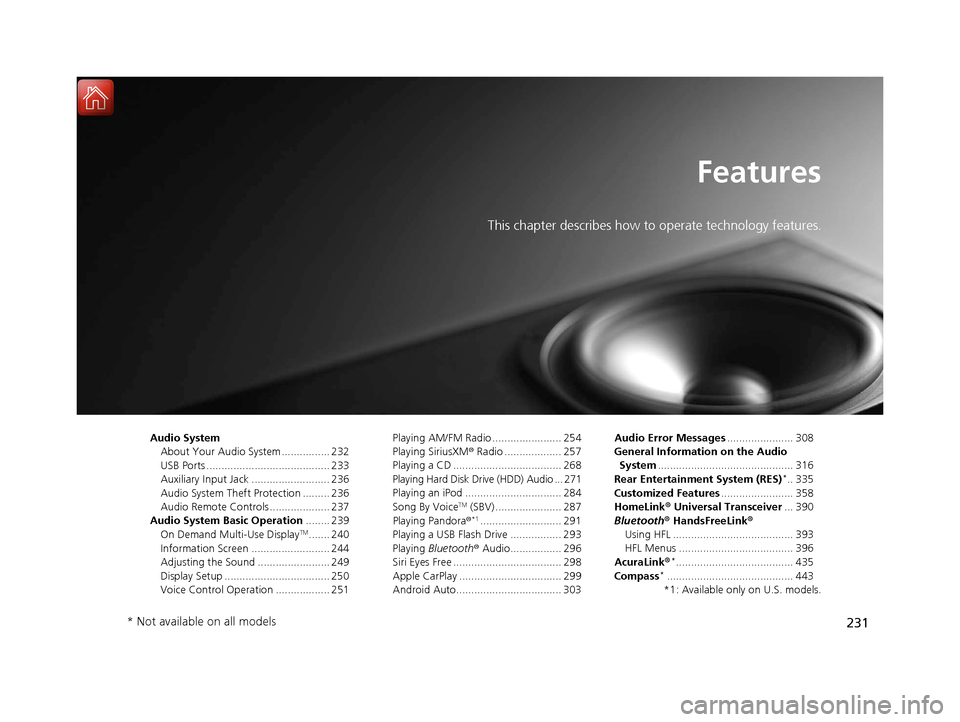
231
Features
This chapter describes how to operate technology features.
Audio SystemAbout Your Audio System ................ 232
USB Ports ......................................... 233
Auxiliary Input Jack .......................... 236
Audio System Theft Protection ......... 236
Audio Remote Controls .................... 237
Audio System Basic Operation ........ 239
On Demand Multi-Use Display
TM....... 240
Information Screen .......................... 244
Adjusting the Sound ........................ 249
Display Setup ................................... 250
Voice Control Operation .................. 251 Playing AM/FM Radio ....................... 254
Playing SiriusXM
® Radio ................... 257
Playing a CD .................................... 268
Playing Hard Disk Drive (HDD) Audio ... 271
Playing an iPod ................................ 284
Song By Voice
TM (SBV) ...................... 287
Playing Pandora ®*1........................... 291
Playing a USB Flash Drive ................. 293
Playing Bluetooth ® Audio................. 296
Siri Eyes Free .................................... 298
Apple CarPlay .................................. 299
Android Auto................................... 303 Audio Error Messages
...................... 308
General Information on the Audio System ............................................. 316
Rear Entertainment System (RES)
*.. 335
Customized Features ........................ 358
HomeLink ® Universal Transceiver ... 390
Bluetooth ® HandsFreeLink®
Using HFL ........................................ 393
HFL Menus ...................................... 396
AcuraLink®
*....................................... 435
Compass*.......................................... 443
*1: Available only on U.S. models.
* Not available on all models
18 ACURA MDX-31TZ56400.book 231 ページ 2017年8月23日 水曜日 午後4時1分
Page 237 of 697

236
uuAudio System uAuxiliary Input Jack
Features
Auxiliary Input Jack
Use the jack to connect standard audio
devices.
1. Open the AUX cover.
2. Connect a standard audio device to the
input jack using a 1/8 inch (3.5 mm) stereo
miniplug.
u The audio system automatically switches
to the AUX mode.
Audio System Theft Protection
The audio system is disabled when it is di sconnected from the power source, such as
when the battery is disconnected or goes dead. In certain conditions, the system
may display a code entry screen. If this occurs, reactivate the audio system.
■Reactivating the audio system
1. Set the power mode to ON.
2. Turn on the audio system.
3. Press and hold the audio system power button for more than two seconds.
u The audio system is reac tivated when the audio co ntrol unit establishes a
connection with the vehicle control unit. If the control unit fails to recognize
the audio unit, you must go to a dealer and have the audio unit checked.
1 Auxiliary Input Jack
You can return to the AUX mode by selecting Source
on the On Demand Multi-Use Display
TM.
18 ACURA MDX-31TZ56400.book 236 ページ 2017年8月23日 水曜日 午後4時1分
Page 238 of 697

237
uuAudio System uAudio Remote Controls
Continued
Features
Audio Remote Controls
Allows you to operate the audio system wh ile driving. The information is shown on
the multi-information display (MID). SOURCE Button
Cycles through the audio modes as follows:
FM AM SiriusXM® CD Rear DVD
*
HDD* USB/iPod/Apple CarPlay/Android
Auto Bluetooth ® Audio Pandora ®*
AUX
Left Selector Wheel
Roll Up: To increase the volume.
Roll Down: To decrease the volume.
Push: To mute. Push again to unmute.
• When listening to the radio
Move to the right: To select the next preset radio station.
Move to the left: To select the previous preset radio station.
Move to the right and hold: To select the next strong station.
To select the next channel. (SiriusXM ® only)
Move to the left and hold: To select the previous strong station.
To select the previous channel. (SiriusXM ® only)
• When listening to a CD, HDD
*, iPod, USB flash drive, or Bluetooth ® Audio
Move to the right: To skip to the next song.
Move to the left: To go back to the beginning of the current or previous song.
Move to the right and hold: To go to the next folder. (Bluetooth® Audio only)
Move to the left and hold: To go to the previous folder. ( Bluetooth® Audio only)
1Audio Remote Controls
Some mode appears only when an appropriate
device or medium is used.
If you operate some remote control switch while rear
source mode is selected, the rear source mode
changes to the front source mode.
2 Selecting an Audio Source P. 240
Models with rear entertainment system
Left Selector Wheel
SOURCE Button
* Not available on all models
18 ACURA MDX-31TZ56400.book 237 ページ 2017年8月23日 水曜日 午後4時1分
Page 337 of 697
336
uuRear Entertainment System (RES)*uAuxiliary Console Panel
Features
Auxiliary Console Panel
Auxiliary input jacks and headphone connectors for the rear entertainment system
are on the back of the front console compartment.
V = Video jack
L = Left audio jack
R = Right audio jack
■Auxiliary input jacks
The system will accept auxiliary inputs from standard video games and video
equipment. Some video game power supplies may cause poor picture quality.
■Headphone connectors
The headphones can also be used by conn ecting to the auxiliary console panel.
There are two headphone connectors for the rear passengers. Each connector has
its own volume control.
Headphone Connectors
Auxiliary
Input
Jacks
Volume
Control
Knob
18 ACURA MDX-31TZ56400.book 336 ページ 2017年8月23日 水曜日 午後4時1分
Page 342 of 697
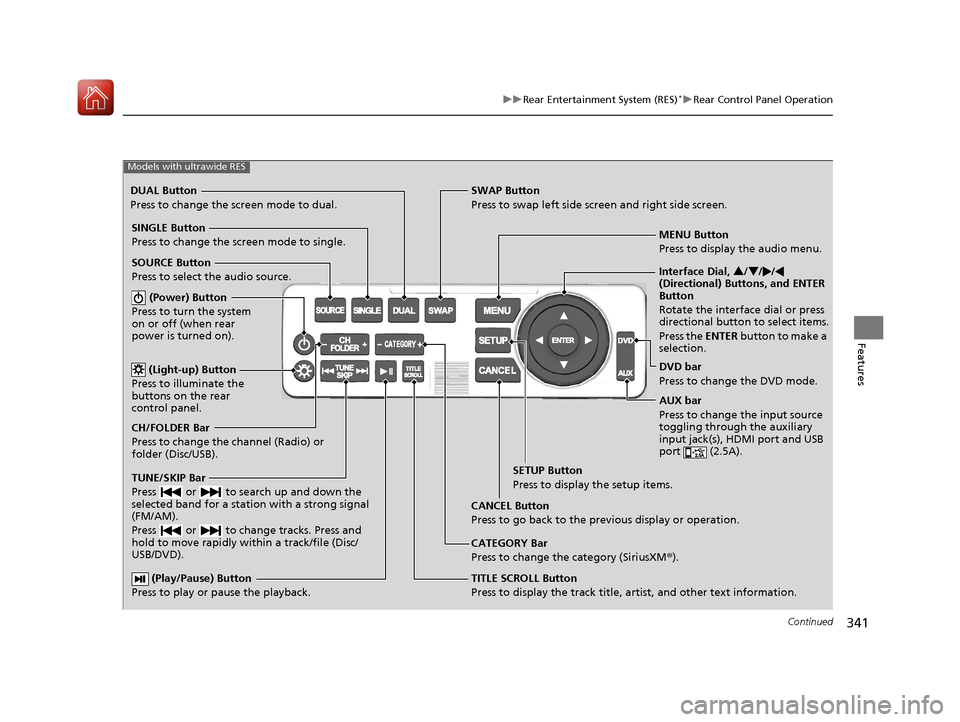
341
uuRear Entertainment System (RES)*uRear Control Panel Operation
Continued
Features
(Play/Pause) Button
Press to play or pause the playback.TITLE SCROLL Button
Press to display the track title, artist, and other text information.MENU Button
Press to display the audio menu.
SETUP Button
Press to display the setup items.
CANCEL Button
Press to go back to the previous display or operation.
Models with ultrawide RES
CATEGORY Bar
Press to change the category (SiriusXM ®).
DUAL Button
Press to change the screen mode to dual. SWAP Button
Press to swap left side screen and right side screen.
(Power) Button
Press to turn the system
on or off (when rear
power is turned on).
SINGLE Button
Press to change the screen mode to single.
(Light-up) Button
Press to illuminate the
buttons on the rear
control panel.
TUNE/SKIP Bar
Press or to search up and down the
selected band for a station with a strong signal
(FM/AM).
Press or to change tracks. Press and
hold to move rapidly within a track/file (Disc/
USB/DVD).
CH/FOLDER Bar
Press to change the channel (Radio) or
folder (Disc/USB). SOURCE Button
Press to select the audio source. Interface Dial,
3/4 //
(Directional) Buttons, and ENTER
Button
Rotate the interface dial or press
directional button to select items.
Press the ENTER button to make a
selection.
DVD bar
Press to change the DVD mode.
AUX bar
Press to change the input source
toggling through the auxiliary
input jack(s), HDMI port and USB
port (2.5A).
18 ACURA MDX-31TZ56400.book 341 ページ 2017年8月23日 水曜日 午後4時1分
Page 351 of 697
uuRear Entertainment System (RES)*uRear Control Panel Operation
350
Features
■Selecting the DVD menu language
1.Press the MENU button (in DVD mode).
2. Select Initial Settings . Press the ENTER
button.
3. Select Language Settings . Press the
ENTER button.
4. Select an item. Press the ENTER button.
5. Select a language. Press the ENTER button.
Select between the two screen modes, single or dual.
2Rear Control Panel Operation P. 340
■Single mode
The selected source is displayed in the center of the screen.
■Dual mode
Two separate screens are displayed side by side. You can only select one output
source from the front audio system. The other source must come from “ REAR AUX
Video ” or “REAR AUX HDMI ”.
1Selecting the DVD menu language
When you select Other , enter a 4-digit language
code.
■Dual Screen Mode
Models with ultrawide RES
18 ACURA MDX-31TZ56400.book 350 ページ 2017年8月23日 水曜日 午後4時1分