2018.5 VAUXHALL VIVARO service indicator
[x] Cancel search: service indicatorPage 37 of 127
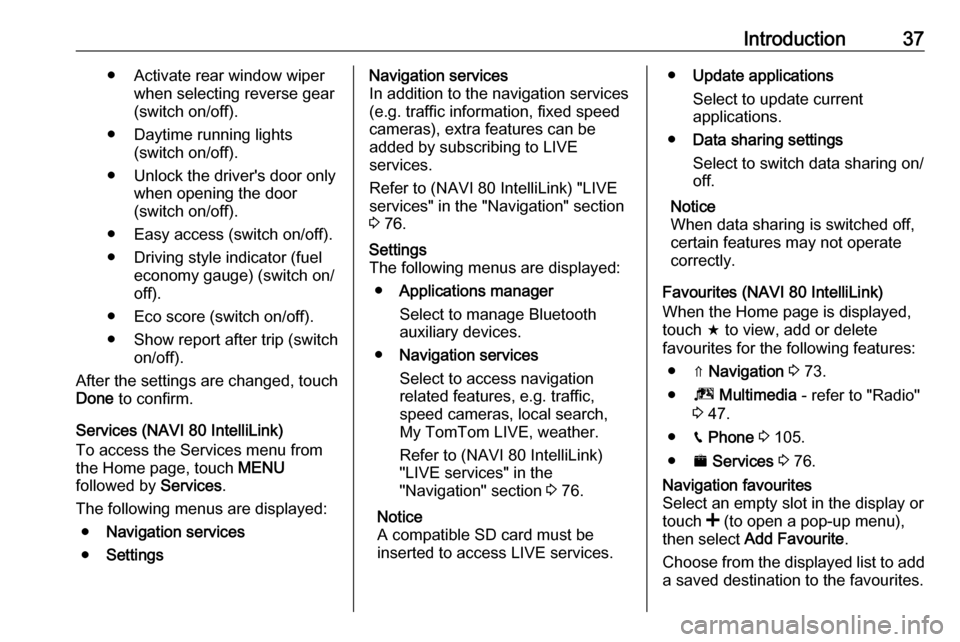
Introduction37● Activate rear window wiperwhen selecting reverse gear(switch on/off).
● Daytime running lights (switch on/off).
● Unlock the driver's door only when opening the door
(switch on/off).
● Easy access (switch on/off).
● Driving style indicator (fuel economy gauge) (switch on/
off).
● Eco score (switch on/off).
● Show report after trip (switch on/off).
After the settings are changed, touch Done to confirm.
Services (NAVI 80 IntelliLink)
To access the Services menu from
the Home page, touch MENU
followed by Services.
The following menus are displayed: ● Navigation services
● SettingsNavigation services
In addition to the navigation services
(e.g. traffic information, fixed speed
cameras), extra features can be
added by subscribing to LIVE
services.
Refer to (NAVI 80 IntelliLink) "LIVE
services" in the "Navigation" section
3 76.Settings
The following menus are displayed:
● Applications manager
Select to manage Bluetooth
auxiliary devices.
● Navigation services
Select to access navigation
related features, e.g. traffic,
speed cameras, local search,
My TomTom LIVE, weather.
Refer to (NAVI 80 IntelliLink)
"LIVE services" in the
"Navigation" section 3 76.
Notice
A compatible SD card must be
inserted to access LIVE services.● Update applications
Select to update current
applications.
● Data sharing settings
Select to switch data sharing on/
off.
Notice
When data sharing is switched off,
certain features may not operate
correctly.
Favourites (NAVI 80 IntelliLink)
When the Home page is displayed,
touch f to view, add or delete
favourites for the following features:
● ⇑ Navigation 3 73.
● ª Multimedia - refer to "Radio"
3 47.
● g Phone 3 105.
● ¯ Services 3 76.Navigation favourites
Select an empty slot in the display or
touch < (to open a pop-up menu),
then select Add Favourite .
Choose from the displayed list to add a saved destination to the favourites.
Page 82 of 127
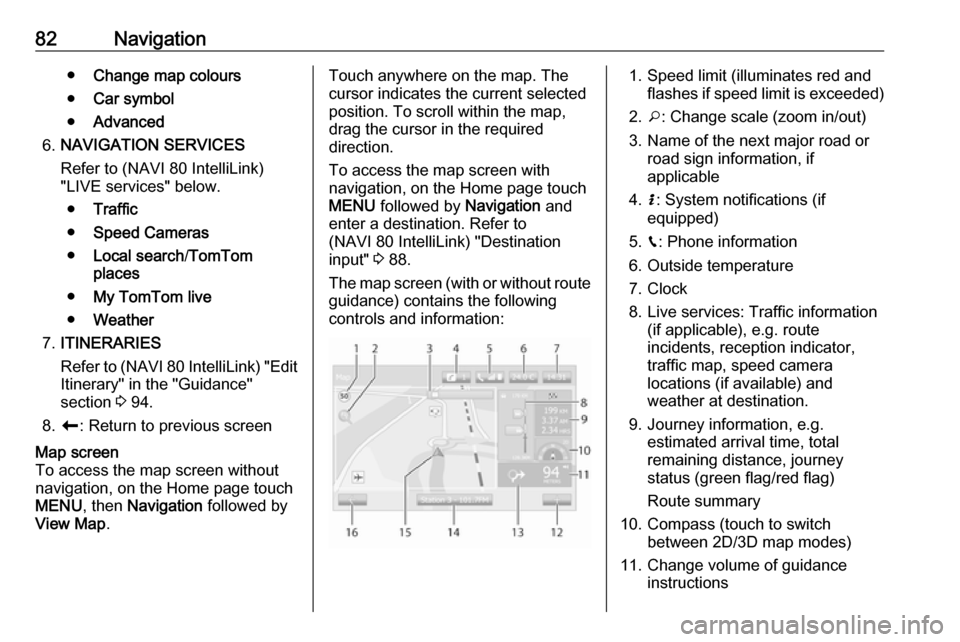
82Navigation●Change map colours
● Car symbol
● Advanced
6. NAVIGATION SERVICES
Refer to (NAVI 80 IntelliLink)
"LIVE services" below.
● Traffic
● Speed Cameras
● Local search /TomTom
places
● My TomTom live
● Weather
7. ITINERARIES
Refer to (NAVI 80 IntelliLink) "Edit Itinerary" in the "Guidance"
section 3 94.
8. r : Return to previous screenMap screen
To access the map screen without
navigation, on the Home page touch
MENU , then Navigation followed by
View Map .Touch anywhere on the map. The
cursor indicates the current selected
position. To scroll within the map,
drag the cursor in the required
direction.
To access the map screen with
navigation, on the Home page touch
MENU followed by Navigation and
enter a destination. Refer to
(NAVI 80 IntelliLink) "Destination
input" 3 88.
The map screen (with or without route
guidance) contains the following
controls and information:1. Speed limit (illuminates red and flashes if speed limit is exceeded)
2. o: Change scale (zoom in/out)
3. Name of the next major road or road sign information, if
applicable
4. H: System notifications (if
equipped)
5. g: Phone information
6. Outside temperature
7. Clock
8. Live services: Traffic information (if applicable), e.g. route
incidents, reception indicator,
traffic map, speed camera
locations (if available) and
weather at destination.
9. Journey information, e.g. estimated arrival time, total
remaining distance, journey
status (green flag/red flag)
Route summary
10. Compass (touch to switch between 2D/3D map modes)
11. Change volume of guidance instructions
Page 123 of 127
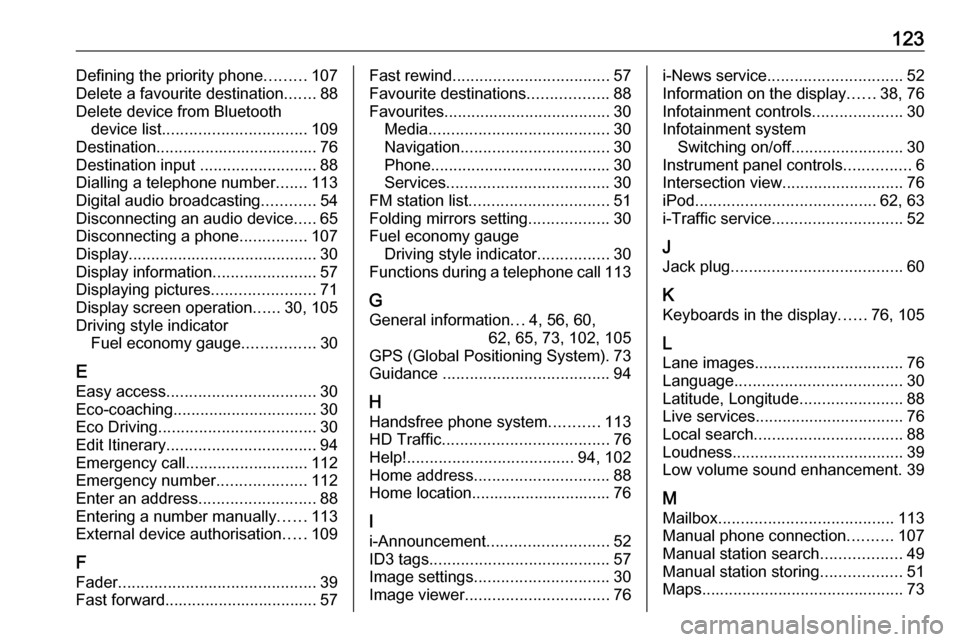
123Defining the priority phone.........107
Delete a favourite destination .......88
Delete device from Bluetooth device list ................................ 109
Destination.................................... 76
Destination input ..........................88
Dialling a telephone number .......113
Digital audio broadcasting ............54
Disconnecting an audio device .....65
Disconnecting a phone ...............107
Display .......................................... 30
Display information .......................57
Displaying pictures .......................71
Display screen operation ......30, 105
Driving style indicator Fuel economy gauge ................30
E Easy access ................................. 30
Eco-coaching ................................ 30
Eco Driving ................................... 30
Edit Itinerary ................................. 94
Emergency call ........................... 112
Emergency number ....................112
Enter an address ..........................88
Entering a number manually ......113
External device authorisation .....109
F Fader ............................................ 39
Fast forward.................................. 57Fast rewind ................................... 57
Favourite destinations ..................88
Favourites ..................................... 30
Media ........................................ 30
Navigation ................................. 30
Phone ........................................ 30
Services .................................... 30
FM station list ............................... 51
Folding mirrors setting ..................30
Fuel economy gauge Driving style indicator ................30
Functions during a telephone call 113
G
General information ...4, 56, 60,
62, 65, 73, 102, 105
GPS (Global Positioning System). 73
Guidance ..................................... 94
H Handsfree phone system ...........113
HD Traffic ..................................... 76
Help! ..................................... 94, 102
Home address .............................. 88
Home location............................... 76
I
i-Announcement ........................... 52
ID3 tags ........................................ 57
Image settings .............................. 30
Image viewer ................................ 76i-News service.............................. 52
Information on the display ......38, 76
Infotainment controls ....................30
Infotainment system Switching on/off ......................... 30
Instrument panel controls ...............6
Intersection view ........................... 76
iPod ........................................ 62, 63
i-Traffic service ............................. 52
J
Jack plug ...................................... 60
K Keyboards in the display ......76, 105
L Lane images ................................. 76
Language ..................................... 30
Latitude, Longitude .......................88
Live services ................................. 76
Local search ................................. 88
Loudness ...................................... 39
Low volume sound enhancement. 39
M Mailbox ....................................... 113
Manual phone connection ..........107
Manual station search ..................49
Manual station storing ..................51
Maps ............................................. 73