2018.5 VAUXHALL VIVARO clock setting
[x] Cancel search: clock settingPage 15 of 127
![VAUXHALL VIVARO 2018.5 Infotainment system Introduction151m: Switch on/off ....................30
2 ]: Decrease volume .............30
3 <: Increase volume ............... 30
4 M USB port ............................ 62
5 AUX input ........... VAUXHALL VIVARO 2018.5 Infotainment system Introduction151m: Switch on/off ....................30
2 ]: Decrease volume .............30
3 <: Increase volume ............... 30
4 M USB port ............................ 62
5 AUX input ...........](/manual-img/38/19564/w960_19564-14.png)
Introduction151m: Switch on/off ....................30
2 ]: Decrease volume .............30
3 <: Increase volume ............... 30
4 M USB port ............................ 62
5 AUX input .............................. 60
6 Clock ..................................... 30
7 yPHONE : Telephone
menu ................................... 105
8 ÿSETTINGS : Audio
settings, e.g. "Tone
settings" ................................ 39
"Volume settings" ..................41
Bluetooth settings .................30
Display settings .....................30
System settings ..................... 42
9 æDark : Darken screen
(only clock and audio
system information are
displayed) .............................. 30
10 yNAVI : Navigation menu ......73
11 sMAP : View map .................73
12 èRADIO : Change audio
source to radio ......................4713tMEDIA : Change audio
source - USB, iPod ...............62
BT (Bluetooth) ....................... 65
AUX ....................................... 60
Page 17 of 127
![VAUXHALL VIVARO 2018.5 Infotainment system Introduction171m: Switch on/off ....................30
2 ]: Decrease volume .............30
3 <: Increase volume ............... 30
4 M USB port ............................ 62
5 AUX input ........... VAUXHALL VIVARO 2018.5 Infotainment system Introduction171m: Switch on/off ....................30
2 ]: Decrease volume .............30
3 <: Increase volume ............... 30
4 M USB port ............................ 62
5 AUX input ...........](/manual-img/38/19564/w960_19564-16.png)
Introduction171m: Switch on/off ....................30
2 ]: Decrease volume .............30
3 <: Increase volume ............... 30
4 M USB port ............................ 62
5 AUX input .............................. 60
6 Clock ..................................... 30
7 Outside temperature
(depending on version) .........30
8 Ý: Phone reception
(when connected) ...............105
Ü : Phone battery life
(when connected) ...............105
9 yPhone : Telephone menu . 105
10 ÿSetting : Audio settings,
e.g. "Tone settings" ...............39
"Volume settings" ..................41
Bluetooth settings .................30
Display settings .....................30
System settings ..................... 42
11 ýNav : Navigation menu ........73
12 ÜSet Time : Programmed
engine start (disabled)13 Driving eco2 : Displays a
real-time overall score ........... 30
14 ñRadio : Change audio
source to radio ......................47
15 üMedia : Change audio
source - USB, iPod ...............62
BT (Bluetooth) ....................... 65
AUX ....................................... 60
16 æ: Darken screen (only
clock and audio system
information are displayed) ....30
Page 31 of 127

Introduction31Notice
The clock and/or outside
temperature may be displayed when
the Infotainment system is switched
off (depending on version).NAVI 50 IntelliLink:
The Infotainment system
automatically switches on/off when
the ignition is switched on/off. Press
X instead, if required.NAVI 80 IntelliLink:
The Infotainment system switches on
automatically when the ignition is
switched on (depending on version).
Press X instead, if required.
The following options may be
displayed (depending on version):
● Change settings (to authorise or
reject data sharing)
The system displays a screen to
confirm the authorisation of data
sharing after touching Change
settings .
Notice
When data sharing is switched off,
certain features may not operate
correctly.● Language (to change the system
language)
● Done (to continue to the Home
page)
● Help (to see more detailed
information)
The Infotainment system
automatically switches off when the
ignition is switched off and the driver's door is opened. Press X instead, if
required.
Automatic switch-off
With the ignition off, if the
Infotainment system is switched on
with X, it will switch-off automatically
a short period after the last user input. Depending on Infotainment system,
automatic switch-off occurs after approx. 5 to 20 minutes.
Pressing X again will allow the
Infotainment system to remain on for
a further 5 to 20 minutes, depending
on Infotainment system.
Setting the volume Turn X/volume rotary knob, or press
< or ].Alternatively (with the steering
column controls), press ! or #.NAVI 50 IntelliLink:
Depending on version, it is possible to set various volume levels individually(including audio players, traffic
announcements, navigation
instructions, phone calls and
ringtone).
From the Home page, touch
ÿ Setting(s) then Audio followed by
Sound .
Refer to (NAVI 50 IntelliLink) "Volume
settings" 3 41.NAVI 80 IntelliLink:
To set various volume levels
individually (e.g. navigation
instructions, traffic announcements, phone calls) from the Home page,
touch MENU then System followed by
Sound .
Refer to (NAVI 80 IntelliLink) "System settings" 3 42.
Stored volume
When the Infotainment system is
switched off, the current volume is
stored.
Page 32 of 127

32IntroductionSpeed dependent volume
When speed dependent volume
( 3 42) is activated, the volume is
adapted automatically to compensate
for road and wind noise.
Mute
To mute the current audio source
(depending on Infotainment system), press X briefly or turn knob fully
anticlockwise.
Alternatively (with the steering
column controls), press @ or 8 or
press ! and # simultaneously.
Unmute
To unmute (depending on
Infotainment system), briefly press
X again or turn clockwise.
Alternatively (with the steering
column controls): Press @ again or
press ! and # simultaneously again.
Notice
When a traffic announcement is
broadcast, the system is
automatically unmuted.
For further information, refer to
"Radio data system" 3 52.Display screen operation
R15 BT USB, R16 BT USB,
CD16 BT USB, CD18 BT USB -
Display screen operation
● To move up/down in the display: Turn OK.
● To confirm actions: Press OK.
● To cancel actions (and return to previous menu): Press /.
NAVI 50 IntelliLink - Display screen operation
Use the touchscreen for the following displayed menus as described in
each section:
● è/ñ RADIO
Refer to "Radio" section 3 47.
● t/ü MEDIA
Refer to "USB port" section
3 62.
● yPHONE
Refer to "Phone" section 3 105.
● sMAP / yMap
Refer to "Navigation" section
3 73.● yNAVI / ýNav
Refer to "Navigation" section
3 73.
● ÿSETTING(S)
Refer to (NAVI 50 IntelliLink)
"Tone settings" 3 39, "Volume
settings" 3 41 and "System
settings" 3 42.
Notice
Depending on software version, the
menus available on the display
screen may differ from those listed
above.
When the Home page 7 is displayed,
it is possible to hide these menus from
the display (only clock and audio
system information may be shown) by
touching æ. Touch anywhere on the
screen to display these menus again.
NAVI 80 IntelliLink - Display screenoperation
Use the touchscreen for the following displayed menus as described in
each section.
Page 42 of 127
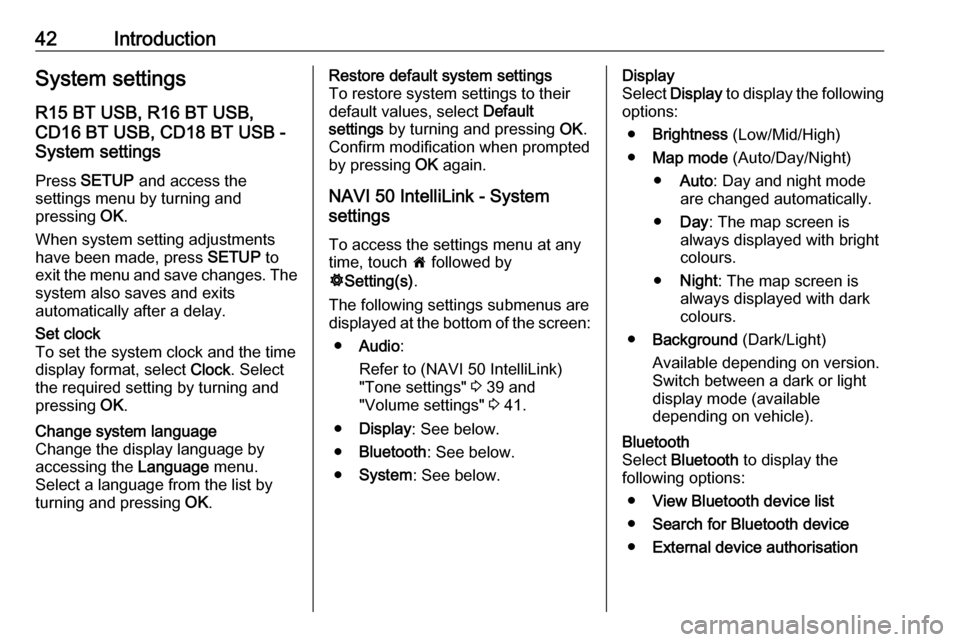
42IntroductionSystem settingsR15 BT USB, R16 BT USB,
CD16 BT USB, CD18 BT USB -
System settings
Press SETUP and access the
settings menu by turning and
pressing OK.
When system setting adjustments have been made, press SETUP to
exit the menu and save changes. The
system also saves and exits
automatically after a delay.Set clock
To set the system clock and the time
display format, select Clock. Select
the required setting by turning and
pressing OK.Change system language
Change the display language by
accessing the Language menu.
Select a language from the list by
turning and pressing OK.Restore default system settings
To restore system settings to their
default values, select Default
settings by turning and pressing OK.
Confirm modification when prompted
by pressing OK again.
NAVI 50 IntelliLink - System
settings
To access the settings menu at any time, touch 7 followed by
ÿ Setting(s) .
The following settings submenus are displayed at the bottom of the screen:
● Audio :
Refer to (NAVI 50 IntelliLink) "Tone settings" 3 39 and
"Volume settings" 3 41.
● Display : See below.
● Bluetooth : See below.
● System : See below.Display
Select Display to display the following
options:
● Brightness (Low/Mid/High)
● Map mode (Auto/Day/Night)
● Auto : Day and night mode
are changed automatically.
● Day : The map screen is
always displayed with bright colours.
● Night : The map screen is
always displayed with dark
colours.
● Background (Dark/Light)
Available depending on version.
Switch between a dark or light
display mode (available
depending on vehicle).Bluetooth
Select Bluetooth to display the
following options:
● View Bluetooth device list
● Search for Bluetooth device
● External device authorisation
Page 43 of 127
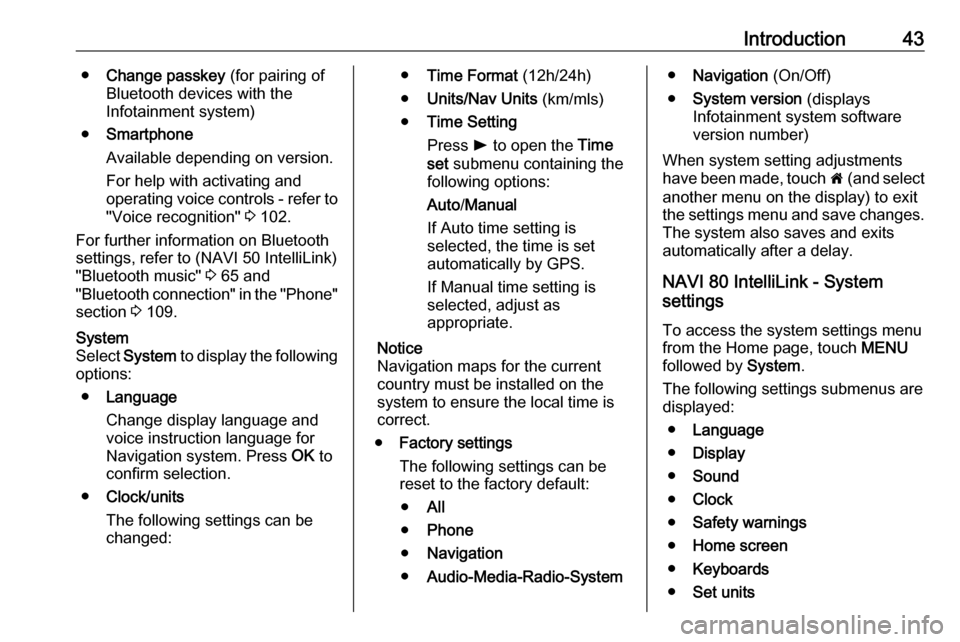
Introduction43●Change passkey (for pairing of
Bluetooth devices with the
Infotainment system)
● Smartphone
Available depending on version. For help with activating and
operating voice controls - refer to
"Voice recognition" 3 102.
For further information on Bluetooth settings, refer to (NAVI 50 IntelliLink)
"Bluetooth music" 3 65 and
"Bluetooth connection" in the "Phone"
section 3 109.System
Select System to display the following
options:
● Language
Change display language and
voice instruction language for
Navigation system. Press OK to
confirm selection.
● Clock/units
The following settings can be
changed:● Time Format (12h/24h)
● Units/Nav Units (km/mls)
● Time Setting
Press l to open the Time
set submenu containing the
following options:
Auto /Manual
If Auto time setting is
selected, the time is set automatically by GPS.
If Manual time setting is
selected, adjust as
appropriate.
Notice
Navigation maps for the current
country must be installed on the
system to ensure the local time is
correct.
● Factory settings
The following settings can be
reset to the factory default:
● All
● Phone
● Navigation
● Audio-Media-Radio-System●Navigation (On/Off)
● System version (displays
Infotainment system software
version number)
When system setting adjustments
have been made, touch 7 (and select
another menu on the display) to exit
the settings menu and save changes.
The system also saves and exits
automatically after a delay.
NAVI 80 IntelliLink - System
settings
To access the system settings menu from the Home page, touch MENU
followed by System.
The following settings submenus are
displayed:
● Language
● Display
● Sound
● Clock
● Safety warnings
● Home screen
● Keyboards
● Set units
Page 44 of 127
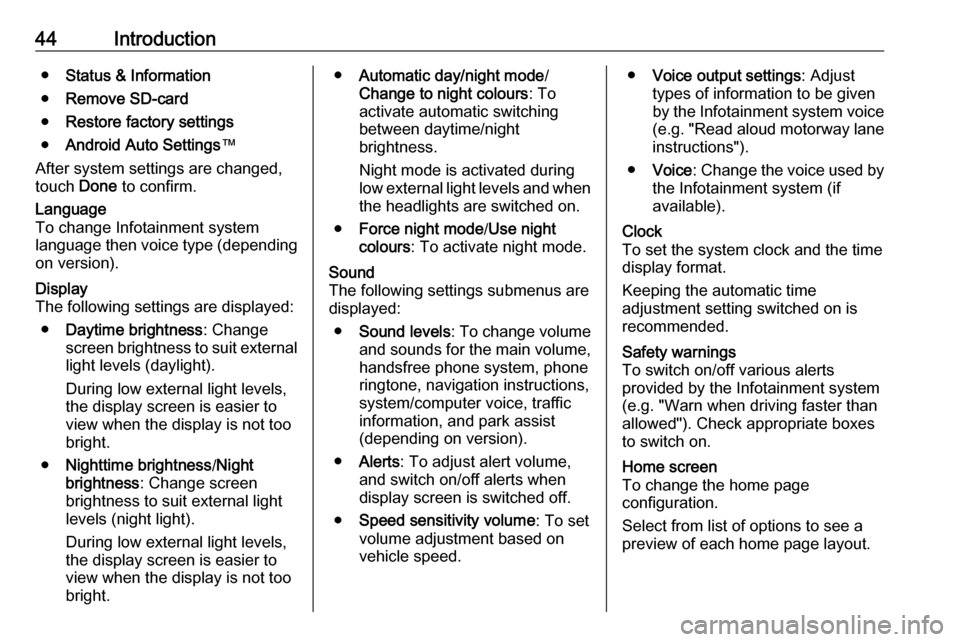
44Introduction●Status & Information
● Remove SD-card
● Restore factory settings
● Android Auto Settings ™
After system settings are changed,
touch Done to confirm.Language
To change Infotainment system
language then voice type (depending on version).Display
The following settings are displayed:
● Daytime brightness : Change
screen brightness to suit external
light levels (daylight).
During low external light levels,
the display screen is easier to view when the display is not too
bright.
● Nighttime brightness /Night
brightness : Change screen
brightness to suit external light levels (night light).
During low external light levels,
the display screen is easier to
view when the display is not too
bright.● Automatic day/night mode /
Change to night colours : To
activate automatic switching
between daytime/night
brightness.
Night mode is activated during
low external light levels and when
the headlights are switched on.
● Force night mode /Use night
colours : To activate night mode.Sound
The following settings submenus are
displayed:
● Sound levels : To change volume
and sounds for the main volume,
handsfree phone system, phone
ringtone, navigation instructions,
system/computer voice, traffic
information, and park assist
(depending on version).
● Alerts : To adjust alert volume,
and switch on/off alerts when
display screen is switched off.
● Speed sensitivity volume : To set
volume adjustment based on
vehicle speed.● Voice output settings : Adjust
types of information to be given
by the Infotainment system voice
(e.g. "Read aloud motorway lane instructions").
● Voice : Change the voice used by
the Infotainment system (if
available).Clock
To set the system clock and the time
display format.
Keeping the automatic time
adjustment setting switched on is
recommended.Safety warnings
To switch on/off various alerts
provided by the Infotainment system
(e.g. "Warn when driving faster than
allowed"). Check appropriate boxes
to switch on.Home screen
To change the home page
configuration.
Select from list of options to see a
preview of each home page layout.
Page 122 of 127

122IndexAAAC files ....................................... 56
ACC files....................................... 62
Activating Bluetooth function ......109
Activating the navigation system ..76
Activating voice recognition ........103
Adaptation volume km/h ...............41
Add a favourite destination ...........88
Adding contacts to the phonebook .............................. 113
AF (Alternative Frequency)........... 52
AST (Autostore list) ......................51
Audio CDs .................................... 56
Audio players ................................ 30
Audio settings ......................... 39, 57
Automatic call waiting .................113
Automatic phone connection ......107
Automatic station search ..............49
Automatic station storing ..............51
Automatic switch-off .....................30
Automatic zoom ............................ 76
Autostore lists ............................... 51
AUX input ..................................... 60
AUX input usage........................... 60 Avoid part of route ........................94
B Balance......................................... 39
Bass.............................................. 39
Battery replacement .....................76Bluetooth.................................... 105
Bluetooth connection ............65, 109
Bluetooth device list ...................109
Bluetooth music ............................ 65
Browse map.................................. 94
C Call lists ...................................... 113
Call waiting ................................. 113
CD display .................................... 57
CD playback ................................. 57
CD player................................ 56, 57
CD-Text ........................................ 57
Change Home location .................76
Change passkey for Bluetooth connection ............................... 109
Change system language .......30, 42
Clock................................. 30, 42, 76
Compass ...................................... 76
Connecting an audio device .........65
Connection ................................. 107
Control elements overview .............6
Co-ordinates ........................... 76, 88
Country information ..............94, 112
D
DAB .............................................. 54
Data sharing settings ....................30
Daytime running lights setting ......30
Deactivating Bluetooth function ..109
Deactivating guidance ..................94