2018.5 VAUXHALL ASTRA J bluetooth
[x] Cancel search: bluetoothPage 168 of 183
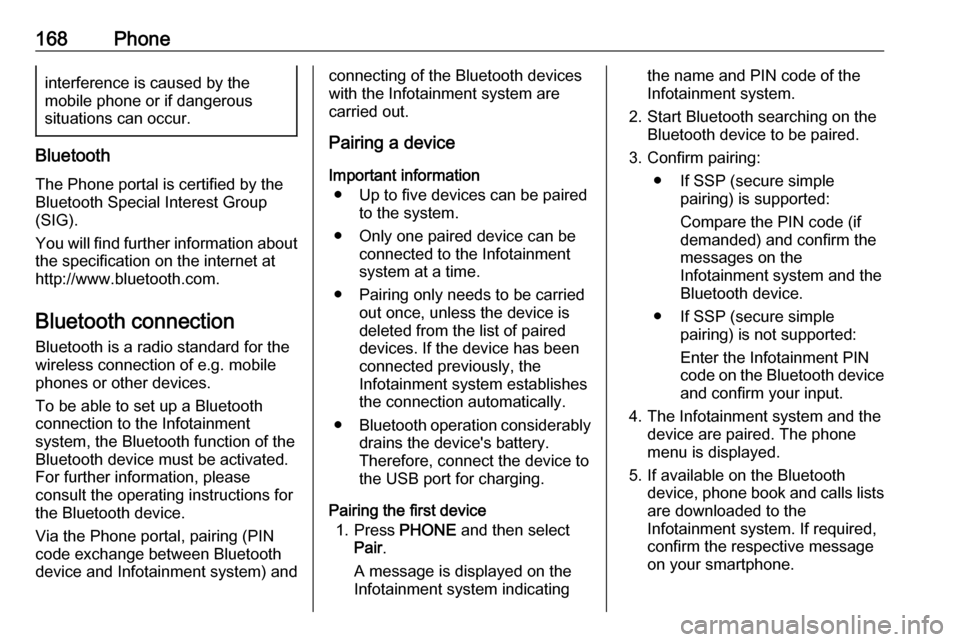
168Phoneinterference is caused by the
mobile phone or if dangerous
situations can occur.
Bluetooth
The Phone portal is certified by the
Bluetooth Special Interest Group
(SIG).
You will find further information about the specification on the internet at
http://www.bluetooth.com.
Bluetooth connection
Bluetooth is a radio standard for the
wireless connection of e.g. mobile
phones or other devices.
To be able to set up a Bluetooth
connection to the Infotainment
system, the Bluetooth function of the
Bluetooth device must be activated.
For further information, please
consult the operating instructions for
the Bluetooth device.
Via the Phone portal, pairing (PIN
code exchange between Bluetooth
device and Infotainment system) and
connecting of the Bluetooth devices
with the Infotainment system are
carried out.
Pairing a device
Important information ● Up to five devices can be paired to the system.
● Only one paired device can be connected to the Infotainment
system at a time.
● Pairing only needs to be carried out once, unless the device is
deleted from the list of paired
devices. If the device has been connected previously, the
Infotainment system establishes
the connection automatically.
● Bluetooth operation considerably
drains the device's battery.
Therefore, connect the device to
the USB port for charging.
Pairing the first device 1. Press PHONE and then select
Pair .
A message is displayed on the
Infotainment system indicatingthe name and PIN code of the
Infotainment system.
2. Start Bluetooth searching on the Bluetooth device to be paired.
3. Confirm pairing: ● If SSP (secure simple pairing) is supported:
Compare the PIN code (if
demanded) and confirm the
messages on the
Infotainment system and the
Bluetooth device.
● If SSP (secure simple pairing) is not supported:
Enter the Infotainment PIN
code on the Bluetooth device and confirm your input.
4. The Infotainment system and the device are paired. The phonemenu is displayed.
5. If available on the Bluetooth device, phone book and calls lists
are downloaded to the
Infotainment system. If required,
confirm the respective message
on your smartphone.
Page 169 of 183

Phone169Notice
For the contacts to be read by the
Infotainment system, they must be
stored in the phone memory of the mobile phone.
Pairing another device
Press PHONE , scroll through the list
and select Bluetooth Devices .
Press Add to start the pairing process
of another device.
Proceed from step 2 of "Pairing the
first device" (see above).
Connecting a paired device Press PHONE , scroll through the list
and select Bluetooth Devices .
Mark the desired device and select Connect .
If necessary, the device currently
connected is disconnected. The
selected device is connected.
Disconnecting a device Press PHONE , scroll through the list
and select Bluetooth Devices .
Mark the device currently connected and select Disconnect .The device is disconnected.
Deleting a device Press PHONE , scroll through the list
and select Bluetooth Devices .
Mark the device you wish to delete
from the device list and select Delete.
The device is deleted.
Emergency call9 Warning
Connection setup cannot be
guaranteed in all situations.For this reason you should not rely
exclusively on a mobile phone
when a vitally important
communication (e.g. a medical
emergency) is concerned.
In some networks it may be
necessary for a valid SIM card to
be properly inserted in the mobile
phone.
9 Warning
Bear in mind that you can make
and receive calls with the mobile
phone if it is in a service area with a sufficiently strong signal. Under
certain circumstances,
emergency calls cannot be made
on all mobile phone networks; it is
possible that they cannot be made when certain network services
and/or telephone functions are
active. You can enquire about this
with the local network operators.
The emergency call number can
differ depending on the region and country. Please enquire
beforehand about the correct
emergency call number for the
relevant region.
Making an emergency call
Dial the emergency call number (e.g.
112 ).
The telephone connection to the
emergency call centre is set up.
Answer when the service personnel
questions you about the emergency.
Page 170 of 183

170Phone9Warning
Do not end the call until you are
requested to do so by the
emergency call centre.
Operation
As soon as a connection via
Bluetooth has been set up between
your mobile phone and the
Infotainment system, you can operate many functions of your mobile phone
via the Infotainment system.
Notice
Not every mobile phone supports all
functions of the Phone portal.
Therefore, deviations from the range
of functions described below are
possible.
Initiating a phone call
Keypad
Press PHONE to display the phone
menu.Scroll through the list and select
Keypad . The keypad is displayed.
Turn MENU to highlight the digit you
wish to enter and then press MENU to
select the respective digit. Enter the
desired number.
Select k or press BACK to delete
digits.
Select Call to initiate the phone call.
Contacts
Press PHONE to display the phone
menu.
Select Contacts . The contacts list is
displayed.
Scroll through the list and select the
desired contacts entry. The contact is displayed.
Select one of the phone numbers
stored under that contact. The
number is dialled.
Calls lists
Press PHONE to display the phone
menu.
Select Recent Calls . The recent calls
list is displayed.
Depending on which call you are searching for, select Missed,
Received or Sent .
Select one of the phone numbers
stored in the recent calls list. The
number is dialled.
Incoming phone call
Taking a phone call
If a radio or media source is active
when a call comes in, the audio
source is muted and remains muted
until the call is ended.
A message with the caller's name or
number is displayed.
Page 171 of 183

Phone171
To answer the call, select Answer.
Rejecting a phone call
To reject the call, select Ignore in the
message.
Functions during a phone call During a phone call, the in-call view is displayed.
Ending a phone call
Select End to end the call.
Deactivating the microphone
Select Mute to temporarily deactivate
the microphone.
The screen button changes to
Unmute .
To reactivate the microphone, select
Unmute .
Deactivating the hands-free function
To continue the conversation on your mobile phone, select Handset.
The screen button changes to Hands-
free .
To reactivate the hands-free function,
select Hands-free .
Second incoming phone call If a second phone call comes in,
another message with the caller's
name or number is displayed.
To answer the second call and place
the first call on hold, select Switch.
To reject the call, select Ignore in the
message.
Switching between the phone calls
Press PHONE or qw on the steering
wheel audio control to toggle between the two calls.
Information on the call currently
active is shown on the display.Ending the phone calls
The calls can be ended one at a time.
Select End. The call currently active
is ended.
Text messages
Text messages which are received
while a phone is connected to the
Infotainment system can be displayed on the Info-Display.
Prerequisites The following prerequisites must be
met:
● The Bluetooth function of the respective phone must be
activated (see the operating
instructions for your device).
● Dependent on the phone, it may be required to set the device to
"visible" (see the operating
instructions for your device).
Page 172 of 183

172Phone● The respective phone must bepaired and connected to the
Infotainment system. For a
detailed description 3 168.
● The respective phone must support Bluetooth Message
Access Profile (BT MAP).
Viewing a message Notice
If the vehicle is going faster than
5 mph, the text message is not
displayed on the screen.
When a new text message is
received, a message is displayed.
Select View to read the message.
Mobile phones and CB radio
equipment
Installation instructions and
operating guidelines
The vehicle specific installation
instructions and the operating
guidelines of the mobile phone and
hands-free manufacturer must be
observed when installing and
operating a mobile telephone. Failure to do so could invalidate the vehicletype approval (EU directive 95/54/
EC).
Recommendations for fault-free
operation:
● The exterior antenna must be professionally installed to obtain
the maximum range possible.
● Maximum transmission power: 10 watts.
● The mobile phone must be installed in a suitable spot.
Consider relevant note in the
Owner's Manual, chapter Airbag
system .Seek advice on predetermined
installation points for the external
antenna or equipment holder and
ways of using devices with a
transmission power exceeding
10 watts.
Use of a hands-free attachment
without external antenna with mobile
telephone standards GSM
900/1800/1900 and UMTS is only
permitted if the maximum
transmission power of the mobile
telephone is 2 watts for GSM 900 or 1 watt for the other types.
For reasons of safety, do not use the
phone while driving. Even use of a hands-free set can be a distraction
while driving.9 Warning
Operation of radio equipment and
mobile telephones which fail to
meet above mentioned mobile
telephone standards is only
permitted using an antenna
located outside of the vehicle.
Page 174 of 183

174IndexAActivating Bluetooth music .........164
Activating radio ........................... 158
Activating the Infotainment system ..................................... 152
Activating the phone portal .........170
Activating USB............................ 164
Audio files ................................... 163
Auto Set ...................................... 155
Auto volume control ....................155
B
BACK button ............................... 154
Basic operation ........................... 154
Control panel ........................... 154
Bluetooth connection ..................168
Bluetooth music .......................... 163
C Category list................................ 158
Control elements Infotainment system ................150
Steering wheel ........................ 150
Control elements overview .........150
D DAB ............................................ 160
DAB linking ................................. 160
Digital audio broadcasting ..........160E
Emergency call ........................... 169
F
Favourite lists ............................. 159
Retrieving stations................... 159
Storing stations .......................159
File formats Audio files................................ 163
Frequency list ............................. 158
G General information ....163, 166, 167
Bluetooth music....................... 163
Infotainment system ................148
Phone ...................................... 167
Radio ....................................... 158
USB ......................................... 163
I
Infotainment control panel ..........150
Intellitext ..................................... 160
L
Language ................................... 155
L-Band ........................................ 160
M Maximum startup volume ...........155
MENU knob ................................ 154
Menu operation .......................... 154
Page 175 of 183

175Mobile phones and CB radioequipment .............................. 172
Mute............................................ 152
O Operation .................................... 170
Bluetooth music....................... 164
Infotainment system ................152
Menu ....................................... 154
Phone ...................................... 170
Radio ....................................... 158
USB ......................................... 164
P Pairing ........................................ 168
Phone Bluetooth ................................. 167
Bluetooth connection ..............168
Emergency calls ......................169
General information ................167
Hands-free mode ....................170
Phone book ............................. 170
Recent calls............................. 170
Ringtone .................................. 170
Text messages ........................ 171
Phone book ................................ 170
Phone call Initiating ................................... 170
Rejecting ................................. 170
Taking ..................................... 170
Playing audio .............................. 164R
Radio Category list ............................ 158
DAB ......................................... 160
DAB announcements ..............160
DAB menu ............................... 160
Digital audio broadcasting .......160
Favourite lists .......................... 159
FM menu ................................. 159
Frequency list .......................... 158
Intellitext .................................. 160
L-Band..................................... 160 Radio data system ..................159
RDS......................................... 159
Region ..................................... 159
Regionalisation ....................... 159
Retrieving stations................... 159
Station list................................ 158
Station search ......................... 158
Storing stations .......................159
TP............................................ 159
Traffic programme ...................159
Waveband ............................... 158
Radio data system .....................159
Region ........................................ 159
Regionalisation ........................... 159
Restore factory settings ..............155
Retrieving stations ......................159
Ringtone ..................................... 170S
Speech recognition .....................166
Station list ................................... 158
Station search............................. 158
Storing stations ........................... 159
Switching the Infotainment system on ................................ 152
System settings .......................... 155
Language ................................ 155
Restore factory settings ..........155
Time and date ......................... 155
Valet mode .............................. 155
T Text messages ........................... 171
Theft-deterrent feature ..............149
Time............................................ 155
Tone settings .............................. 154
TP ............................................... 159
Traffic programme ......................159
U Usage ......................... 152, 158, 166
Bluetooth music....................... 164
Infotainment system ................152
Menu ....................................... 154
Phone ...................................... 170
USB ......................................... 164
USB ............................................ 163
Page 180 of 183

180Phone holder
2. Attach the phone holder to thepower connector and press both
locking shifters (4) to lock.
Inserting the phone in the phone holder
1. Press button (2) to disengage
shifter.
2. Insert the smartphone in a way that the power supply of the
smartphone is accessible and no
buttons are pressed.
3. Press down the shifter.
Connecting the smartphone with the power supply
Connect the smartphone to the phone
holder by using the compatible
connecting cable. Different versions
of the connecting cable are available
as accessory.
Operating the smartphone
When the smartphone is connected with the power supply, it will be
charged with ignition on.
For connecting the smartphone with
the Infotainment system, a
Bluetooth ®
connection must be
established.