2018.5 VAUXHALL ASTRA J bluetooth
[x] Cancel search: bluetoothPage 144 of 183

144IndexAActivating Bluetooth music .........113
Activating phone .........................138
Activating radio ........................... 105
Activating the navigation system 119
Activating USB audio ..................113
Activating USB movie .................115
Activating USB picture ................114
Audio files ................................... 111
Auto volume................................ 101
B Basic operation ............................. 98
Bluetooth Bluetooth connection ..............135
Bluetooth music menu ............113
Connecting device ..................111
General information ................111
Pairing ..................................... 135
Phone ...................................... 138
Bluetooth connection ..................135
BringGo ...................................... 116
C Call Functions during a call ............138
Incoming call ........................... 138
Initiating a phone call ..............138
Ring tone ................................. 138
Call history .................................. 138
Contacts ..................................... 124Control elements
Infotainment system ..................92
Steering wheel .......................... 92
Control elements overview ...........92
D DAB ............................................ 109
Destination input ........................124
Digital audio broadcasting ..........109
Displaying pictures .....................114
Display settings ..................114, 115
E
Emergency call ........................... 137
F
Favourite lists ............................. 107
Retrieving stations................... 107
Storing stations .......................107
Favourites ................................... 124
File formats Audio files................................ 111
Movie files ............................... 111
Picture files.............................. 111
G General information ...111, 118,
133, 134
Bluetooth ................................. 111
DAB ......................................... 109
Infotainment system ..................90
Page 145 of 183

145Navigation............................... 118
Phone ...................................... 134
Smartphone applications ........111
USB ......................................... 111
Guidance ................................... 129
H
Home menu .................................. 98
I
Infotainment control panel ............92
Intellitext ..................................... 109
M Maps ........................................... 119
Maximum startup volume ...........101
Menu operation............................. 98
Mobile phones and CB radio equipment .............................. 142
Movie files................................... 111
Mute.............................................. 95
N Navigation Contacts .................................. 124
Current location .......................119
Destination input .....................124
Favourites ............................... 124
Map display ............................. 119
Map manipulation ....................119
Map update ............................. 118Recent destinations ................124
Route guidance .......................129
TMC stations ...................118, 129
Traffic incidents .......................129
Turn list ................................... 129
O Operation .................................... 138
External devices ......................111
Menu ......................................... 98
Navigation system ...................119
Phone ...................................... 138
Radio ....................................... 105
P Pairing ........................................ 135
Phone Bluetooth ................................. 134
Bluetooth connection ..............135
Call history .............................. 138
Emergency calls ......................137
Entering a number ..................138
Functions during a call ............138
General information ................134
Incoming call ........................... 138
Phone book ............................. 138
Phone main menu ...................138
Selecting the ring tone ............138
Speed dial number ..................138
Phone book ................................ 138
Phone projection ........................116Picture files................................. 111
Playing audio .............................. 113
Playing movies ........................... 115
POIs............................................ 124
R Radio Activating................................. 105Configuring DAB .....................109
Configuring RDS .....................107
DAB announcements ..............109
Digital audio broadcasting
(DAB) ...................................... 109
Favourite lists .......................... 107
Intellitext .................................. 109
Radio data system (RDS) .......107
Regional .................................. 107
Regionalisation ....................... 107
Retrieving stations................... 107
Selecting the waveband ..........105
Station search ......................... 105
Station tuning .......................... 105
Storing stations .......................107
Usage ...................................... 105
Radio data system .....................107
RDS ............................................ 107
Regional ..................................... 107
Regionalisation ........................... 107
Retrieving stations ......................107
Page 146 of 183

146Ring toneChanging the ring tone ............138
Ring tone volume ....................101
Route guidance .......................... 129
S
Smartphone ................................ 111
Phone projection .....................116
Speech recognition .....................133
Speed dial numbers ...................138
Station search............................. 105 Steering wheel audio controls ......92
Storing stations ........................... 107
Switching the Infotainment system on .................................. 95
System settings .......................... 102
T
Theft-deterrent feature ................. 91
TMC stations .............................. 118
Tone settings .............................. 100
Touch beep volume ....................101
TP volume .................................. 101
Traffic incidents .......................... 129
Turn list ....................................... 129
U Usage ................... 95, 105, 119, 133
Bluetooth ................................. 111
Menu ......................................... 98
Navigation system ...................119Phone...................................... 138
Radio ....................................... 105
USB ......................................... 111
USB Connecting device ..................111
General information ................111
USB audio menu .....................113
USB movie menu ....................115
USB picture menu ...................114
Using smartphone applications ..116
V Voice guidance ........................... 119
Voice recognition ........................133
Volume Auto volume ............................ 101
Maximum startup volume ........101
Mute function............................. 95
Ring tone volume ....................101
Setting the volume ....................95
Speed compensated volume ..101
Touch beep volume ................101
TP volume ............................... 101
Volume limitation at high
temperatures ............................. 95
Volume settings .......................... 101
W
Waveband selection ...................105
Page 148 of 183

148IntroductionIntroductionGeneral information...................148
Theft-deterrent feature ...............149
Control elements overview ........150
Usage ........................................ 152General information
The Infotainment system provides
you with state-of-the-art in-car
infotainment.
Using the FM, AM or DAB radio
functions, you can register a large
number of stations on different
favourites pages.
You can connect external data
storage devices to the Infotainment
system as further audio sources;
either via a cable or via Bluetooth ®
.
The digital sound processor provides
you with several preset equaliser
modes for sound optimisation.
In addition, the Infotainment system is equipped with a Phone portal that
allows comfortable and safe use of
your mobile phone in the vehicle.
Optionally, the Infotainment system
can be operated using the control
panel or the controls on the steering
wheel, or - if provided by your mobile
phone - via speech recognition.
Notice
This manual describes all options
and features available for the
various Infotainment systems.Certain descriptions, including those
for display and menu functions, may
not apply to your vehicle due to
model variant, country
specifications, special equipment or
accessories.
Important information on
operation and traffic safety9 Warning
Drive safely at all times when
using the Infotainment system.
If in doubt, stop the vehicle before operating the Infotainment
system.
Radio reception
Radio reception may be disrupted by static, noise, distortion or loss of
reception due to:
● changes in distance from the transmitter
● multi-path reception due to reflection
● shadowing
Page 153 of 183

Introduction153Setting the volumeTurn m; the current setting is shown
on the display.
When the Infotainment system is
switched on, the last selected volume is set, provided that the volume is
lower than the maximum start-up
volume 3 155.
Speed compensated volume
When Auto volume is activated
3 155, the volume is adapted
automatically to make up for the road
and wind noises as you drive.
Mute function
Press m to mute the audio sources.
To cancel the mute function: turn m.
Modes of operation Radio
Press RADIO to open the radio main
menu or to toggle between the
different wavebands.
For a detailed description of the radio
functions 3 158.External devices
Press MEDIA repeatedly to activate
the playback mode for a connected
external device (e.g. USB device,
Bluetooth device).
For a detailed description on
connecting and operating external
devices 3 163.
Phone
Press PHONE to establish a
Bluetooth connection between the
Infotainment system and a mobile phone.
If a connection can be established,
the main menu of the phone mode is
displayed.
For a detailed description of mobile
phone operation via the Infotainment
system 3 170.
If no connection can be established,
a corresponding menu is displayed.
For a detailed description of
preparing and establishing a
Bluetooth connection between the
Infotainment system and a mobile phone 3 168.
Page 164 of 183
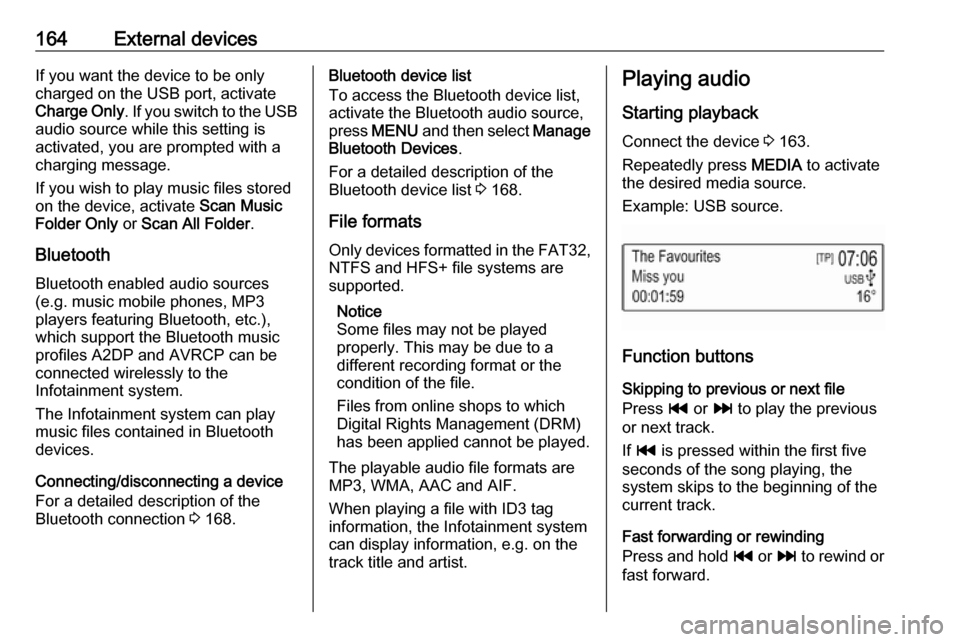
164External devicesIf you want the device to be only
charged on the USB port, activate
Charge Only . If you switch to the USB
audio source while this setting is
activated, you are prompted with a
charging message.
If you wish to play music files stored
on the device, activate Scan Music
Folder Only or Scan All Folder .
Bluetooth Bluetooth enabled audio sources
(e.g. music mobile phones, MP3
players featuring Bluetooth, etc.),
which support the Bluetooth music profiles A2DP and AVRCP can be
connected wirelessly to the
Infotainment system.
The Infotainment system can play
music files contained in Bluetooth
devices.
Connecting/disconnecting a device
For a detailed description of the
Bluetooth connection 3 168.Bluetooth device list
To access the Bluetooth device list,
activate the Bluetooth audio source,
press MENU and then select Manage
Bluetooth Devices .
For a detailed description of the Bluetooth device list 3 168.
File formats Only devices formatted in the FAT32,
NTFS and HFS+ file systems are
supported.
Notice
Some files may not be played
properly. This may be due to a
different recording format or the
condition of the file.
Files from online shops to which
Digital Rights Management (DRM)
has been applied cannot be played.
The playable audio file formats are
MP3, WMA, AAC and AIF.
When playing a file with ID3 tag
information, the Infotainment system
can display information, e.g. on the
track title and artist.Playing audio
Starting playback Connect the device 3 163.
Repeatedly press MEDIA to activate
the desired media source.
Example: USB source.
Function buttons
Skipping to previous or next file
Press t or v to play the previous
or next track.
If t is pressed within the first five
seconds of the song playing, the
system skips to the beginning of the
current track.
Fast forwarding or rewinding
Press and hold t or v to rewind or
fast forward.
Page 166 of 183
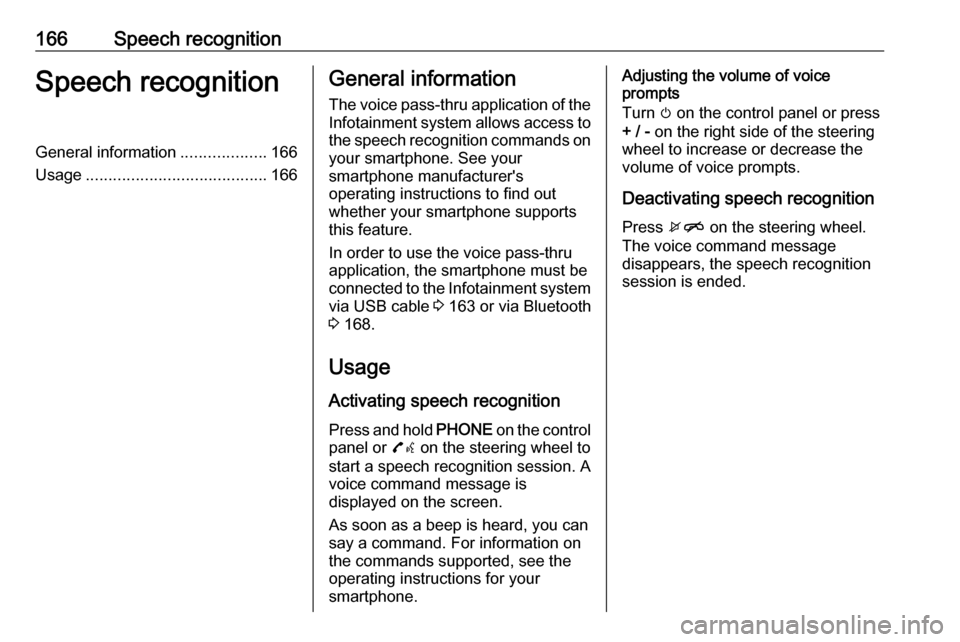
166Speech recognitionSpeech recognitionGeneral information...................166
Usage ........................................ 166General information
The voice pass-thru application of the Infotainment system allows access tothe speech recognition commands on
your smartphone. See your
smartphone manufacturer's
operating instructions to find out
whether your smartphone supports this feature.
In order to use the voice pass-thru
application, the smartphone must be
connected to the Infotainment system
via USB cable 3 163 or via Bluetooth
3 168.
Usage
Activating speech recognition Press and hold PHONE on the control
panel or 7w on the steering wheel to
start a speech recognition session. A voice command message is
displayed on the screen.
As soon as a beep is heard, you can
say a command. For information on
the commands supported, see the
operating instructions for your
smartphone.Adjusting the volume of voice
prompts
Turn m on the control panel or press
+ / - on the right side of the steering
wheel to increase or decrease the volume of voice prompts.
Deactivating speech recognition
Press xn on the steering wheel.
The voice command message
disappears, the speech recognition
session is ended.
Page 167 of 183
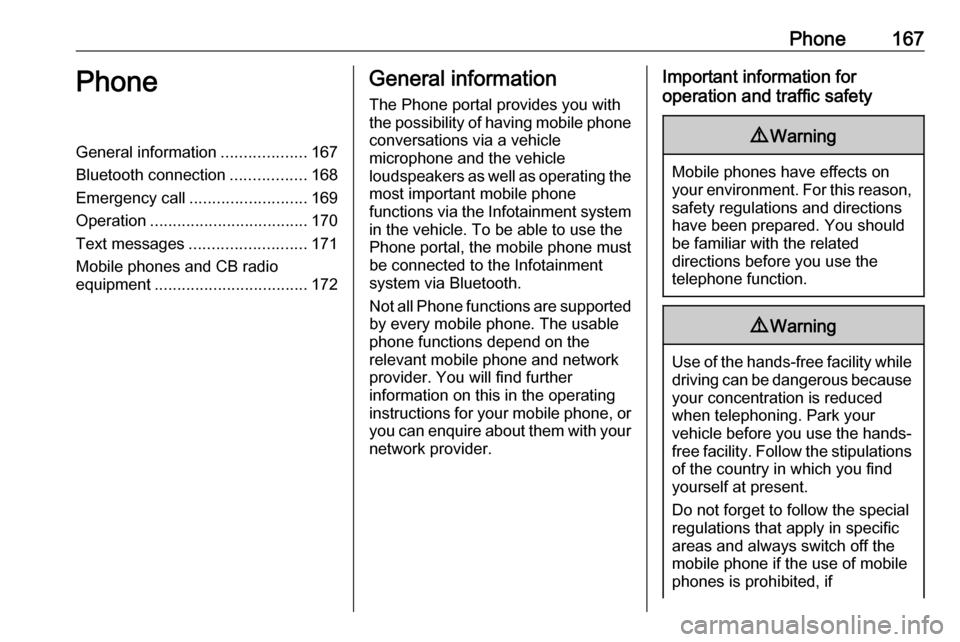
Phone167PhoneGeneral information...................167
Bluetooth connection .................168
Emergency call .......................... 169
Operation ................................... 170
Text messages .......................... 171
Mobile phones and CB radio
equipment .................................. 172General information
The Phone portal provides you with
the possibility of having mobile phone conversations via a vehicle
microphone and the vehicle
loudspeakers as well as operating the
most important mobile phone
functions via the Infotainment system in the vehicle. To be able to use the
Phone portal, the mobile phone must
be connected to the Infotainment
system via Bluetooth.
Not all Phone functions are supported by every mobile phone. The usable
phone functions depend on the
relevant mobile phone and network
provider. You will find further
information on this in the operating
instructions for your mobile phone, or you can enquire about them with your
network provider.Important information for
operation and traffic safety9 Warning
Mobile phones have effects on
your environment. For this reason, safety regulations and directions
have been prepared. You should
be familiar with the related
directions before you use the
telephone function.
9 Warning
Use of the hands-free facility while
driving can be dangerous because
your concentration is reduced
when telephoning. Park your
vehicle before you use the hands- free facility. Follow the stipulations
of the country in which you find
yourself at present.
Do not forget to follow the special
regulations that apply in specific
areas and always switch off the
mobile phone if the use of mobile
phones is prohibited, if