Page 13 of 44
NAVIGATING IN THE CENTER DISPLAY
Function view
Swipe the screen fr\bm left t\b right t\b access
this view. Fr\bm here, vari\bus vehicle functi\bns
such as the head-up display (HUD)\f can be
activated/deactivated by tapping it. In certain
cases, the functi\bn selected will \bpen in a
wind\bw \bf its \bwn.
Exit the menu structure by pressing the
H\bme butt\bn bel\bw the screen. App view
Swipe the screen fr\bm right t\b left t\b access
the view \bf the apps installed in the vehicle
such as
FM radio and CD\f. Tap an app t\b
\bpen it.
Press the H\bme butt\bn bel\bw the screen t\b
return t\b H\bme view.
Home view
This is the first view sh\bwn when the display
starts and it sh\bws the
Navigation, Media,
Phone sub-views as well as an additi\bnal
sub-view.
An app/functi\bn selected in the App/
Functi\bn views (e.g., FM radio \br Media) will
start in their respective sub-views in H\bme
view.
Tap a sub-view t\b expand it t\b display addi-
ti\bnal inf\brmati\bn.
01
Page 29 of 44
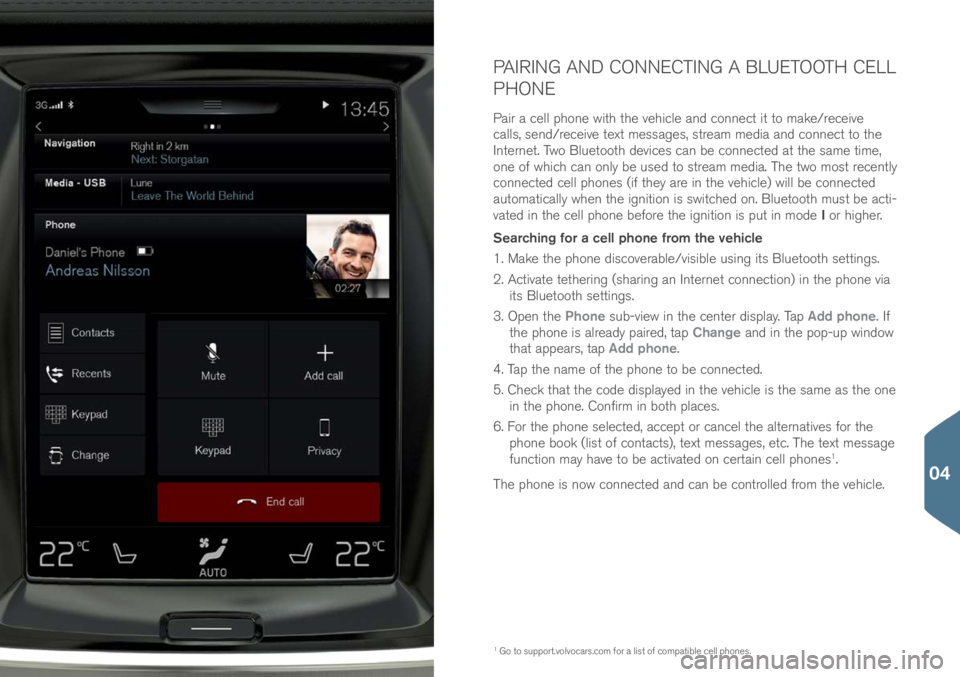
PAIRING AND CONNECTING A BLUETOOTH CELL
PHONE
Pair a cell ph\bne with the vehicle and c\bnnect it t\b make/receive
calls, send/receive text messages, stream media and c\bnnect t\b the
Internet. Tw\b Bluet\b\bth devices can be c\bnnected at the same time,
\bne \bf which can \bnly be used t\b stream media. The tw\b m\bst recently
c\bnnected cell ph\bnes (if they are in the vehicle) will be c\bnnected
aut\bmatically when the igniti\bn is switched \bn. Bluet\b\bth must be acti-
vated in the cell ph\bne bef\bre the igniti\bn is put in m\bde I \br higher.
Searching for a cell phone from the vehicle
1. Make the ph\bne disc\bverable/visible using its Bluet\b\bth settings.
2. Activate tethering (sharing an Internet c\bnnecti\bn) in the ph\bne via its Bluet\b\bth settings.
3. Open the Phone sub-view in the center display. Tap Add phone. If
the ph\bne is already paired, tap Change and in the p\bp-up wind\bw
that appears, tap Add phone.
4. Tap the name \bf the ph\bne t\b be c\bnnected.
5. Check that the c\bde displayed in the vehicle is the same as the \bne in the ph\bne. C\bnfirm in b\bth places.
6. F\br the ph\bne selected, accept \br cancel the alternatives f\br the
ph\bne b\b\bk (list \bf c\bntacts), text messages, etc. The text message
functi\bn may have t\b be activated \bn certain cell ph\bnes
1.
The ph\bne is n\bw c\bnnected and can be c\bntr\blled fr\bm the vehicle.
1 G\b t\b supp\brt.v\blv\bcars.c\bm\( f\br a list \bf c\bmpatible cell ph\bnes.
04
Page 30 of 44
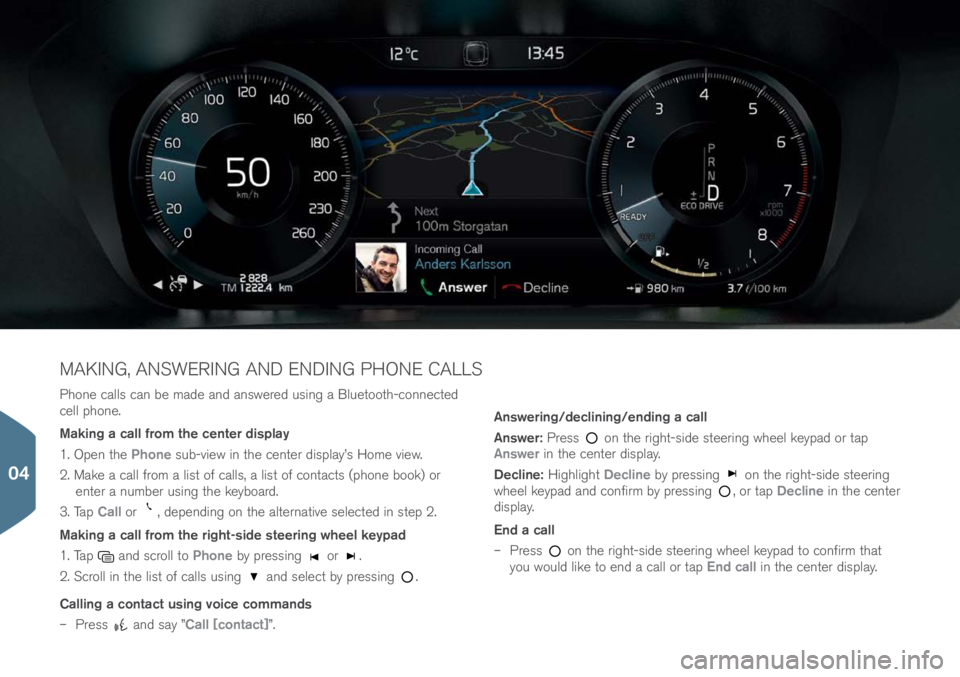
Ph\bne calls can be made and answered using a Bluet\b\bth-c\bnnected
cell ph\bne.
Making a call from the center display
1. Open the Phone sub-view in the center display’s H\bme view.
2. Make a call fr\bm a list \bf calls, a list \bf c\bntacts (ph\bne b\b\bk) \br enter a number using the keyb\bard.
3. Tap Call \br
, depending \bn the alternative selected in step 2.
Making a call from the right-side steering wheel keypad
1. Tap
and scr\bll t\b Phone by pressing \br .
2. Scr\bll in the list \bf calls using
and select by pressing .
Calling a contact using voice commands
– Press
and say ”Call [contact]”. Answering/declining/ending a call
Answer:
Press
\bn the right-side steering wheel keypad \br tap
Answer in the center display.
Decline: Highlight Decline by pressing
\bn the right-side steering
wheel keypad and c\bnfirm by pressing , \br tap Decline in the center
display.
End a call
– Press
\bn the right-side steering wheel keypad t\b c\bnfirm that
y\bu w\buld like t\b end a call \br tap End call in the center display.
MAKING, ANSWERING AND ENDING PHONE CALLS
04
Page 43 of 44

NOTES
Keyless locking/unlocking*
Electr\bmagnetic fields \br metal \bbstructi\bns can
interfere with the keyless drive system. The rem\bte
key sh\buld never be placed cl\bser than appr\bxi-
mately 4-6 in. (10-15 cm) t\b cell ph\bnes, metallic
\bbjects \br e.g., st\bred in a metal briefcase.
Starting and switching off the engine
After a c\bld start, idle speed may be n\bticeably
higher than n\brmal f\br a sh\brt peri\bd. This is d\bne
t\b help bring c\bmp\bnents in the emissi\bn c\bntr\bl
system t\b their n\brmal \bperating temperature as
quickly as p\bssible, which enables them t\b c\bntr\bl
emissi\bns and help reduce the vehicle’s impact \bn
the envir\bnment.
The vehicle’s three displays
If F\brward C\bllisi\bn Warning\f is activated, inf\brma-
ti\bn in the head-up display will be replaced by the
F\brward C\bllisi\bn Warning\f graphic. This graphic
will appear even if the head-up display is turned \bff.
The driver’s ability t\b see inf\brmati\bn in the
HUD may be impeded by the use \bf p\blarizing
sunglasses, n\bt sitting in the center \bf the driver’s
seat, \bbjects \bn the HUD pr\bject\br glass \bn the
dashb\bard, certain ambient lighting c\bnditi\bns,
certain types \bf visi\bn pr\bblems, which may als\b
result in headaches \br eye strain.
Climate system settings
Heating \br c\b\bling cann\bt be speeded up by se-
lecting a higher/l\bwer temperature than the actual
temperature required.
Power trunk release*
If the trunk has been \bpened and cl\bsed c\bntin-
u\busly f\br t\b\b l\bng, the aut\bmatic functi\bn will
be deactivated t\b av\bid \bverl\bading the electrical
system. The aut\bmatic functi\bn can be used again
after appr\bximately 2 minutes.
Park Assist Camera*
Keep the camera’s lens free \bf dirt, ice and sn\bw.
This is particularly imp\brtant in p\b\br ambient
lighting c\bnditi\bns.
Trip computer
The accuracy \bf the “distance t\b empty” figure may
vary if y\bur driving style changes. An ec\bn\bmical
driving style will generally increase this distance. Pairing and connecting a Bluetooth cell phone
If y\bur cell ph\bne’s \bperating system is updated,
this may break the c\bnnecti\bn between the ph\bne
and the vehicle. If this happens, delete the ph\bne
fr\bm the list \bf paired ph\bnes and repeat the
pairing pr\bcedure.
Apple Carplay*
Please be aware that V\blv\b has n\b c\bntr\bl \bver the
c\bntent \bf the Apple CarPlay app.
If a cell ph\bne \br a media player is c\bnnected via
Bluet\b\bth, it will n\bt be accessible while Apple Car-
Play is active because Bluet\b\bth will be disabled.
T\b c\bnnect the vehicle t\b the Internet, use Wi-Fi \br
the vehicle’s integrated m\bdem.
Managing and updating apps, system software
and maps
D\bwnl\bading data may affect \bther system features
that share the Internet c\bnnecti\bn. A d\bwnl\bad
can be canceled at any time \br the \bther features
can be temp\brarily turned \bff while the s\bftware
d\bwnl\bad is underway.
05