2017 VOLKSWAGEN TIGUAN display
[x] Cancel search: displayPage 197 of 341

•Perpendicular parking (mode 1): reverse parking perpendicular to the road.
•Parallel parking (mode 2): reverse parking parallel to the road.
•Trailer support (mode 3): support when hitching a trailer to the vehicle.
•Crossing traffic (mode 4): observing crossing traffic.
System limits
The rear view camera system shows only two-dimensional images on the screen. The lack of depth
of field means that potholes and protruding objects on the ground may only be detected with
difficulty, or may not be detected at all.
The rear view camera system may not always be able to detect objects such as thin rails, fences,
posts, trees etc. This could result in damage to your vehicle.
The system displays the orientation lines irrespective of the area surrounding the vehicle. There is
no automatic obstacle detection. Drivers must judge for themselves whether the vehicle will fit into
the parking space.
Switching on and off
First read and observe the introductoryinformation and safety warnings⇒
Introduction
Switching on the rear view camera system
•Select reverse gear.
•OR: press the button.
Switching off the rear view camera system
Drive forwards at a speed of at least 15 km/h (9 mph).
Display representation
First read and observe the introductoryinformation and safety warnings⇒
Introduction
The image of the rear view camera system is displayed in the Infotainment system.
The functions and displays depend on the vehicle equipment and may differ from each other.
The rear view camera system hides all orientation lines and guiding functions when the factory-
fitted towing bracket is electrically connected to the trailer ⇒ Trailer towing.
Settings
You can make settings by means of the function buttons when the rear view camera system is
switched on. Some setting options depend on the vehicle equipment.
Function buttons and symbols of the rear view camera system:
xClose current display.Switch to perpendicular parking (mode 1) ⇒ Parking perpendicular to
the road (mode 1).Switch to parallel parking (mode 2) ⇒ Parking parallel to the road
(mode 2).Switch to trailer support (mode 3).Switch to crossing traffic (mode 4).Adjust
display: brightness, contrast, colour.Switch to Park Distance Control ⇒ Park Distance
Control.Show Park Distance Control display.Hide Park Distance Control display.
Switch Park Distance Control sound on and off.Turn steering wheel (mode 2).Stop
vehicle (mode 2).
Orientation lines
Green horizontal line: extension of the vehicle.
Red lateral line: a yellow line turns red if a change in the steering input is necessary (mode 2).
Yellow lines: vehicle path depending on the steering angle.
Yellow auxiliary boxes: front and rear limits of the parking space (mode 2).
Green lateral line: turning point when driving into a parking space (mode 2).
Using images from the camera to estimate the distance from obstacles (people, vehicles
etc.) is inaccurate and could cause accidents and severe injuries.
•Camera lenses enlarge and distort the field of vision and make objects appear different
and inaccurate on the screen.
WARNING
Page 198 of 341

Red and green frames: vehicle outline (mode 2).
Trailer support (mode 3)
In vehicles with a factory-fitted towing bracket, the trailer support function can be used when
approaching a trailer drawbar. The powerful zoom level used in this mode means that obstacles
behind the vehicle appear very late.
Auxiliary lines are shown on the Infotainment system.
Red line: position of the towing bracket.
Green lines: distance to towing bracket. The distance intervals are around 0.1 m in each case.
Orange line: predicted path of the towing bracket, depending on the steering angle.
Crossing traffic (mode 4)
This display representation helps the driver to monitor traffic behind the vehicle and can be used in
situations such as driving out of a garage or narrow exits, for example.
Prerequisites
First read and observe the introductoryinformation and safety warnings⇒
Introduction
The following prerequisites must be met for detection of a parking space:
•Do not exceed a speed of approximately 15 km/h (9 mph).
•Width of the parking space: vehicle width + 0.2 m.
•Distance: position the vehicle approximately one metre from the parking space (mode 2 only).
•Length of the parking space: approx. 8 m (mode 2 only).
The following conditions must be met in order to display a correct image:
•The boot lid is closed.
•The surrounding area has a flat surface.
•Vehicle does not have a heavy load at the rear.
Parking perpendicular to the road (mode 1)
Fig. 155 Infotainment system screen display: parking using the rear view camera system, mode 1.
First read and observe the introductoryinformation and safety warnings⇒
Introduction
Key to ⇒ Fig. 155:
Road.
Parking space.
Side limit of the parking space.
Rear limit of the parking space.
Driving into a parking space
•Press the or button before driving past the selected parking space.
•With the rear view camera system switched on and operational, select mode 1 .
•Position the vehicle in front of the parking space ⇒ Fig. 155②.
•Steer so that the yellow lines ③ lead into the parking space . The green and yellow lines
must be aligned with the side limit lines ③.
Page 199 of 341

•Stop when the red line reaches the rear limit ④.
Parking parallel to the road (mode 2)
Fig. 156 Infotainment system display: rear view camera system, mode 2.
First read and observe the introductoryinformation and safety warnings⇒
Introduction
Key to ⇒ Fig. 156:
Road.
Obstacle or auxiliary box.
Side limit of the parking space.
Obstacle or auxiliary box.
Driving into a parking space
•If applicable, press the button before driving past the selected parking space.
•With the rear view camera system switched on and operational, select mode 2 .
•Activate the turn signal for the side of the street on which you want to park.
•Position the vehicle parallel to the parking row at a distance of around one metre.
•If obstacles protrude from the auxiliary boxes, look for a new parking space or reposition the
vehicle.
•Select reverse gear. A red frame shows the target position of your vehicle.
•Turn the steering wheel so that the red frame moves between the auxiliary boxes and turns
green. Hold the steering wheel in this position and start moving slowly.
•Reverse when an arrow appears. Yellow and green lines are displayed. The arrow shows the
distance still to be covered.
•Leave the steering wheel in the set position while reversing. Make necessary changes to the
steering angle when a steering instruction is displayed next to the steering wheel symbol .
•Reverse until the stop sign is displayed or the green line is aligned with the side limit of the
parking space.
•Stop the vehicle. Steer in the opposite direction until the steering lock is reached.
•Reverse until the stop symbol is displayed or until the red line reaches the rear limit.
Troubleshooting
First read and observe the introductoryinformation and safety warnings⇒
Introduction
No camera visibility, error message, system switches itself off
•Clean the camera or remove stickers or accessories from the camera ⇒ Caring for and cleaning
the vehicle exterior.
•Check whether any damage is visible.
The system is not responding as expected
•The camera is dirty ⇒ Caring for and cleaning the vehicle exterior. The camera visibility may be
impaired by dirt and snow or also residue from cleaning agents or coatings.
•The system requirements must be met ⇒ Prerequisites.
•The camera is covered by water.
•The factory-fitted towing bracket is electrically connected with the trailer ⇒ Trailer towing.
•The vehicle is damaged in the area around the camera, e.g. caused by parking collisions.
•The detection range of the camera is blocked by add-on parts, e.g. bicycle carriers.
Page 201 of 341
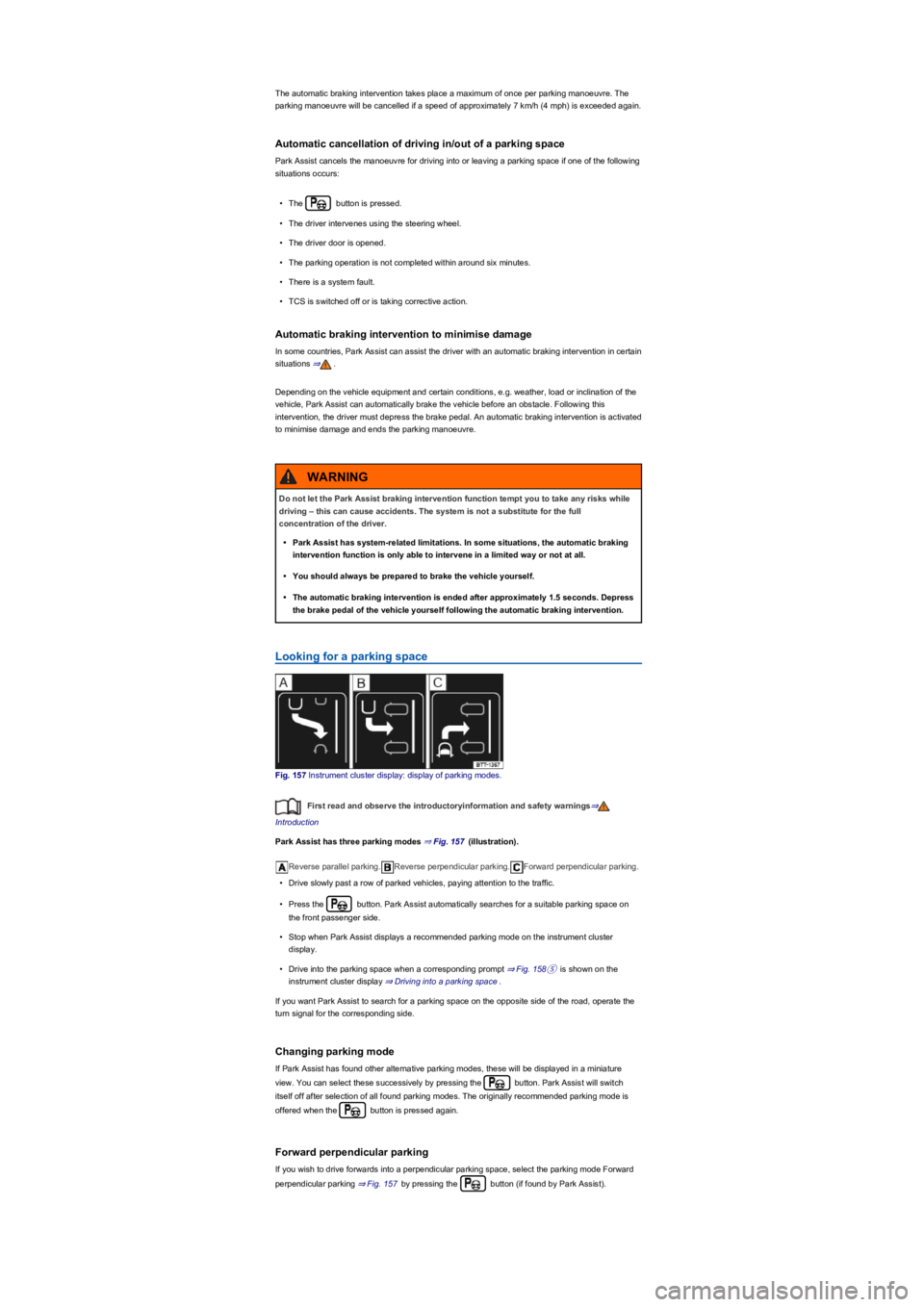
The automatic braking intervention takes place a maximum of once per parking manoeuvre. The
parking manoeuvre will be cancelled if a speed of approximately 7 km/h (4 mph) is exceeded again.
Automatic cancellation of driving in/out of a parking space
Park Assist cancels the manoeuvre for driving into or leaving a parking space if one of the following
situations occurs:
•The button is pressed.
•The driver intervenes using the steering wheel.
•The driver door is opened.
•The parking operation is not completed within around six minutes.
•There is a system fault.
•TCS is switched off or is taking corrective action.
Automatic braking intervention to minimise damage
In some countries, Park Assist can assist the driver with an automatic braking intervention in certain
situations ⇒.
Depending on the vehicle equipment and certain conditions, e.g. weather, load or inclination of the
vehicle, Park Assist can automatically brake the vehicle before an obstacle. Following this
intervention, the driver must depress the brake pedal. An automatic braking intervention is activated
to minimise damage and ends the parking manoeuvre.
Looking for a parking space
Fig. 157 Instrument cluster display: display of parking modes.
First read and observe the introductoryinformation and safety warnings⇒
Introduction
Park Assist has three parking modes ⇒ Fig. 157 (illustration).
Reverse parallel parking.Reverse perpendicular parking.Forward perpendicular parking.
•Drive slowly past a row of parked vehicles, paying attention to the traffic.
•Press the button. Park Assist automatically searches for a suitable parking space on
the front passenger side.
•Stop when Park Assist displays a recommended parking mode on the instrument cluster
display.
•Drive into the parking space when a corresponding prompt ⇒ Fig. 158⑤ is shown on the
instrument cluster display ⇒ Driving into a parking space.
If you want Park Assist to search for a parking space on the opposite side of the road, operate the
turn signal for the corresponding side.
Changing parking mode
If Park Assist has found other alternative parking modes, these will be displayed in a miniature
view. You can select these successively by pressing the button. Park Assist will switch
itself off after selection of all found parking modes. The originally recommended parking mode is
offered when the button is pressed again.
Forward perpendicular parking
If you wish to drive forwards into a perpendicular parking space, select the parking mode Forward
perpendicular parking ⇒ Fig. 157 by pressing the button (if found by Park Assist).
Do not let the Park Assist braking intervention function tempt you to take any risks while
driving – this can cause accidents. The system is not a substitute for the full
concentration of the driver.
•Park Assist has system-related limitations. In some situations, the automatic braking
intervention function is only able to intervene in a limited way or not at all.
•You should always be prepared to brake the vehicle yourself.
•The automatic braking intervention is ended after approximately 1.5 seconds. Depress
the brake pedal of the vehicle yourself following the automatic braking intervention.
WARNING
Page 202 of 341

Park Assist can be activated retroactively. If a suitable parking space was driven past before,
it is displayed.
Driving into a parking space
Fig. 158 On the instrument cluster display: parking perpendicular to the road. Looking for a parking
space, positioning the vehicle for parking and manoeuvring.
First read and observe the introductoryinformation and safety warnings⇒
Introduction
Key to ⇒ Fig. 158 (reverse perpendicular parking mode):
Prompt to drive forward
Your vehicle
Parked vehicle or obstacle.
Parking space detected
Prompt to select reverse gear.
Prompt to press the brake pedal.
Progress bar Symbolically shows the relative distance still to be driven.
The prerequisites for parking space selection must be met ⇒ Prerequisites and the vehicle must be
stationary.
•Release the steering wheel ⇒.
•Select reverse gear when a reverse arrow appears on the instrument cluster display.
•Carefully press the accelerator.
•Brake when an acoustic signal prompting you to change direction sounds, an arrow
⇒ Fig. 158① lights up, the white symbol lights up or a message is displayed.
•Drive forwards until an acoustic signal sounds or until the prompt to reverse is shown on the
instrument cluster display.
•Repeat reversing and driving forwards until a corresponding message is displayed on the
instrument cluster. A signal tone may also sound.
Driving out of a parking space
Fig. 159 On the instrument cluster display: driving out of a parallel parking space.
First read and observe the introductoryinformation and safety warnings⇒
Introduction
Key to ⇒ Fig. 159:
Stationary vehicle.
Your vehicle with reverse gear engaged
Page 203 of 341

Progress bar. Symbolically shows the relative distance still to be driven.
Direction indicator for next manoeuvre for driving out of the parking space.
Park Assist can drive out of parallel parking spaces.
Requirements for driving out of a parking space while using Park Assist must be fulfilled
⇒ Prerequisites.
•Press the button.
•Use the turn signal and main beam lever to select the direction (left or right) in which you would
like to drive out of the parking space.
•Select reverse gear.
•Release the steering wheel when the following message is shown: Steer. intervention active.
Check area around veh.!
•Carefully press the accelerator.
•Brake when an acoustic signal sounds, the white symbol lights up or when the prompt to
drive forwards appears on the instrument cluster display.
•Depress the brake pedal until Park Assist steering activity has been completed or until the white
symbol disappears on the instrument cluster display.
•Repeat reversing and driving forwards until a corresponding message is displayed on the
instrument cluster. A signal tone may also sound.
•Take over steering with the steering angle set by Park Assist.
•Drive the vehicle out of the parking space when permitted by the traffic situation.
Troubleshooting
First read and observe the introductoryinformation and safety warnings⇒
Introduction
No sensor visibility, error message, system switches itself off
Park Assist is switched off if a sensor fails.
•Clean the sensors or remove stickers or accessories from the sensors and cameras ⇒ Caring
for and cleaning the vehicle exterior.
•Check whether any damage is visible.
The system is not responding as expected
•The sensors are dirty ⇒ Caring for and cleaning the vehicle exterior. The sensor visibility may
be impaired by dirt and snow or also residue from cleaning agents or coatings.
•The system requirements must be met ⇒ Prerequisites.
•The sensors are covered by water.
•Park Assist cannot be switched on if the factory-fitted towing bracket is electrically connected to
the trailer. For vehicles with the trailer manoeuvring system, this function is switched on when
the button is operated ⇒ Trailer towing.
•The vehicle is damaged in the area of the sensors, e.g. caused by parking collisions.
•The detection ranges of the sensors are blocked by add-on parts, e.g. bicycle carriers.
•Changes have been made to the paintwork in the area of the sensors or structural modifications
have been made, e.g. on the vehicle front end or the running gear.
•The ultrasound signal is subject to interference from external noise sources, e.g. rough tarmac
surface or cobblestones.
Response to all circumstances
•Switch off the system temporarily.
•Check whether any of the causes described below apply.
•You can switch the system back on again once you have rectified the cause of the problem.
•If the system still fails to respond as expected, have the system checked by a qualified
workshop.
Area View
Introduction
This chapter contains information on the followingsubjects:
⇒ Prerequisites
⇒ Switching on and off
⇒ Display representation
⇒ Operating camera views
⇒ Troubleshooting
Area View provides you with an
overview of the area around the vehicle
Page 204 of 341

in real time and allows you to detect
obstacles at an early stage.
The system uses several cameras to create an image which is displayed on the Infotainment
system display.
The functions and displays may differ in vehicles with or without Park Distance Control.
Things to note
The Area View system camera supplies two-dimensional images only. Due to the lack of depth of
field on the screen, potholes and dips in the ground, protruding parts on another vehicle or
protruding objects on the ground may be difficult or impossible to see on the image.
•When driving into or out of an uphill gradient.
•Protruding objects can disappear from the field of view of the cameras.
System limits
The camera may not always be able to detect objects such as trailer drawbars, thin rails, fences,
posts, trees and open or opening boot lids. This can result in damage to your vehicle.
In some cases, dirt and ice on the sensors could be registered as an obstacle.
Prerequisites
First read and observe the introductoryinformation and safety warnings⇒
Introduction
The following conditions must be met in order to display a correct image:
•The doors and boot lid must be closed.
•The area around the vehicle must be clear and fully visible.
•The surrounding area has a flat surface.
•Vehicle does not have a heavy load at the rear.
Switching on and off
Fig. 160 In the centre console: button for manually switching on Area View.
First read and observe the introductoryinformation and safety warnings⇒
Introduction
Switching on
•Select reverse gear.
•OR: press the button.
Switching off
•Drive forwards faster than approximately 15 km/h (9 mph).
•OR: press the button.
Display representation
First read and observe the introductoryinformation and safety warnings⇒
Introduction
The functions and displays depend on the vehicle equipment and may differ from each other.
Area View is shown in two screen areas in the Infotainment system:
Using images from the camera to estimate the distance from obstacles (people, vehicles
etc.) is inaccurate and could cause accidents and severe injuries.
•Camera lenses enlarge and distort the field of vision and make objects appear different
and inaccurate on the screen.
WARNING
Page 205 of 341

•Left screen: the vehicle is shown in the bird's eye view. The view in the right area of the screen
changes when you touch an individual area.
•Right screen: the individual camera images are displayed corresponding to the area selected in
the left screen.
In addition, the available menu options and camera views for the corresponding camera are shown
at the right-hand side of the screen.
Displays the bird's eye view.Hides the bird's eye view.Switches sound on and off.
Adjusts brightness, contrast and colour.3D views.xCloses the current display.
The auxiliary lines and boxes are shown by the system independently of the vehicle surroundings.
There is no detection of obstacles. Drivers must judge for themselves whether the vehicle will fit
into the parking space.
Area View hides all the auxiliary orientation lines in the area of the rear camera when the factory-
fitted towing bracket is electrically connected to a trailer ⇒ Trailer towing.
Operating camera views
First read and observe the introductoryinformation and safety warnings⇒
Introduction
•Touch the area next to the vehicle.
•Select a corresponding view by means of the function buttons at the edge of the image.
The displayed red lines indicate a distance of approximately 40 cm from the vehicle.
Camera views in front of the vehicle
Crossing traffic.Perpendicular parking. Orientation lines are displayed as a guide. See
rear view camera system mode 1 ⇒ Rear view camera system (Rear View).Off-road.
Camera views next to the vehicle
Both areas next to the vehicle simultaneously.Driver side only.Front passenger side only.
Camera views behind the vehicle
Perpendicular parking. Orientation lines are displayed as a guide. See rear view camera
system mode 1 ⇒ Rear view camera system (Rear View).Parallel parking. The coloured
auxiliary boxes and lines are provided for orientation. See rear view camera system mode 2 ⇒ Rear
view camera system (Rear View).Trailer support. See rear view camera system mode 3
⇒ Rear view camera system (Rear View).Crossing traffic. See rear view camera system mode
4 ⇒ Rear view camera system (Rear View).
3D views
Top view of the vehicle and surroundings. Depending on the vehicle equipment level, the
Park Distance Control vehicle path display may also be shown.Top view of the vehicle and
surroundings.Vehicle and surrounding area are shown at an angle from above.
Vehicle and surrounding area are shown from the side.
The viewing angle can be changed by swiping in the direction of the arrows.
Troubleshooting
First read and observe the introductoryinformation and safety warnings⇒
Introduction
No camera visibility, error message, system switches itself off
•Clean the camera or remove the stickers or camera accessories ⇒ Caring for and cleaning the
vehicle exterior.
•Check whether any damage is visible.
The system is not responding as expected
•The cameras are dirty ⇒ Caring for and cleaning the vehicle exterior. The camera visibility may
be impaired by dirt and snow or also residue from cleaning agents or coatings.
•The system requirements must be met ⇒ Prerequisites.
•The cameras are covered by water.
•The vehicle is damaged in the area around the camera, e.g. caused by parking collisions.
•The detection range of the cameras is blocked by add-on parts, e.g. bicycle carriers.
•Changes have been made to the paintwork around the camera or the construction has been
modified, e.g. vehicle front end or the running gear.
Response to all circumstances
•Switch off the system temporarily.
•Check whether any of the causes described below apply.
•You can switch the system back on again once you have rectified the cause of the problem.