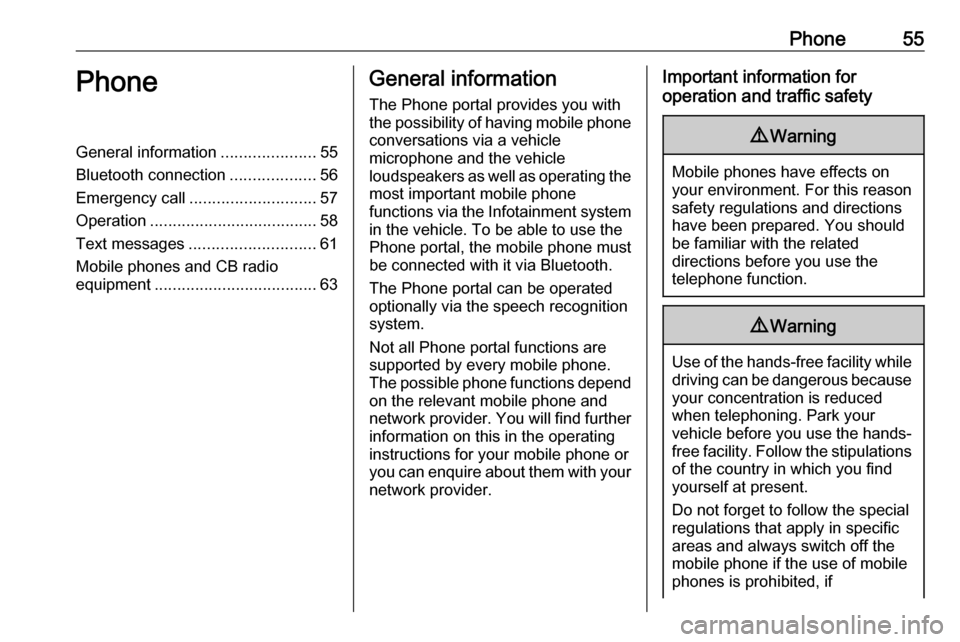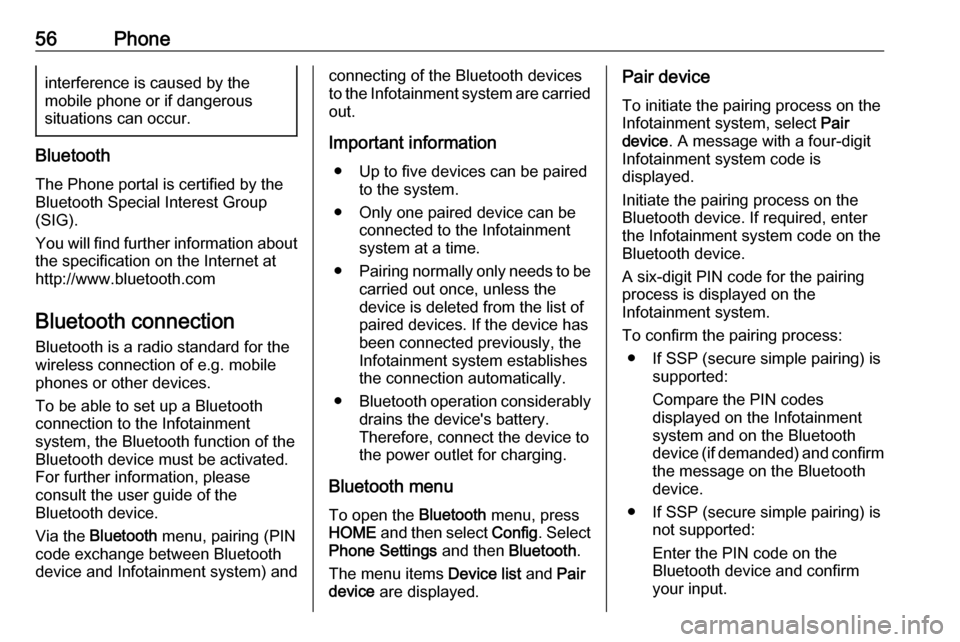Page 49 of 113
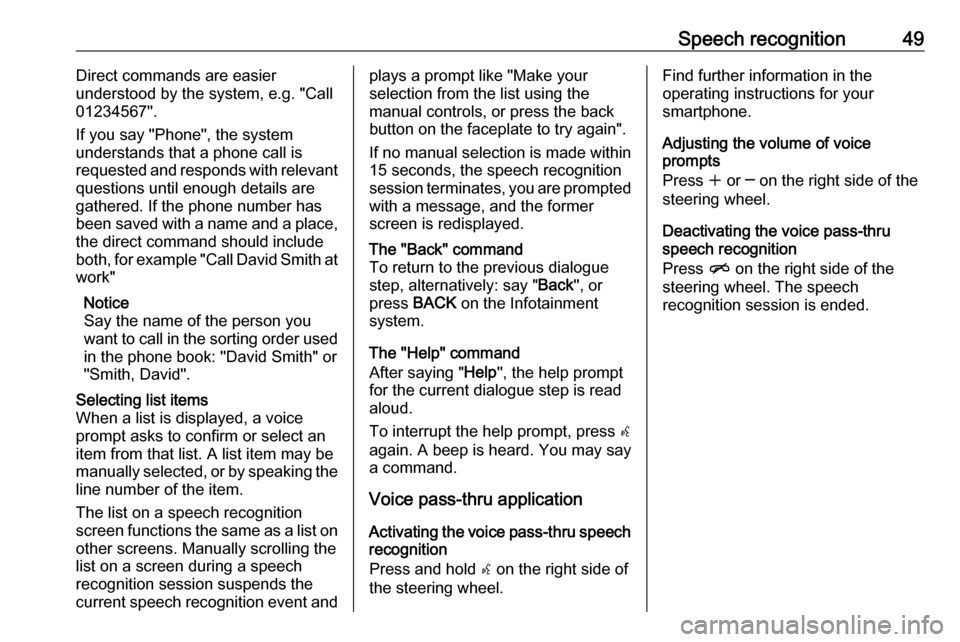
Speech recognition49Direct commands are easier
understood by the system, e.g. "Call
01234567".
If you say "Phone", the system
understands that a phone call is
requested and responds with relevant
questions until enough details are
gathered. If the phone number has
been saved with a name and a place, the direct command should includeboth, for example "Call David Smith at
work"
Notice
Say the name of the person you
want to call in the sorting order used in the phone book: "David Smith" or
"Smith, David".Selecting list items
When a list is displayed, a voice
prompt asks to confirm or select an
item from that list. A list item may be
manually selected, or by speaking the
line number of the item.
The list on a speech recognition
screen functions the same as a list on
other screens. Manually scrolling the
list on a screen during a speech
recognition session suspends the
current speech recognition event andplays a prompt like "Make your
selection from the list using the
manual controls, or press the back
button on the faceplate to try again".
If no manual selection is made within
15 seconds, the speech recognition session terminates, you are prompted with a message, and the former
screen is redisplayed.The "Back" command
To return to the previous dialogue
step, alternatively: say " Back", or
press BACK on the Infotainment
system.
The "Help" command
After saying " Help", the help prompt
for the current dialogue step is read
aloud.
To interrupt the help prompt, press w
again. A beep is heard. You may say
a command.
Voice pass-thru application
Activating the voice pass-thru speech
recognition
Press and hold w on the right side of
the steering wheel.
Find further information in the
operating instructions for your
smartphone.
Adjusting the volume of voice
prompts
Press w or ─ on the right side of the
steering wheel.
Deactivating the voice pass-thru speech recognition
Press n on the right side of the
steering wheel. The speech
recognition session is ended.
Page 50 of 113
50Speech recognitionSpeech commands overviewThe table below contains an overview of the most important speech commands.MenuActionSpeech commandsAll menusConfirming a
system question" (Yes | Right | OK | Yeah | Yep | Correct) "Negating a
system question" (No | Incorrect | Wrong | Nope) "Cancelling a
session" Cancel "Returning to
previous step" ([Go] Back | Return | Previous) "Asking for
assistance" (Help | Assistance) | (Help | Assist) Me "
" More Commands "Activating or
deactivating
"Verbose"" [Set] Verbose On "
" [Set] Verbose Off "Requesting the
current music
source" ("What's" | What is) playing [now] "
Page 51 of 113
Speech recognition51MenuActionSpeech commandsRadio menuSelecting a
waveband" [Tune [to] | Select] F M [Radio] "
" [Tune [to] | Select] A M [Radio] "
" [Tune [to] | Select] D A B [Radio] "Selecting a
station" Tune F M … "
" Tune A M … "
" Tune D A B … "Media menuSelecting a
media source" [Play | Select] C D "
" [Play | Select] U S B "
" [Play | Select] Bluetooth Audio "Selecting a
search category" Play Artist ... "
" Play Album … "
" Play Genre … "
" Play Folder … "
" Play Playlist … "
" Play Composer … "
" Play Audiobook … "Selecting a song"Play Song … "
Page 52 of 113
52Speech recognitionMenuActionSpeech commandsNavigation
menuEntering a
destination" Directed [Destination] Address [entry] | (enter | go to | navigate to) [Destination] Address
Directed "
" (Navigation | Destination) ", "[Destination] Address [entry] | (Enter | Go to | Navigate to)
[Destination] Address "
" (Navigation | Destination) ", "[Destination] (Intersection | Junction) "Entering a POI"(Navigation | Destination) ", "(P O I | (Place | Point) of Interest) "
" (Navigation | Destination) ", "(P O I | (Place | Point) of Interest) (nearby | near me) "
" (Navigation | Destination) ", "(P O I | (Place | Point) of Interest) (around | near)
destination "
" (Navigation | Destination) ", "(P O I | (Place | Point) of Interest) along [the] (route | way) "Entering the
home address" (Navigation | Destination) ", "[Go] [to] Home "Asking for the
current location" (Navigation | Destination) ", "Where am I| [My] Current Location | What is My Current
Location "
Page 53 of 113
Speech recognition53MenuActionSpeech commandsNavigation
menuAdding a
waypoint" (Navigation | Destination) ", "Add Waypoint Directed Address "
" (Navigation | Destination) ", "Add Waypoint ([Destination] Address [entry] | (Enter | Go
to | Navigate to) [Destination] Address) "
" (Navigation | Destination) ", "Add Waypoint (P O I | (Place | Point) of Interest) "
" (Navigation | Destination) ", "Add Waypoint (Intersection | Junction) "
" (Navigation | Destination) ", "Add Waypoint [(Go | Navigate) to] Contact "
" (Navigation | Destination) ", "Add Waypoint [(Go | Navigate) [to]] Home "Deleting a
waypoint" (Navigation | Destination) ", "Delete Waypoint "Cancelling route
guidance" (Navigation | Destination) ", "(Stop | Cancel | Turn Off | End) (Navigation | [My] [Current]
Route | Directions | Route Guidance) "Activating/
deactivating
voice guidance" [Set | Turn] Voice Guidance On "
" [Set | Turn] Voice Guidance Off "
Page 54 of 113
54Speech recognitionMenuActionSpeech commandsPhone menuPairing device"(Pair | Connect) [Device] "Dialling a
number" Digit Dial "
" (Call | Dial | Ring) … "Redialling the
last number" Redial [Last Number] "Erasing digits"(Clear | Erase) "
" (Clear | Erase) All "Reading a text
message" [Read] (Messages | Texts | S M S) "
... : dynamic spacer stands for the specific names to be inserted in that position
| : vertical bar separates alternatives
( ) : round brackets embrace alternatives
[ ] : square brackets designate optional parts of a command
, : comma separates necessary steps in a sequence
Page 55 of 113
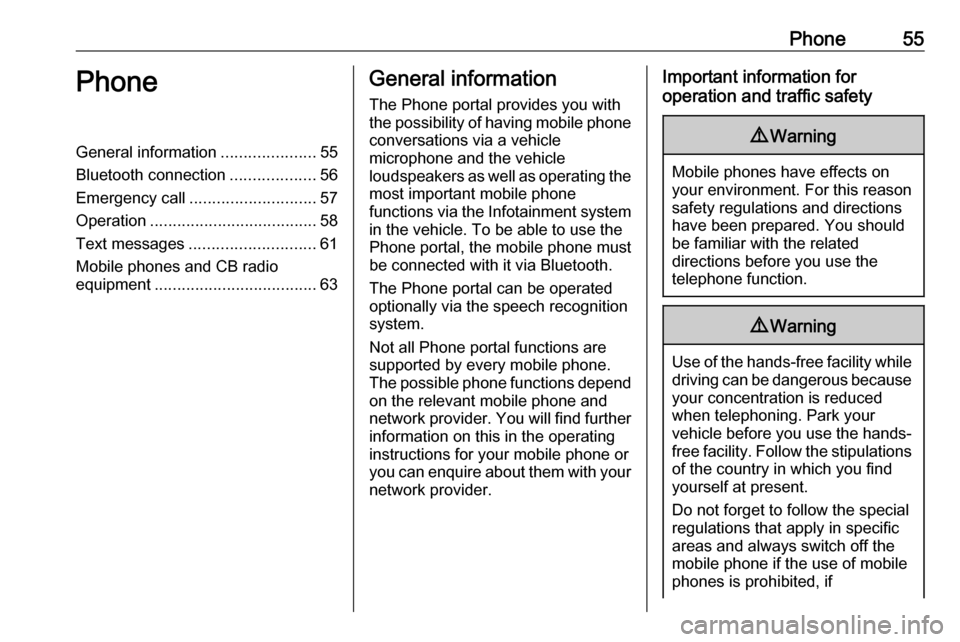
Phone55PhoneGeneral information.....................55
Bluetooth connection ...................56
Emergency call ............................ 57
Operation ..................................... 58
Text messages ............................ 61
Mobile phones and CB radio equipment .................................... 63General information
The Phone portal provides you with
the possibility of having mobile phone conversations via a vehicle
microphone and the vehicle
loudspeakers as well as operating the
most important mobile phone
functions via the Infotainment system in the vehicle. To be able to use the
Phone portal, the mobile phone must
be connected with it via Bluetooth.
The Phone portal can be operated
optionally via the speech recognition
system.
Not all Phone portal functions are
supported by every mobile phone.
The possible phone functions depend on the relevant mobile phone and
network provider. You will find further
information on this in the operating
instructions for your mobile phone or
you can enquire about them with your network provider.Important information for
operation and traffic safety9 Warning
Mobile phones have effects on
your environment. For this reason safety regulations and directions
have been prepared. You should
be familiar with the related
directions before you use the
telephone function.
9 Warning
Use of the hands-free facility while
driving can be dangerous because
your concentration is reduced
when telephoning. Park your
vehicle before you use the hands- free facility. Follow the stipulations
of the country in which you find
yourself at present.
Do not forget to follow the special
regulations that apply in specific
areas and always switch off the
mobile phone if the use of mobile
phones is prohibited, if
Page 56 of 113
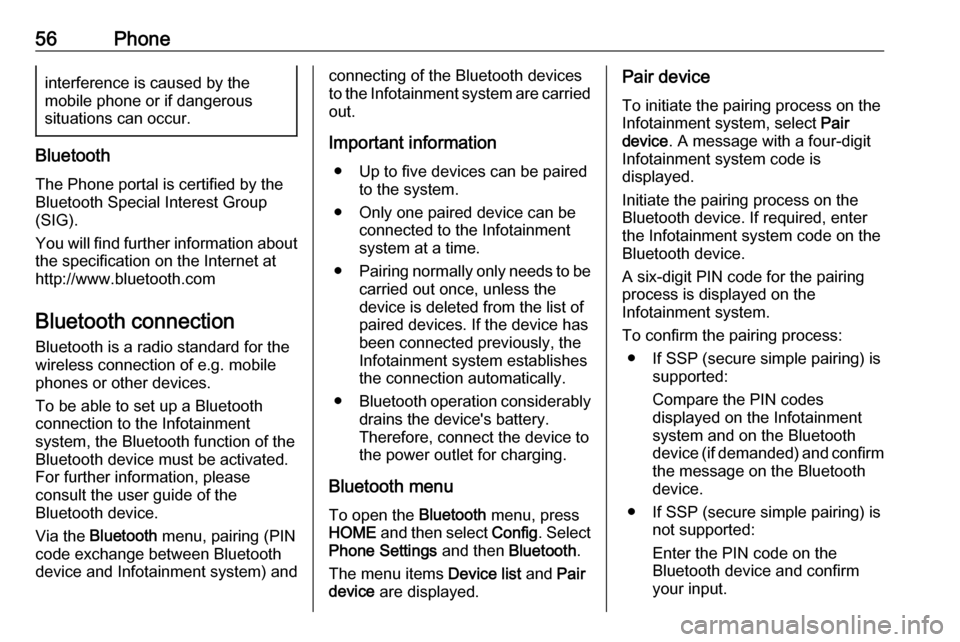
56Phoneinterference is caused by the
mobile phone or if dangerous
situations can occur.
Bluetooth
The Phone portal is certified by the
Bluetooth Special Interest Group
(SIG).
You will find further information about the specification on the Internet at
http://www.bluetooth.com
Bluetooth connection
Bluetooth is a radio standard for the
wireless connection of e.g. mobile
phones or other devices.
To be able to set up a Bluetooth
connection to the Infotainment
system, the Bluetooth function of the
Bluetooth device must be activated.
For further information, please
consult the user guide of the
Bluetooth device.
Via the Bluetooth menu, pairing (PIN
code exchange between Bluetooth device and Infotainment system) and
connecting of the Bluetooth devices
to the Infotainment system are carried
out.
Important information ● Up to five devices can be paired to the system.
● Only one paired device can be connected to the Infotainment
system at a time.
● Pairing normally only needs to be
carried out once, unless the
device is deleted from the list of
paired devices. If the device has
been connected previously, the
Infotainment system establishes
the connection automatically.
● Bluetooth operation considerably
drains the device's battery.
Therefore, connect the device to
the power outlet for charging.
Bluetooth menu
To open the Bluetooth menu, press
HOME and then select Config. Select
Phone Settings and then Bluetooth.
The menu items Device list and Pair
device are displayed.Pair device
To initiate the pairing process on the
Infotainment system, select Pair
device . A message with a four-digit
Infotainment system code is
displayed.
Initiate the pairing process on the Bluetooth device. If required, enter
the Infotainment system code on the
Bluetooth device.
A six-digit PIN code for the pairing
process is displayed on the
Infotainment system.
To confirm the pairing process: ● If SSP (secure simple pairing) is supported:
Compare the PIN codes
displayed on the Infotainment
system and on the Bluetooth
device (if demanded) and confirm the message on the Bluetooth
device.
● If SSP (secure simple pairing) is not supported:
Enter the PIN code on the
Bluetooth device and confirm
your input.
 1
1 2
2 3
3 4
4 5
5 6
6 7
7 8
8 9
9 10
10 11
11 12
12 13
13 14
14 15
15 16
16 17
17 18
18 19
19 20
20 21
21 22
22 23
23 24
24 25
25 26
26 27
27 28
28 29
29 30
30 31
31 32
32 33
33 34
34 35
35 36
36 37
37 38
38 39
39 40
40 41
41 42
42 43
43 44
44 45
45 46
46 47
47 48
48 49
49 50
50 51
51 52
52 53
53 54
54 55
55 56
56 57
57 58
58 59
59 60
60 61
61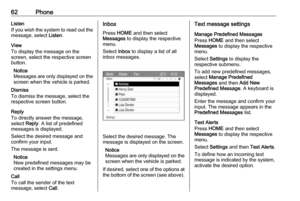 62
62 63
63 64
64 65
65 66
66 67
67 68
68 69
69 70
70 71
71 72
72 73
73 74
74 75
75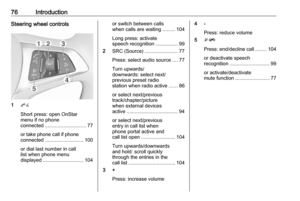 76
76 77
77 78
78 79
79 80
80 81
81 82
82 83
83 84
84 85
85 86
86 87
87 88
88 89
89 90
90 91
91 92
92 93
93 94
94 95
95 96
96 97
97 98
98 99
99 100
100 101
101 102
102 103
103 104
104 105
105 106
106 107
107 108
108 109
109 110
110 111
111 112
112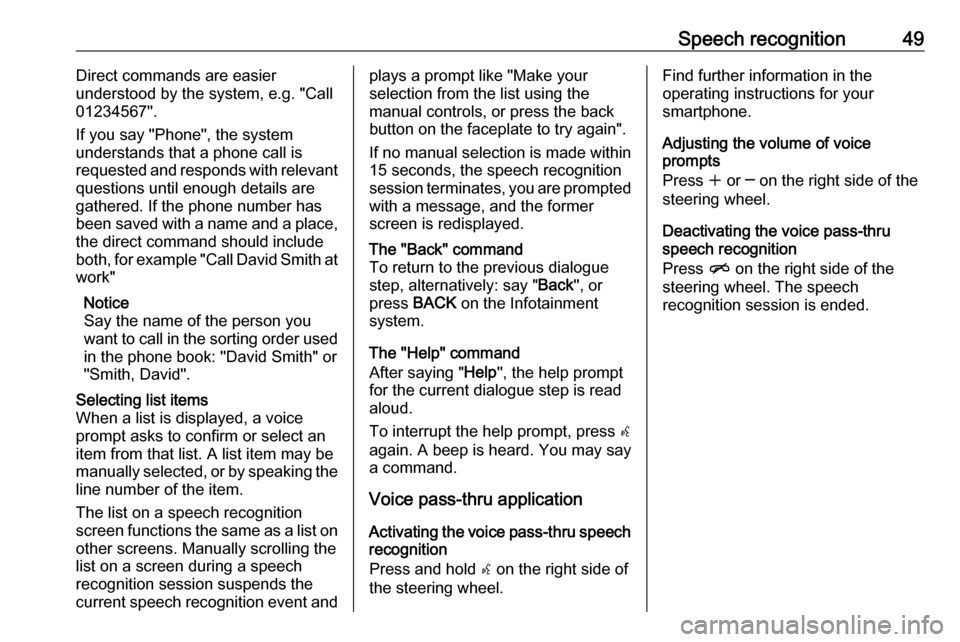

![VAUXHALL ZAFIRA TOURER 2017 Infotainment system Speech recognition51MenuActionSpeech commandsRadio menuSelecting a
waveband" [Tune [to] | Select] F M [Radio] "
" [Tune [to] | Select] A M [Radio] "
" [Tune [to] | Select] D A B [Radio] "Selecting a
s VAUXHALL ZAFIRA TOURER 2017 Infotainment system Speech recognition51MenuActionSpeech commandsRadio menuSelecting a
waveband" [Tune [to] | Select] F M [Radio] "
" [Tune [to] | Select] A M [Radio] "
" [Tune [to] | Select] D A B [Radio] "Selecting a
s](/manual-img/38/19625/w960_19625-50.png)
![VAUXHALL ZAFIRA TOURER 2017 Infotainment system 52Speech recognitionMenuActionSpeech commandsNavigation
menuEntering a
destination" Directed [Destination] Address [entry] | (enter | go to | navigate to) [Destination] Address
Directed "
" (Navigatio VAUXHALL ZAFIRA TOURER 2017 Infotainment system 52Speech recognitionMenuActionSpeech commandsNavigation
menuEntering a
destination" Directed [Destination] Address [entry] | (enter | go to | navigate to) [Destination] Address
Directed "
" (Navigatio](/manual-img/38/19625/w960_19625-51.png)

![VAUXHALL ZAFIRA TOURER 2017 Infotainment system 54Speech recognitionMenuActionSpeech commandsPhone menuPairing device"(Pair | Connect) [Device] "Dialling a
number" Digit Dial "
" (Call | Dial | Ring) … "Redialling the
last number" Redial [Last Nu VAUXHALL ZAFIRA TOURER 2017 Infotainment system 54Speech recognitionMenuActionSpeech commandsPhone menuPairing device"(Pair | Connect) [Device] "Dialling a
number" Digit Dial "
" (Call | Dial | Ring) … "Redialling the
last number" Redial [Last Nu](/manual-img/38/19625/w960_19625-53.png)