2017 VAUXHALL VIVA ECO mode
[x] Cancel search: ECO modePage 6 of 79

6IntroductionIntroductionGeneral information.......................6
Theft-deterrent feature ...................7
Control elements overview ............8
Usage .......................................... 11General information
The Infotainment system provides
you with state-of-the-art in-car
infotainment.
Using radio tuner functions, you may
register up to 25 stations on five
favourites pages.
You can connect external data
storage devices to the Infotainment
system as further audio sources;
either via cable or via Bluetooth ®
.
In addition, the Infotainment system is equipped with a phone portal that
allows for comfortable and safe use of
your mobile phone in the vehicle.
You can also operate specific
smartphone applications via the
Infotainment system.
Optionally, the Infotainment system
can be operated using the touch
screen and buttons on the control
panel, the controls on the steering
wheel, or - if provided by your mobile
phone - via speech recognition.The well-thought-out design of the
control elements, the touch screen
and the clear displays enable you to
control the system easily and
intuitively.
Notice
This manual describes all options
and features available for the
various Infotainment systems.
Certain descriptions, including those
for display and menu functions, may not apply to your vehicle due to
model variant, country
specifications, special equipment or
accessories.
Important information on
operation and traffic safety9 Warning
The Infotainment system must be
used so that the vehicle can be
driven safely at all times. If in
doubt, stop the vehicle and
operate the Infotainment system
while the vehicle is stationary.
Page 11 of 79

Introduction11Usage
Control elements
The Infotainment system is operated
via function buttons, a touch screen
and menus that are shown on the
display.
Inputs are made optionally via: ● the central control unit in the control panel 3 8
● the touch screen 3 14
● audio controls on the steering wheel 3 8
● the speech recognition 3 33
Switching the Infotainment
system on or off
Press X. After switching on, the last
selected Infotainment source
becomes active.
Automatic switch-off
If the Infotainment system has been switched on pressing X while the
ignition is switched off, it will switch off
again automatically 10 minutes after
the last user input.Setting the volume
Turn X. The current setting is shown
on the display.
When the Infotainment system is
switched on, the last selected volume
is set, provided that it is lower than the maximum start-up volume. For a
detailed description 3 17.
Speed compensated volume
When the speed compensated
volume is activated 3 17, the
volume is adapted automatically to
make up for the road and wind noise
as you drive.
Mute
Press X to mute the Infotainment
system.
To cancel the mute function: press
X again. The last selected volume is
set again.
Modes of operation
Press ; to display the Home menu.
Notice
For a detailed description of menu
operation via touchscreen 3 14.
AUDIO
Select AUDIO to open the main menu
of the last selected audio mode.
Select Source on the screen to
display the interaction selector bar.
Page 15 of 79

Basic operation15Notice
In subsequent chapters, the
operating steps for selecting and
activating a screen button or menu
item via the touch screen will be
described as "...select
Moving items on the home menu
Touch and hold the element you wish
to move until red boxes appear
around the icons. Move your finger to
the desired location and release the
element.
Notice
Constant pressure must be applied and the finger must be moved at
constant speed.
All other items are rearranged.
Press one of the buttons on the
control panel to exit edit mode.
Notice
Edit mode exits automatically after
30 seconds of inactivity.
Scrolling lists
If there are more items available than
presentable on the screen, the list
must be scrolled.
To scroll through a list of menu items, you may optionally:
● Place your finger anywhere on the screen and move it upwards
or downwards.
Notice
Constant pressure must be applied and the finger must be moved at
constant speed.
● Touch S or R at the top and at
the bottom of the scroll bar.
● Move the slider of the scroll bar up and down with your finger.
To return to the top of the list, touch
the list title.
Notice
In subsequent chapters, the
operating steps for scrolling to a list item via the touch screen will be
described as "...scroll to
Page 31 of 79
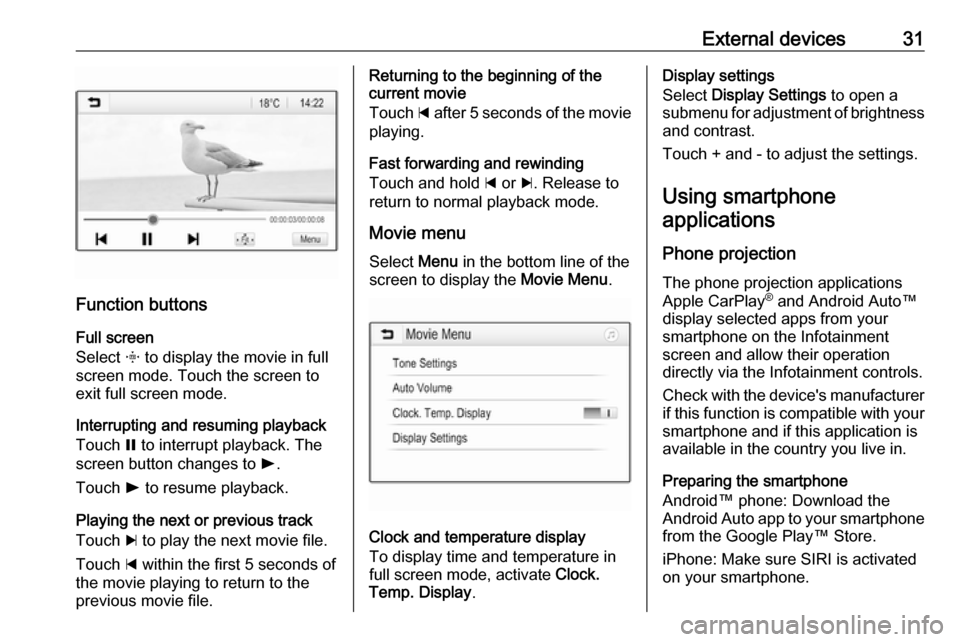
External devices31
Function buttonsFull screen
Select x to display the movie in full
screen mode. Touch the screen to
exit full screen mode.
Interrupting and resuming playback
Touch = to interrupt playback. The
screen button changes to l.
Touch l to resume playback.
Playing the next or previous track
Touch c to play the next movie file.
Touch d within the first 5 seconds of
the movie playing to return to the
previous movie file.
Returning to the beginning of the
current movie
Touch d after 5 seconds of the movie
playing.
Fast forwarding and rewinding
Touch and hold d or c. Release to
return to normal playback mode.
Movie menu Select Menu in the bottom line of the
screen to display the Movie Menu.
Clock and temperature display
To display time and temperature in
full screen mode, activate Clock.
Temp. Display .
Display settings
Select Display Settings to open a
submenu for adjustment of brightness and contrast.
Touch + and - to adjust the settings.
Using smartphone applications
Phone projection
The phone projection applications
Apple CarPlay ®
and Android Auto™
display selected apps from your
smartphone on the Infotainment
screen and allow their operation
directly via the Infotainment controls.
Check with the device's manufacturer if this function is compatible with your
smartphone and if this application is
available in the country you live in.
Preparing the smartphone
Android™ phone: Download the
Android Auto app to your smartphone from the Google Play™ Store.
iPhone: Make sure SIRI is activated
on your smartphone.
Page 40 of 79

40PhoneContacts settings
The contacts list can be sorted by last name or first name.
Press ; and then select SETTINGS
to display the respective menu.
Select Bluetooth and then Sort
Order . Activate the desired option.
Using the call history
All incoming, outgoing, or missed
calls are registered.
Press ; and then select PHONE.
Select Call History in the phone main
menu.
Select q for outgoing calls, r for
missed calls, s for incoming calls
and p for all calls. The respective call
list is displayed.
Select the desired entry to initiate a
call.
Redialling a number
The last dialled phone number can be
redialled.
Press ; and then select PHONE.
Select v on the screen or press qw
on the steering wheel.
Using speed dial numbers
Speed dial numbers that are stored
on the mobile phone can also be
dialled using the keypad of the phone
main menu.
Press ; and then select PHONE.
Touch and hold the respective digit on the keypad to initiate the call.
Incoming phone call
Taking a call
If an audio mode, e.g. the radio or
USB mode, is active at the moment a
call comes in, the audio source is
muted and stays muted until the call
ends.
A message with the caller's phone
number or name (if available) is
displayed.
Page 48 of 79

48IntroductionIntroductionGeneral information.....................48
Theft-deterrent feature .................49
Control elements overview ..........50
Usage .......................................... 54General information
The Infotainment system provides
you with state-of-the-art in-car
infotainment.
Using the radio tuner functions, you
can register a large number of
stations on different favourites pages.
You can connect external data
storage devices to the Infotainment
system as further audio sources;
either via a cable or via Bluetooth ®
.
The digital sound processor provides
you with several preset equaliser
modes for sound optimisation.
In addition, the Infotainment system is equipped with a Phone portal that
allows comfortable and safe use of
your mobile phone in the vehicle.
Optionally, the Infotainment system
can be operated using the control
panel or the controls on the steering
wheel.
If provided by your mobile phone, the system can also be operated via
speech recognition.Notice
This manual describes all options
and features available for the
various Infotainment systems.
Certain descriptions, including those
for display and menu functions, may not apply to your vehicle due to
model variant, country
specifications, special equipment or
accessories.
Important information on
operation and traffic safety9 Warning
Drive safely at all times when
using the Infotainment system.
If in doubt, stop the vehicle before operating the Infotainment
system.
Page 77 of 79

77Mobile phones and CB radioequipment ................................ 74
Mute.............................................. 54
O Operation ...................................... 72
AUX ........................................... 67
Bluetooth music......................... 67
Infotainment system ..................54
Menu ......................................... 56
Phone ........................................ 72
Radio ......................................... 60
USB ........................................... 67
P Pairing .......................................... 70
Phone Bluetooth ................................... 69
Bluetooth connection ................70
Emergency calls ........................71
General information................... 69
Handsfree mode........................ 72
Phone book ............................... 72
Recent calls............................... 72
Ringtone .................................... 72
Text messages .......................... 73
Phone book .................................. 72Phone call
Initiating ..................................... 72
Rejecting ................................... 72
Taking ....................................... 72
Playing audio ................................ 67
R Radio Category list .............................. 60
DAB ........................................... 63
DAB announcements ................63
DAB menu ................................. 63
Digital audio broadcasting .........63
Favourite lists ............................ 61
FM menu ................................... 62
Frequency list ............................ 60
Intellitext .................................... 63
L-Band....................................... 63
Radio data system ....................62
RDS........................................... 62
Region ....................................... 62
Regionalisation ......................... 62
Retrieving stations..................... 61
Station list.................................. 60
Station search ........................... 60
Storing stations ......................... 61
TP.............................................. 62
Traffic programme .....................62
Waveband ................................. 60
Radio data system (RDS) ............62Region.......................................... 62
Regionalisation ............................. 62
Restore factory settings ................57
Retrieving stations ........................61
Ringtone ....................................... 72
S Speech recognition .......................68
Station list ..................................... 60
Station search............................... 60 Storing stations ............................. 61
Switching the Infotainment system on .................................. 54
System settings ............................ 57
Language .................................. 57
Restore factory settings ............57
Time and date ........................... 57
Valet mode ................................ 57
T
Text messages ............................. 73
Theft-deterrent feature ................. 49
Time.............................................. 57
Tone settings ................................ 56
TP ................................................. 62
Traffic programme ........................62
U Usage ............................... 54, 60, 68
AUX ........................................... 67
Bluetooth music......................... 67
Page 78 of 79

78Infotainment system..................54
Menu ......................................... 56
Phone ........................................ 72
USB ........................................... 67
USB .............................................. 65
V Valet mode Locking ...................................... 57
Unlocking .................................. 57
Voice recognition ..........................68
Volume Auto volume control ..................57
Maximum startup volume ..........57
Mute function............................. 54
Setting the volume ....................54
Speed compensated volume ....57
Volume limitation at high
temperatures ............................. 54
Volume settings ............................ 57
W
Waveband selection .....................60