2017 VAUXHALL MOKKA X language
[x] Cancel search: languagePage 26 of 155
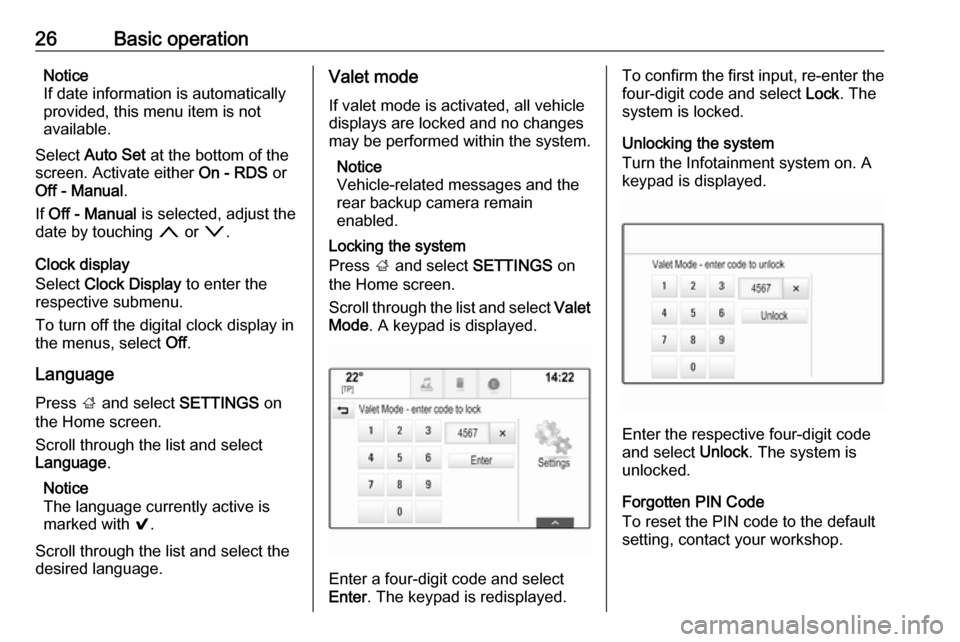
26Basic operationNotice
If date information is automatically
provided, this menu item is not
available.
Select Auto Set at the bottom of the
screen. Activate either On - RDS or
Off - Manual .
If Off - Manual is selected, adjust the
date by touching n or o.
Clock display
Select Clock Display to enter the
respective submenu.
To turn off the digital clock display in
the menus, select Off.
Language Press ; and select SETTINGS on
the Home screen.
Scroll through the list and select
Language .
Notice
The language currently active is
marked with 9.
Scroll through the list and select the
desired language.Valet mode
If valet mode is activated, all vehicle
displays are locked and no changes
may be performed within the system.
Notice
Vehicle-related messages and the
rear backup camera remain
enabled.
Locking the system
Press ; and select SETTINGS on
the Home screen.
Scroll through the list and select Valet
Mode . A keypad is displayed.
Enter a four-digit code and select
Enter . The keypad is redisplayed.
To confirm the first input, re-enter the
four-digit code and select Lock. The
system is locked.
Unlocking the system
Turn the Infotainment system on. A
keypad is displayed.
Enter the respective four-digit code
and select Unlock. The system is
unlocked.
Forgotten PIN Code
To reset the PIN code to the default
setting, contact your workshop.
Page 59 of 155

Speech recognition59Speech recognitionGeneral information.....................59
Usage .......................................... 61General information
Embedded speech recognition
The embedded speech recognition of
the Infotainment system enables you to operate various functions of the
Infotainment system via voice input. It recognises commands and numeric
sequences independently of the
relevant speaker. The commands
and numeric sequences can be
spoken without a voice pause
between the individual words.
In the event of incorrect operation or
commands, the speech recognition
gives visual and/or acoustic feedback
and requests you to re-enter the
desired command. Apart from this,
the speech recognition
acknowledges important commands
and will enquire if necessary.
In general, there are different ways to
speak commands for performing the
desired actions.
Notice
To ensure that conversations inside
the vehicle do not lead to
unintentional triggering of thesystem functions, the speech
recognition does not start until it has
been activated.
Important informationLanguage support ● Not all languages available for the display of the Infotainment
system are also available for the
speech recognition.
● If the display language currently selected is not supported by the
speech recognition, speech
recognition is not available.
In such a case, you need to select
another language for the display
if you want to control the
Infotainment system via voice
input. For changing the display
language, see "Language" in
chapter "System settings" 3 25.Address input of destinations in
foreign countries
In case you want to enter the address
of a destination located in a foreign
country via voice input, you need to
change the language of the Info-
Display to the language of the foreign country.
Page 60 of 155

60Speech recognitionE.g., if the display is currently set to
English and you want to enter the
name of a city located in France, you
need to change the display language
to French.
Exceptions: If you want to enter
addresses in Belgium, you may
optionally change the display
language to French or Dutch. For
addresses in Switzerland you may
optionally change the display
language to French, German, or
Italian.
For changing the display language,
see "Language" in chapter "System
settings" 3 25.Input order for destination addresses
The order in which the parts of an
address need to be entered using the speech recognition system is
dependent on the country where the
destination is located.
● Austria, Germany:
● Belgium, France, Great Britain:
● Denmark, Italy, Netherlands, Poland, Portugal, Russia, Spain,
Switzerland, Turkey:
Setting up the speech recognition
Several settings and adaptions for the embedded speech recognition of the
Infotainment system can be
performed.
Press ; and select SETTINGS on
the Home screen.
Select Voice item to enter the
respective submenu.Confidence Threshold
Depending on the option selected in
the corresponding submenu, the
speech recognition appears more or
less 'confident' in correctly
understanding your commands.
Confirm More : If selected, the system
asks you relatively often to confirm your commands. Consequently, the
system performs the correct action in most cases.
Confirm Less : If selected, the system
asks you less often to confirm your
voice inputs. Consequently, the
system might sometimes misinterpret your commands and not perform the
correct action.
Notice
When starting to use the speech recognition, it may be advantageous
to use the Confirm More setting. As
you get more experienced, i.e., you get to know how to pronounce your
commands in a way the speech
recognition understands you
correctly, it may be advantageous to
use the Confirm Less setting.
Page 79 of 155

79Deleting..................................... 16
Displaying.................................. 16
Renaming .................................. 16
Retrieving .................................. 16
Storing ....................................... 16
File formats Audio files.................................. 34
Movie files ................................. 34
Forgotten PIN ............................... 25
Frequency list ............................... 29
Frequently asked questions .........75
G
General information ....34, 40, 59, 64
Bluetooth music......................... 34
Infotainment system ....................6
Navigation ................................. 40
Phone portal .............................. 64
Radio ......................................... 29
USB ........................................... 34
Guidance ..................................... 53
H
Home button ................................. 14
Home screen ................................ 14
I
Individual POIs ............................. 41
Infotainment control panel ..............8
Intellitext ....................................... 31
Interaction selector bar .................14K
Keyboard Letter keyboard ......................... 15
Symbol keyboard ......................15
Keyboards .................................... 15
Keypad ......................................... 15
L Language ..................................... 25
L-Band .......................................... 31
M Maps ............................................. 41
Maximum startup volume .............24
Menu operation............................. 14
Messages ..................................... 14
Midrange....................................... 24
Mobile phones and CB radio equipment ................................ 73
Movie files..................................... 34
Movies .......................................... 36
Mute.............................................. 10
N Navigation..................................... 53 Contacts .............................. 20, 47
Current location ......................... 41
Destination input .......................47
Favourites ................................. 16
Individual POIs .......................... 41
Map display ............................... 41Map manipulation......................41
Map update ............................... 40
OVERVIEW screen button ........41
Recent destinations ..................47
Route guidance ......................... 53
Route guidance menu ...............53
TMC stations ....................... 40, 53
Traffic incidents ......................... 53
Turn list ..................................... 53
Voice prompts ........................... 53
Waypoint list .............................. 53
Waypoint trip ............................. 47
O Operation ...................................... 67
Bluetooth music......................... 35
Contacts .................................... 20
Favourites ................................. 16
Infotainment system ..................10
Keyboards ................................. 15
Navigation system .....................41
Phone ........................................ 67
Radio ......................................... 29
Touch screen ............................ 12
USB ..................................... 35, 36
OVERVIEW screen button ...........41
Page 80 of 155

80PPairing .......................................... 65
Phone Bluetooth ................................... 64
Bluetooth connection ................65
Contacts .................................... 20
Emergency calls ........................67
Favourites ................................. 16
Handsfree mode........................ 67
Phone book ......................... 20, 67
Recent calls............................... 67
Ringtone .................................... 67
Text messages .......................... 71
Phone book ............................ 20, 67
Phone call Initiating ..................................... 67
Rejecting ................................... 67
Taking ....................................... 67
Phone projection .......................... 37
Playing audio ................................ 35
Playing movies ............................. 36
POIs.............................................. 47
R Radio Category list .............................. 29
DAB ........................................... 31
DAB announcements ................31
DAB menu ................................. 31
Digital audio broadcasting .........31Favourites ................................. 16
FM menu ................................... 30
Frequency list ............................ 29
Intellitext .................................... 31
L-Band....................................... 31
Radio Data System ...................30
RDS........................................... 30
Region ....................................... 30
Regionalisation ......................... 30
Station list.................................. 29
Station search ........................... 29
TP.............................................. 30
Traffic Programme ....................30
Waveband ................................. 29
Radio data system (RDS) ............30
Region .......................................... 30
Regionalisation ............................. 30
RESET screen button ...................41
Retrieving favourites .....................16
Return to factory settings.............. 25
Ringtone ....................................... 67
Route guidance ............................ 53
Route style.................................... 53
S Shop ............................................. 37
Smartphone Phone projection .......................37
Speech recognition .......................59
Station list ..................................... 29Station search............................... 29
Storing favourites.......................... 16
Switching the Infotainment system on .................................. 10
System settings ............................ 25
Display ...................................... 25
Language .................................. 25
Return to factory settings ..........25
Time and Date........................... 25
Valet mode ................................ 25
T
TA ................................................. 30
Text messages ............................. 71
Theft-deterrent feature ................... 7
Time.............................................. 25
TMC stations ................................ 40
Tone settings ................................ 24
Touch screen ................................ 12
Touch screen calibration ..............25
Touch screen operation ................12
TP ................................................. 30
Traffic incidents ............................ 53
Traffic Programme ........................30
Treble ........................................... 24
Turn list ......................................... 53
U Usage ......................... 10, 29, 41, 61
Bluetooth music......................... 35
Infotainment system ..................10
Page 96 of 155

96Basic operationVolume of traffic announcementsTo adjust the volume of traffic
announcements, set the desired
volume while a traffic announcement is given out by the system. The
respective setting is then stored by
the system.
System settings
The following settings concern the
whole system. All other settings are
described by theme in the respective chapters of this manual.
Time and date settings
Press ; and then select Settings.
Select Time and Date to display the
respective submenu.
Set Time Format
To select the desired time format,
touch the screen buttons 12 h or 24 h .
Set Date Format To select the desired date format,
select Set Date Format and choose
between the available options in the
submenu.
Auto Set
To choose whether time and date are
to be set automatically or manually,
select Auto Set .
For time and date to be set
automatically, select On - RDS.
For time and date to be set manually,
select Off - Manual . If Auto Set is set
to Off - Manual , the submenu items
Set Time and Set Date become
available.
Set time and date
To adjust the time and date settings,
select Set Time or Set Date .
Touch + and - to adjust the settings.
Language settings
Press ; and then select Settings.
Select Language to display the
respective menu.
To adjust the language for the menu
texts: touch the desired language.
Text scroll function If long text is displayed on the screen
e.g. song titles or station names, the
text may either be scrolled continually or it may be scrolled once and
displayed in truncated form.
Press ; and then select Settings.
Select Radio.
Page 134 of 155

134Basic operationSelect Time and Date .
Set Time
Select Set Time to enter the
respective submenu.
Select Auto Set at the bottom of the
screen. Activate either On - RDS or
Off (Manual) .
If Off (Manual) is selected, adjust
hours and minutes.
Repeatedly select 12-24 HR at the
bottom of the screen to choose a time mode.
If the 12-hour mode is selected, a
third column for AM and PM selection
is displayed. Select the desired
option.
Set Date
Select Set Date to enter the
respective submenu.
Select Auto Set at the bottom of the
screen. Activate either On - RDS or
Off (Manual) .
If Off (Manual) is selected, adjust the
date settings.Language
Press MENU to open the respective
audio menu.
Select Settings , scroll through the list
and select Vehicle Settings .
Select Languages .
Scroll through the list and select the
desired language.
Restore Factory Settings
Press MENU to open the respective
audio menu.
Select Settings , scroll through the list
and select Vehicle Settings .
Select Restore Factory Settings to
enter the respective submenu.
Select the desired option and confirm the message.
Software Information The Software Information menu
contains specific information on the
software.
Press MENU to open the respective
audio menu.Select Settings , scroll through the list
and select Vehicle Settings .
Select Software Information .
Valet mode
If valet mode is activated, all vehicle
displays are locked and no changes
may be performed within the system.
Notice
Vehicle-related messages remain
enabled.
Locking the system
Press MENU to open the respective
audio menu.
Select Settings , scroll through the list
and select Vehicle Settings .
Select Valet Mode . A keypad is
displayed.
Enter a four-digit code and select
Enter . The keypad is redisplayed.
To confirm the first input, reenter the
four-digit code and select Lock. The
system is locked.
Unlocking the system
Turn the Infotainment system on. A
keypad is displayed.
Page 152 of 155

152IndexAActivating Bluetooth music .........142
Activating radio ........................... 136
Activating the Infotainment system ..................................... 130
Activating the phone portal .........148
Activating USB............................ 142
Audio files ................................... 141
Auto Set ...................................... 133
Auto volume control ....................133
B
BACK button ............................... 132
Basic operation ........................... 132
Control panel ........................... 132
Bluetooth connection ..................146
Bluetooth music .......................... 141
C Category list................................ 136
Control elements Infotainment system ................128
Steering wheel ........................ 128
Control elements overview .........128
D DAB ............................................ 138
DAB linking ................................. 138
Digital audio broadcasting ..........138E
Emergency call ........................... 147
F
Favourite lists ............................. 137
Retrieving stations................... 137
Storing stations .......................137
File formats Audio files................................ 141
Frequency list ............................. 136
G General information ....141, 144, 145
Bluetooth music....................... 141
Infotainment system ................126
Phone ...................................... 145
Radio ....................................... 136
USB ......................................... 141
I
Infotainment control panel ..........128
Intellitext ..................................... 138
L
Language ................................... 133
L-Band ........................................ 138
M Maximum startup volume ...........133
MENU knob ................................ 132
Menu operation .......................... 132