2017 VAUXHALL INSIGNIA radio
[x] Cancel search: radioPage 101 of 123

Radio101Station listsFM or DAB waveband
Turn MENU to display a list of all
stations currently receivable.
Scroll through the list and select the
desired station.
AM waveband
Press MENU to open the waveband
menu and then select Station List.
Select All Strong Stations to display a
list of all stations currently receivable.
Scroll through the list and select the
desired station.
Category lists
Numerous RDS 3 103 and DAB
3 104 stations broadcast a PTY
code, which specifies the type of
programme transmitted (e.g. news). Some stations also change the PTY
code depending on the content which is currently transmitted.
The Infotainment system stores these
stations, sorted by programme type in
the corresponding category list.Notice
The Categories list item is only
available for the FM and the DAB wavebands.
Press MENU to display the respective
waveband menu and select
Categories .
A list of programme type categories
currently available is displayed.
Select the desired category. A list of
stations is displayed transmitting a
programme of the selected type.
Select the desired station.
Updating the station lists
FM and DAB waveband
Press MENU to open the waveband
menu and select Update Station List .
The respective station list is updated
Notice
If a waveband-specific station list is
updated, the corresponding
category list is also updated.
AM waveband
Press MENU to open the waveband
menu and select Station List.Select Update Station List .
The station list is updated
Favourite lists
Stations of all wavebands can be
stored manually in the favourite lists.
25 individual favourite locations are
available, displayed in five favourites
per favourites page.
In the waveband main menus, a
favourites page is displayed at the
bottom of the screen by default.
To display the favourites list in all
other menus, select one of the
softkeys.
Page 102 of 123
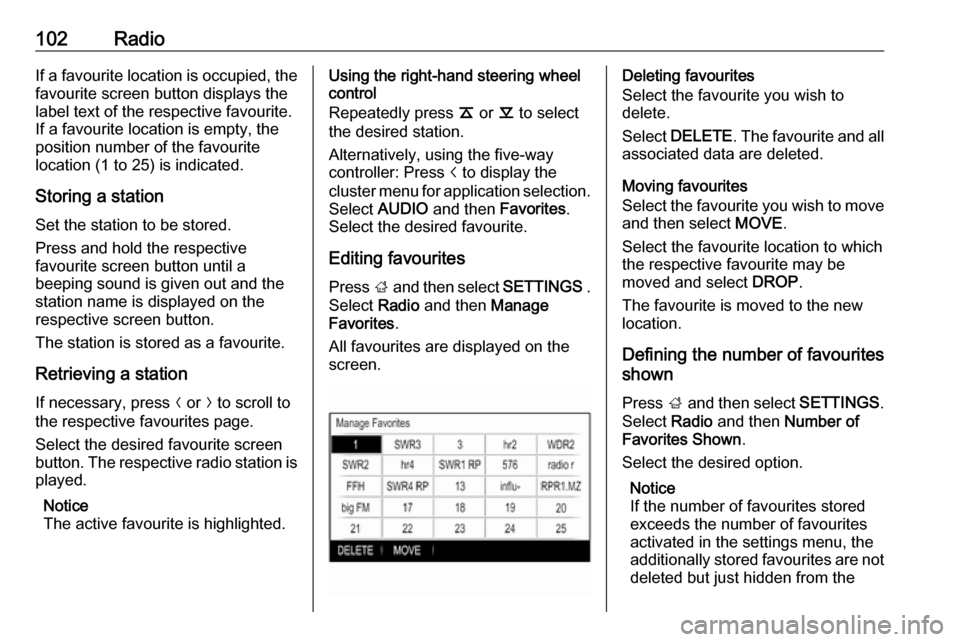
102RadioIf a favourite location is occupied, the
favourite screen button displays the
label text of the respective favourite. If a favourite location is empty, the
position number of the favourite
location (1 to 25) is indicated.
Storing a station Set the station to be stored.
Press and hold the respective
favourite screen button until a
beeping sound is given out and the
station name is displayed on the
respective screen button.
The station is stored as a favourite.
Retrieving a station
If necessary, press N or O to scroll to
the respective favourites page.
Select the desired favourite screen
button. The respective radio station is
played.
Notice
The active favourite is highlighted.Using the right-hand steering wheel
control
Repeatedly press k or l to select
the desired station.
Alternatively, using the five-way
controller: Press i to display the
cluster menu for application selection.
Select AUDIO and then Favorites.
Select the desired favourite.
Editing favourites
Press ; and then select SETTINGS .
Select Radio and then Manage
Favorites .
All favourites are displayed on the
screen.Deleting favourites
Select the favourite you wish to
delete.
Select DELETE . The favourite and all
associated data are deleted.
Moving favourites
Select the favourite you wish to move
and then select MOVE.
Select the favourite location to which
the respective favourite may be
moved and select DROP.
The favourite is moved to the new
location.
Defining the number of favourites
shown
Press ; and then select SETTINGS.
Select Radio and then Number of
Favorites Shown .
Select the desired option.
Notice
If the number of favourites stored
exceeds the number of favourites
activated in the settings menu, the
additionally stored favourites are not deleted but just hidden from the
Page 103 of 123

Radio103view. They may be reactivated by
increasing the number of viewable
favourites.
Radio data system (RDS)
RDS is a service of FM stations that considerably improves the finding of
the desired station and its fault-free
reception.
Advantages of RDS ● On the display, the programme name of the station appears
instead of its frequency.
● During a station search the Infotainment system tunes in to
RDS stations only.
● The Infotainment system always tunes into the best receivable
broadcasting frequency of the set station by means of AF
(alternative frequency).
● Depending on the station that is received, the Infotainment
system displays radio text that
can contain e.g. information on
the current programme.FM menu
To configure the RDS settings
options, activate the radio function
and then select the FM waveband.
Press MENU to display the FM menu.
RDS
Set RDS to On or Off.
Traffic Programme (TP)
Radio traffic service stations are RDS
stations that broadcast traffic news. If the traffic service is switched on, the
currently active function is interrupted for the duration of the traffic
announcement.
If the radio traffic service is activated,
[TP] is shown in the top line of all main
menus. If the current station or media played is not a radio traffic service
station, [ ] is displayed and a search
is started automatically for the next
radio traffic service station. As soon
as a radio traffic service station is
found, [TP] is highlighted. If no radio
traffic service station is found, [ ]
remains on the screen.
If a traffic announcement is
broadcasted on the respective radio
traffic service station, a message is
displayed.
To interrupt the announcement and
return to the function previously
activated, dismiss the alert.
Region
Sometimes RDS stations broadcast
regionally different programmes on
different frequencies.
Set Region to On or Off.
If regionalisation is switched on,
alternative frequencies with the same
regional programmes are selected
where necessary.
Page 104 of 123

104RadioIf regionalisation is switched off,
alternative frequencies of the stations
are selected without regard to
regional programmes.
Digital audio broadcasting
DAB broadcasts radio stations
digitally.
Advantages of DAB ● DAB stations are indicated by the
programme name instead of the
broadcasting frequency.
● With DAB, several radio programmes (services) can bebroadcasted on a single
ensemble.
● Besides high-quality digital audio
services, DAB is also able to
transmit programme-associated
data and a multitude of other data services including travel and
traffic information.
● As long as a given DAB receiver can pick up the signal sent out bya broadcasting station (even if
the signal is very weak), sound
reproduction is ensured.● In the event of poor reception, the
volume is reduced automatically
to avoid the output of
disagreeable noises.
If the DAB signal is too weak to
be picked up by the receiver,
reception is interrupted
completely. This can be avoided
by activating DAB to DAB
Linking and/or DAB to FM
Linking in the DAB option menu
(see below).
● Interference caused by stations that are on nearby frequencies (a
phenomenon that is typical of AM and FM reception) does not
occur with DAB.
● If the DAB signal is reflected by natural obstacles or buildings,
the reception quality of DAB is
improved, whereas AM or FM
reception is considerably
impaired in such cases.
● When DAB reception is enabled, the FM tuner of the Infotainmentsystem remains active in the
background and continually
searches for the best receivable
FM stations. If TP 3 103 isactivated, traffic announcements
of the FM station with the best
reception are issued. Deactivate
TP if DAB reception should not
be interrupted by FM traffic
announcements.
DAB menu To configure the DAB settings
options, activate the radio function
and then select the DAB waveband.
Press MENU to display the DAB
menu.
Page 105 of 123

Radio105DAB Announcements
Besides their music programmes, many DAB stations also broadcast
announcements of various
categories. If you activate some or all
categories, the currently received
DAB service is interrupted when an
announcement of these categories is made.
Select DAB Announcements to
display the DAB categories list.
Select the desired categories. The
selected categories are marked with
9 .
Notice
DAB announcements can only be
received if the DAB waveband is
activated.
DAB to DAB Linking
If this function is activated, the device switches over to the same service
(programme) on another DAB
ensemble (if available) when the DAB
signal is too weak to be picked up by
the receiver.
Set DAB to DAB Linking to On or Off.DAB to FM Linking
If this function is activated, the device
switches over to a corresponding FM
station of the active DAB service (if
available) when the DAB signal is too weak to be picked up by the receiver.
Set DAB to FM Linking to On or Off.
L Band
If L Band is activated, the
Infotainment system receives an additional frequency range (1452 -
1492 MHz).
Set L Band to On or Off.
Intellitext
The Intellitext function allows for the
reception of additional information
such as announcements, financial
information, sports, news etc.
Select one of the categories and
choose a specific item from the list to display detailed information.
Page 112 of 123

112PhonePhoneGeneral information...................112
Bluetooth connection .................113
Emergency call .......................... 115
Operation ................................... 116
Mobile phones and CB radio
equipment .................................. 118General information
The Phone portal provides you with
the possibility of having mobile phone conversations via a vehicle
microphone and the vehicle
loudspeakers as well as operating the
most important mobile phone
functions via the Infotainment system in the vehicle. To be able to use the
Phone portal, the mobile phone must
be connected to the Infotainment
system via Bluetooth.
Not all Phone functions are supported by every mobile phone. The usable
phone functions depend on the
relevant mobile phone and network
provider. You will find further
information on this in the operating
instructions for your mobile phone, or you can enquire about them with your
network provider.Important information for
operation and traffic safety9 Warning
Mobile phones have effects on
your environment. For this reason, safety regulations and directions
have been prepared. You should
be familiar with the related
directions before you use the
telephone function.
9 Warning
Use of the hands-free facility while
driving can be dangerous because
your concentration is reduced
when telephoning. Park your
vehicle before you use the hands- free facility. Follow the stipulations
of the country in which you find
yourself at present.
Do not forget to follow the special
regulations that apply in specific
areas and always switch off the
mobile phone if the use of mobile
phones is prohibited, if
Page 113 of 123

Phone113interference is caused by the
mobile phone or if dangerous
situations can occur.
Bluetooth
The Phone portal is certified by the
Bluetooth Special Interest Group
(SIG).
You will find further information about the specification on the Internet at
http://www.bluetooth.com.
Bluetooth connection
Bluetooth is a radio standard for the
wireless connection of e.g. mobile
phones or other devices.
To be able to set up a Bluetooth
connection to the Infotainment
system, the Bluetooth function of the
Bluetooth device must be activated.
For further information, please
consult the user guide of the
Bluetooth device.
Via the Bluetooth settings menu,
pairing (PIN code exchange between Bluetooth device and Infotainment
system) and connecting of the
Bluetooth devices to the Infotainment
system are carried out.
Bluetooth settings menu
Press ; and then select SETTINGS.
Select Bluetooth to display the
respective submenu.
Pairing a device
Important information ● Up to five devices can be paired to the system.
● Only one paired device can be connected to the Infotainment
system at a time.
● Pairing normally only needs to be
carried out once, unless the
device is deleted from the list of
paired devices. If the device has
been connected previously, the
Infotainment system establishes
the connection automatically.
● Bluetooth operation considerably
drains the device's battery.
Therefore, connect the device to
the power outlet for charging.Pairing via the settings application
1. Press ; and then select
SETTINGS .
Select Bluetooth to display the
respective submenu.
2. Select Pair Device or select
Device Management to display
the device list and then select
PAIR .
3. A message is displayed on the Infotainment system indicating
the name and PIN code of the
Infotainment system.
4. Start Bluetooth searching on the Bluetooth device to be paired.
5. Confirm pairing: ● If SSP (secure simple pairing) is supported:
Compare the PIN code (if
demanded) and confirm the messages on the
Infotainment system and the
Bluetooth device.
● If SSP (secure simple pairing) is not supported:
Page 117 of 123

Phone117Select Contacts . The contacts list is
displayed.
Scroll through the list and select the
desired contact entry. The contact
details view is displayed.
Select one of the phone numbers
stored under that contact. The
number is dialled.
Calls lists
Press ; and then select PHONE to
display the phone main menu.
Select Recent Calls . The recent calls
list is displayed.
Notice
The recent calls list for the currently
connected mobile phone is
displayed.
Select one of the phone numbers
stored in the recent calls list. The
number is dialled.
Incoming phone call
Taking a phone call
If a radio or media source is active
when a call comes in, the audio
source is muted and remains muted
until the call is ended.A message with the caller's name or
number is displayed.
To answer the call, select ANSWER
in the message.
Rejecting a phone call
To reject the call, select IGNORE in
the message.
Changing the ringtone
Press ; and then select SETTINGS.
Select Bluetooth to display the
respective submenu and then select Ringtones . A list of all phones paired
to the Infotainment system and the ringtones currently selected for the
respective phones is displayed.
Select the desired phone. A list of all
ringtones available for the respective
phone is displayed.
Select the desired ringtone.
Functions during a phone call During a phone call, the in-call view is displayed.
Ending a phone call
Select END to end the call.
Deactivating the microphone
Select MUTE to temporarily
deactivate the microphone.
The screen button changes to
UNMUTE .