Page 88 of 123

88IntroductionIntroductionGeneral information.....................88
Theft-deterrent feature .................89
Control elements overview ..........90
Usage .......................................... 93General information
The Infotainment system provides
you with state-of-the-art in-car
infotainment.
Using the FM, AM or DAB radio
functions, you can register a great
number of stations on various
favourites pages.
You can connect external data
storage devices to the Infotainment
system as further audio sources;
either via a cable or via Bluetooth ®
.
The digital sound processor provides
you with several preset equaliser
modes for sound optimisation.
In addition, the Infotainment system is equipped with a Phone portal that
allows comfortable and safe use of
your mobile phone in the vehicle.
Optionally, the Infotainment system
can be operated using the control
panel or the controls on the steering
wheel.
Notice
This manual describes all options
and features available for the
various Infotainment systems.
Certain descriptions, including thosefor display and menu functions, may
not apply to your vehicle due to
model variant, country
specifications, special equipment or
accessories.
Important information on
operation and traffic safety9 Warning
Drive safely at all times when
using the Infotainment system.
If in doubt, stop the vehicle before operating the Infotainment
system.
9 Warning
In some areas one-way streets
and other roads and entrances
(e.g. pedestrian zones) that you
are not allowed to turn into are not marked on the map. In such areas
the Infotainment system may
issue a warning that must be
accepted. Here you must pay
Page 89 of 123
Introduction89particular attention to one-way
streets, roads and entrances that
you are not allowed to drive into.
Radio reception
Radio reception may be disrupted by static, noise, distortion or loss of
reception due to:
● changes in distance from the transmitter
● multi-path reception due to reflection
● shadowing
Theft-deterrent feature
The Infotainment system is equipped
with an electronic security system for
the purpose of theft deterrence.
The Infotainment system therefore
functions only in your vehicle and is
worthless to a thief.
Page 91 of 123
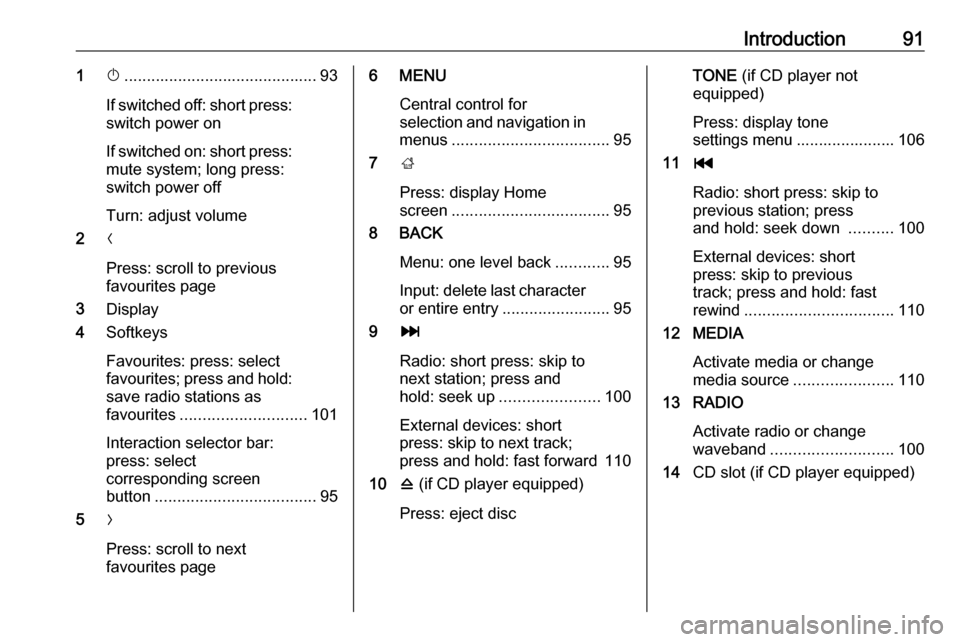
Introduction911X........................................... 93
If switched off: short press:
switch power on
If switched on: short press: mute system; long press:
switch power off
Turn: adjust volume
2 N
Press: scroll to previous
favourites page
3 Display
4 Softkeys
Favourites: press: select
favourites; press and hold:
save radio stations as
favourites ............................ 101
Interaction selector bar:
press: select
corresponding screen
button .................................... 95
5 O
Press: scroll to next
favourites page6 MENU
Central control for
selection and navigation in
menus ................................... 95
7 ;
Press: display Home
screen ................................... 95
8 BACK
Menu: one level back ............95
Input: delete last character
or entire entry ........................ 95
9 v
Radio: short press: skip to
next station; press and
hold: seek up ...................... 100
External devices: short
press: skip to next track;
press and hold: fast forward 110
10 d (if CD player equipped)
Press: eject discTONE (if CD player not
equipped)
Press: display tone
settings menu ...................... 106
11 t
Radio: short press: skip to
previous station; press
and hold: seek down ..........100
External devices: short
press: skip to previous
track; press and hold: fast
rewind ................................. 110
12 MEDIA
Activate media or change
media source ...................... 110
13 RADIO
Activate radio or change
waveband ........................... 100
14 CD slot (if CD player equipped)
Page 93 of 123
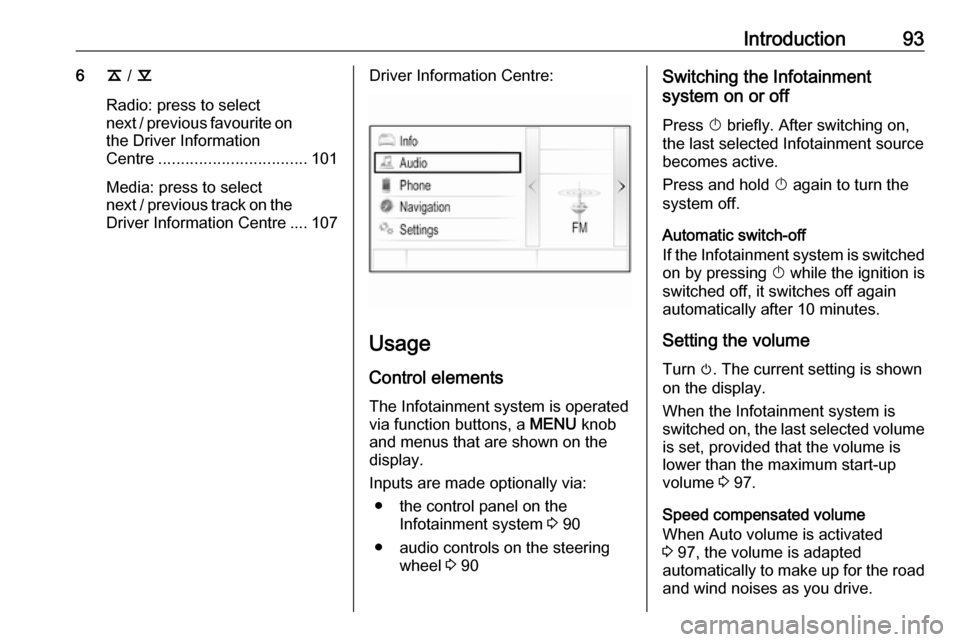
Introduction936k / l
Radio: press to select
next / previous favourite on the Driver Information
Centre ................................. 101
Media: press to select
next / previous track on the Driver Information Centre .... 107Driver Information Centre:
Usage
Control elements
The Infotainment system is operated
via function buttons, a MENU knob
and menus that are shown on the
display.
Inputs are made optionally via: ● the control panel on the Infotainment system 3 90
● audio controls on the steering wheel 3 90
Switching the Infotainment
system on or off
Press X briefly. After switching on,
the last selected Infotainment source
becomes active.
Press and hold X again to turn the
system off.
Automatic switch-off
If the Infotainment system is switched
on by pressing X while the ignition is
switched off, it switches off again
automatically after 10 minutes.
Setting the volume Turn m. The current setting is shown
on the display.
When the Infotainment system is
switched on, the last selected volume
is set, provided that the volume is
lower than the maximum start-up
volume 3 97.
Speed compensated volume
When Auto volume is activated
3 97, the volume is adapted
automatically to make up for the road and wind noises as you drive.
Page 94 of 123
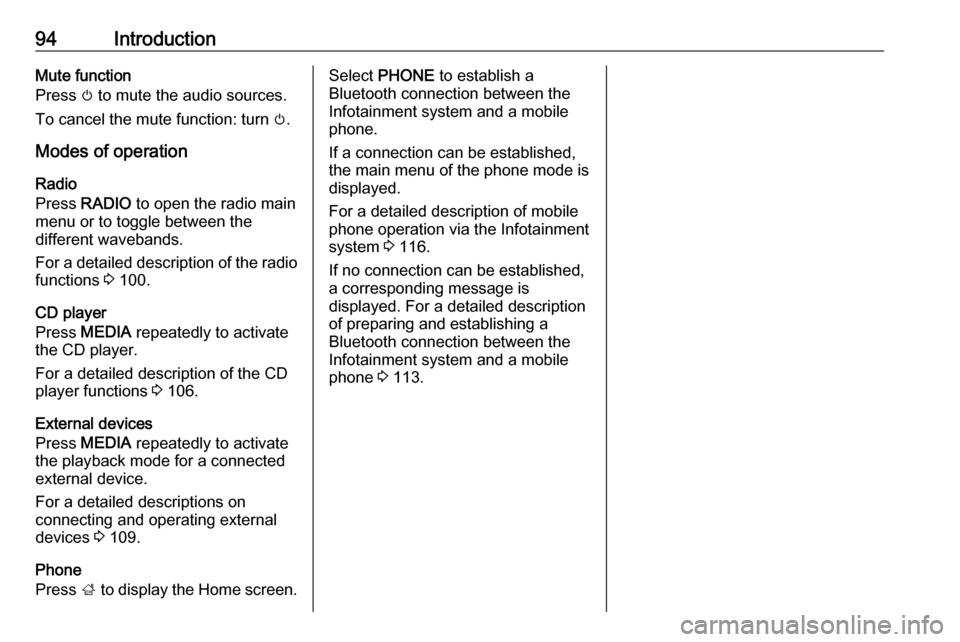
94IntroductionMute function
Press m to mute the audio sources.
To cancel the mute function: turn m.
Modes of operation Radio
Press RADIO to open the radio main
menu or to toggle between the
different wavebands.
For a detailed description of the radio
functions 3 100.
CD player
Press MEDIA repeatedly to activate
the CD player.
For a detailed description of the CD player functions 3 106.
External devices
Press MEDIA repeatedly to activate
the playback mode for a connected
external device.
For a detailed descriptions on
connecting and operating external
devices 3 109.
Phone
Press ; to display the Home screen.Select PHONE to establish a
Bluetooth connection between the Infotainment system and a mobile
phone.
If a connection can be established,
the main menu of the phone mode is
displayed.
For a detailed description of mobile
phone operation via the Infotainment
system 3 116.
If no connection can be established,
a corresponding message is
displayed. For a detailed description
of preparing and establishing a
Bluetooth connection between the
Infotainment system and a mobile phone 3 113.
Page 97 of 123

Basic operation97Volume settings
Maximum start-up volume
Press ; and then select SETTINGS .
Scroll through the list and select
Radio and then Maximum Startup
Volume .
Turn MENU to adjust the volume as
desired.
Automatic Volume Adjustment The volume may be adjusted
automatically relative to the speed of the vehicle.
Press ; and then select SETTINGS.
Scroll through the list and select Radio and then Auto Volume .
To access the setting from an audio
main menu, press MENU, scroll
through the list and select Auto
Volume .
To adjust the degree of volume
adaptation, set Auto Volume to one of
the available options.
Off : no enhancement of volume with
increasing vehicle speed.High : maximum enhancement of
volume with increasing vehicle
speed.
System settings
Various settings and adaptions for the
Infotainment system can be
performed via the SETTINGS
application.
Time
Press ; and then select SETTINGS.
Select Time.
Set Time
Select Set Time to enter the
respective submenu.
Select AUTO SET at the bottom of the
screen. Activate either On - RDS or
Off - Manual .
If Off - Manual is selected, adjust
hours and minutes.
Repeatedly select 12-24 HR at the
bottom of the screen to choose a time mode.
If the 12-hour mode is selected, a
third column for AM and PM selection
is displayed. Select the desired
option.
Clock Display
Select Clock Display to enter the
respective submenu.
To turn off the digital clock display in
the menus, select Off.
Language Press ; and then select SETTINGS.
Select Language .
Scroll through the list and select the desired language.
Page 99 of 123
Basic operation99Restore Radio Settings
Select Restore Radio Settings to
reset Infotainment settings, e.g. tone
settings.
A warning message is displayed.
Select Restore . The settings are
reset.
Software Information Press ; and select SETTINGS.
Scroll through the list and select
Software Information .
This menu contains specific
information on the software.
Page 100 of 123
100RadioRadioUsage........................................ 100
Station search ............................ 100
Favourite lists ............................. 101
Radio data system (RDS) ..........103
Digital audio broadcasting .........104Usage
The radio function is part of the
AUDIO application.
Activating the radio function
Press RADIO .
Selecting the waveband
Repeatedly press RADIO on the
instrument panel to toggle between the different wavebands.
Station search
Automatic station search
Press t or v to play the previous
or next station.
Manual station search
Press and hold t or v . Release the
respective button when the required
frequency has almost been reached.
Manual tuning
FM and DAB waveband
Press MENU to open the waveband
menu and then select Manual Tuning.
Depending on the waveband
selected, a list of all FM or DAB
frequencies is displayed.
Select the desired frequency.
AM waveband
Turn MENU and set the optimal
reception frequency.