2017 VAUXHALL INSIGNIA bluetooth
[x] Cancel search: bluetoothPage 113 of 123

Phone113interference is caused by the
mobile phone or if dangerous
situations can occur.
Bluetooth
The Phone portal is certified by the
Bluetooth Special Interest Group
(SIG).
You will find further information about the specification on the Internet at
http://www.bluetooth.com.
Bluetooth connection
Bluetooth is a radio standard for the
wireless connection of e.g. mobile
phones or other devices.
To be able to set up a Bluetooth
connection to the Infotainment
system, the Bluetooth function of the
Bluetooth device must be activated.
For further information, please
consult the user guide of the
Bluetooth device.
Via the Bluetooth settings menu,
pairing (PIN code exchange between Bluetooth device and Infotainment
system) and connecting of the
Bluetooth devices to the Infotainment
system are carried out.
Bluetooth settings menu
Press ; and then select SETTINGS.
Select Bluetooth to display the
respective submenu.
Pairing a device
Important information ● Up to five devices can be paired to the system.
● Only one paired device can be connected to the Infotainment
system at a time.
● Pairing normally only needs to be
carried out once, unless the
device is deleted from the list of
paired devices. If the device has
been connected previously, the
Infotainment system establishes
the connection automatically.
● Bluetooth operation considerably
drains the device's battery.
Therefore, connect the device to
the power outlet for charging.Pairing via the settings application
1. Press ; and then select
SETTINGS .
Select Bluetooth to display the
respective submenu.
2. Select Pair Device or select
Device Management to display
the device list and then select
PAIR .
3. A message is displayed on the Infotainment system indicating
the name and PIN code of the
Infotainment system.
4. Start Bluetooth searching on the Bluetooth device to be paired.
5. Confirm pairing: ● If SSP (secure simple pairing) is supported:
Compare the PIN code (if
demanded) and confirm the messages on the
Infotainment system and the
Bluetooth device.
● If SSP (secure simple pairing) is not supported:
Page 114 of 123

114PhoneEnter the Infotainment PIN
code on the Bluetooth device
and confirm your input.
6. The Infotainment system and the device are paired.
7. If available on the Bluetooth device, phone book and calls listsare downloaded to the
Infotainment system. If required,
confirm the respective message
on your smartphone.
Notice
For the contacts to be read by the
Infotainment system, they must be
stored in the phone memory of the mobile phone.
If this function is not supported by
the Bluetooth device, a
corresponding message is
displayed on the Infotainment
system.
8. If the device has been successfully paired, the device list
is redisplayed.
Notice
If the Bluetooth connection fails, a
failure message is displayed on the
screen of the Infotainment system.Pairing via the Phone application
1. Press ; and then select PHONE.
The phone main menu is
displayed.
2. Select Manage Phones to display
the device list.
3. Select PAIR.
4. Proceed from step 3 of "Pairing via the settings application" (see
above).
5. If the device has been successfully paired, the phone
menu is displayed.
Notice
If the Bluetooth connection fails, a
failure message is displayed on the
screen of the Infotainment system.
Pairing via the Audio application Notice
The Bluetooth audio main menu is
only available if a Bluetooth music
device is already paired to the
Infotainment system.1. Repeatedly press MEDIA to
display the Bluetooth music main
menu and then press MENU.
2. Select Manage Phones to display
the device list.
3. To pair a new device, select PAIR.
4. Proceed from step 3 of "Pairing via the settings application" (see
above).
5. If the device has been successfully paired, the device list
is redisplayed.
Notice
If the Bluetooth connection fails, a
failure message is displayed on the
screen of the Infotainment system.
Connecting a paired device 1. Press ; and then select
SETTINGS .
Select Bluetooth to display the
respective submenu.
2. Select Device Management to
display the device list.
Page 115 of 123

Phone1153. Select the Bluetooth device youwish to connect and then select
CONNECT . You are prompted
with a message.
4. Confirm the message. The device
is connected and displayed within the Connected field of the device
list.
Disconnecting a device 1. Press ; and then select
SETTINGS .
Select Bluetooth to display the
respective submenu.
2. Select Device Management to
display the device list.
3. Select the Bluetooth device you wish to disconnect and then select
DROP . You are prompted with a
message.
4. Confirm the message. The device
is disconnected and displayed
within the Not Connected field of
the device list.
Deleting a device 1. Press ; and then select
SETTINGS .Select Bluetooth to display the
respective submenu.
2. Select Device Management to
display the device list.
3. Select the Bluetooth device you wish to delete and then select
DELETE . You are prompted with
a message.
4. Confirm the message. The device
is deleted from the list.
Emergency call9 Warning
Connection setup cannot be
guaranteed in all situations.For this reason you should not rely
exclusively on a mobile phone
when a vitally important
communication (e.g. a medical
emergency) is concerned.
In some networks it may be
necessary for a valid SIM card to
be properly inserted in the mobile
phone.
9 Warning
Bear in mind that you can make
and receive calls with the mobile
phone, if it is in a service area with
a sufficiently strong signal. Under
certain circumstances emergency
calls cannot be made on all mobile phone networks; it is possible that
they cannot be made when certain network services and/or telephone
functions are active. You can
enquire about this with the local
network operators.
The emergency call number can
differ depending on the region and country. Please enquire
beforehand about the correct
emergency call number for the
relevant region.
Making an emergency call
Dial the emergency call number (e.g.
112 ).
The telephone connection to the
emergency call centre is set up.
Answer when the service personnel
questions you about the emergency.
Page 116 of 123

116Phone9Warning
Do not end the call until you are
requested to do so by the
emergency call centre.
Operation
As soon as a connection via
Bluetooth has been set up between
your mobile phone and the
Infotainment system, you can operate many functions of your mobile phone
via the Infotainment system.
Notice
Not every mobile phone supports all
functions of the Phone portal.
Therefore, deviations from the range
of functions described below are
possible.
Phone application
Press ; and then select PHONE to
display the phone main menu.
Notice
If a call is active when entering the
phone main menu, an additional
menu item is displayed. Select
Active Call to display the in-call view.
Initiating a phone call
Keypad
Press ; and then select PHONE to
display the phone main menu.
Select Keypad . The keypad is
displayed.Turn MENU to highlight the digit you
wish to enter and then press MENU to
select the respective digit. Enter the
desired number.
The autocomplete function compares the digits entered with the numbers
stored within the system.
To display a list of all entries found,
select MATCHES . Select the desired
number.
Select CALL to initiate the phone call.
Contacts
Press ; and then select PHONE to
display the phone main menu.
Page 117 of 123

Phone117Select Contacts . The contacts list is
displayed.
Scroll through the list and select the
desired contact entry. The contact
details view is displayed.
Select one of the phone numbers
stored under that contact. The
number is dialled.
Calls lists
Press ; and then select PHONE to
display the phone main menu.
Select Recent Calls . The recent calls
list is displayed.
Notice
The recent calls list for the currently
connected mobile phone is
displayed.
Select one of the phone numbers
stored in the recent calls list. The
number is dialled.
Incoming phone call
Taking a phone call
If a radio or media source is active
when a call comes in, the audio
source is muted and remains muted
until the call is ended.A message with the caller's name or
number is displayed.
To answer the call, select ANSWER
in the message.
Rejecting a phone call
To reject the call, select IGNORE in
the message.
Changing the ringtone
Press ; and then select SETTINGS.
Select Bluetooth to display the
respective submenu and then select Ringtones . A list of all phones paired
to the Infotainment system and the ringtones currently selected for the
respective phones is displayed.
Select the desired phone. A list of all
ringtones available for the respective
phone is displayed.
Select the desired ringtone.
Functions during a phone call During a phone call, the in-call view is displayed.
Ending a phone call
Select END to end the call.
Deactivating the microphone
Select MUTE to temporarily
deactivate the microphone.
The screen button changes to
UNMUTE .
Page 120 of 123
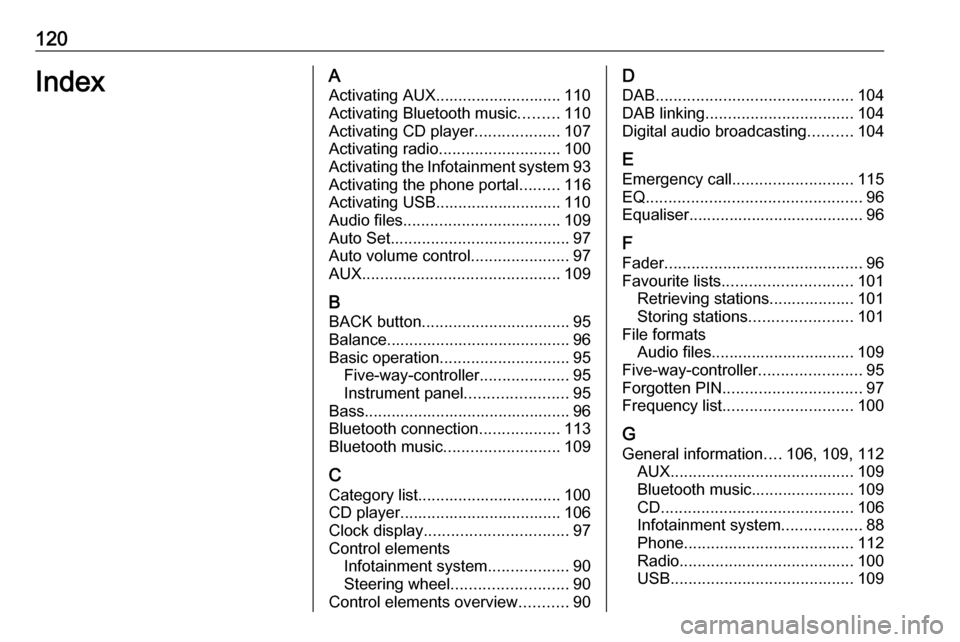
120IndexAActivating AUX............................ 110
Activating Bluetooth music .........110
Activating CD player ...................107
Activating radio ........................... 100
Activating the Infotainment system 93
Activating the phone portal .........116
Activating USB............................ 110
Audio files ................................... 109
Auto Set ........................................ 97
Auto volume control ......................97
AUX ............................................ 109
B BACK button ................................. 95
Balance......................................... 96
Basic operation ............................. 95
Five-way-controller ....................95
Instrument panel .......................95
Bass.............................................. 96
Bluetooth connection ..................113
Bluetooth music .......................... 109
C
Category list................................ 100
CD player.................................... 106
Clock display ................................ 97
Control elements Infotainment system ..................90
Steering wheel .......................... 90
Control elements overview ...........90D
DAB ............................................ 104
DAB linking ................................. 104
Digital audio broadcasting ..........104
E Emergency call ........................... 115
EQ ................................................ 96
Equaliser....................................... 96
F
Fader ............................................ 96
Favourite lists ............................. 101
Retrieving stations................... 101
Storing stations .......................101
File formats Audio files................................ 109
Five-way-controller .......................95
Forgotten PIN ............................... 97
Frequency list ............................. 100
G General information ....106, 109, 112
AUX ......................................... 109
Bluetooth music....................... 109
CD ........................................... 106
Infotainment system ..................88
Phone ...................................... 112
Radio ....................................... 100
USB ......................................... 109
Page 121 of 123

121HHome button ................................. 95
I
Infotainment control panel ............90
Intellitext ..................................... 104
L
Language ..................................... 97
L-Band ........................................ 104
M
Maximum startup volume .............97
MENU knob .................................. 95
Menu operation............................. 95
Midrange....................................... 96
Mobile phones and CB radio equipment .............................. 118
Mute.............................................. 93
O Operation .................................... 116
AUX ......................................... 110
Bluetooth music....................... 110
CD ........................................... 107
Infotainment system ..................93
Menu ......................................... 95
Phone ...................................... 116
Radio ....................................... 100
USB ......................................... 110P
Pairing ........................................ 113
Phone Bluetooth ................................. 112
Bluetooth connection ..............113
Emergency calls ......................115
General information ................112
Handsfree mode .....................116
Phone book ............................. 116
Recent calls............................. 116
Ringtone .................................. 116
Phone book ................................ 116
Phone call Initiating ................................... 116
Rejecting ................................. 116
Taking ..................................... 116
Playing audio .............................. 110
R Radio Category list ............................ 100
DAB ......................................... 104
DAB announcements ..............104
DAB menu ............................... 104
Digital Audio Broadcasting ......104
Favourite lists .......................... 101
FM menu ................................. 103
Frequency list .......................... 100
Intellitext .................................. 104
L-Band..................................... 104Radio Data System .................103
RDS......................................... 103
Region ..................................... 103
Regionalisation ....................... 103
Retrieving stations................... 101
Station list................................ 100
Station search ......................... 100
Storing stations .......................101
TP............................................ 103
Traffic Programme ..................103
Waveband ............................... 100
Radio data system (RDS) ..........103
Region ........................................ 103
Regionalisation ........................... 103
Retrieving stations ......................101
Return to factory settings.............. 97
Ringtone ..................................... 116
S Station list ................................... 100
Station search............................. 100
Storing stations ........................... 101
Switching the Infotainment system on .................................. 93
System settings ............................ 97
Display ...................................... 97
Language .................................. 97
Return to factory settings ..........97
Time and Date........................... 97
Valet mode ................................ 97
Page 122 of 123

122T
Theft-deterrent feature ................. 89
Time.............................................. 97 Tone settings ................................ 96
TP ............................................... 103
Traffic Programme ......................103
Treble ........................................... 96
U
Usage ........................... 93, 100, 107
AUX ......................................... 110
Bluetooth music....................... 110
CD ........................................... 107
Infotainment system ..................93
Menu ......................................... 95
Phone ...................................... 116
USB ......................................... 110
USB ............................................ 109
V Valet mode Locking ...................................... 97
Unlocking .................................. 97
Volume Auto volume control ..................97
Maximum startup volume ..........97
Mute function............................. 93
Setting the volume ....................93Speed compensated volume ....97
Volume limitation at high temperatures ............................. 93
Volume settings ............................ 97
W
Waveband selection ...................100